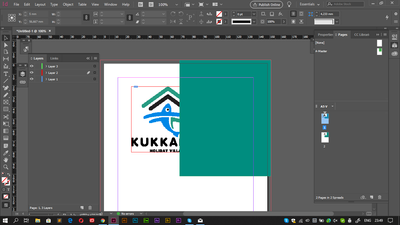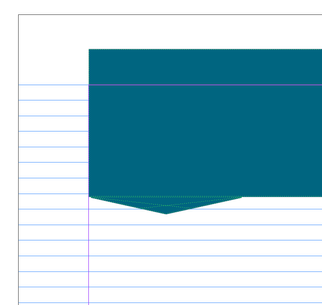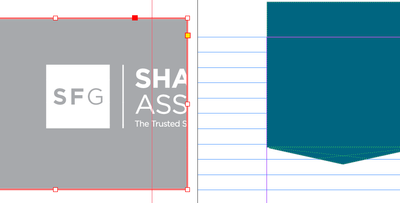- Home
- InDesign
- Discussions
- Thanks for that -- but why is ID placing my Illust...
- Thanks for that -- but why is ID placing my Illust...
Copy link to clipboard
Copied
I have an illustrator (.ai) logo file that I have place successfully in previous documents. It has not been modified. I am trying to place that .ai file into a new InDesign document. The image on the file is white so that it contrasts with the green background (the background is part of the master page). I am placing the file onto the document page, not on the master page..
When I place this .ai file (using File | Place | select file | click), it defaults to being placed as a PDF. The Acrobat logo appears during placement. This PDF fills the page from margin to margin. Hitting ctrl-Z, the file appears to return to the cursor for normal placement, but when I click it on the page, the image becomes invisible (even though I can move it off the page to a color block on the pasteboard and see that it is white. This really is NOT the behavior I expect or have experienced in the past. I have successfully placed this very .ai file in other documents. In the Links panel, it gives the filename correctly as .ai, and then says that it is an Adobe PDF file format.
To be sure, I have re-saved this file using Illustrator as an Illustrator CC file with a different file name, but the same thing happens.
I am mystified. I'm not a newbie to ID, and I've never run into this before. ID updated recently (between projects for me), and I'm wondering whether I've run into some kind of new bug.
Thanks for any help.
 1 Correct answer
1 Correct answer
this order works if the objects are on the same layer. But the highlights show that they are on different layers, and the red one generally is under the green one. Check the Layers panel.
Would be great if you showed the screen with Layers panel open.
Here the box is on Master page and logo is on the page but on the lower layer. And you can see that it's overlapping by the box.
Copy link to clipboard
Copied
To place the image correctly, don't click on the page but "draw" the rectangle by the placement cursor. Then your logo will be placed into this rectangle. And better to start the rectangle outside the page, to not click on the green background.
The thing is that your green background is an object which becomes a frame when you click on it during import. So you place the image into the background object and with the AI file's size.
To avoid this, draw the "nest" for the logo by yourself.
Copy link to clipboard
Copied
Copy link to clipboard
Copied
Copy link to clipboard
Copied
please, show a screenshot
this is a result of clicking on the page and "pulling" the background rectangle to the page
this one comes when you draw the nest by yourself starting from pasterboard
Copy link to clipboard
Copied
some questions:
1. Is the logo in AI file on the artboard?
2. (might be, occasionally) Is it certainly filled White, not None?
3. Do you see the logo in Preview window when placing?
Copy link to clipboard
Copied
Copy link to clipboard
Copied
Copy link to clipboard
Copied
This is the green block. It is on the master page, but we are looking at the document page. I cannot show the momentary place logo that shows the Acrobat symbol (I have never seen that before).
Here is a color block in the pasteboard (left), next to the green block (master) showing through on the document page. I have pasted the logo into the color block -- it filled the color block -- but does not extend beyond it.
If I undo and paste onto the pasteboard (either by drawing a box or by clicking) I get an apparently transparent version of the logo that does not show up against the green background. You can see that the white logo is interrupting the grid lines to the box's left, however.
I've never run into this before. Previously, I do a File | Place | select the .ai file and it justs places. I may have to adjust its position, but I've never run into it a) pasting only as a PDF, b) filling the page from margin to margin, c) being invisible.
Thanks for your patience with this.
Copy link to clipboard
Copied
Copy link to clipboard
Copied
Copy link to clipboard
Copied
check the layers structure. It seems that background rectangle is on the upper layer, and logo is under it.
by default, the green-highlighted layer is above the red-highlighted one.
Copy link to clipboard
Copied
Copy link to clipboard
Copied
this order works if the objects are on the same layer. But the highlights show that they are on different layers, and the red one generally is under the green one. Check the Layers panel.
Would be great if you showed the screen with Layers panel open.
Here the box is on Master page and logo is on the page but on the lower layer. And you can see that it's overlapping by the box.
Copy link to clipboard
Copied
Copy link to clipboard
Copied
Find more inspiration, events, and resources on the new Adobe Community
Explore Now