- Home
- InDesign
- Discussions
- Re: Problem printing transparent .png's
- Re: Problem printing transparent .png's
Copy link to clipboard
Copied
I am still somewhat a beginner in Indesign, and I have been working to create a printable product catalog in Indesign CS5.
For various logos, product pictures, etc I have been cutting out the background in Photoshop to make them transparent and saving as .png, then I import into the Indesign file. The problem is that when I print (either from PDF or directly from Indesign), those .png images do not have entirely transparent backgrounds. Instead, there is a shaded box the size of the image/object. This box does not show up on screen in PDF or in Indesign, but only when I print.
Any ideas how to fix this?
 1 Correct answer
1 Correct answer
Before I posted, I actually tested this.
A .PNG created in the current versions of Photoshop with an ICC profile (I tested with other than sRGB or AdobeRGB) and/or transparency fully and properly places into the current versions of InDesign maintaining the proper ICC profile and/or transparency.
- Dov
Copy link to clipboard
Copied
You're using the wrong file format for print. PNGs are designed for on-screen viewing.
Open them in Photoshop and resave as PSD or TIFF files.
Copy link to clipboard
Copied
Steve, thanks for your response. I tried saving in both TIFF and PSD, and it didn't fix the problem. PSD still printed the shaded box, and TIFF took away the transparency all together.
Copy link to clipboard
Copied
http://indesignsecrets.com/eliminating-ydb-yucky-discolored-box-syndrome.php
Bob
Copy link to clipboard
Copied
Thanks for the Link Bob! Unfortunately, this did not work for me directly, however I chose "In-Rip Separations", under output and it did work fairly well, although there was still a little funkiness where the gradients hit black.
What worked BEST for me was no custom settings, aside from "Transparency Blend Space > Document RGB" & "Composite CMYK" under the Output panel of the print options. Not sure when this feature was added, but as this is a problem that plague's many designers, this option is easily achieved. Granted, it could be our printer etc, but I didn't even have to select simulate overprint which many sites suggest. I hope this helps!
Copy link to clipboard
Copied
To clarify, I tested with a transparent PNG on CMY:0% K: 100%, on 8.5" x 11". I'll further test with other image types, but this has done well for me.
Copy link to clipboard
Copied
I'm using transparency a lot in our brochures. I never had a problem when I produced the correct output file. I'm exporting as PDF X/4 and do not use the print option from Indesign.
Check colour management, this caused some problems with our files.
Also, check if the transparency is a 100% in the file.
Also, check if your frame has no fill colour.
I could look into one of your files, if you send me a png by dropbox or similar.
Copy link to clipboard
Copied
iamwickedtall1 schrieb:
To clarify, I tested with a transparent PNG on CMY:0% K: 100%, on 8.5" x 11". I'll further test with other image types, but this has done well for me.
PNG does not support CMYK, it is always RGB. Don't use PNG for print.
You wrote that theses PNGs are logos. Why do you use a raster image. Don't you have a vector? If it is possible, use AI or PDF/X-4 for any artwork like logos are, not from Photoshop, but from Illustrator.
Copy link to clipboard
Copied
Willi is right! Except that PNG files may be suitable for print, but only on a limited base. We use PNG files sometimes on rendered data i.e. a 3d construction of a machine.
Logos or logo like graphics are mostly vector art. The only reason I know of to save them as PNG files is using them in Word. When they are vector art, keep them as that. But I had assumed that you got the logos out of your control from somewhere like scanned print.
PNG has been developped years ago to replace the GIF file format for use on web applications. It should mostly be treated as a web file format.
Copy link to clipboard
Copied
Make sure not to place your transparent images over images with spot colours.
For example, a logo over or image that is cut out, has transparency, and it's sitting on a filled frame in InDesign, If the filled frame in Indesign is a spot colour, the transparency fails.
If you require your images to sit on a spot colour, then you should create a background layer in photoshop and apply the spot colour to the background in photoshop. Print production tutorial: Creating a simple spot color channel | lynda.com - YouTube
Copy link to clipboard
Copied
Correct, but you will have this problem with any picture with alpha chanel and this is not specific for PNG files. The problem with this is a print technology limitation. Transparency means mixing foreground and background colour and that is not possible with spot colours as they are supossed to be printed on a separate plate. This is rarely used in dayly life printing as it would add to the printing cost and the advantage of spot colours are not always given.
If you do not need spot colours, but they are in use in your file for a reason unknown to me, you can convert spot colours to CMYK in Indesign (instead using the RIP for this operation). That will create a pure CMYK PDF file, but the spot colour advantage will stay. Look into this: http://indesignsecrets.com/ink-manager-forget-step-exporting-pdf.php
Copy link to clipboard
Copied
Mixing spot colors is no different from mixing CMYK which are also on individual plates for each ink, except that spot colors are opaque and process are formulated to allow other inks to show through.
Copy link to clipboard
Copied
Spot colours do not mix or they are no more spot colours. Spot colours (real ones) are used to be printed in a separate step and not to be mixed before to blend into CMYK.
Copy link to clipboard
Copied
Spot colors and CMYK inks are loaded on the press in exactly the same manner. Each ink is loaded individually and uses a separate plate, so any CMYK print uses 4 inks and 4 plates. It is common practice to mix spot colors (as overprints) in a two-color job in order to create a third color without introducing additional inks.
Copy link to clipboard
Copied
I wasn't referencing file formats.
You'd have screwy transparency with any files placed over a spot colour. Transparency and spot colours don't play nice in InDesign.
Copy link to clipboard
Copied
Really? Not had many (or any, really) issues with that. Here's a PNG over a Pantone-filled rectangle.
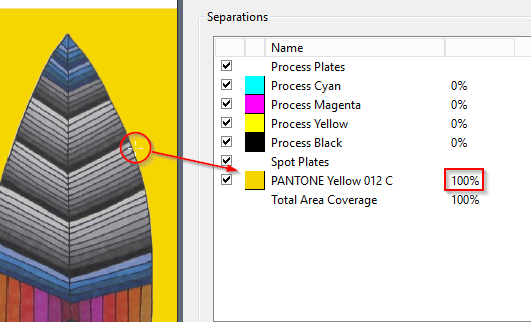
And pulling it apart in Acrobat reveals no bitmap tiling.
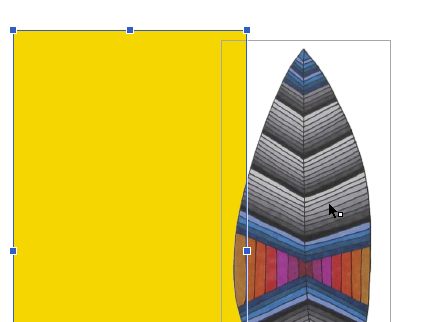
It's pretty common for me to use whatever the client gives me, and as is often enough the case, they are transparent PNGs. They are no different from any other RGB image file with the exception of the profile issue mentioned by Rob. But who cares? Assign a profile in PS or in ID or just convert the things (or leave them RGB) at time of PDF creation.
Copy link to clipboard
Copied
Open photoshop and save as .eps file instead of .png format.
Thanks
Copy link to clipboard
Copied
philippanmei schrieb:
Open photoshop and save as .eps file instead of .png format.
Thanks
Sorry, you answer is completely wrong.
- In modern days should no one use EPS to interact between InDesign, Illustrator and Photoshop.
- EPS does not support transparenc in any kind.
why are you recommending workflows which are so wrong? Terrible wrong!
Copy link to clipboard
Copied
Hello Willi Adelberger
Kindly have look on below image
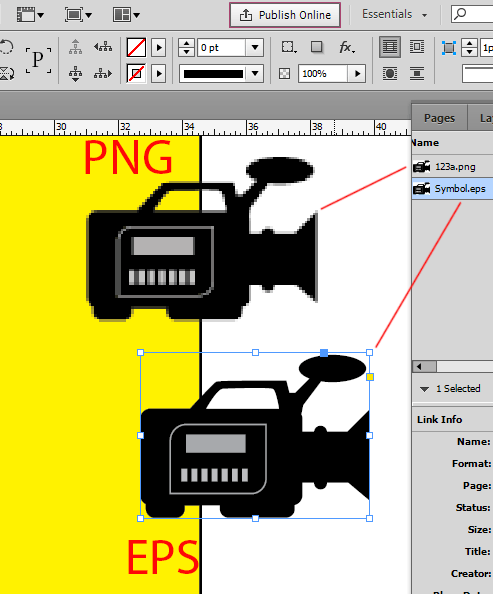
I have placed the both .png image and .eps image in Indesign, but both are observed the transparency and the .eps images looks good better than the .png image.
Copy link to clipboard
Copied
EPS cannot support transparency and never will support transparency. What you are talking about is a cutting path or mask. This is not transparency. Clipping masks are also supported in other file types.
And any EPS from Photoshop will also be pixelated. Your EPS does not come from Photoshop, it is from Illustrator.
Why EPS? EPS is an old and outdated file type which should not be used anymore. We live in 2016 and not in 1996! Stop recommending EPS in modern workflows.
Your clueless recommendations are really odd.
Copy link to clipboard
Copied
You're talking about vector graphics against pixel graphics. For Vector graphics you still may use EPS, even that I prefer Illustrator.
Copy link to clipboard
Copied
Feierwoon schrieb:
You're talking about vector graphics against pixel graphics. For Vector graphics you still may use EPS, even that I prefer Illustrator.
Sorry, that is also wrong.
As EPS does neither support transparency nor color management you will cause damage to the output if you use EPS and this vector file contains transparency, transparency effects or needs color management later. Don't use EPS in any way today. Best way is to use PDF/X-4. Why on world you will use EPS today?
Copy link to clipboard
Copied
philippanmei wrote:
Open photoshop and save as .eps file instead of .png format.
Thanks
No, that's counter productive. I would today no more store pixel graphics as EPS files for a few reasons:
- PNG and TIFF and JPEG are much better suited for all use you can have with pixel graphics.
- EPS creates huge files.
- Not all applications are able to read EPS files correctly.
- EPS does save an alpha channel (as argued by Willi).
In the contrary, I converted years ago all our EPS raster files to TIFF. At the very beginning of computer graphics, 20 years ago, EPS was the choice of the professionals.
Copy link to clipboard
Copied
No, EPS can't save any alpha channel.
Copy link to clipboard
Copied
MW Design wrote:
Really? Not had many (or any, really) issues with that. Here's a PNG over a Pantone-filled rectangle.
It's pretty common for me to use whatever the client gives me, and as is often enough the case, they are transparent PNGs. They are no different from any other RGB image file with the exception of the profile issue mentioned by Rob. But who cares? Assign a profile in PS or in ID or just convert the things (or leave them RGB) at time of PDF creation.
It looks fine on screen. Guarantee you it will print crap either digital or litho. Onscreen though it would like fine. There's no way to preview on screen how it looks in print.



