- Home
- InDesign
- Discussions
- Re: Problems exporting large banner image
- Re: Problems exporting large banner image
Copy link to clipboard
Copied
I'm trying to export a PDF for printing banners, 34" x 71" for an exhibition. The placed background texture (~800MB tif file) renders streaked about 1/3 down the banner ... it looks like an extremely stretched image (see attached image)
I (think) I've maintained all export settings at the highest possible setting (PDF/x-4:2010, Acrobat 7, do not compress text & line art, etc.) Anything I'm missing? I'm using the latest InDesign (13.1), the latest MacOS (10.13.4), the latest Acrobat Pro DC (2018.011.20040) on my 2017 iMac
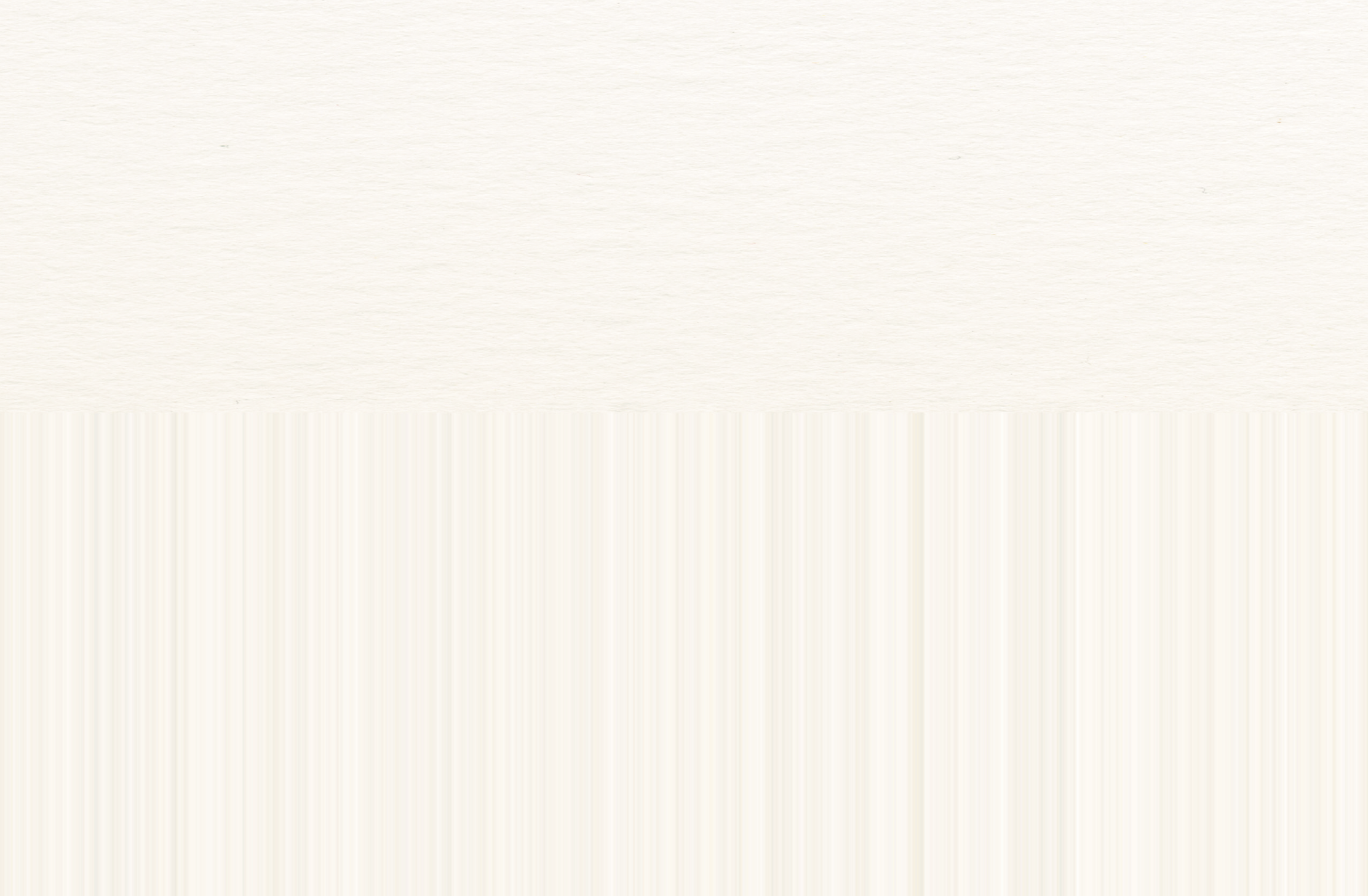
Help would be much appreciated, Thank you, Stephan
 1 Correct answer
1 Correct answer
Is that a screenshot? What's the effective resolution of the background image? How is this being printed?
Typically something that large wouldn't need to be more than 100 ppi. You could probably get away with less.
Copy link to clipboard
Copied
Is that a screenshot? What's the effective resolution of the background image? How is this being printed?
Typically something that large wouldn't need to be more than 100 ppi. You could probably get away with less.
Copy link to clipboard
Copied
Bob,
Yes, that is a screenshot. All content, incl. the background image, is @ 300dpi (or more). Not sure what press it is going on - I assume something fairly new, obviously digital - I'm a bit short on details, just subbing in for a colleague on vacation.
I just rendered the file again, using the background image at 100% at 300dpi - I realized it was even higher res image placed at 61% ... and it came out clean!
Thank you for your quick response.
Copy link to clipboard
Copied
PS - still wouldn't mind knowing what the problem is. Is the imported image too big for InD to handle, for my CPU to handle? Any export settings I might ba able to adjust within InDesign ... for future references.
Thanks again. Stephan
Copy link to clipboard
Copied
People often assume anything that's printed must be built at 300 dpi/ppi. Fact is, 300 ppi is an arbitrary value that's easy to remember. Beyond that, it's fairly useless.
What's important here is to know where and how your job will be printed. As Bob said, 100 dpi or less is often more than sufficient for large jobs like banners, billboards, etc.
My advice is to first speak to someone who will be handling the printing. Let them tell you the correct resolution and color space to work with. Don't assume all print jobs must be delivered as CMYK. Doing so will save you a lot of time, aggravation, and storage space.
Copy link to clipboard
Copied
Fact is, 300 ppi is an arbitrary value that's easy to remember. Beyond that, it's fairly useless.
IIRC, it is based on twice a 150 line screen, which was the most common prepress line screen at the time, and 300 ppi gave satisfactory results when printed...not pixelated nor soft.
Today, a common line screen is 200 lines/inch, which would make a 400 ppi photo a good fit for modern press technologies.
| PubCom | Classes & Books for Accessible InDesign, PDFs & MS Office |
Copy link to clipboard
Copied
IIRC, it is based on twice a 150 line screen, which was the most common prepress line screen at the time, and 300 ppi gave satisfactory results when printed...not pixelated nor soft.
Exactly right, Bevi. The rule of thumb was that an image's resolution could be calculated by doubling the value of the line screen. 150 lpi (lines per inch) was commonly used for better quality printing in magazines and books.
Eventually it was proven that more pixels don't always equal a better looking image on the page. There's a point at which more information becomes a case of diminishing returns, whereas too much information can result in a muddy or soft looking image. Many designers (myself included) settled instead on a resolution formula expressed as Lines Per Inch x 1.75 (instead of 2). For example, if your printer is using a 150 lpi screen, the proper image resolution would be around 262.50 pixels per inch.
Today, with the ubiquity of digital printing, the rules have changed again. Once more, I refer to my previous advice on this subject: talk to your printer first. Let him or her tell you how best to prepare your images for print. Hopefully, you'll get good results in the end. If, on the other hand, your job goes south, your printer and client won't be able to blame you for dropping the ball.
Copy link to clipboard
Copied
Once more, I refer to my previous advice on this subject: talk to your printer first. Let him or her tell you how best to prepare your images for print.
And that's always the best advice!
| PubCom | Classes & Books for Accessible InDesign, PDFs & MS Office |
Find more inspiration, events, and resources on the new Adobe Community
Explore Now
