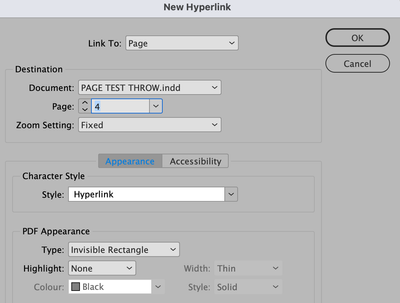- Home
- InDesign
- Discussions
- "Go to page" Button not supported anymore when exp...
- "Go to page" Button not supported anymore when exp...
"Go to page" Button not supported anymore when exporting PDF? – October 2021 Update

Copy link to clipboard
Copied
I'm working on a corporate presentation that needs to be exported as an Interactive PDF.
I've got the Index that needs to be interactive and take you to the corresponding pages, so I'm using the button "go to page" for each item... I also have a link to the index in every page of the presentation, in order to go navigate quickly through the document.
Until last week everything worked fine, but since Friday 22th it stopped working!
I wonder if I should directly change software (and use something like Keynote instead) because it seems that InDesign is more and more deficient for interactive PDF export.
Please help!
Thank you so much
Copy link to clipboard
Copied
It should work – how are you viewing the PDF?
Are they simple hyperlinks?
For some kinds of presentations you may find Powerpoint might suit you better.
Copy link to clipboard
Copied
If you use this method it will work perfectly.
Highlight (select) a word or words or an image in your document and select Type > Hyperlinks & Cross-References, select LinkTo: Page and insert the page number you wish to link to.
Export as an Interactive PDF.

Copy link to clipboard
Copied
Hi Derek, thank you so much for you answer! It actually works, but I also found another way to do it: I bookmarked the page I wanted to be linked to the buttons and then just added the action "go to target" -> bookmark
Sorry for my english, I hope everything is clear!
Thank you again,
Elisa
Copy link to clipboard
Copied
Hi,
I'm really struggling.
I was first trying to set up page destiantions inside Button settings.
But I wanted to also send certain buttons to certain pages and I tried this linking but to me Hyperlink is being greyed out?
Also sometimes I create an arrow that should go back to previous page and it just keeps jumping on the same page.
And I cannot use PowerPoint or other presentation software.
I am using windows 10.
Copy link to clipboard
Copied
Sorry for the delay! Are you still facing this issue, or did the expert suggestions help? If not, try using bookmarks instead of "Go to Page" and link your buttons to "Go to Destination." Let me know the update.
For the hyperlink option being greyed out, ensure a text frame or object is selected before creating a hyperlink. If it persists, try restarting InDesign or resetting preferences. Also, for the back arrow issue, test the file in Acrobat Reader or Acrobat Pro, as some PDF viewers don’t fully support interactive navigation.
Could you share your InDesign version, Windows OS details, and if possible, your file for testing? Also, check out this discussion for insights which might help: Go to Page or Section in Interactive PDF.
Looking forward to your update!
^
Abhishek
Copy link to clipboard
Copied
Hm. No. It should not work.
"Go To Page" is a feature for Fixed Layout EPUB and Publish Online only.
Instead add new hyperlink page targets in the Hyperlinks panel first and then point your button with a Go To Target action to a certain page target in the document.
Regards,
Uwe Laubender
( ACP )
Copy link to clipboard
Copied
My method will work -- try it out!
Copy link to clipboard
Copied
Hi Derek,
the order of answers here is a bit wonky because of the indented replies.
My reply was meant as a reply for your first reply. Especially for that sentence:
"It should work – how are you viewing the PDF?"
It was not meant for your detailed reply later showing a solution with hyperlinks.
That of course will work.
Regards,
Uwe Laubender
( ACP )
Get ready! An upgraded Adobe Community experience is coming in January.
Learn more