Copy link to clipboard
Copied
Is there an InDesign equivalent to "reset bounding box" (an Illustrator option) on rotated items? I'm working on a layout with a bunch of angled text boxes. It'd be helpful if I could change their bounding boxes to straight again, though I couldn't find an option for that. Thought I'd ask in case I've overlooked it.
Thanks, Phyllis
 1 Correct answer
1 Correct answer
Do the rotation while you are in Direct Selection Mode:
- Select the object with Selection Tool
- Click the Direct Selection Tool
- Type in the angle in the Transform panel. Enter
- Go back to Selection Tool
If the objects are already rotated:
- Select the object with Selection Tool
- Copy the angle of rotation from the Transform panel
- Set the angle to zero. Enter
- Click the Direct Selection Tool
- Paste in the angle in the Transform panel. Enter
- Go back to Selection Tool
You don't have to use pathfinder, compound path or
...Copy link to clipboard
Copied
Copy link to clipboard
Copied
Have you considered rotating graphic content inside the frame instead of rotating the frame? I doubt that's any better, but it would keep the bounding box oriented.
Peter
Copy link to clipboard
Copied
Place on top of the rotated object.
Select both.
Chose Pathfinder and press Add icon.
Cris.
Copy link to clipboard
Copied
LEGEND
Copy link to clipboard
Copied
DUDE. Genius.
Copy link to clipboard
Copied
GENIUS CRIS !!!
Copy link to clipboard
Copied
I'm working with text rather than graphics so unfortunately I can't rotate just the content (as far as I can tell -- not even if I convert to outlines). I tried the Pathfinder suggestion although that just turns everything into a single box (eliminates any content of the original) but did give me the idea that just grouping an empty frame with the angled one would work better. So thanks! I'd agree that it's helpful to keep a record of the rotation angle, but sometimes when there are a bunch of these, it's hard to work with angled bounding boxes. But I'll try the grouping technique -- I never thought of that!
Thanks, Phyllis
Copy link to clipboard
Copied
You would have to convert the text to paths for the pathfinder to work. You may have to use a different option than Add. Possibly Intersect and refill the shapes. It worked for me.
Copy link to clipboard
Copied
Object > Transform > Reset Bounding Box. Boom!
Copy link to clipboard
Copied
You do know that command is not availble in InDesign, right? That was the whole point of this thread.
Copy link to clipboard
Copied
Doh! You caught me Peter. That's what I get for trying do too much at once! ![]()
For InDesign, reset the bounding box in Illustrator, copy it, paste it into InDesign.
Copy link to clipboard
Copied
Still not quite on point, I'm afraid. Phyllis was working with text frames creted in ID, so Illustrator is out of the loop. ![]()
This is one of those cases where it just isn't going to happen.
Copy link to clipboard
Copied
Clear Transformation option might help you, you can find the option in the Flyout menu of the Transform panel in InDesign.
Th result may vary upon the transformation and the rotation of the text box and the text.
Copy link to clipboard
Copied
Hi Manish.
I think maybe you are misunderstanding the question, or I'm misunderstanding your intent in clearing the transformations. Let's go back to Illy for a sec and look at what the reset bounding box command does. If you, for example, draw a rectangle and rotate it, the bounding box, in both Illustrator and ID, rotates along with the rectangle. In illustrator, if you use the rest bounding box command a new, larger, bounding box without rotation is drawn around the original rotated object. That command is not availble in ID.
If, on the other hand, you use the clear transformations command, your rectangle loses the rotation you originally applied. I don't think that was the intent here.
Copy link to clipboard
Copied
Hi Peter & Manish!
See the left square vs. the right square (both are rotated).
Both screen shots are done in InDesign.
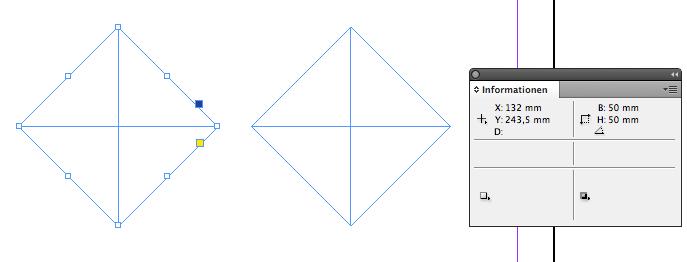
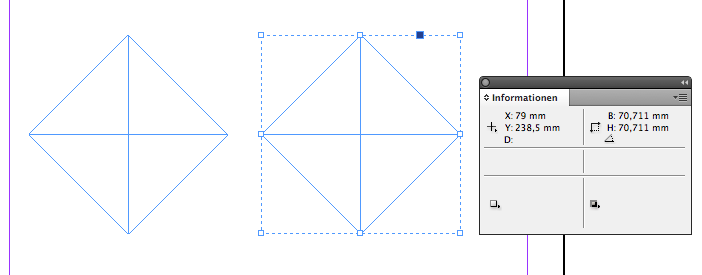
Btw. the scripting property "geometricBounds" a.k. "BoundingBox" has the same values (70,711 x 70,71 mm) for both objects.
I have "faked" the right rotated square: it is a group with only ONE single object, the square.
You cannot do that in the UI, but it's perfectly possible by scripting:
Just create a group with two objects (the rotated square with a second rectangle),
select only the second rectangle inside the group and run the following JavaScript (ExtendScript) code on the selection:
app.selection[0].remove();
What you get is a group object with only one object inside.
The group itself is not rotated, just its only member inside, so the size of the group is your "BoundingBox" (= the geometricBounds of your rotated square) 😉
Illustrator manages to show the values for the right representation of the rotated square, if you reset the bounding box.
Uwe
Copy link to clipboard
Copied
Uwe, where weere you six months ago? ![]()
I bet Phyllis could really have used this.
Copy link to clipboard
Copied
@Peter – this was just a trick to show the geometricBounds with the UI Info palette in InDesign.
I don't think she could have used it (other than seeing the values). What she liked to do and what will be like using the "Reset BoundingBox" feature in Illustrator would be another thing.
I can demonstrate that with a text frame that is rotated. And btw. Cris showed a solution, or at least part of a solution in #3 of this thread. The problem with that is, that the text will be lost.
Here some screen shots to illustrate the problem:
1. A rotated text frame together with a text frame after choosing the Illustrator only "Reset BoundingBox" feature. The screen shot is from Indesign after proceessing and post-processing the solution Cris has introduced:
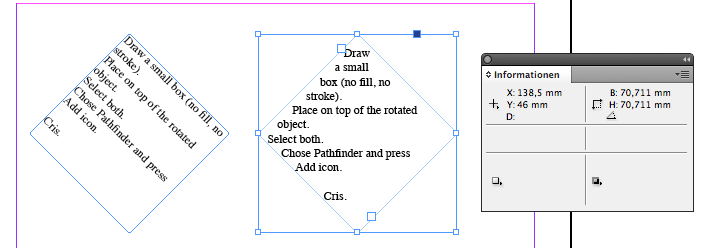
And here the steps Cris suggested:
1. Draw a small rectangle over the rotated text frame
2. Select the text frame and the small rectangle and choose "Add" from the pathfinder palette
Result: the text frame will loose its contents during the process, because its converted into a path object
And: all graphic properties like fill color etc. are that of the small rectangle
So, you have to:
1. Convert the path object to a text frame
2. Apply all other properties of the original text frame to the converted one (eg. by using a object style)
3. Copy the text of the original text frame to the new one
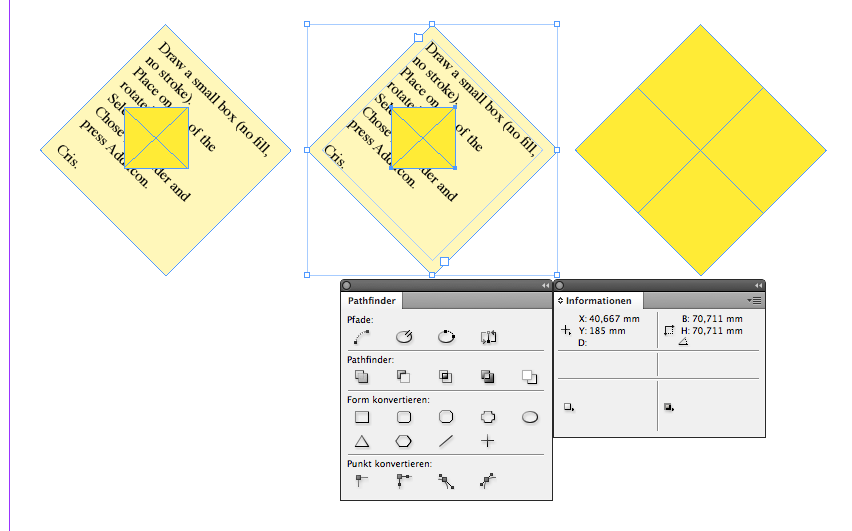
I would suggest a different thing. Instead of using a rectangle that is added to the text frame, use a small duplicate version of the original text frame, that is NOT rotated.
Then it is a 2-step process and you have not to post-process anything to get the text or the graphical properties of the original back in:

Here the result selected with the Selection Tool:
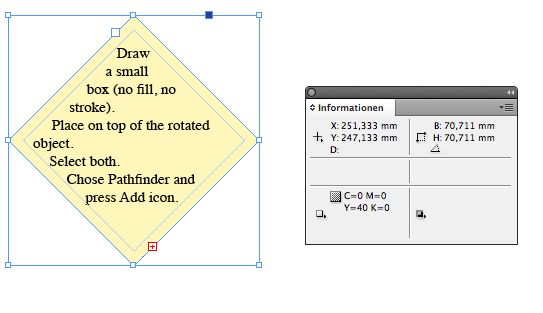
Here selected with the Direct Selection Tool:
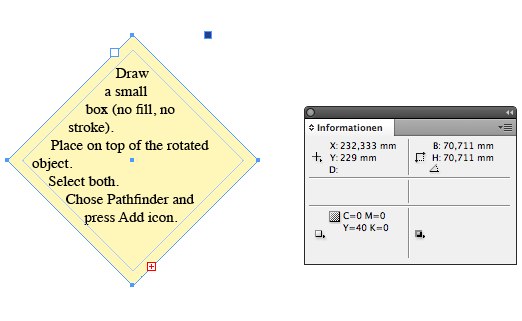
I think this could be scripted as a 1-step process. But I had no time of doing so…
@Manish – and that would be no one line script 😉
Uwe
Copy link to clipboard
Copied
You are right as always, Peter.. ![]()
When working with Text box in Illustartor then the text doesn't rotate along the text box but re-align itself however in InDesign the text rotate itself with the text box except in the situation when we rotate the box with Direct selection tool. This is a big and basic difference in the funtionality of InDesign and Illustartor. So , there is no option nativly in InDesign like Illustrator to reset bounding box but to clear transformation.
If OP want (not clear to me) the text in the text box also to straighten then Clear tranformation may help however not when the text is needed to remain rotated .
Copy link to clipboard
Copied
Thanks Laubender , I knew it could be scripted but was not aware a single line script will make it work.
Copy link to clipboard
Copied
U r best
Copy link to clipboard
Copied
Do the rotation while you are in Direct Selection Mode:
- Select the object with Selection Tool
- Click the Direct Selection Tool
- Type in the angle in the Transform panel. Enter
- Go back to Selection Tool
If the objects are already rotated:
- Select the object with Selection Tool
- Copy the angle of rotation from the Transform panel
- Set the angle to zero. Enter
- Click the Direct Selection Tool
- Paste in the angle in the Transform panel. Enter
- Go back to Selection Tool
You don't have to use pathfinder, compound path or convert frame type.
Copy link to clipboard
Copied
Brilliant! That worked perfectly.
Copy link to clipboard
Copied
How do you reset a bounding box?
Copy link to clipboard
Copied
The reason why Reset Bounding Box is grayed out in Illustrator is because the feature does not work on certain shapes and lines. To fix this, click on the shape and navigate to Object > Shape > Expand Shape in the menu. You should now be able to reset the bounding box
-
- 1
- 2

