Save 2-up with crop marks?
Copy link to clipboard
Copied
Hello all. Forgive me, I have only just installed inDesign in hopes to find the answer to my long-term problem.
I have designed some invitations in illustrator at 5x7. I need to export them 2 per page, landscape orientation with trim marks. This will be the exact same design, side by side: two of the exact same document.
I bought acrobat pro just to be able to do this, only to find out that I cannot save the file in this set-up - I can only print it that way.
So I installed inDesign this morning and so far, no luck either. This is what I tried in inDesign (screenshot)

However when the file opens in Acrobat it is only one page on its own, nothing beside it. Please tell me I'm missing something very simple.... I can't believe it would be so difficult to export a file this way. I have searched the internet high and low for an answer. Thanks in advance.
Copy link to clipboard
Copied
The "Viewing" options in the Export PDF dialog are just that; it doesn't change the PDF's page size, only how the document appears when first opened.
If you have a document with facing pages and want each PDF page to contain both the left and right halves, then select 'Spreads' in the Pages options.
Copy link to clipboard
Copied
Thanks Dave. I am getting there now. I wonder if you could help me with this... I created the inDesign file at 5x7, with the following print settings, will the design stay at 5x7? I have also included a second screenshot, what is transparency flattener, and what setting should I use for this?
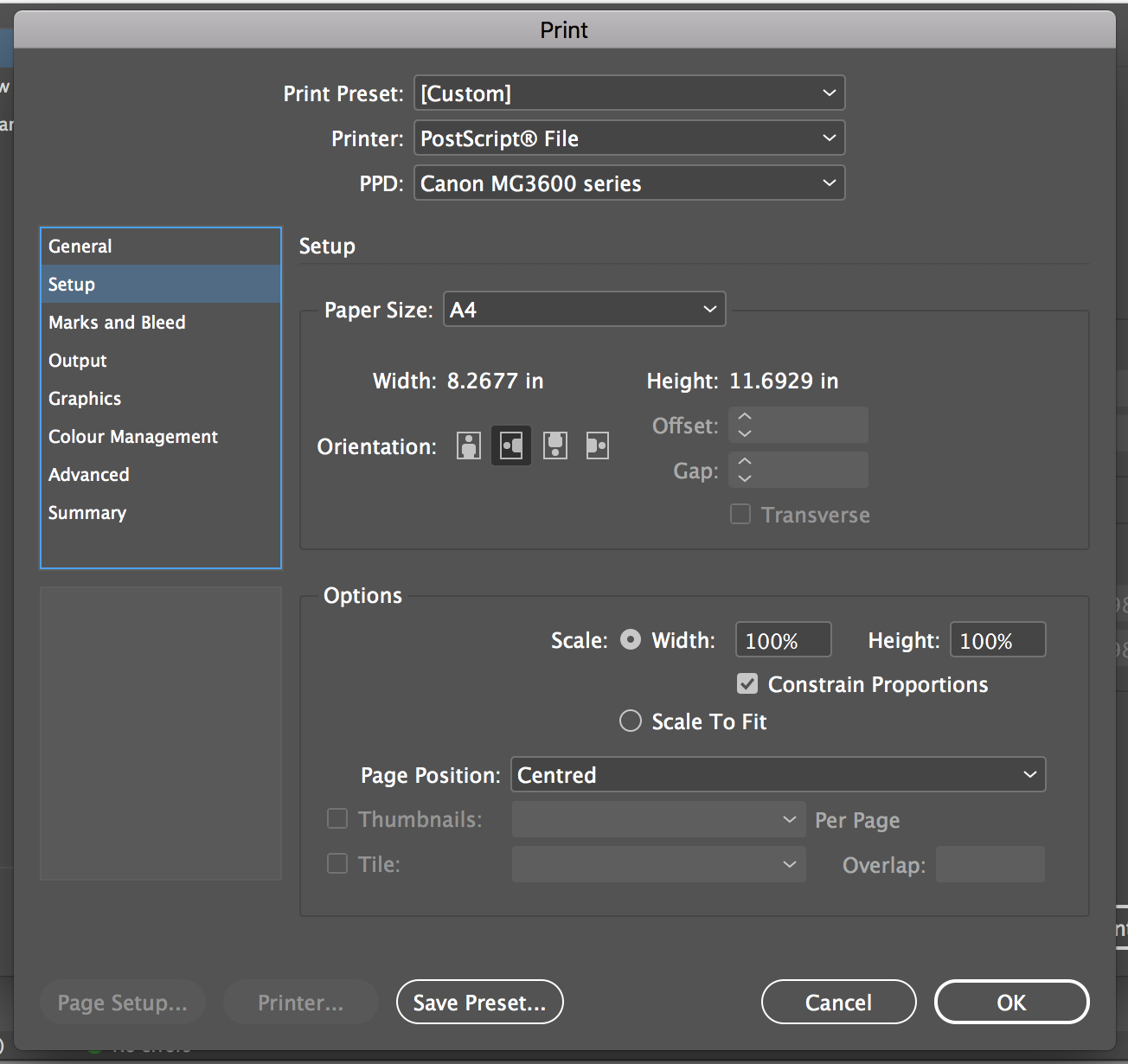
Copy link to clipboard
Copied
Oops, here is the second screenshot! Clicked post too soon.
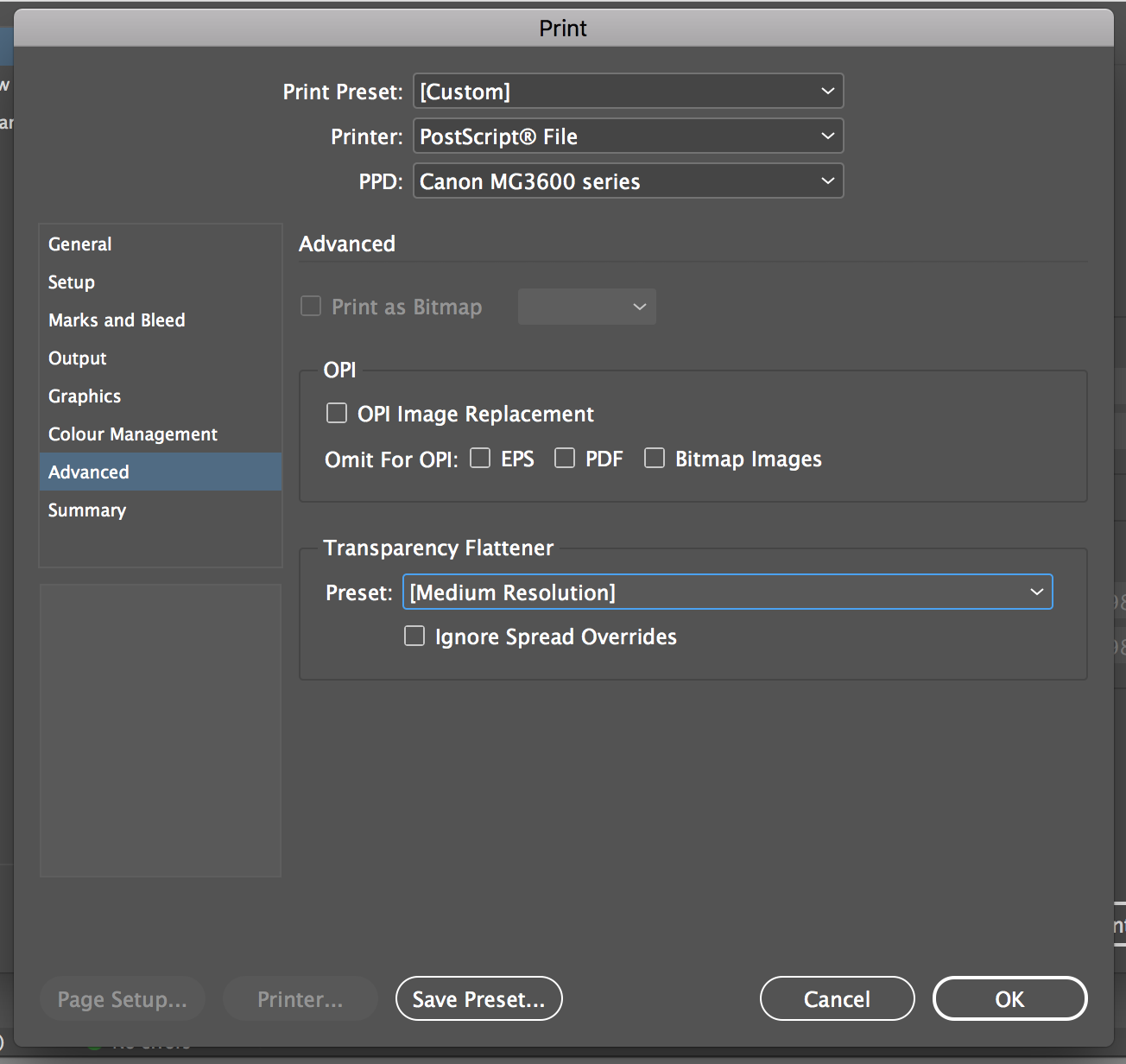
Copy link to clipboard
Copied
Are you trying to print or save a file? Big difference.
If you only need to export a PDF for a printer (first off, I'd find another printer but that's a whole different rant) then create a page the size you need, place the image twice into it and run the cropmarks.jsx script to put crop marks around both.
Copy link to clipboard
Copied
When you select the "Adobe PDF" virtual printer instead of your Canon, you will be able to choose 'Custom' in the paper size menu, and that will tell Acrobat to use the same dimensions as your INDD document.
Copy link to clipboard
Copied
I have designed some invitations in illustrator at 5x7.
If your invitation's art board dimensions match the desired trim, you can save the invitation as a PDF from Illustrator and include printer marks. You can then place that PDF 2-up in either ID or Illustrator.

Copy link to clipboard
Copied
Thank you! I already have it saved with trim marks, how do I open it in inDesign? I tried earlier but it wouldn't allow me.
Copy link to clipboard
Copied
Right, InDesign can't open a PDF, but as Rob mentioned, you can Place it in InDesign (File > Place).
Copy link to clipboard
Copied
Illustrator also has File>Place, so you don't really need InDesign—just make a new Illustrator file with an artboard large enough to handle the 2 invitations and place your PDF
Copy link to clipboard
Copied
Thank you! You wouldn't believe how long I've been looking for the answer to this! I have included two screenshots and wonder if you could help me with something further. As you can see the trim marks overlap - this isn't really a problem for the two 5x7 designs, but it doesn't work for four 3.5x5 designs. Is there a way around this at all?
Thank you for the help - I really, really appreciate it!!
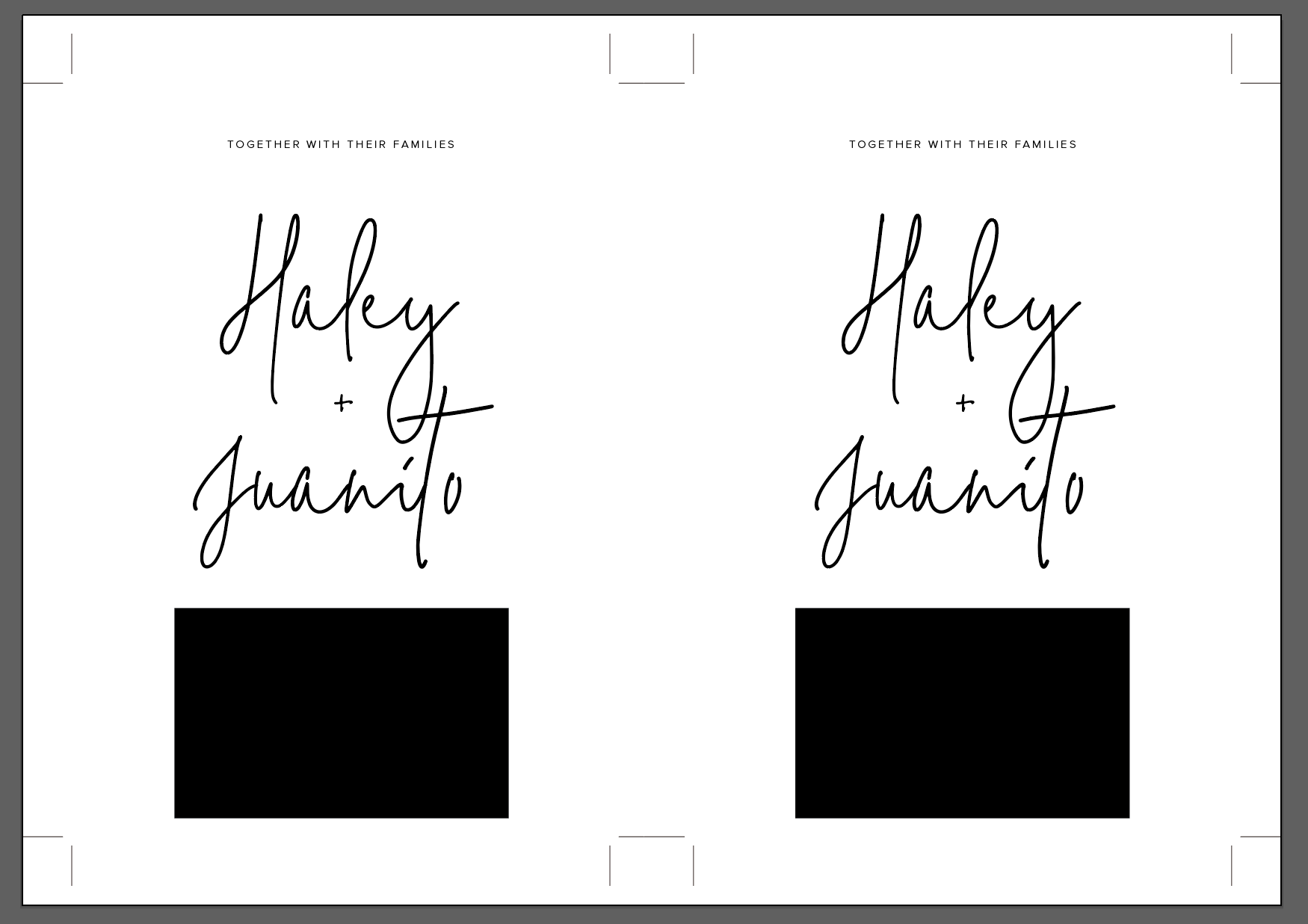

Copy link to clipboard
Copied
When you place an object there is the object and a parent frame that can be used to crop or mask the object.
So here with my 7x5 example I can place the file and then use File>Step and Repeat to repeat the PDF in a grid to its exact trim dimensions:

Then with the black selection tool select a PDF's parent frame and adjust the frames from the middle handles to mask out the unwanted extra crop marks

Copy link to clipboard
Copied
Another option may be to use a javascript for InDesign that has been made available to the public to accomplish your task. Perhaps try:
MakeImposition.jsx - DTP Scripting
or
Find more inspiration, events, and resources on the new Adobe Community
Explore Now

