Copy link to clipboard
Copied
hi there
cc 2019 save pdf text bold. what should I do?

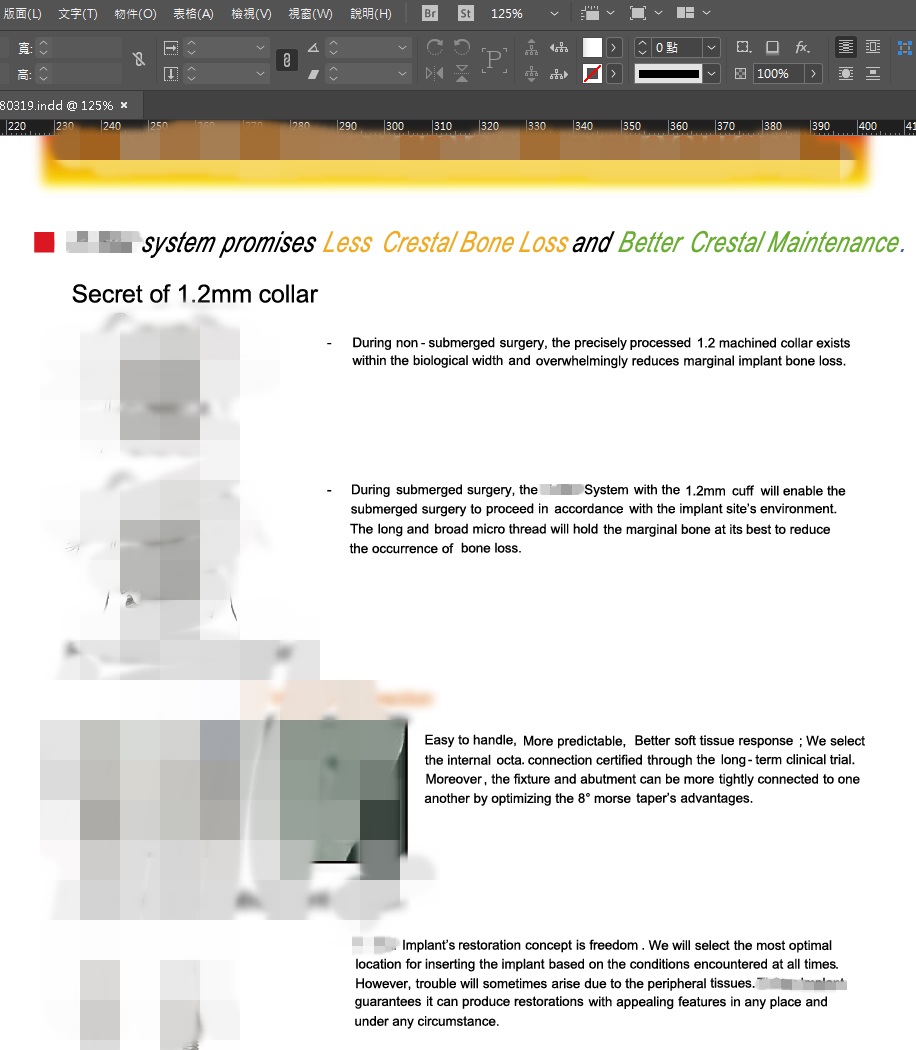
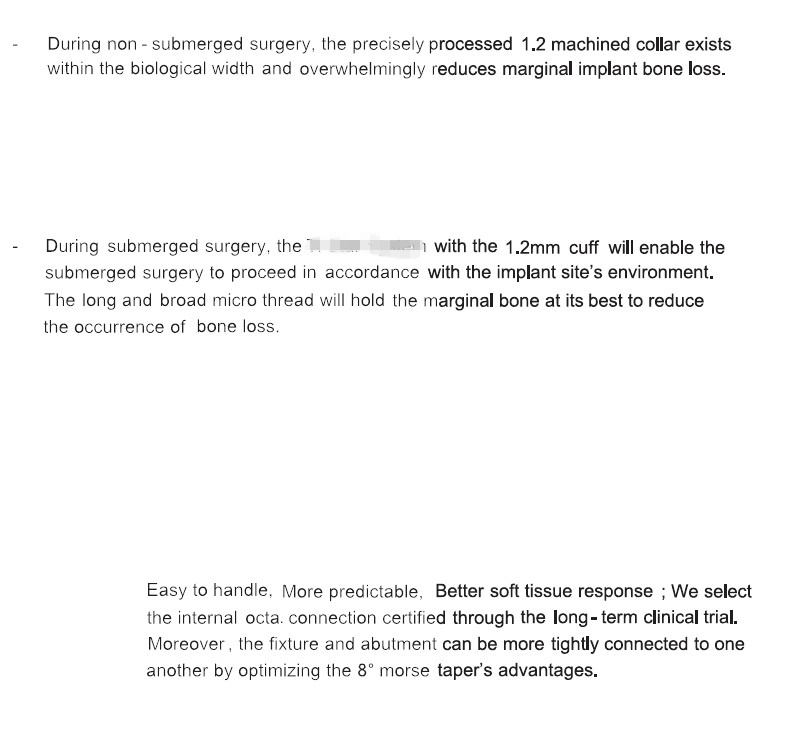
 1 Correct answer
1 Correct answer
Hi evac92136866 ,
try the following:
Stack your text frame(s) above the graphic frames holding the images.
I assume that there is some transparency on the page that perhaps come with the placed images.
By flattening transparency during export to PDF when using a PDF preset like PDF/X-1a parts of your the text will be converted to outlines in the pdf.
I'd like to see a screenshot of the spread in InDesign in "Normal" view where frame edges are showing and hidden characters.
Also the Layers panel expand
...Copy link to clipboard
Copied
Is this a new issue? If it is, did you update/install apps recently?
If you highlight the lowercase L in InDesign with the Glyphs panel opened, does it highlight the correct character for the font you are using?
In InDesign, do you have any warnings if you open Type > Find Fonts... ?
Can you share a screenshot of the Properties panel in Acrobat?
Open your pdf in Acrobat > File > Properties > Fonts
It would be interesting to see how is the font handled.
Copy link to clipboard
Copied
This year's update to cc 2019, you will not see the font after saving it as a pdf file.
The printing factory in Taiwan will require the text of the printed matter to Create Outlines.
Copy link to clipboard
Copied
Hi evac92136866 ,
try the following:
Stack your text frame(s) above the graphic frames holding the images.
I assume that there is some transparency on the page that perhaps come with the placed images.
By flattening transparency during export to PDF when using a PDF preset like PDF/X-1a parts of your the text will be converted to outlines in the pdf.
I'd like to see a screenshot of the spread in InDesign in "Normal" view where frame edges are showing and hidden characters.
Also the Layers panel expanded where all elements on the spread are shown with the graphic frames selected.
Regards,
Uwe
Copy link to clipboard
Copied
Thank you!! Finally found the problem.
I solved the problem after swapping the text and image layers!
Copy link to clipboard
Copied
evac92136866 wrote
Thank you!! Finally found the problem.
I solved the problem after swapping the text and image layers!
Hi evac92136866 ,
do you mean you changed the stacking order of elements and moved the text frames above the image frames?
( Bring To Front command or with the Layers panel. )
Regards,
Uwe
Copy link to clipboard
Copied
YES.
Copy link to clipboard
Copied
This could be the way your Acrobat/Reader display preference's are set, and not really the character made bold. Which can easily be determined by zooming in on a problem character in Acrobat, and see if it still appears bold.
Copy link to clipboard
Copied
The printed text is indeed thicker.
How do I set the text to not be thicker when previewing?
Copy link to clipboard
Copied
The printed text is indeed thicker.
From your screen capture, there are 2 issue going on: 1. the text on the right half appears bold, and 2. the lowercase "L" appears bold.
Issue 1 can be caused by an image frame overlapping a text frame, and it seems as though you resolved this by changing the stacking/layering order of frames.
With Issue 2, I commented this may be an Acrobat/Reader preview anomaly. Are you saying that the letter "L" is indeed turning into a bold font?
Copy link to clipboard
Copied
Hi Jeffrey,
I think both issues have the same cause:
Text is converted to outlines because of transparency flattening during PDF export.
Regards,
Uwe
Copy link to clipboard
Copied
I agree, and after looking over the thread, this comment from OP pretty much confirms.
"The printing factory in Taiwan will require the text of the printed matter to Create Outlines"
Copy link to clipboard
Copied
PDF has output paper, and the text does have thicker.
Not just the illusion of a PDF preview.
Copy link to clipboard
Copied
that shows for me too from time to time. if you zoom in it shows fine. its a display issue with acrobat,
Copy link to clipboard
Copied
Because of the pattern of bolding (the right side of the paragraph of text), could this be choking/trapping being applied during the PDF export utility? Use to see this type of slight bolding long ago in the early days of desktop publishing.
I'd examine the size of the graphic frames that hold the graphics and see if they overlap any part of the text. Not concerned about the graphic itself in the frames, but instead their frames and the overlap. If they do overlap or even just touch the text frame, resize the graphic frames smaller and see if that clears up the problem.
| PubCom | Classes & Books for Accessible InDesign, PDFs & MS Office |
Copy link to clipboard
Copied
A composite PDF exported from Indesign will not show trapping effects.
Copy link to clipboard
Copied
Usually that's true.
But depending upon how he built the INDD file and the export settings when making the PDF, you could indeed see the trapping effects.
| PubCom | Classes & Books for Accessible InDesign, PDFs & MS Office |
Copy link to clipboard
Copied
Hi Bevi,
I still bet it's because of flattening transparencies during PDF export.
Maybe the frames holding the images overlap with the text frame.
Regards,
Uwe
Find more inspiration, events, and resources on the new Adobe Community
Explore Now
