 Adobe Community
Adobe Community
- Home
- InDesign
- Discussions
- Re: Selecting multiple objects by colour and move ...
- Re: Selecting multiple objects by colour and move ...
Selecting multiple objects by colour and move to a new layer
Copy link to clipboard
Copied
I have a InDesign project with LOTS of red and blue circles. I would like to separate the circles into two layers. Is it possible to select by colour and move all objects to a new layer?
Thanks
Copy link to clipboard
Copied
the option to select by same fill exists in illustrator, not indesign. why not paste all of the art to illustrator, and do a select by fill , get what you need and bring thing in back to indesign that way?
Copy link to clipboard
Copied
Hi,
Use a script!
Best,
Michel from FRIdNGE
Copy link to clipboard
Copied
and the script is?
Copy link to clipboard
Copied
Basically, something like this:
var myDoc = app.activeDocument,
myColor1 = "red",
myColor2 = "blue",
myLayer1 = "red_layer",
myLayer2 = "blue_layer",
myPageItems = myDoc.pageItems.everyItem().getElements(),
I = myPageItems.length, i;
for ( i = 0; i < I; i++ ) {
if ( myPageItems.fillColor.name == myColor1 ) myPageItems.itemLayer = myLayer1;
if ( myPageItems.fillColor.name == myColor2 ) myPageItems.itemLayer = myLayer2;
}
Best,
Michel, from FRIdNGE
[I let you define "circle"!]
Copy link to clipboard
Copied
[I let you define "circle"!]
Hi Michel,
we could discuss this as well 🙂
At first glance this seems to be easy, but one could imagine that also a textFrame could count as a circle if someone clicked inside a circle-like graphic frame with the Text tool. Just one obstacle one could face 🙂
Here a series of screenshots where 6 circular shapes are presented.
InDesign claims that only 2 are actual circles where indeed most of us will identify 4 or perhaps 5 out of 6 as circles.
From my German InDesign:
Kreis > Circle
Pfad > Path
Polygon > Polygon
Ellipse > Oval
Textrahmen > Text Frame
Let's begin, obviously the first object selected on the page below actually is a circle. It has all circle-like properties.
Width is the same as height and the shape is overall rounded. And indeed, my German InDesign claims this as "Kreis" which means "Circle":

Next one selected. InDesign claims this as "Pfad", a Path object:

Why is that? If I align the first selected object and this one to each other you'll see no difference.
The reason: There is a 5th path point on the shape:

Next one is a Polygon. Why?

Because it's a regular polygon with 100 path points:

Let's see into the next shape. Here InDesign says "Ellipse", maybe "Oval" or "Ellipsis" in an English locale version:

Why? There is no extra path point, it is no polygon with perhaps even more path points. No. It is simply scaled. Yes. Look at the scaling factors of the percentage fields: 100 % in x-direction and 83.333333 % in y-direction. So it once was an oval and now seems to be a circle. Width and height is exactly the same!
On to the next shape. Now this one I'd say—99.99999 percent of you—wouldn't call this a circle. But InDesign stupidly claims that this is a circle:

Why? Because it is a circle! Only a skewed circle, a transformed one! Look at the Transformation Panel.
And the last one in that row—I think, everyone will agree—is a circle, but actually it is a text frame, a "Textrahmen" in German.
With text frames InDesign does not discern one shape from another it's simply a text frame. That it is shaped like a circle is not so interesting for the Layers Panel:
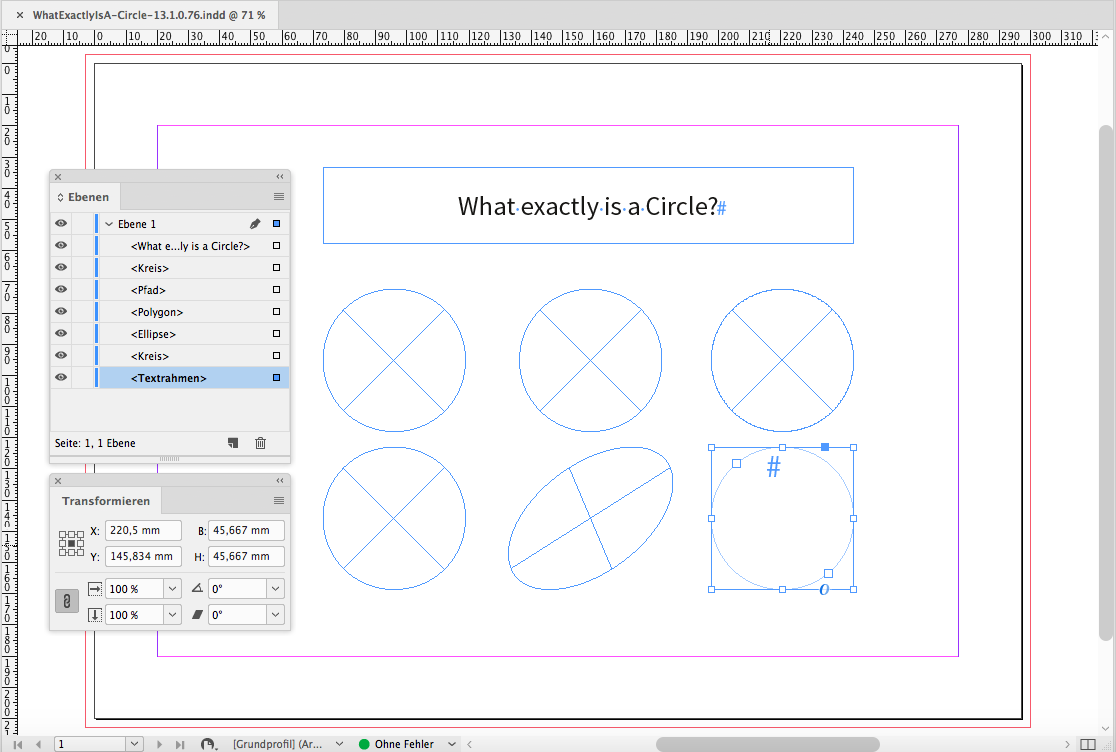
Note: The term "Circle" does not exist in the scripting languages for InDesign. There is only Oval.
Question: Which of the shapes above will ExtendScript identify as ovals?
Hi pamelab97412894 ,
how would you define a "circle" on your page?
Or better asked:
Are there other oval-like objects that should not be moved to a distinct layer?
If not, the task could be easy and Michel's script is not far from perfection.
If yes, scripting this task is getting very interesting…
Regards,
Uwe
Copy link to clipboard
Copied
Thank you, Uwe!
Very interesting class ![]()
Copy link to clipboard
Copied
Hi Uwe,
Interesting explanations! … ![]()
I add one more issue:
It's not because the user duplicates a "true" circle that InDesign will give him another "true" circle!
To be meditated! ![]()
Best,
Michel, from FRIdNGE
Copy link to clipboard
Copied
Hi Michel,
there are other examples as well:
1. Select a object that is obviously a <Circle>.
2. Open the path of the selected object.
The layers panel is still showing it as a <Circle>.
Deselect and reselect it: Now the layers panel is showing it as a <Path>.
However, scripting still will identify it as [object Oval] .
Regards,
Uwe
Copy link to clipboard
Copied
You might get some help in the scripting forum.

