Single page master
Copy link to clipboard
Copied
Hi,
1- I am trying to base a single master page (a master defined with only one page) on a double master page (a master defined as a spread). Whenever I create the single master page, ID places it as a right-hand page in the PAGES panel (that's fine) but bases it off the left-hand page of the master spread it is supposed to be based on. I don't understand, I would expect it to be bases off the right-hand page of the master spread. Is that expected behaviour?
2- I would happily create a master spread in this case but I have elements on the left-hand page of the master running into the right-hand page and vice-versa and I prefer not to resort to opacity masks or other tricks to hide them. If InDesign allowed some space between the left-hand and right-hand pages of a master spread, I wouldn't have this problem! Any suggestions as to how to do that?
This is for CS4. Thank you.
Copy link to clipboard
Copied
1- [...] Is that expected behaviour?
Well... yes ! ![]()
2- [...] I have elements on the left-hand page of the master running into the right-hand page and vice-versa [...]
Hmm, I personally would not recommend this kind of things. You should consider remodeling your design in order to avoid this, you might come up with very unexpected results, especially if you apply several Masters in your documeny.
If InDesign allowed some space between the left-hand and right-hand pages of a master spread, I wouldn't have this problem!
Sorry but it doesn't. Setting "facing pages" will always keep your Master spreads together
Any suggestions as to how to do that?
I'm sure many of us would love to help, but you should be more specific about what you are trying to achieve exactly, and why would you want a single Master? Screenshots might help as well...
LFTHFY
Copy link to clipboard
Copied
vinny38 wrote:
If InDesign allowed some space between the left-hand and right-hand pages of a master spread, I wouldn't have this problem!Sorry but it doesn't. Setting "facing pages" will always keep your Master spreads together
True up to CS4. Page tool was introduced in CS5, and it makes possible to make a gap. However, your pages turn to be not truly "facing" and not truly "spreads" then...
For CS2-CS4 you can try nice javascript by Harbs - SeparatePages.jsx
Original description:
An InDesign CS2 javascript by Harbs.
For more scripts and automation tools visit www.in-tools.com.
Will separate all pages to allow for inner bleeds while preserving the original orientation of the page.
Basic testing done on CS2 ME. (Should work with CS and CS3 also, but untested.)
Use at your own risk!!!
The script still works nicely in CS6.
Copy link to clipboard
Copied
Hi Vinny38,
Thanks for your reply.
1- I'm surprised that you say the single master page, which ID shows as right-hand page, would be based off the left-hand page of the master spread it is derived from! I would expect it to be based off the right-hand page of the master spread.
What I am trying to achieve is #2, and the single master page is a "so far non-working workaround"!
2- I was asking for suggestions as to how to insert a space between the two pages of a spread. I read after posting that the Page Tool might allow this sort of thing, but it was introduced in CS5 and I am using CS4.
http://indesignsecrets.com/breaking-up-pages-with-the-page-tool.php
Copy link to clipboard
Copied
Hi
Well in this case, I don't see any other solution than an old-school one. (besides upgrading your indd version)
Quoting Peter Spier:
Increase the page size in document setup to include the bleed area and an additional area for crop marks, then add the marks manually to the master pages. You can set the margins to represent the trim size of the cards for convenience, or to represent the "safe area," and add other ruler guides if they will help.
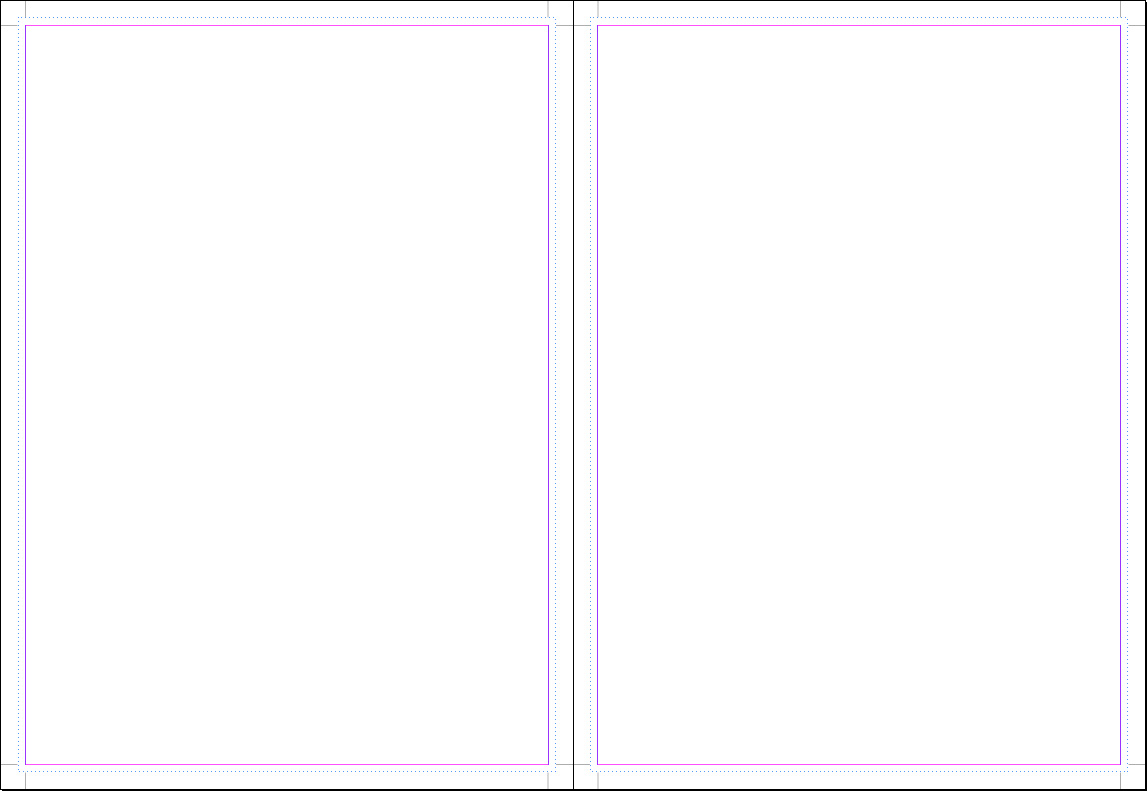
Again, I should be careful about how this would be handled by a professional printing company.
Exporting PDF as such might cause trouble in its imposition process. Again you might need either the old-school solution to use the Print feature instead of Export PDF, or trimming your document using Acrobat.
Vinny
Find more inspiration, events, and resources on the new Adobe Community
Explore Now