
Copy link to clipboard
Copied
Hi I have a bulleted list but there seems to be a huge space between the bullet and the text. I don't see any tabs so I don't know how to adjust that.
 1 Correct answer
1 Correct answer
In the Bullets and Numbering Options dialog box:
- Turn on Preview by enabling the checkbox.
- Click the up arrow key in the First Line Indent field to decrease the first line indent hereby decreasing the space between the bullet or number and the text
- Set the Left Indent value to the same as the first line indent value but with a positive number to move the text back to it's original location. However if you want the text indented from the left side of the frame, you can increase the Left indent value
Copy link to clipboard
Copied
Spacing with a bulleted list is controlled by the Bullets & Numbering window, seen here:
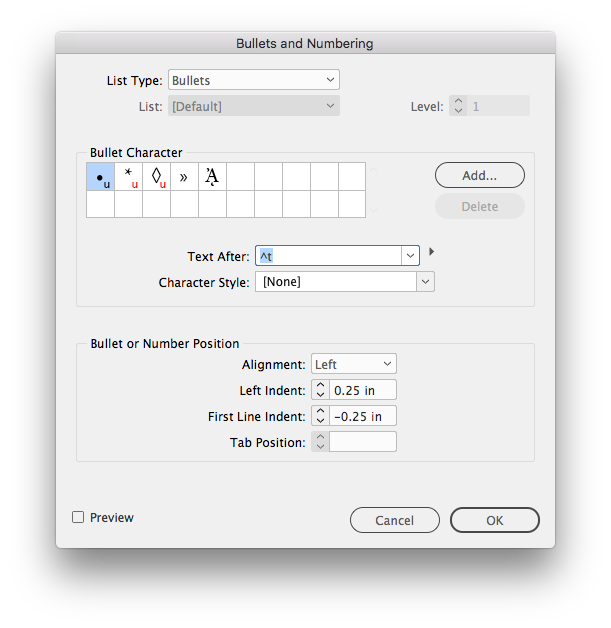
You can get to it in several ways, but because best-practice is to use paragraph styles, you might want to apply a paragraph style to your text, and go to the Bullets & Numbering section of the paragraph style. You can also get to it through the Paragraph window, or by Option-clicking on the Bullets portion at the top of the screen.
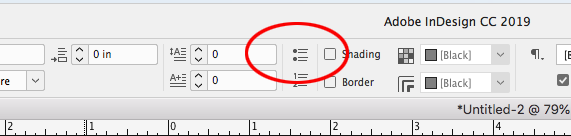
These last options will apply your settings locally, and not be part of the paragraph style.
Copy link to clipboard
Copied
And to continue, the field which controls the space after the bullet is circled in the picture below, Click on the menu (tiny arrow) at the far right of the field. It shows you various options of fixed spaces:
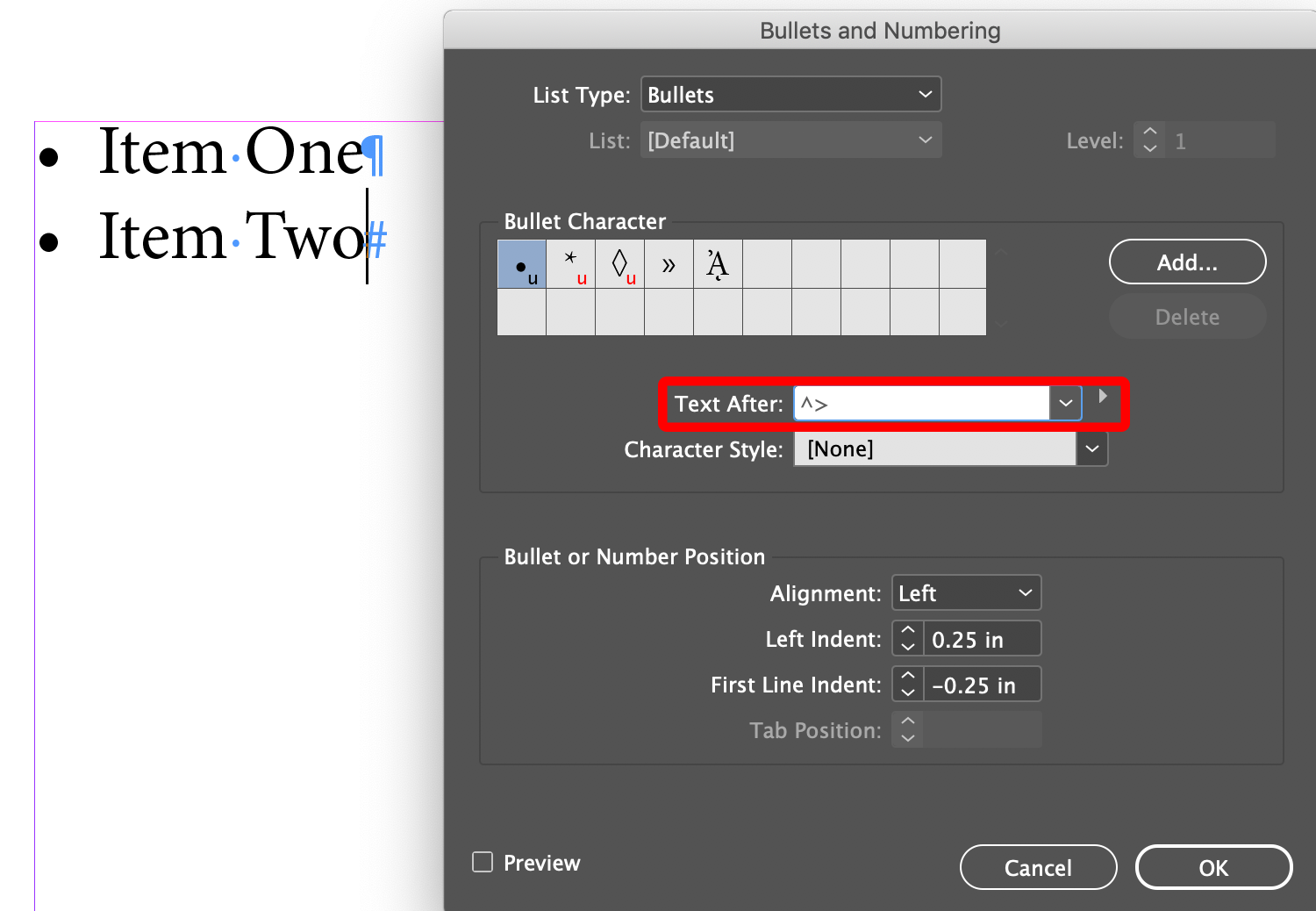

Copy link to clipboard
Copied
I think I see what you are saying but I can't get the bullet to move away from the left margin.
Copy link to clipboard
Copied
Here's a good tutorial about how to create a bulleted list:
InDesign tutorial: How to create a bulleted list | lynda.com - YouTube
The Bullet or Number Position section of the dialog which controls the alignment of bullets.
Copy link to clipboard
Copied
Change the values of the left indent vs the first line indent.
Copy link to clipboard
Copied
In the Bullets and Numbering Options dialog box:
- Turn on Preview by enabling the checkbox.
- Click the up arrow key in the First Line Indent field to decrease the first line indent hereby decreasing the space between the bullet or number and the text
- Set the Left Indent value to the same as the first line indent value but with a positive number to move the text back to it's original location. However if you want the text indented from the left side of the frame, you can increase the Left indent value.
Copy link to clipboard
Copied
Very helpful. Thank you!
Get ready! An upgraded Adobe Community experience is coming in January.
Learn more
