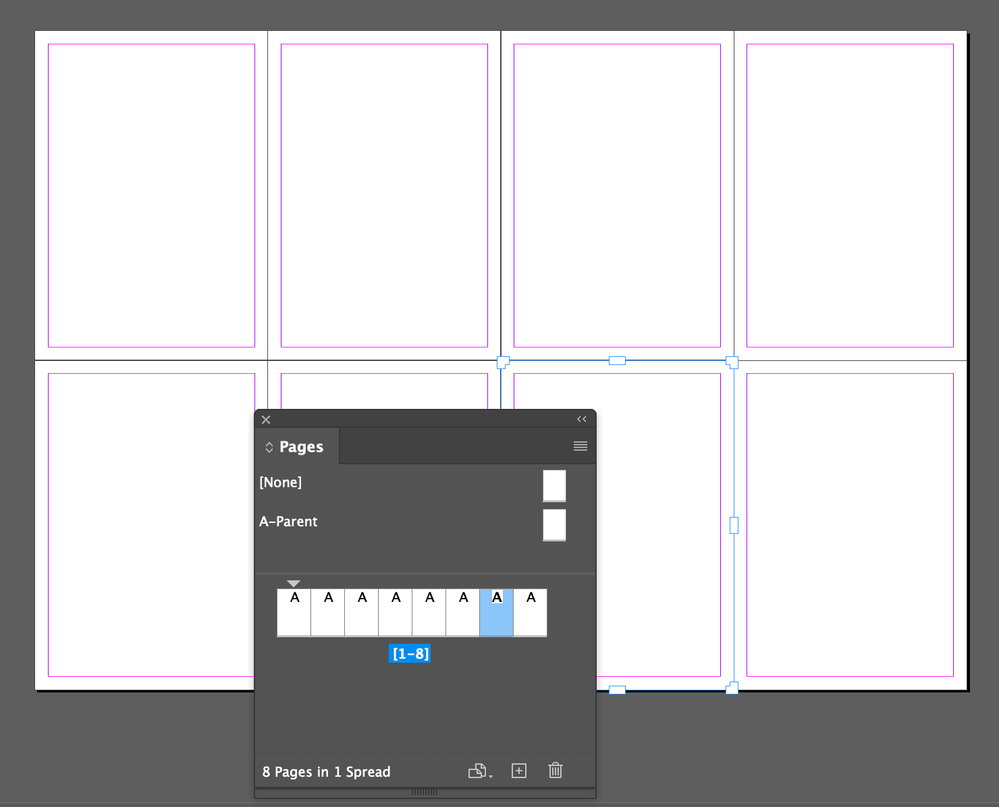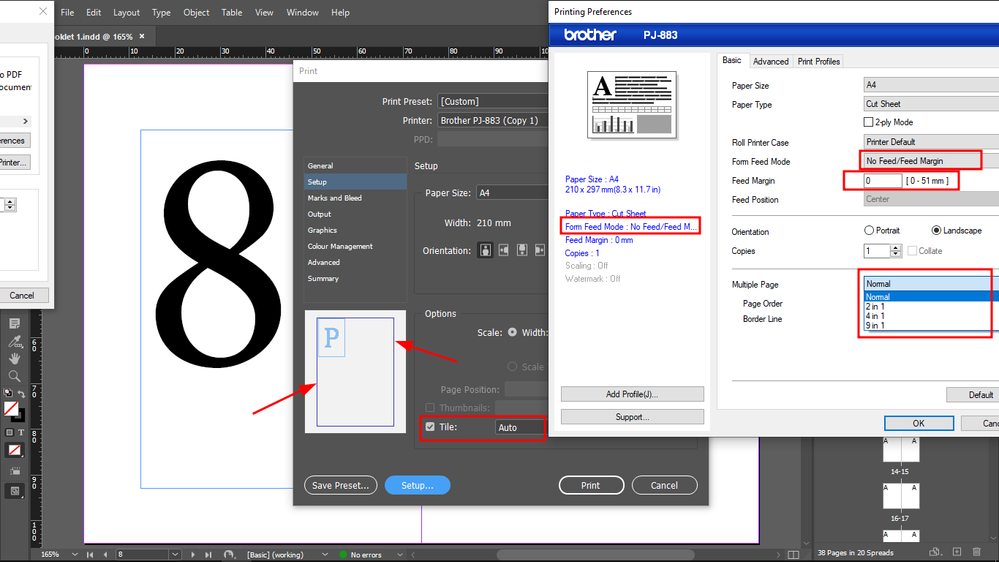Split A4 page into A7 sections
Copy link to clipboard
Copied
I print A7 booklets using my own printer and A4 paper (that I am going to cut in 8 pieces of A7 pages, each), doing my own hand-made binding.
How do I create A4 templates that have A7 templates incorporated in them so that I could edit each A7 page also separately, yet keep them incorporated in the A4 pages?
Can InDesign do nested templates?
The margins should cascade proportionally for both A4 and A7.
Or I should just do A7 pages, and then when printing, choose to print them all on an A4, but how?
I need both the A4 and A7 views because the full booklet will be cut out from multiple A4.
Copy link to clipboard
Copied
Unless I am mis-calculating, that's a 3x4 layout on the A4 sheet.
There's absolutely no standard tools or methods for that, so I'd use one layer to place guidelines for the pages (perhaps with sheet-based numbers to help keep the work orderly). Include both page outlines and standard margin indicators.
Perhaps a second, similar layer with only tiny, light-gray cut-down crop marks, depending on how precise and automated your cut-down system is.
Then place your content frames on each page, using the marks on those guideline layers.
As for content flow, it's going to have to be manually managed with very careful ordering of frame to frame linking, but you should be able to work that out in one pass and then use it as a template for each future iteration. Page numbering will have to be manual, or a flowed number sequence in its own tiny text frames.
Very few of the page-ordering, imposition/bookmaking, numbering or other "auto" features are going to be of use for this. It will take intensive manual management, but ID is quite capable of it.
Copy link to clipboard
Copied
So you can confirm that InDesign has no nested templates capability?
In that case I will open a feature request.
Copy link to clipboard
Copied
I don't think so. ID's template capabilities are not as flexible or capable as they perhaps should be, but trying to create an A7 template that somehow functions inside a larger master sheet layout is... almost certainly beyond its capabilities, and a very specialized need.
Since you are never, in practical terms, going to (directly) lay out A7 pages for printing, I'd work to the kind of master-page layout above, with all styles defined within that document, and page flow meticulously arranged so that it doesn't need to be redone or rearranged with every project. All that time would be well-spent in giving you a document template that will let you produce A7 booklets from a short-run A4 master.
Seeking or waiting for further automation is probably not a practical route.
Copy link to clipboard
Copied
Unless I am mis-calculating, that's a 3x4 layout on the A4 sheet.
A-series are alway the potential of 2,
the ratio is always 1:1,414 (square root of 2)
A0 = 1m2 = 2 × A1 = 4 × A2 = 8 × A3 = 16 × A4 = 32 × A5 = 64 × A6 = 128 × A7
8 × A7 = 1 × A4
Copy link to clipboard
Copied
Yes, I know, but for some reason I did the finger-math wrong.
A very good explanation of the A paper sizes I read long ago, one of the first that made it make sense to me (a long version of your summary, more or less), concluded "It will surprise no one that the Germans invented this system." 😄
Copy link to clipboard
Copied
Perhaps I'm missing something, but I would just do the "editing" in documents layed out as A7 and place the pages from the A7 files as linked images into the larger A4 document.
Copy link to clipboard
Copied
That's a slightly alternate variation of what I suggested, but it's still critical to get the manual imposition correct. I can't see any advantage to working in A7 and then having the step of imposing those pages in a separate document; it seems as if that would have to be done with each new issue. Maybe I'm overlooking a way to more automatically link an A7 document with an A4 'print master' doc.
Working directly in the imposed layout would not seem to be any handicap or bad practice, that is.
Copy link to clipboard
Copied
>> Working directly in the imposed layout would not seem to be any handicap or bad practice, that is.
No, but I think it would be a lot easier to do the editing in a layout that's linear instead of jumping around across multiple pages back and forth. I would say it could be useful to create the imposition layout with page reference numbers on each position on a non-printing layer.
Copy link to clipboard
Copied
Can't argue. It would depend on the nature of the project and many other details. ID would support either one, but I still flinch at the thought of having to play "Imposition Tetris" every time. 🙂
Copy link to clipboard
Copied
The one place I think it would become essential is when you have crossover spreads.
Copy link to clipboard
Copied
I thought I would need the A4 view for eventual spread layouts, but no, I can just have A7 facing pages view, so no need for the A4 view.
InDesign or my printer should just perfectly impose them on an A4, that's the only requirement.
These booklets will be printed (only images converted into line art because it cannot print high enough resolution on A7, + text) on a Brother PocketJet 8 PJ-883 (Yes I know the print will disappear in 7 years) and colored with watercolor
Maybe the PocketJet itself has the capability to arrange the A7 pages in an A4 layout, this seems more a printer job than an InDesign job.
Anyway these A7 pages need to be glued together because it's thermal paper, and it can be printed only one side.
Copy link to clipboard
Copied
>> InDesign or my printer should just perfectly impose them on an A4, that's the only requirement.
InDesign doesn't do imposition, and I have no idea about your printer, but if you are gluing these up back to back you just need to put the spreads in order on your A4, starting with page 1 in the upper left, then move right in consecutive order, then down a row, and so on.
And unless you have crossover spreads that split between rows you wouldn't need your A7 layout, so back to James' earlier suggestion, but much simpler layout.
Copy link to clipboard
Copied
- Make a document single side (not facing) multipage (8 per side) document,
- select all pages in the page panel,
- deactivate in the page panel menu "allow pages to shuffle,
- move all page thumbs in the panel into a single spead
- and move the pages with the page tool to a spread together.
Copy link to clipboard
Copied
My assumption is that it's 2-sided, and thus would have a very complex page/frame threading layout. Doing it once and then using that as a flow-into template would seem to be the most manageable alternative for a repeated project.
But I could have some of the details wrong.
Copy link to clipboard
Copied
No, make 2 spreads con 8 pages, output as spreads you will get 2 A4 pages. What is the problem? I have shown above only 1 spread, if you need 2 A4 pages, make a document with 16 pages, each spread with 8 A7 pages.
Copy link to clipboard
Copied
No, I get that. But if the A7 pages are to be two-sided, the imposition gets pretty complicated —
- Sheet 1, Imposed Page 1 (p1) to
- Sheet 2, Imposed Page 4 (p2) to
- Sheet 1, Imposed Page 2 (p3) to
- Sheet 2, Imposed Page 3 (p4)
... and so forth. And at that, the assumption is that these will then be individual leaves for something like coil binding, and not cut out as 2-page spreads for a stacked binding. Either way, not a shuffle I'd want to do every time. One pre-flowed layout as a template, place and manage the content within it. No real advantage to working in a linear A7 document as a precursor.
Note this isn't meant to be a one-time job, where the sorting would be a one-time last step. My approach is for a repeated workflow.
Copy link to clipboard
Copied
I need to glue the pages together because it's thermal paper that can only be printed on one side, and it's going to be manual perfect binding, like this:
perfect binding | step-by-step (no stitching & book press needed!) - YouTube
I also thought in the beginning that imposition would be complicated, but because I print only on one side and I need to glue them together manually, I can look at the context to find the right page.
By the way how do I set InDesign for one sided printing only, for this purpose?
Because I am assuming that once I have set the printing to one sided printing only, the default InDesign page numbering will be fine for the purpose.
Copy link to clipboard
Copied
If the printing is only single-sided, and spread bleeds aren't an issue, the project becomes much simpler. Any of the methods described, with the simplest approach to page ordering, will work.
Copy link to clipboard
Copied
One-sided vs two sided printing is set in the printer driver, not InDesign.
Copy link to clipboard
Copied
* with * instead *con* Editing is not possible.
You can even make it fast dragging the numbers of the first spread to the +-button.
Copy link to clipboard
Copied
If I use this view in inDesign for editing (8 A7 pages on an A4), then I have to pan around to edit my pages, right?
That's why I try to use facing A7 pages view instead for editing, and set my printer to fit them into an A4, instead, so I could just navigate the spreads with clicks and arrow buttons instead of panning.
I only need to see 2 pages at once for an eventual spread layout.
And, I like to edit/create/design my documents in a simulation of their physical size.
That's not possible on my laptop because an A4 in physical size will not fit in my InDesign on my 12 inch screen, but a simulation of an A7 spread at a time in its physical size would fit.
Copy link to clipboard
Copied
One more time...
InDesign does not have a built-in impostion feature so without a plugin you cannot make it print multiple small pages on a larger sheet. If your printer driver has that capability you can set it up there, but that's a high-end feature not found in most, if any, desktop or office printers.
You can either set up a single A4 page and pan around or you can work in A7 facing pages and place those pages into an A4 document for printing. You CANNOT directly print n-up from InDesign.
Copy link to clipboard
Copied
I have a "tile" printing option in InDesign (not sure if that is an InDesign/Windows/PocketJet 883 functionality, but I cannot properly use it because I cannot get rid of the feed margin of my printer, despite that I have set it to zero as you can see it on the screenshot. When i click Ok, it will not remove the printer feed margin pointed with the arrows, in InDesign.
In order to properly tile 8 A7s in an A4, I need to remove all printer feed margin.
My printer also has a multiple page setting as shown in the screenshot, but it doesn't have an 8 in 1 option, which would be the A7.
Does anyone know how to remove the feed margin in InDesign?
I can remove it in my printer settings, but it will not be removed in InDesign.
I have also set the orientation to landscape in my printer settings as you can see, but when I click OK, it will not be given over to InDesign. Perhaps I am supposed to save my InDesign Document first and then import it into Brother printer softare for printing and adjustments?
This is the user manual:
Print Settings (Windows) | PJ‑822 | PJ‑823 | PJ‑862 | PJ‑863 | PJ‑883 (brother.com)
Copy link to clipboard
Copied
If you want to print 2 A4 pages on an A3 paper from InDesign, how do you do it on your own printer?
I could use that method to print my A7-s on an A4.
Find more inspiration, events, and resources on the new Adobe Community
Explore Now