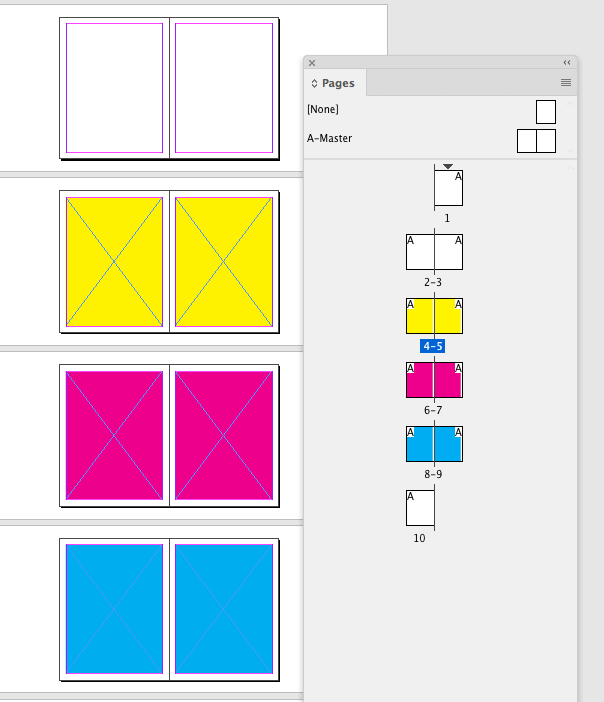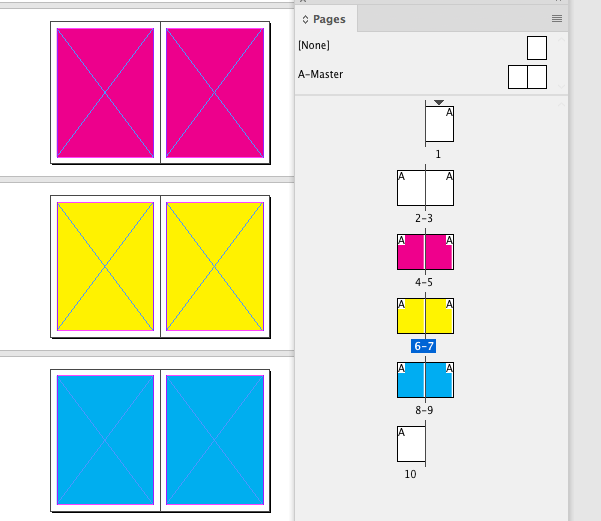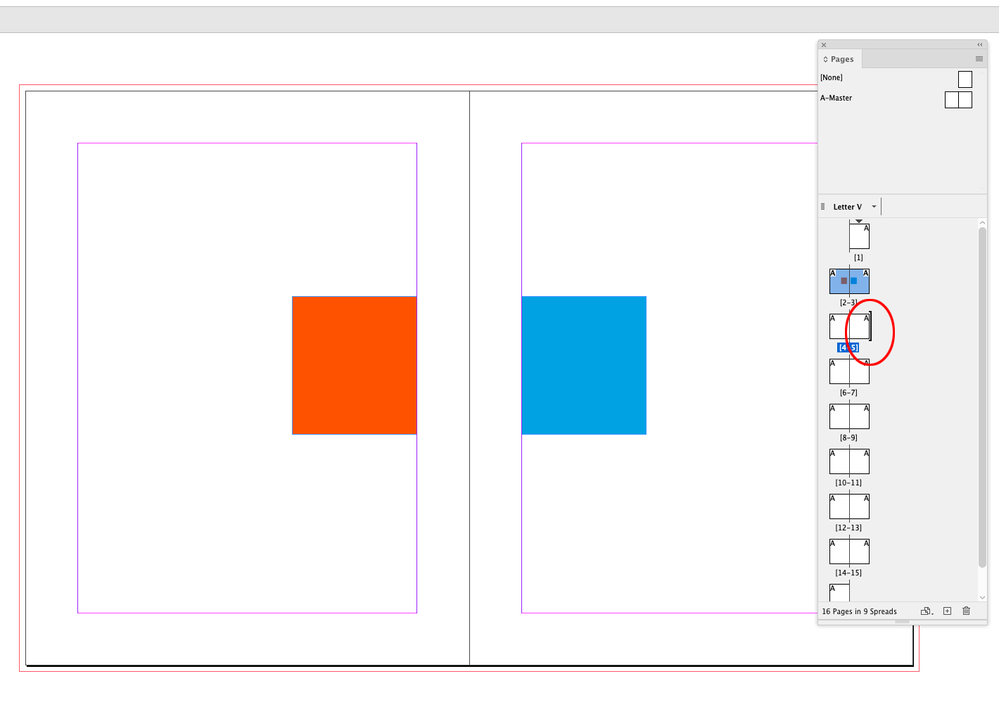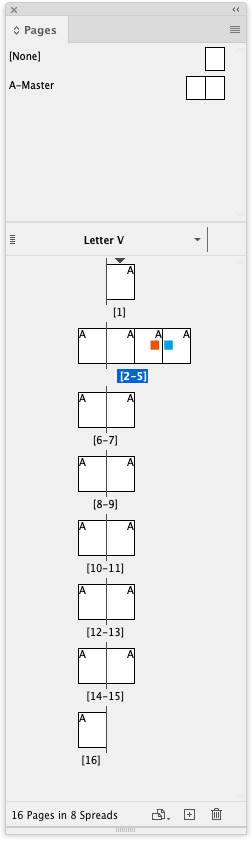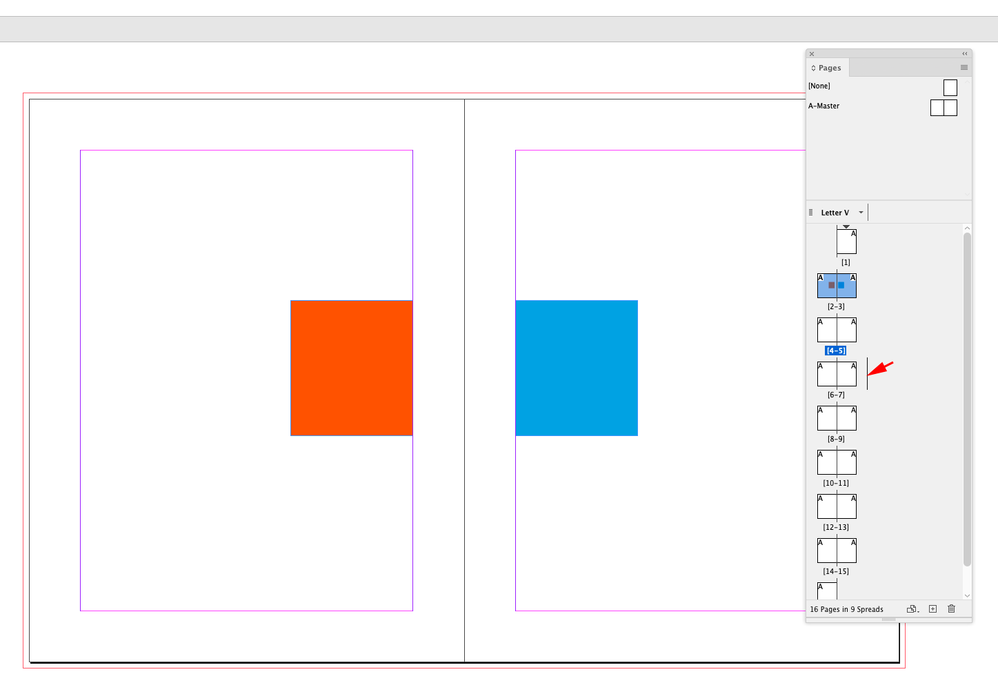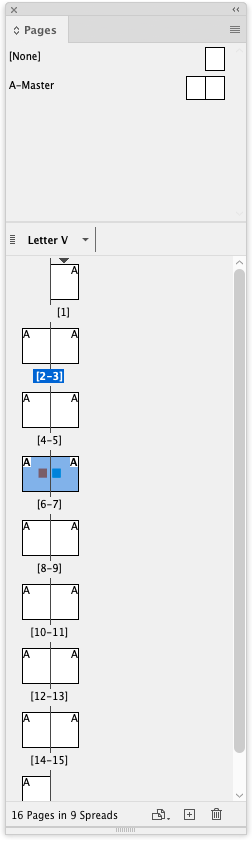Spread won't move!
Copy link to clipboard
Copied
I have set up a (picture book) layout with two sections (so the reading pages have correct pagination). I'm pretty sure I've moved spreads in the past, but I cannot seem to swap two spreads (4 pages). If I try to highlight and drag, then unite into one 4-page spread; if I use the Move Pages (right click) it says "Spread cannot have more than 10 pages." Right now, I get this error whether I specify the "section" page number (4), or the actual page number (11) after which to move.
I'm FRUSTRATED. What am I missing?
Help, please!
Michelle
Copy link to clipboard
Copied
If you're going to have this book commercially printed, most printers want single page PDFs so they can impose themselves.
10 pages is a curious number of pages for a section.
Copy link to clipboard
Copied
I'm not clear what you have, and what you want.
…but I cannot seem to swap two spreads (4 pages).
Do you want to swap two spreads? If so, you can do that with the Pages pallet. In this screen shot:
…I want to move the yellow pages after the magenta pages. I click the left page (p4), shift-click on the right page (p5), then drag them to the right of the magenta pages (6&7). When I see the vertical line, I release, and I get this:
…where the yellow pages have been moved after the magenta pages. If that's what you want, but you're getting a 4-page spread instead of two consecutive two-page spreads, you probably have Allow Document Pages to Shuffle unchecked in the fly-out of the Pages pallet. You can leave it unchecked if you want or need, but you can still have two consecutive two page spreads if you're careful where you release when moving. When Allow is unchecked, you will see a bold bracket, followed by a vertical line with an arrow pointing in the direction the pages will be added to your spread. In my example, I'm moving the yellow pages after the magenta, so I'm dropping them to the right of the magenta spread, and with Allow unchecked, I see the arrow pointing to the right. If I dropped pages to the left, the arrow would point left. That's how you combine pages into a spread of more than two (in a facing-pages document, or more than one in a non-facing document, but only when Allow is unchecked). If that's what your getting, but you want two consecutive two-page spreads, either recheck Allow, or move the cursor a little more to the right, and it will change from brackets/line/arrow to just the vertical line you would see if Allow was checked.
If I try to highlight and drag, then unite into one 4-page spread…
Do you mean that's what you want to do, or what you are getting that you don't want?
if I use the Move Pages (right click) it says "Spread cannot have more than 10 pages."
I'm not sure what you have there. I can't replicate that.
Copy link to clipboard
Copied
Watch the Pages panel’s icons when you are dragging the spread. A bold vertical bar indicates you want to add the pages to a spread (a spread is limited to 10 pages):
A lighter weight bar indicates where you are about to insert the spread you want to move:
Copy link to clipboard
Copied
@rob day Thanks! For some reason, I only get the "light bar" between the previous spreads ... Any other ideas?
Copy link to clipboard
Copied
AHA! I needed to move the cursor *further away* from the page icons - got the light bar & they moved!!
Thank you @rob day
Copy link to clipboard
Copied
Michelle said: "…but I cannot seem to swap two spreads (4 pages)"
Hi Michelle,
your screenshot said: Move after: Page 4.
How should InDesign know which page 4 is the right target?
Is it the target in the middle of a spread? Between page 4 and page 5 of the first section?
Or is it the page named 4 in the second section?
To target the "right" page 4 you could use absolute page numbering.
If the first page 4 in the document is the target, use +4 instead 4 in the target edit field.
If you mean the second page named 4, use +11 in the edit field.
Why +11? The target page is the 11th page in the document.
Regards,
Uwe Laubender
( ACP )
Copy link to clipboard
Copied
@Laubender Thank you - it's nice to know that + means the absolute page number.
Find more inspiration, events, and resources on the new Adobe Community
Explore Now