Copy link to clipboard
Copied
I have a two hundred page 2-color catalog, black and pantone 294. Various tint fills of the 2nd color are used throughout the book, as well as solid values for text and rules. Now, the color needs to be switched from pantone 294 to pantone 300. I changed all the paragraph settings which quickly swapped the color for all appropriate text throughout the document. I also had to open and change the 2nd color in all the linked illustrator files in the doc. Now, I am left with an enormous amount of line color changes, most in very complex tables that would almost require the effort to be a line by line color substitution. Now that all the linked graphics using the color have been changed, I was hoping I could simply discard Pantone 294 from the swatch palette to the trash and then specify it to change to Pantone 300 as the substitution. BUT, putting the Pantone 294 color into the trash is not an option. Why? And what do I have to do so that I can remove this color from the swatch palette.
 1 Correct answer
1 Correct answer
When a spot colour will not delete for me, it usually means that the colour is still in use as a placed graphic, although this is not always the case.
A workflow my employer has adopted for a particular use-case is to make a spot-colour called "Art" with a 100K value only but specifically made as a spot. After that, we map out the spot colour using the ink manager to a desired output spot colour.
As Winterm points out as well, this can be done in the ink manager during the PDF export, BUT can als
...Copy link to clipboard
Copied
Replace one color to another during PDF export process:
In PDF Export dialog, go to Output tab, click Ink Manager here, from the list select Pantone 294, in Ink Alias dropdown menu select Pantone 300. Now it will appear in a final pdf, instead of your 'old' one.
That's it.
EDIT: ah, forgot somehow... Also you can get Ink Manager from the Swatches panel flyout menu and alias your PMS294 to PMS300 here. Result will be the same, and you'll be able to ensure before exporting PDF, just turn on Overprint Preview.
Copy link to clipboard
Copied
Thanks for the response, but I¹m not trying to substitute the color in the
PDF, I¹m trying to change it in the InDesign file itself.
Copy link to clipboard
Copied
When a spot colour will not delete for me, it usually means that the colour is still in use as a placed graphic, although this is not always the case.
A workflow my employer has adopted for a particular use-case is to make a spot-colour called "Art" with a 100K value only but specifically made as a spot. After that, we map out the spot colour using the ink manager to a desired output spot colour.
As Winterm points out as well, this can be done in the ink manager during the PDF export, BUT can also be done in Acrobat as well, and also mapped using a PDF plug-in called enfocus pitstop using a global change called "remap colors".
Copy link to clipboard
Copied
Thanks for your response.
I agree about the color still is use as a placed graphic. I¹ve had that
issue before, and it turned out to be at play here again.
I went through the doc a second time in printing/proofing mode with
separations turned on so that only the Pantone 294 is showing. Sure enough,
two tiny graphics with a handful of little Pantone 294 bullets was the hold
up. Once those were switched in the illustrations, it¹s easy to just drag
the 294 to trash and have it switch everything over to 300.
It¹s too bad there isn¹t a find/change function or like the Select Same
Stroke/Fill function in Illustrator in order to make the lion¹s share of
changes in InDesign first and then only be left with the remnant embedded
illustrator usage to hunt down and change.
Good to have this fixed. Now onto the second big brother 360 page catalog
that needs the same changeover.
Again, thanks for your prompt response and advice!
Copy link to clipboard
Copied
It¹s too bad there isn¹t a find/change function
Look at Object F&C
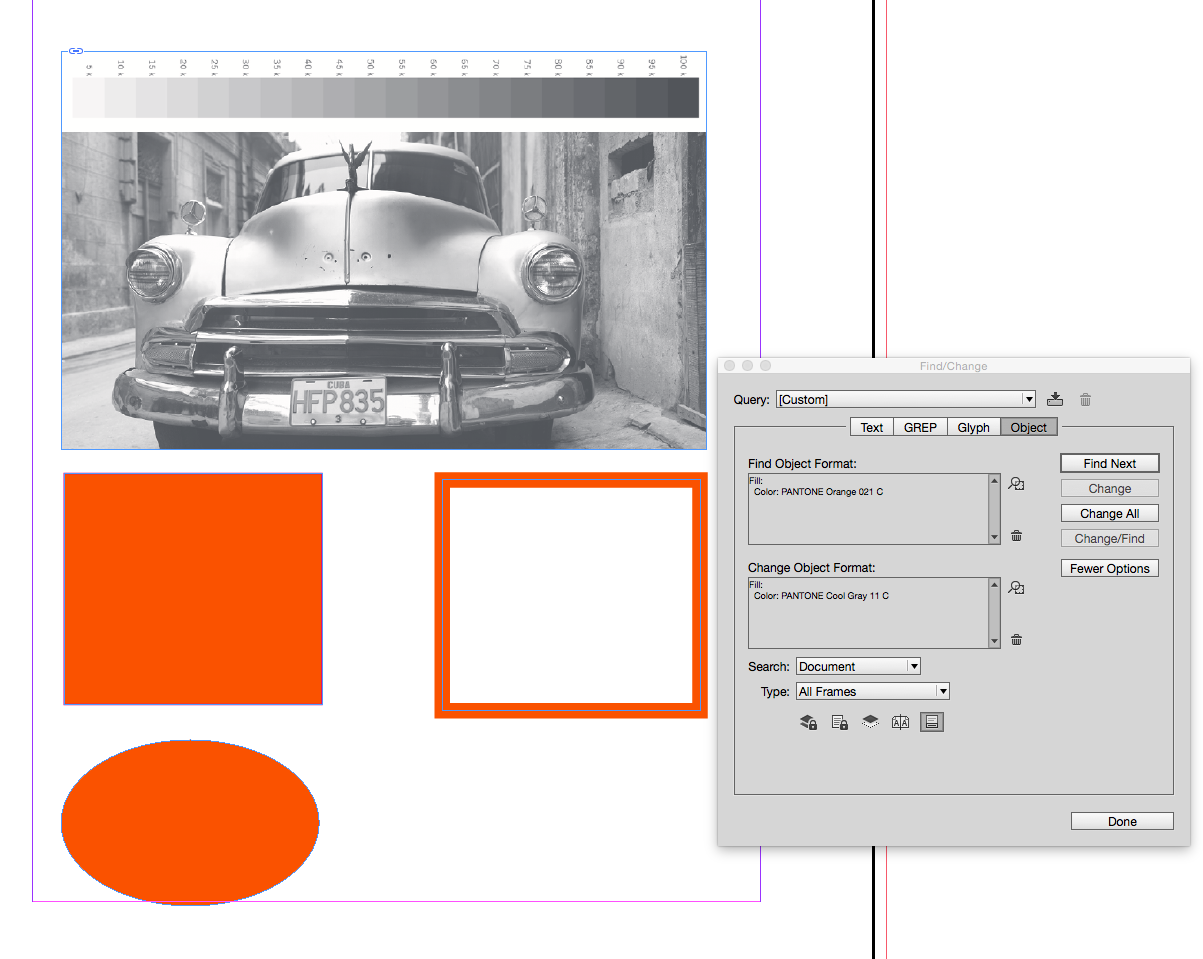
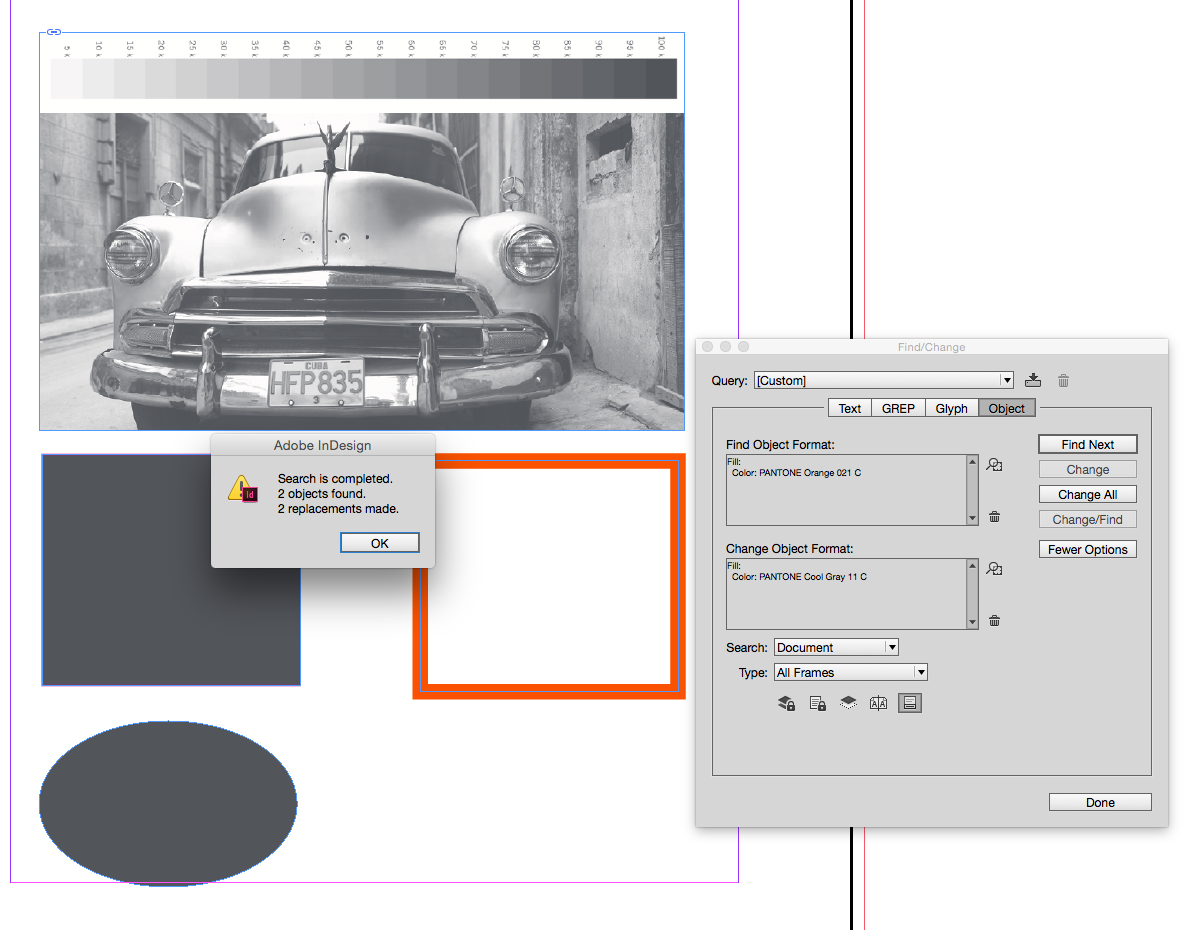
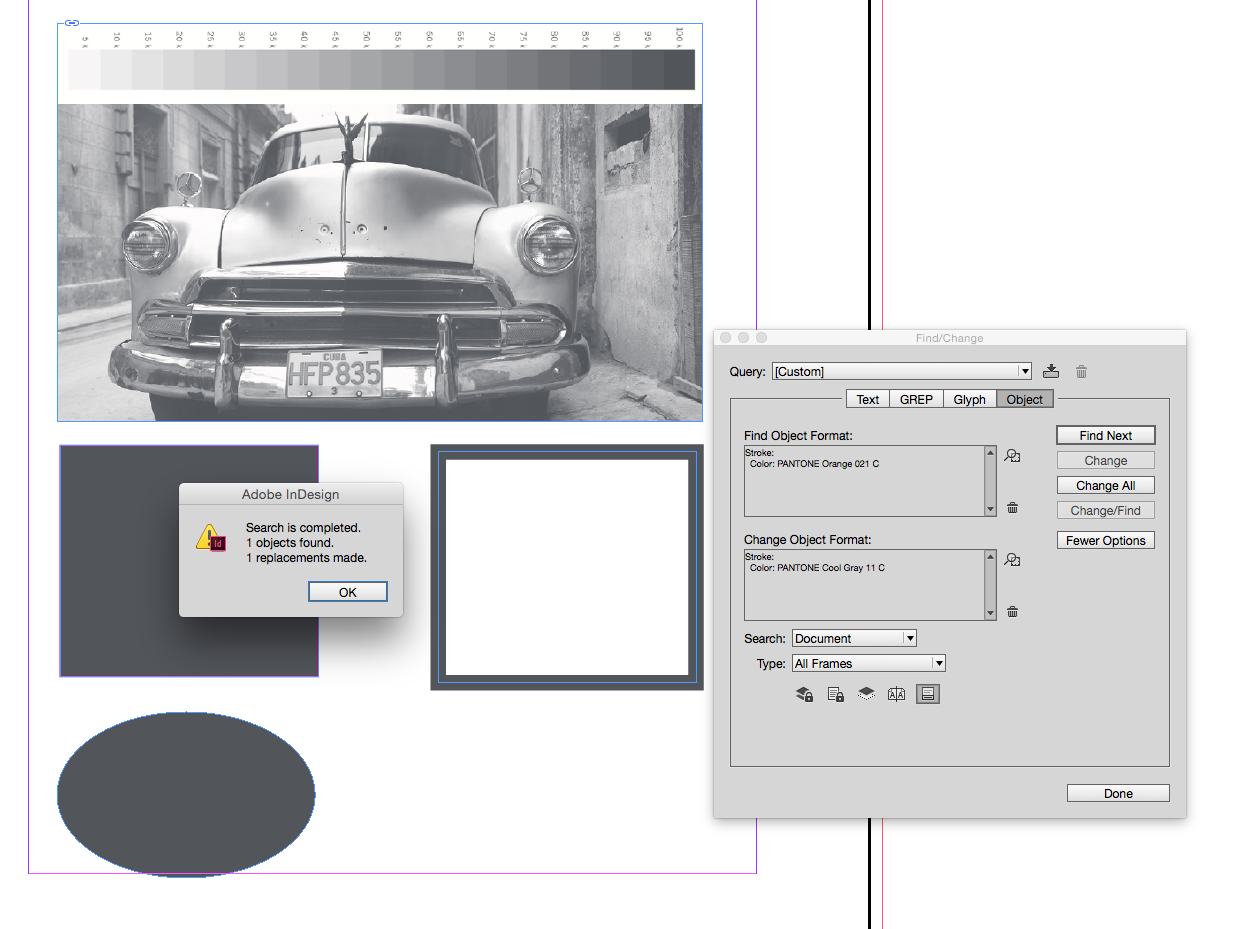
Copy link to clipboard
Copied
What version of InDesign do you have? I’ve got CC2018, and there is no
find/change under the object menu. Just the find/change under edit menu for
changing text. This is exactly the solution I was hoping to find.
Copy link to clipboard
Copied
My capture is from 2014, but I'm not aware of any F&C changes with 2018—nothing is listed in new features.
In the Edit>Find/Change dialog you should have an Object tab. Click the magnifier icons to set the find & change options. If you choose a Fill swatch along with All Frames for the Type it should find all of the fills in the doc.
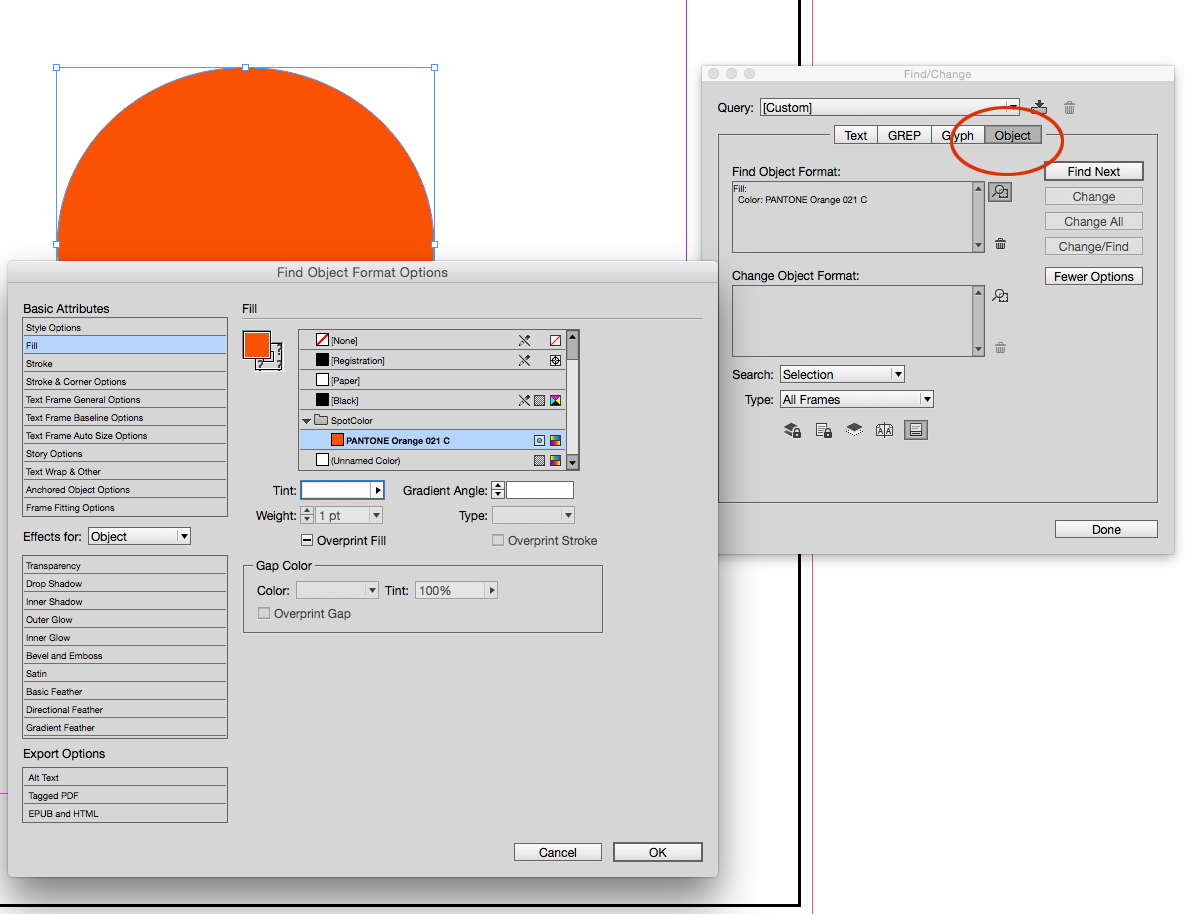
Copy link to clipboard
Copied
Yes, I got it now. I thought you were pointing to the Object pull down menu.
Copy link to clipboard
Copied
Sure enough, two tiny graphics with a handful of little Pantone 294 bullets was the hold
up. Once those were switched in the illustrations, it¹s easy to just drag
the 294 to trash and have it switch everything over to 300.
You might also look at Preflight for quickly identifying placed files that include a hidden spot.
So here I've made a Preflight rule that doesn't allow spot colors. Preflight flags all the objects on the page and the PANTONE Pink swatch can't be trashed because it is used in a link.

If I want to limit the Preflight flags to PANTONE Pink, I can temporarily set PANTONE Orange to process via Ink Manager and now only PANTONE Pink objects get flagged and I'll get a list of placed files using the spot color.
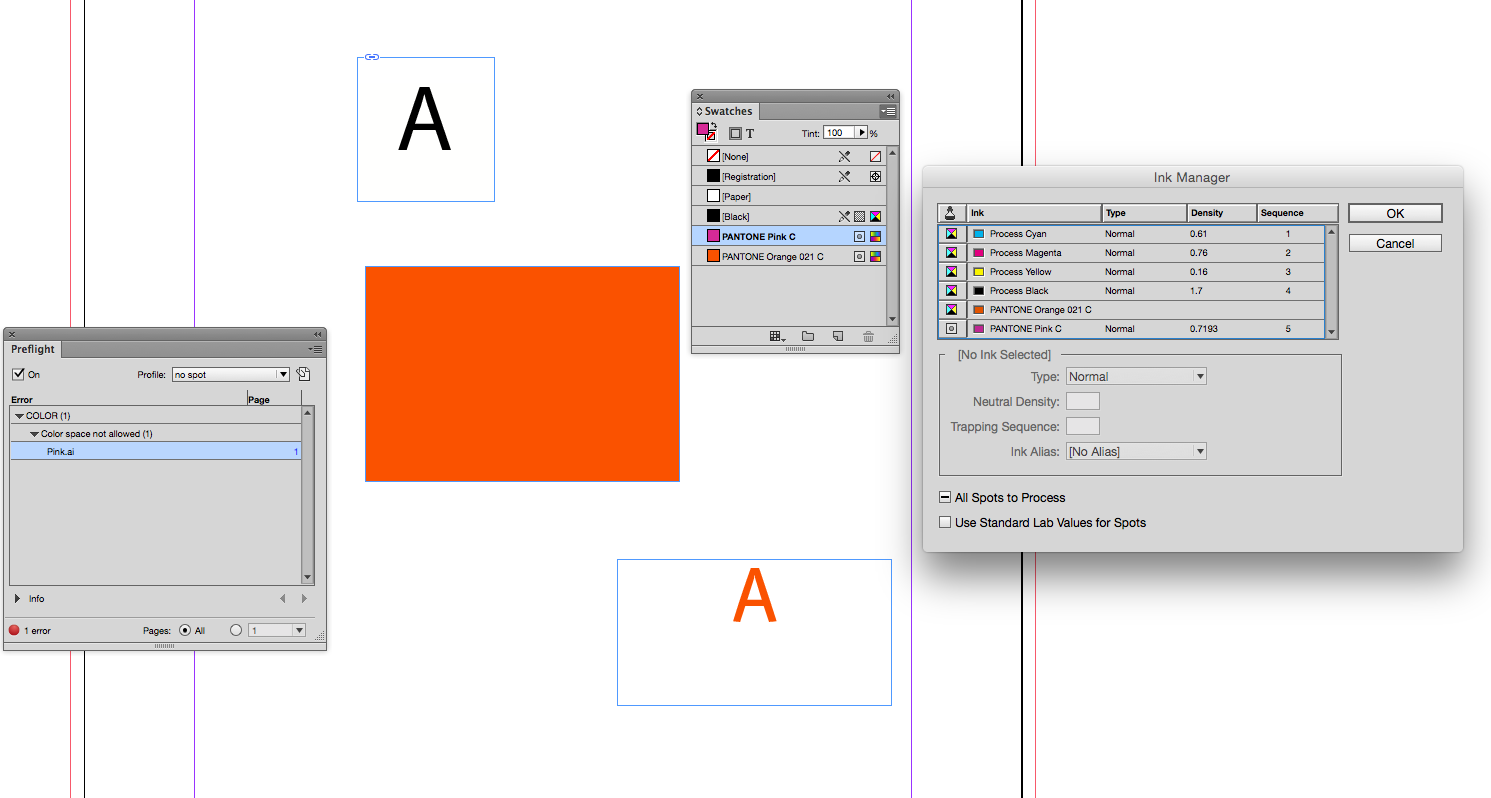
The top "A" doesn't appear to be using PANTONE Pink, but when I open it I see the background white is actually set to 0% Pink:
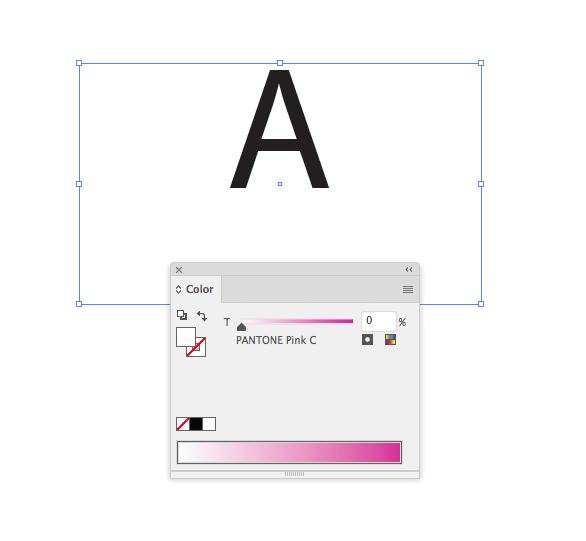
Copy link to clipboard
Copied
Thank you, the colours were in placed Ai files.
Much appreciated
Copy link to clipboard
Copied
I found it. It’s under the edit menu find/change. All these years, and I
never noticed that this find/change could be used to change more than just
text. Thanks for teaching this old dog a new trick!
Copy link to clipboard
Copied
As someone has previously said, if you can't delete the swatch then it is being used by a linked image.
Have you tried the Merge Swatches function? Select the 300 swatch, followed by the 294 swatch and then select Merge Swatches from the flyout menu.
Copy link to clipboard
Copied
I¹ve never used this function, will give this a go in the future, but assume
they won¹t be allowed to merge if the 300 swatch is used in a graphic.
