- Home
- InDesign
- Discussions
- Re: Text frame override Issue due to inline frame
- Re: Text frame override Issue due to inline frame
Copy link to clipboard
Copied
On Answers content came in inline text frame it has some text longer than single column size, and when I move the first column frame than only actual inline frame placed in text line, Is there any option to show that inline frame without override.

 1 Correct answer
1 Correct answer
Sure. Select the inline frame with the Selection tool and choose Object > Anchored Object > Options.
Then in the Options dialog box, choose Custom (the other two types of Anchored Objects are Inline, as you have, and Above Line).
When you choose Custom, the position of the Anchored Object may change. You could fiddle with the settings here, or it may be easier to just click "OK" and then drag the anchored frame where you want. It'll "stick" there even as you edit the text.

Couple tips:
1) To see wh
...Copy link to clipboard
Copied
Can you please rephrase your question? I am having a hard time understanding what you are asking for. Just like the text in the column, Inline frames are bound by the columns they are contained in. They cannot go outside the column guides.
Hope that was helpful.
-Dax
Copy link to clipboard
Copied
I hope below gif you can understand, what was the issue, I want to is there any option to show that inline frame without move the main text column frame.

Copy link to clipboard
Copied
That inline frame is simply too large to be placed inline.
Change it to an anchored frame to prevent overflow issues: Work with anchored objects in InDesign
Copy link to clipboard
Copied
Sure. Select the inline frame with the Selection tool and choose Object > Anchored Object > Options.
Then in the Options dialog box, choose Custom (the other two types of Anchored Objects are Inline, as you have, and Above Line).
When you choose Custom, the position of the Anchored Object may change. You could fiddle with the settings here, or it may be easier to just click "OK" and then drag the anchored frame where you want. It'll "stick" there even as you edit the text.

Couple tips:
1) To see where the object is anchored in the text, turn on Type > Show Hidden Characters, It'll look like a Yen mark. And/or you can choose View > Extras > Show Text Threads. With the object selected you'll see a dashed non-printing line showing which handle of the object is anchored where in the text.
2) With a custom anchored object, you can still apply text wrap, but due to a limitation w/InDesign the line of text where the object is actually anchored will ignore the wrap. Subsequent lines/paragraphs will honor the wrap.
It doesn't look like you need any text wrap at all, from your example. The "answers" all fit on one line. But just in case, the workaround is to anchor the object in the line above where you want the text wrap to begin. Since you can drag a custom anchored objects essentially anywhere on the page and it will flow as you edit the text, it doesn't make that much difference where the object is anchored.
AM
Copy link to clipboard
Copied
An inline frame IS an anchored frame.. I am a moron. LOL. ![]()
Copy link to clipboard
Copied
Hi Max,
as you already know InDesign knows three kinds of anchored objects:
Inline
Above Line
Custom
I think the OP wants "Custom" anchored here as Anne-Marie is showing very well in reply 4.
FWIW: ExtendScript script lingo is talking about "AnchorPosition" and is defining three possible values:
AnchorPosition.INLINE_POSITION > Align the anchored object with the baseline of the line that contains the object.
AnchorPosition.ABOVE_LINE > Place the anchored object above the line of text that contains the object.
AnchorPosition.ANCHORED > Custom anchor position.
( The naming of: AnchorPosition.ANCHORED is very funny, I think )
Regards,
Uwe
Copy link to clipboard
Copied
Thanks everyone for your answers and responses. But still I need further help on this. All answers frame can be came with "Inline or above line" option, If I change those to "AnchorPosition" the calculation of frame positions hard to place in exact placement, I need suggestion, Is there any option to control in "Inline or above line" option?
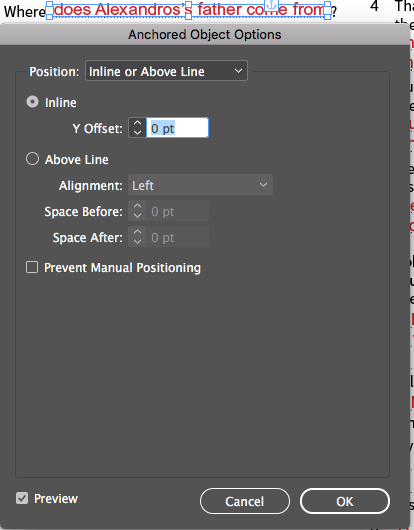
Copy link to clipboard
Copied
Hi Ogistian ,
1. Cut the anchored text frame.
Do not select anything. No text. No other object.
2. Paste In Place from the clipboard.
You may fine-tune position the frame now.
3. Anchor the frame to "Custom" position by dragging the "blue square widget" on the pasted text frame to the right insertion point.
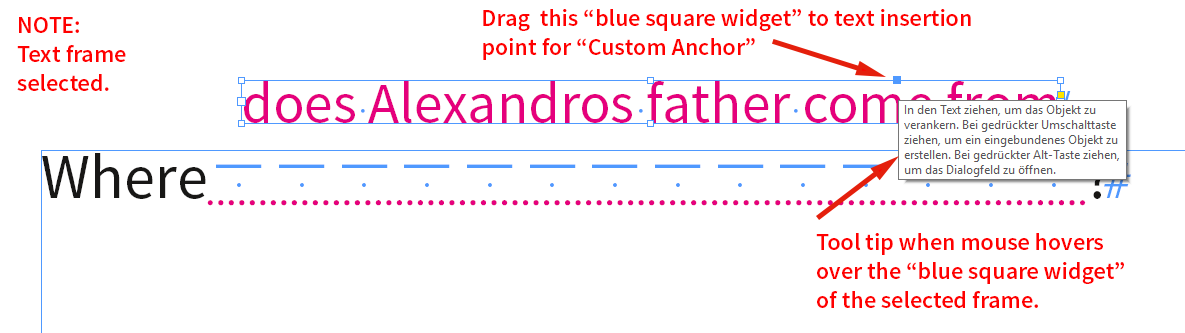
If this is working as expected depends on how you did the dotted line.
In my case here there are some fixed width EM Spaces with a GREP Style in the applied paragraph style that automatically underline all EM Spaces of the paragraph.
There are other solutions as well.
The main problem is that you avoid line breaks in your main text with questions like that.
FWIW: I don't think there is a super felxible solution that allows changing point size of the main text or column width and the red text will automatically adapt.
Regards,
Uwe
Find more inspiration, events, and resources on the new Adobe Community
Explore Now