Copy link to clipboard
Copied
I'm working in InDesign v14.0, x64, on Windows 10. Custom tracking and kerning is unchecked, as are all other options in Composition. All highlights in spelling are turned off (and none are green anyway). All highlights in Track Changes are turned off (and none are green anyway). Yet there is a bunch of text highlighted in green, and some in orange. Where is the control for these highlights, and why so difficult to find? What do they signify? Not a good design feature.
 1 Correct answer
1 Correct answer
Fred, open Window > Type & Tables > Conditional Text. If you see condition tags that you don't need, you can delete them, or if you are unsure, leave the tags there but select the text and click on Unconditional.
~Barb
Copy link to clipboard
Copied
Hi Fred,
can you show a screenshot?
Please also select some text, frame edges and hidden characters showing.
Also the Characters Panel.
Usually controls like that are in Preferences.
From my German InDesign CC 2019 on Windows 10:
Show Custom Kerning And Tracking disabled:
Show Custom Kerning And Tracking enabled:
Regards,
Uwe
Copy link to clipboard
Copied
4 screen shots here--I believe they show what you are requesting.
Copy link to clipboard
Copied
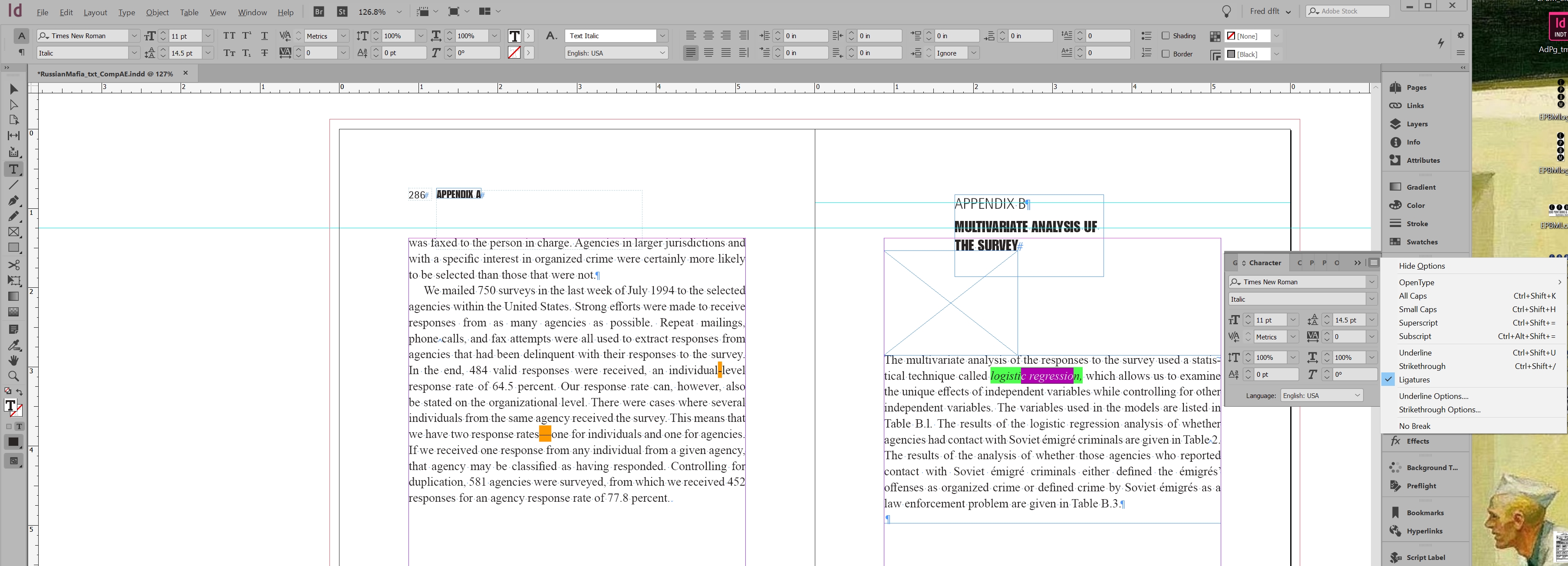
Copy link to clipboard
Copied
![]()
![]()
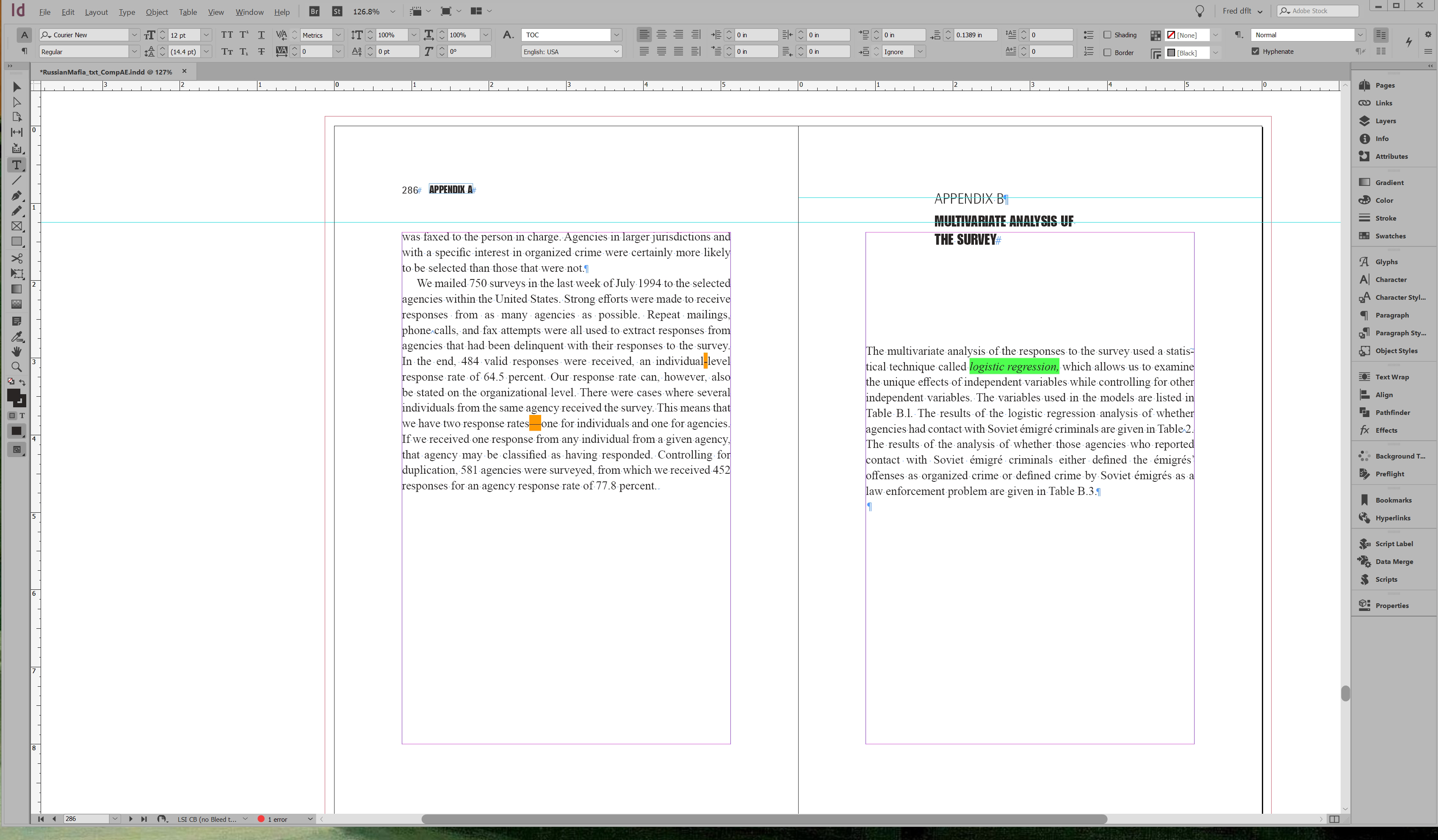
Copy link to clipboard
Copied
Hm.
Conditional text perhaps?
Regards,
Uwe
Copy link to clipboard
Copied
I've never run into "conditional text" (that I know of)--have used InDesign for many years. What is it? How does one make it "unconditional"?
Copy link to clipboard
Copied
Fred, open Window > Type & Tables > Conditional Text. If you see condition tags that you don't need, you can delete them, or if you are unsure, leave the tags there but select the text and click on Unconditional.
~Barb
Copy link to clipboard
Copied
Thanks, Barb. Do you happen to have a link to a page that explains about conditional text? I've never used that option (in all my years) and don't have a clue what it is used for.
Copy link to clipboard
Copied
HI Fred:
We use it to create multiple versions of a document in a single file.
As a simple example, let's say you want to create a student workbook with optional instructor notes. You can create a condition tag for instructor notes and assign it to all info relevant to the instructor. When you print the workbooks for the students, you hide that tag. When you print the workbook for the instructor, you show it. This is way easier than trying to maintain two separate documents.
More details at the bottom of this file:
~Barb
Copy link to clipboard
Copied
Thank you. ![]() I had turned this on a document. Why? I have no clue. So When I opened it up again a month later, I was annoyed and confused at all the greenish highlights. Thank you for the directions. I remember now turning it on at the end of the production of this magazine. I wanted to look for kerning problems/tweaks within the document.
I had turned this on a document. Why? I have no clue. So When I opened it up again a month later, I was annoyed and confused at all the greenish highlights. Thank you for the directions. I remember now turning it on at the end of the production of this magazine. I wanted to look for kerning problems/tweaks within the document. ![]()
Find more inspiration, events, and resources on the new Adobe Community
Explore Now