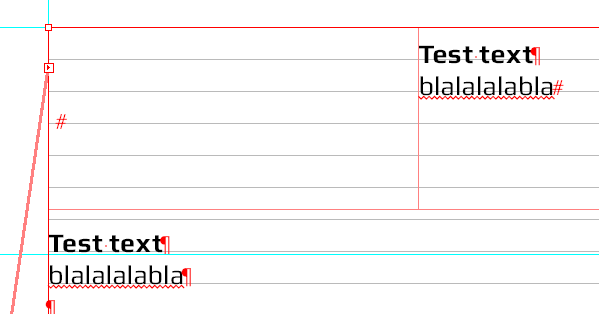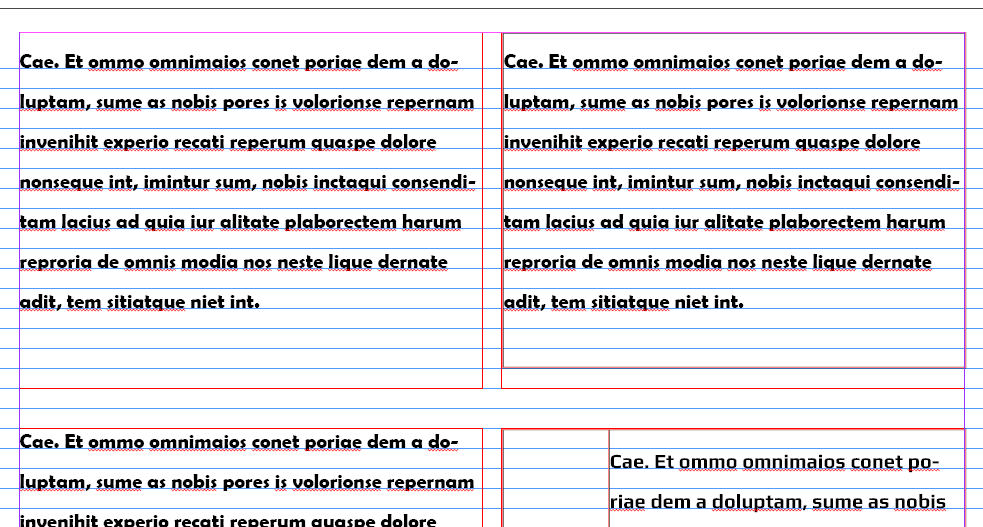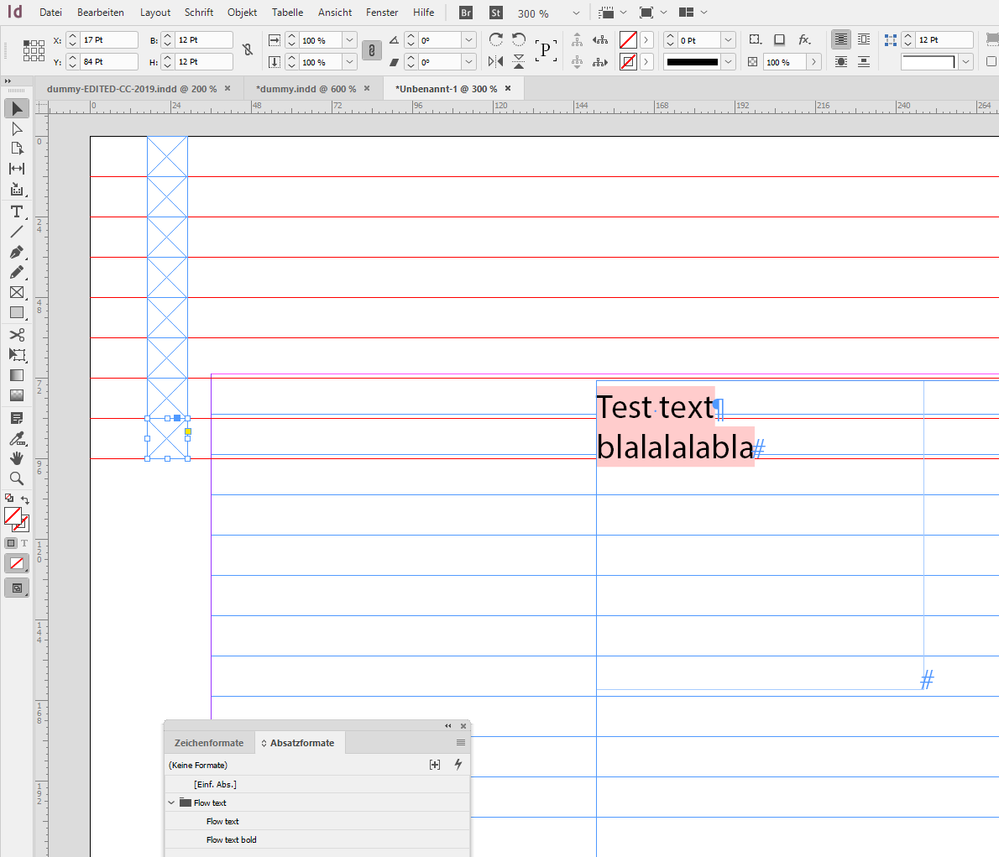- Home
- InDesign
- Discussions
- Re: Text in table won't align to baseline
- Re: Text in table won't align to baseline
Copy link to clipboard
Copied
Hello!
I have a document with many pages and text frames. The text is usually directly inside the text frame, set up to align on the base line. That works fine. If I now create a table with two cells in the flow text of said text frame and copy baselined text from the text frame into the nested table it won't align to baseline.
In order to compare I created a blank document, created two text frames and in one I've created a new table, also two cells. I then filled the empty text frame with text - aligns on baseline. Then copied that text to the one of table cells - also aligns on baseline. So it basically works with text in tables the same way.
Back in my document I cannot find out why it's different here.
- The table is in the top of the text frame; no inner margins, no stroke
- The text is set to baseline mode
- The text frame has no different settings regarding baseline use than the ones in the comparison document
Any idea what I might be overlooking?
Example: the red text frame is on the page margins, the table as well. Outside of the table, the text is aligned as expected, but inside it's not. There is no cell format, table format, character format applied, no cell margins. Vertical cell alignment is "top", but that shouldn't affect the base line:
 1 Correct answer
1 Correct answer
Hi Doc Maik,
thanks for your dummy document.
Now I see the issue. Inside the cell the text is following the baseline as well.
But not as precise as it should be. It's just a bit too low.
If I copy the text frame over to a new document the alignment is perfect.
But if I change the values of the top margins to the ones in your dummy document the issue is back.
So I think you discovered a bug.
The text in the text cell seems to align to a baseline of a imaginary baseline grid that starts at the
...Copy link to clipboard
Copied
The comparison:
Copy link to clipboard
Copied
Hi Doc Maik,
please share the document with the table containing the text that does not align to the baseline grid.
Thanks,
Uwe Laubender
( ACP )
Copy link to clipboard
Copied
Thanks for you intent to help, but cannot do that. So I thought to copy said page into a new document with facing pages that I could share, but it failed. In the new document the text will be on the baseline.
Perhaps this is one of those situations where the document has become so garbled and messed up because it has been worked on for years, adding and removing pages and everything. Maybe it solves if I try a cleaning via IDML export.
Copy link to clipboard
Copied
Well, you could do a duplicate of the document file, remove all pages but the one for testing.
It's interesting to see that the text frame will behave differently in a different document.
Hm. The baseline grid is document wide.
Or the baseline grid can be enabled through the text frame options.
So also check the text frame options for the frame of the table.
Regards,
Uwe Laubender
( ACP )
Copy link to clipboard
Copied
Copy link to clipboard
Copied
Update: Export via IDML didn't help.
Copy link to clipboard
Copied
There's either a top-margin of 1pt or more somewhere (and I trust that you've checked, but...) or the text frame is a fraction off in vertical positioning.
Try checking the numeric position of the text frame, and as a test, bump it upwards very slightly. It the text snaps into place, it's some top-margin or first-line spacing issue, possibly by a hundredth of a point. (That's all it takes for ID to push the text down one baseline.)
Copy link to clipboard
Copied
Copy link to clipboard
Copied
Hi Doc Maik,
thanks for your dummy document.
Now I see the issue. Inside the cell the text is following the baseline as well.
But not as precise as it should be. It's just a bit too low.
If I copy the text frame over to a new document the alignment is perfect.
But if I change the values of the top margins to the ones in your dummy document the issue is back.
So I think you discovered a bug.
The text in the text cell seems to align to a baseline of a imaginary baseline grid that starts at the top edge of the document's page. I drew some grid lines from top with a distance of 12 pt and discovered that the text in the table cell perfectly aligns to that:
So to work around the issue you could start your document's baseline grid at the top edge of the page or you adjust your top margins to a multiple of 12 pts. Maybe 6 x 12 pt instead of 25 mm.
Regards,
Uwe Laubender
( ACP )
Copy link to clipboard
Copied
Yes, that will do. Thanks.
Copy link to clipboard
Copied
I would suggest you to report that bug at InDesign UserVoice:
https://indesign.uservoice.com/forums/601180-adobe-indesign-bugs
Thanks,
Uwe Laubender
( ACP )
Copy link to clipboard
Copied
I can try. Over there are so many bugs listed, Adobe will never cope. And this is a small one, simple to workaround.
Find more inspiration, events, and resources on the new Adobe Community
Explore Now