- Home
- InDesign
- Discussions
- Re: Textbox dissapears when I place it on placed i...
- Re: Textbox dissapears when I place it on placed i...
Copy link to clipboard
Copied
Hi,
I hope somebody can help me out with this.
I have designed an image in Photoshop and used 'Place' to place it in Indesign.
Now I want to write text on that placed image but the textbox dissapears everytime after I try to place that, so I can't write text at all.
 1 Correct answer
1 Correct answer
Hi, I have found out the problem ![]() thank to your remark about the lettersize.
thank to your remark about the lettersize.
Then I realized that the text that I wanted to place there just didn't fit.
I have resized the images and now I could place my text just fine ![]()
Thank you, and everybody in this chat, for all your kind help!!
Copy link to clipboard
Copied
Check to see if you have a text wrap applied to the image.
Copy link to clipboard
Copied
Hi,
Thank you for your quick reply.
I aleady checked that but in Window - textwrap is 'no textwrap' selected, thus that is not a cause of my problem ![]()
Copy link to clipboard
Copied
I suggest you double check.
Copy link to clipboard
Copied
I already checked 4 times ![]()
Copy link to clipboard
Copied
Perhaps I misunderstood and the text frame is beneath the image. Check the layers panel.
Copy link to clipboard
Copied
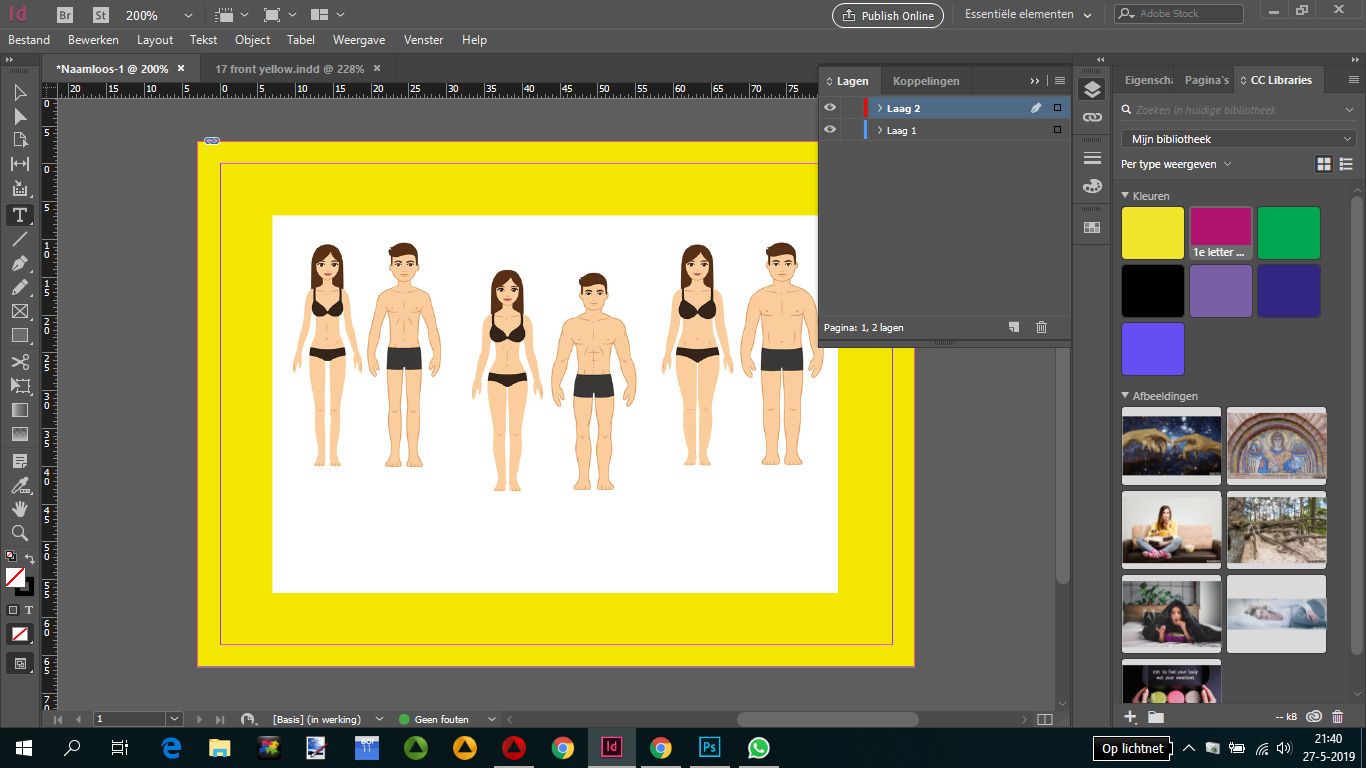
Layer 1 (in Dutch laag 1) is the placed image from Photoshop.
Layer 2 (laag 2) is the textbox that I try to get on the image.
In both layers is 'no textwrap' selected.
Copy link to clipboard
Copied
Start to draw texb box outside. Use any text you nee and then place your text box over image. If text dissapears you probably have any wprap text option selected! Be sure you check it for Image - not for text box. in this case image move text
or
Check layers panel (F7). Maybe your text is below image?
Copy link to clipboard
Copied
Hi,
The image must cover the entire 'workspace' (it is a gamecard).
And I can't place text at all ![]()
Copy link to clipboard
Copied
Lock the image layer.
Copy link to clipboard
Copied
Will you please explain me how I lock the image?
Thank you very much
Copy link to clipboard
Copied
Details here:
Create and use layers in Adobe InDesign
Layers panel:
The second column next to the column with the eye symbols is the column for locking layers or items on the spread.
The first column with the eye symbol is for hiding layers or items on the spread.
Regards,
Uwe
Copy link to clipboard
Copied
Thank you very much for your clear explanation how to lock a layer. So I could to that easily now ![]()
But...as you can see in this short video, the textbox that I try to place keeps dissapearing.
I really don't understand what I am doing wrong here ![]()
Copy link to clipboard
Copied
Hi klaziena-waerts ,
watch the default text size that is used for the first text insertion point of your text frame, maybe it's too large to fit in your small frame.
Draw out a frame that is larger.
Or invoke panel Window > Control, switch your tool to the Type tool and set a smaller point size as default there.
Control panel enabled with default text point size 12:
More details here:
Regards,
Uwe
Copy link to clipboard
Copied
Hi, I have found out the problem ![]() thank to your remark about the lettersize.
thank to your remark about the lettersize.
Then I realized that the text that I wanted to place there just didn't fit.
I have resized the images and now I could place my text just fine ![]()
Thank you, and everybody in this chat, for all your kind help!!
Copy link to clipboard
Copied
Hi,
I'm glad you can type your text now, but you might still want to open the disclosure triangle for the layer. You may find every empty text frame you have created and if you do, you'll want to delete them.
~ Jane
Copy link to clipboard
Copied
Hi
Please click the disclosure triangle to the left of each layer name so we can see the contents of both layers.
~ Jane
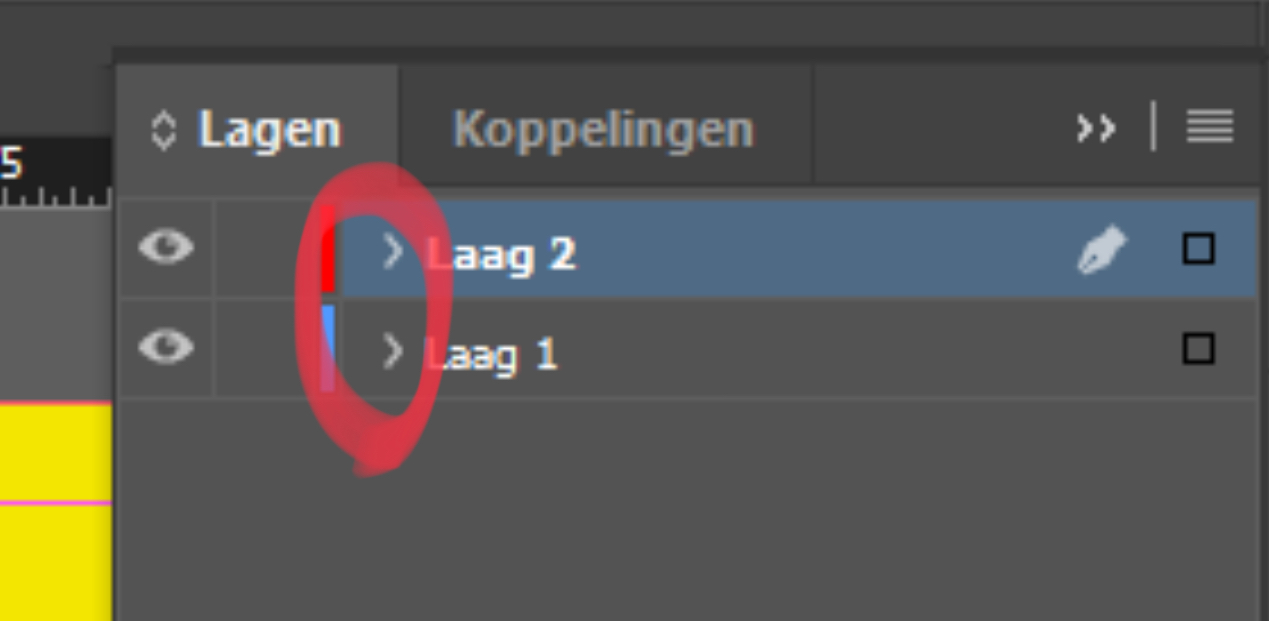
Copy link to clipboard
Copied
Frame edges hidden?
Copy link to clipboard
Copied
If so, we will see all of them when the disclosure triangles are spun open.
Copy link to clipboard
Copied
I'd bet on that or preview mode. I originally thought it was the text itself the OP was referring to.




