 Adobe Community
Adobe Community
Copy link to clipboard
Copied
I have a seamless pattern provided by a client for a print piece. But, the source is only 3x4 and need to conver a significant background area. I haven't determined a way in InDesign to tile such an image in a container.
 1 Correct answer
1 Correct answer
Hello squidz...
I use Indesign CS5.5
Have you tried using the Make Grid from the installed scripts that come with Indesign? I use Indesign CS5.5
Window - Utilities - Scripts - Make Grid, a dialogue box appears, just fill in your preferred settings, this will multiply your image, then go to
Top Menu - Object Fitting - Content to Frame
You may have to experiment a little, but another choice to consider to get your effect.
Trex
Copy link to clipboard
Copied
Do it in Photoshop and save it as PSD.
Bob
Copy link to clipboard
Copied
Place it in the upper left corner. Edit > Step & Repeat... Set the horizontal field to the width of the image, the vertical to 0 and the number to whatever you need to fill the width and click OK.
Select all, Edit > Step and Repeat... Set teh horizontal offest to 0, the vertical to the height of the image, and the count to whatever you need to fill the sheet. Click OK.
Copy link to clipboard
Copied
I was a second away from suggesting that but I really didn't trust it. All it needs to be off by is a pixel or so and it won't look right.
Bob
Copy link to clipboard
Copied
Bob is right - photoshop would be best for this
Peter has the right approach too
Something that just occured to me:
You could set a table up in the background that have 3x4 cells across the page and down the page?
Remove any insets from the cells and any stroke setting.
Place the image into each cell.
Lock the text frame containing the table.
That might work.
Copy link to clipboard
Copied
Easy enough to check the step and repeat. Zoom in on a four-point intersection...
Copy link to clipboard
Copied
All great options that I didn't even think of.
If I can do it in InDesign within any container, that would be good and maintain a smaller file size. But it seems all of the suggestions should easily do the trick.
Thanks!
Copy link to clipboard
Copied
I'd like to drag this post back from the dead.
I actually don't understand why we don't have the ability with object styles to set bg image as repeat x,y or both. Example, I work on a childrens book catalog that has a hundred or so pages and about 30-40 different repeating backgrounds, it takes me a lot of extra time in photoshop to bring each one in, get it lined up just right and save it as a pattern for future layer styles. Problem is, we change those patterns a lot, and I use that type of repeatable pattern workflow in many different projects.
The perfect solution in my mind would be to use something similar to photoshops tiling function under layer style, or maybe it would be easier for indesign to read a .pat file. I don't know.
Maybe this needs to be in feature request, but it would definitely help knock hours off my project times.
Copy link to clipboard
Copied
Have you tried the Step And Repeat Create as a Grid feature?
Here I have an image where I've fit the frame to the content under Fitting, and entered the frame height under Vertical and the frame width under Horizontal
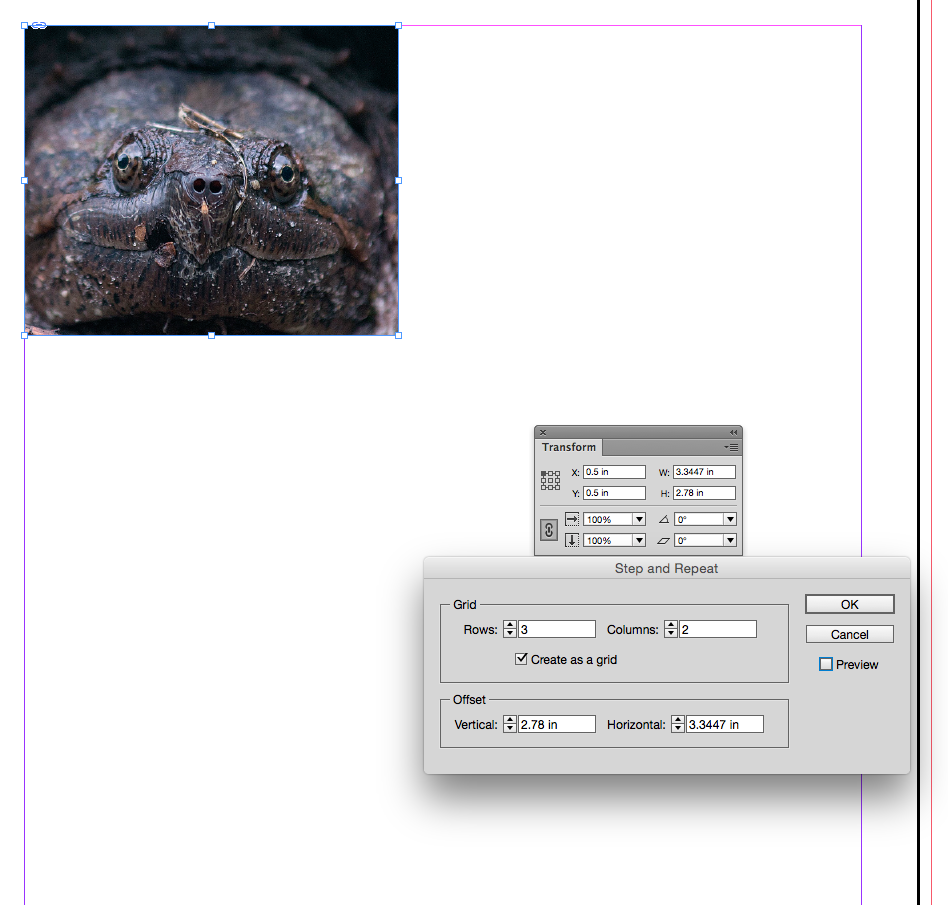
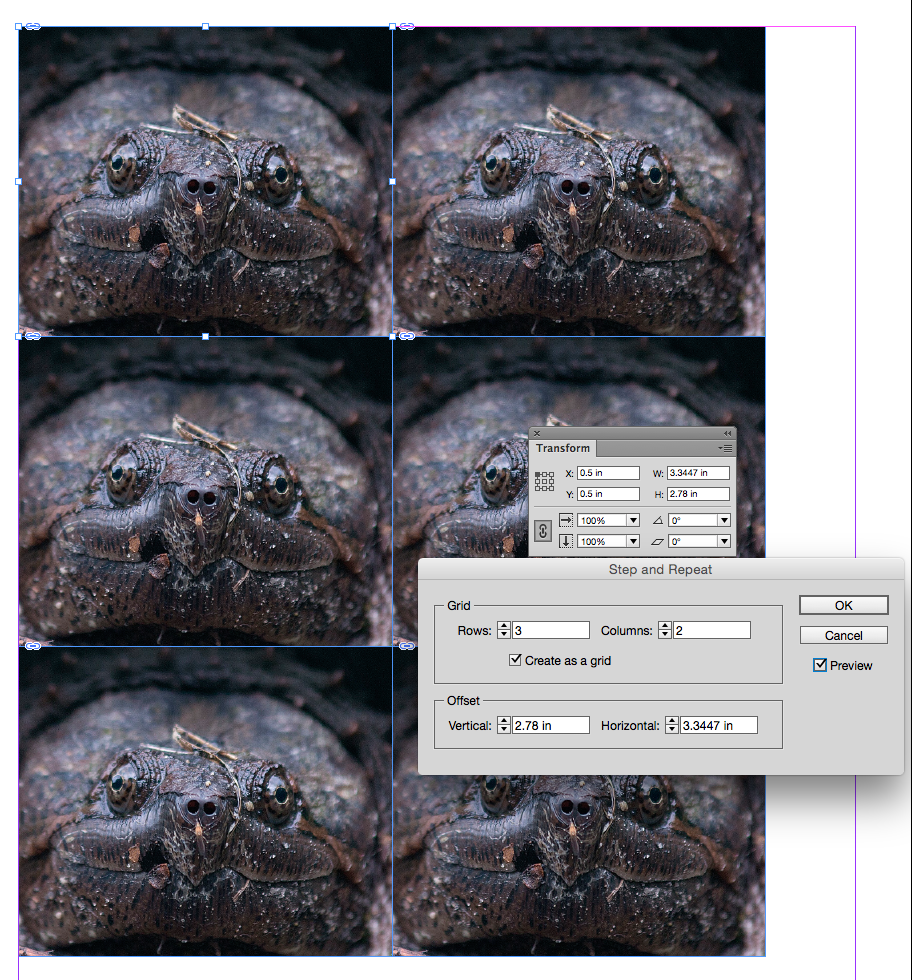
You could then group the step and repeat and paste it into a frame:
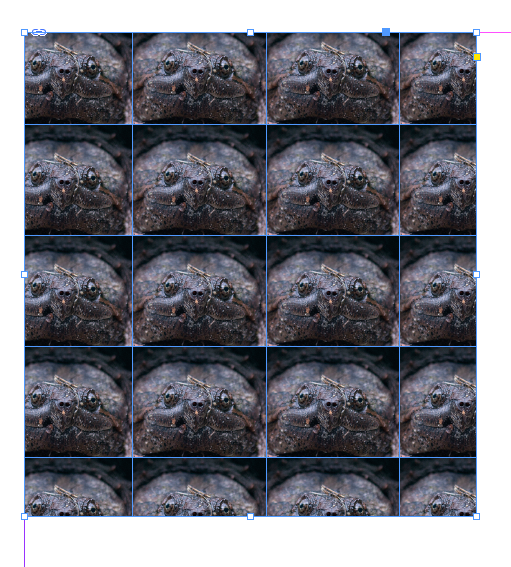
Copy link to clipboard
Copied
I think the same as you. It would be easier to just have a simple function to fill an object with a pattern and then just change some xy variables and size to set the perfect place for the pattern (even powerpoint can make this).
Copy link to clipboard
Copied
Depending on the pattern, this might also be a job for Illustrator's pattern creator tool. It's a little clunky, to be sure (like the rest of the app), but very robust, and you should be able to set it up in such a way that you can easily update it any time.
Copy link to clipboard
Copied
I know what you mean, creating tiling background image should be easy - 10 years ago you could do this in Quark - and in 2015, you cannot do this in Indesign - ![]()
Copy link to clipboard
Copied
Hello squidz...
I use Indesign CS5.5
Have you tried using the Make Grid from the installed scripts that come with Indesign? I use Indesign CS5.5
Window - Utilities - Scripts - Make Grid, a dialogue box appears, just fill in your preferred settings, this will multiply your image, then go to
Top Menu - Object Fitting - Content to Frame
You may have to experiment a little, but another choice to consider to get your effect.
Trex
Copy link to clipboard
Copied
Trex, it is funny that this post came back alive after 5 years. I honestly don't even remember what I was working on. HOWEVER, this little nugget that you just dropped in here is a really nice one. I had to go ahead and try it out real quick. I fiddled with it for all of 5 minutes and found this to be very useful in a variety of ways I never would have imagined. Thanks!
Much more versatile than standard step and repeat.
Kerrigan, you should check this out. Looks like it would be very useful for your children's book task. Set your source image in your document, set the frame it's in to the coverage area you need, run the script, make sure the frame is selected and run the fitting commands from the Object menu. Toy with that and the size of the image you start with, the frame size and you'll find this interesting.
Copy link to clipboard
Copied
Hello squids...I did not realize that this post was that old, but pleased I could be of help.
It is always amazing what tips and useful advice you can get from this forum, also finding those hidden scripts and plugins within the Adobe programmes that can be very useful.
Trex
Copy link to clipboard
Copied
Excellent, I'll give this a go. Thanks!

