- Home
- InDesign
- Discussions
- Re: Replace, or "trash" your InDesign preferences
- Re: Replace, or "trash" your InDesign preferences
Troubleshooting 101: Replace, or "trash" your InDesign preferences [2009 Outdated & Locked]
Copy link to clipboard
Copied
When InDesign starts to behave strangely, the number one suggestion for troubleshooting is to replace (or trash, reset or restore) the application preferences. This will remove corrupt preferences and replace them with a new set of default preferences, and often end bad behavior.
There is a quick and easy method for doing this using the keyboard: close and relaunch InDesign, and IMMEDIATELY hold down Ctrl + Alt + Shift (Windows) or Cmd + Ctrl + Opt + Shift (Mac), and respond in the affirmative to the dialog asking if you really want to replace the preferences. There are two downsides to this method, however. First, you must be extremely fast on the keyboard (if you don’t see the confirmation prompt, you were too slow), and second, anytime you replace the preferences you will lose most program customizations, and using the keyboard method leaves you with no backup to restore them when the problem turns out to be something else.
My preferred method is to CLOSE INDESIGN and do a “manual” prefs replacement, which consists of finding and renaming the two files which make up the preference set: InDesign Defaults and InDesign SavedData. BOTH of these files should be replaced at the same time. You can delete them, but renaming or moving them will give you the opportunity to copy them back in the event that new prefs doesn’t cure your issue. When you restart ID, the program will look for these two files, and when they are not found, a new default set will be written.
[Defunct link removed by Peter Spier on 11/6/15]
These are normally hidden files, so you will need to set your system to show them. They will be found in various places depending on the OS, and the version of InDesign. (Edit: For Mac users running OSX 10.7 or newer, you can learn how to show hidden files here: Access hidden user library files | Mac OS 10.7 Lion)
PLEASE LOOK AT THESE PATHS CAREFULLY. They look similar, but are two different folders for the two files.
InDesign Defaults:
Windows XP: C:\Documents and Settings\<USER>\Application Data\Adobe\InDesign\<Version #>\<language>\ (Note: Prior to version 6 [CS4] the language folder is not used).
Windows Vista or Windows 7 and newer: C:\Users\<USER>\AppData\Roaming\Adobe\InDesign\<Version #>\<Language>\ (Note: Prior to version 6 [CS4] the language folder is not used).
Macintosh: Hard Drive/Users/<USER>/Library/Preferences/Adobe InDesign/<Version #>/<Language>/(Note: Prior to version 6 [CS4] the language folder is not used).
InDesign SavedData:
Windows XP: C:\Documents and Settings\<USER>\Local Settings\Application Data\Adobe\InDesign\<Version #>\<Language>\Caches\ (Note: Prior to version 6 [CS4] the language folder is not used).
Windows Vista or Windows 7 and newer: C:\Users\<USER>\AppData\Local\Adobe\InDesign\<Version #>\<Language>\Caches\ (Note: Prior to version 6 [CS4] the language folder is not used).
Macintosh: Hard Drive/Users/<USER>/Library/Caches/Adobe InDesign/<Version #>/<Language>/ (Note: Prior to version 6 [CS4] the language folder is not used).
In some earlier versions of ID, InDesign SavedData may also be found in the first directory.
As mentioned above, when you replace your preferences you will lose customizations beyond those things that are set in the preferences dialogs. These include Document and Print Presets you might have created. If you haven't made backups already, you should go, prior to replacing the preferences, to the "Define" dialogs for printer and document presets and custom stroke styles, and select all of your custom entries, the click the save button and put the file someplace safe. After resetting preferences using the keyboard or by renaming/deleting the old files and restarting InDesign, these customized settings can be re-loaded with a single click once again in the Define dialogs.
PDF presets can be backed up in the same way, but they are stored in a different location and will not be destroyed by a simple preference reset. Other customizations that you should not lose are workspaces, keyboard shortcut sets, and find/change queries.
As a further step I strongly recommend that you make a copy of these two files when you have a working customized set. Store them in a safe place and you can use them to overwrite a corrupt set so no further editing or reloading will be required. Users of InDesign CS4 can use a free script from InTools.com to backup and store multiple sets of preferences: In-Tools Scripts » Preference Manager Script
Edit: Corrected Mac Path per Jongware's post below.
UPDATE: I just ran across a situation in which overwriting the InDesign Defaults and InDesign SavedData files failed to restore functionality to the tools on a single user account on a multiple user system (the other account was fine). This is an absolute first and I've been using the technique for years, including replacing these two files on this system which is used by the student newspaper where I was a professor, in order to customize or restore preferences every semester. What did work was to use the keyboard method first, then close InDesign and manually replace the two files to restore the prefs to the proper settings. -- Peter
Further update: We have had several reports now in the CC versions of InDesign where using the manual method has failed to solve problems that are normally fixed by replacing preferences. to the best of my knowledge, using the keyboard method has solved the problem for each of those users. -- Peter
Message was edited by: Peter Spier
Message was edited by: Peter Spier
Message was edited by: amxyz
Message was edited by: Peter Spier to add path warnings.
Message was edited by: Peter Spier to add update re: failure of one method and success of other in CC.

Copy link to clipboard
Copied
This is probably a LAME question - do I need to reboot before I open InDesign
? The program still shows it as Version 5.0.

Copy link to clipboard
Copied
Never mind that last response - I just went ahead and opened InDesign and it came up as 5.04. SO, it worked fine opening a file from my desktop. But it's STILL SPOOLING to open a 3.3MB file from the company server. Our IT person suggested I turn off Airport/wireless so that it's ONLY going thru my network connection to retrieve the file, which I did - but still spooling...
Makes me think the problem's not InDesign but just getting through to the server?
I realize you're not the IT/Networking expert; I guess I'm just thinking out loud.
Copy link to clipboard
Copied
Sounds like a network issue of some sort. Could be missing links and ID is trying to locate them.
Copy link to clipboard
Copied
This worked great for me! Thanks
Copy link to clipboard
Copied
I should have looked here earlier, I had the first problem with Indesign that I have had in years, and I forgot the keyboard shortcut to reset the preferences. Putting your elbow on the bottom left corner of the keyboard doesn't actually work.
I do appreciate the info on backing up the preferences
Jay
Copy link to clipboard
Copied
Hi,
I don't see a folder for InDesign in my Adobe folder. Is this a problem? Thanks.
Copy link to clipboard
Copied
Are you showing hiden files and folders? If ID is installed, the folders will be there someplace. Do a search.
Copy link to clipboard
Copied
Hi
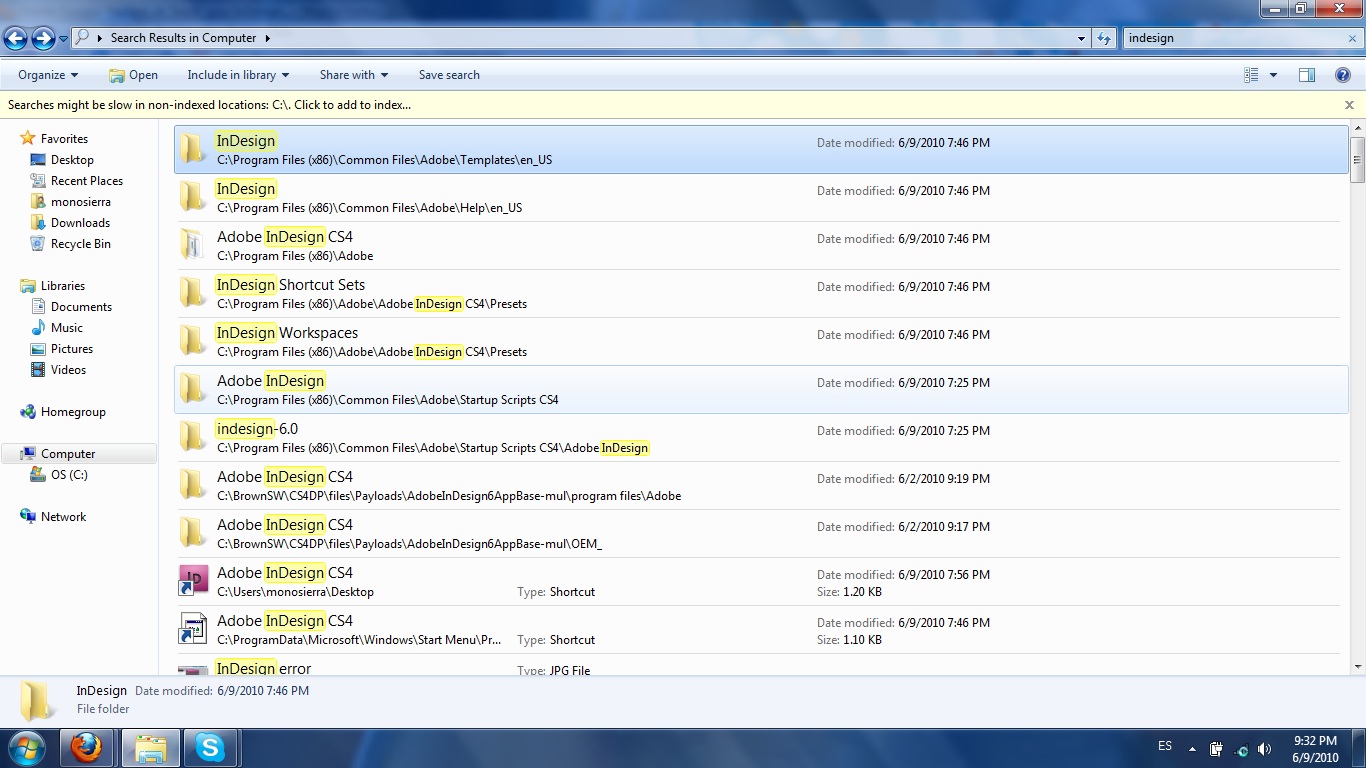 Thanks. I searched and had the results as shown in the attached image. The 6th result ('Presets") led me to 8 XML files. What should the preferences look like?
Thanks. I searched and had the results as shown in the attached image. The 6th result ('Presets") led me to 8 XML files. What should the preferences look like?
Copy link to clipboard
Copied
None of the directories in your screen grab is hidden, which means Windows isn't set to search or show hidden and system files. You need to turn on visibility for hidden and system files under folder options.
Copy link to clipboard
Copied
Thanks, but I have indeed set Folder Options to 'Show hidden files, folders, and drives' as well as un-checked the 'Hide protected OS files' choice.
This is what my Adobe folder looks like. No hidden files, although now hidden system files are showing up all over other folders:
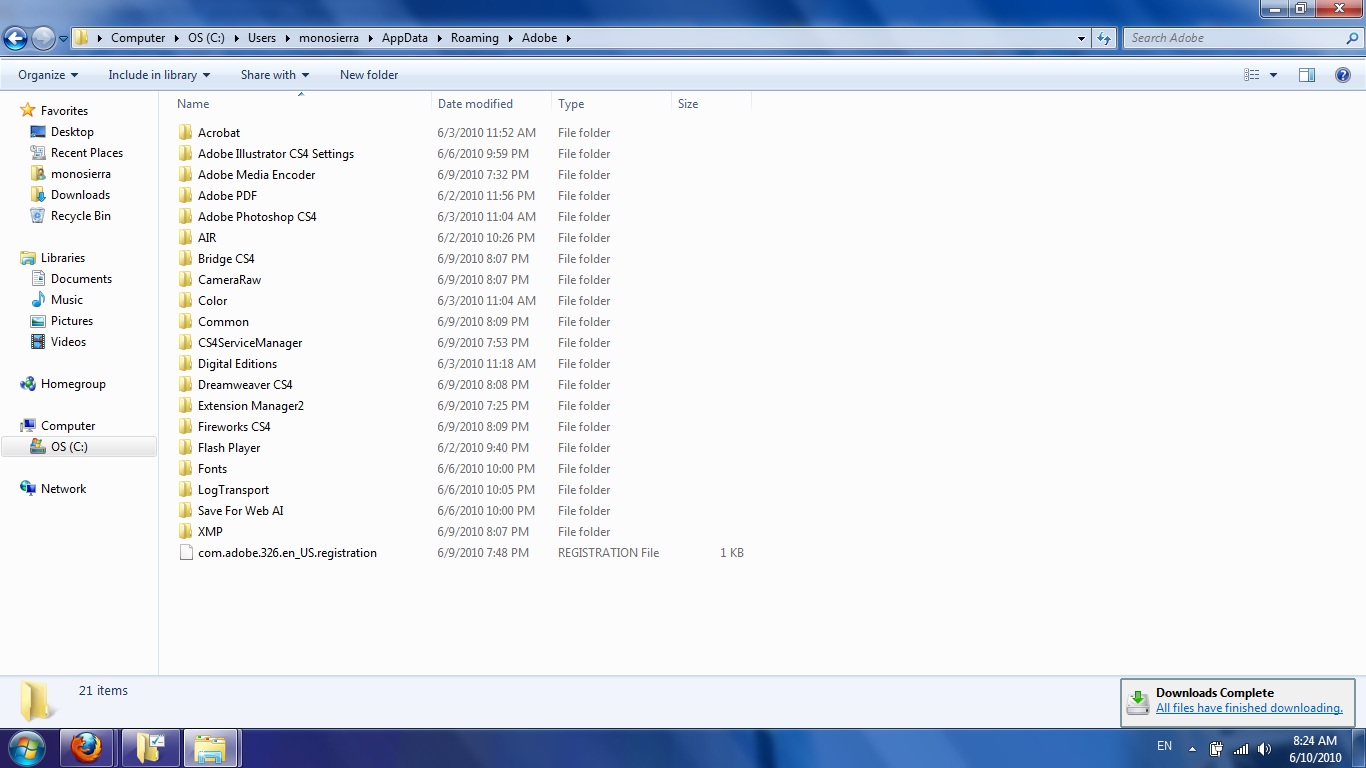
Copy link to clipboard
Copied
Win 7? It's right there -- in your User's folder, not invisible or hidden inside Programs or anything.
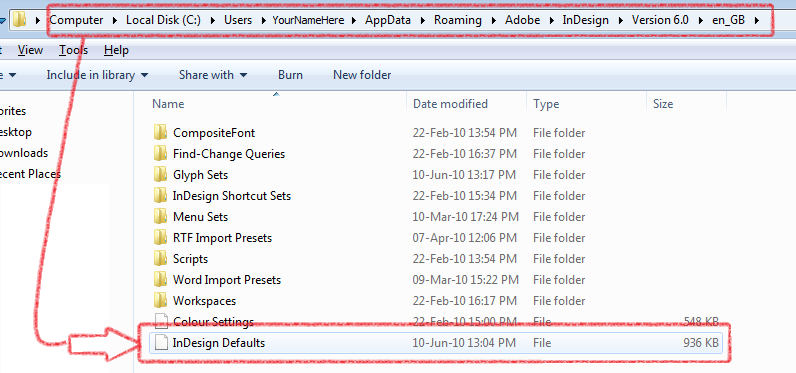
(Ed. It seems you don't have InDesign installed! At least, not under the name you are logged in as.)
Copy link to clipboard
Copied
It's really strange - I do have InDesign installed as part of the wholw CS4 suite and the installation was done in one session under one username. Every other CS4 program is showing up - except InDesign. Could it be a KeyAccess issue?
Copy link to clipboard
Copied
Hmmm.
I see you have some other posts that say the porcess is running, but ID never launches. I think either the install was defective in some way, or there's a conflict that is keeping ID from launching, and since it hasn't launched yet it isn't creating the user folders.
Do you ever see the startup splash screen or any hint that it is running? Do you have any Win7 themes enabled? What happens if you run msconfig and turn off the ms themes service?
Copy link to clipboard
Copied
Hi,
Thanks for thr advice.
No startup/spash screens at all. Just the hourglass for a bit before the cursor changes back to an arrow and ID shows up in the Windows Task Manager.
This is a school-licensed version of CS4 so I have to run a VPN Client and KeyAccess (both supplied by the school, which I assume is the latest version) in order to run CS4 programs.
Just uninstalled (YouUninstaller, CS4 Cleaner) and reinstalled without any hiccups yesterday. All other programs running fine.
Stopped themes in services.msc but nothing happening either. ID simply shows up in Task Manager, using 28,644K of memory.
Copy link to clipboard
Copied
I'd talk with yoru school's IT people. This is probably something to do with the VPN client and KeyAccess. The school probably has a service contract that entitles them to support from Adobe at a level that will reach someone who knows what's going on.
Copy link to clipboard
Copied
Thanks. I did so today, but they're equally baffled. I uninstalled and reinstalled ID (not the whole CS4 suite) and the same problem persists. So now I've tried the following methods:
1. Clean re-installation of entire suite: Uninstalled with You-Uninstaller and CS4 Cleaner. Reinstalled with no hitches.
2. Trusteer Rapport: Never installed, not an issue.
3. KeyAccess: School is using latest version.
4. Delete preferences: No preferences folder as ID has never launched successfully.
I'm flummoxed as to what exactly is stopping ID from launching. It can't be the license, since all the other programs launch fine. I suspected the new fonts I've installed, but once again, this is only an ID issue. Having uninstalled and reinstalled ID alone, I'm pretty sure the problem lies in some kind of compatibility issues with ID specifically.
Copy link to clipboard
Copied
Try removing the fonts. ID is more sensitive to bad fonts than any other program on the planet.
Copy link to clipboard
Copied
Sigh. Just removed all the fonts I installed and still nothing.
I'm considering just buying CS5. However, I fear that the same problem with persist - at a higher cost!
Copy link to clipboard
Copied
I'm having the same issue. Indesign has been working fine until this morning, when I tried opening it and nothing happens. I get the hourglass for two seconds and then it returns to an arrow, no error messages. In task manager it does not show up by applications, but it does show indesign is running by processes. I uninstalled and reinstalled indesign, I spoke to adobe and we removed the preference folders, nothing seems to help. I was able to open indesign in my hidden administrator account, but I can't open it in my regular account. Adobe says its a permissions problem - I need to speak to Microsoft - but how do I get throught to them? How do I change the permissions? Also, it worked fine till now in my regular user account, what happened now??
Copy link to clipboard
Copied
Have you tried using Windows' Sytem Restore to go back a few days? You'd have had a better chance of success with that if you'd done it immediatley, but still worth a try.
Copy link to clipboard
Copied
Thanks for replying, in the meantime I ran all the updates from the administrator account, rebooted my computer, and now lo and behold it does open in my regular user account! But there seems to be another issue, and that is, I can't open any documents from their folder, I need to go through indesign to open them...
Copy link to clipboard
Copied
Do they show the correct InDesign icon in the folder? Sounds like something has happened to the sytem to lose the file association.
Copy link to clipboard
Copied
Yes, they do show the correct icon in the folder, and they open fine when I go through indesign, they just won't open when I double click on the file that I want in my documents.
Copy link to clipboard
Copied
What version of Windows?
Copy link to clipboard
Copied
windows 7
Find more inspiration, events, and resources on the new Adobe Community
Explore Now