- Home
- InDesign
- Discussions
- Re: Troubleshooting 101: Replace, or "trash" your ...
- Re: Troubleshooting 101: Replace, or "trash" your ...
Troubleshooting 101: Replace, or "trash" your InDesign preferences [2009 Outdated & Locked]
Copy link to clipboard
Copied
When InDesign starts to behave strangely, the number one suggestion for troubleshooting is to replace (or trash, reset or restore) the application preferences. This will remove corrupt preferences and replace them with a new set of default preferences, and often end bad behavior.
There is a quick and easy method for doing this using the keyboard: close and relaunch InDesign, and IMMEDIATELY hold down Ctrl + Alt + Shift (Windows) or Cmd + Ctrl + Opt + Shift (Mac), and respond in the affirmative to the dialog asking if you really want to replace the preferences. There are two downsides to this method, however. First, you must be extremely fast on the keyboard (if you don’t see the confirmation prompt, you were too slow), and second, anytime you replace the preferences you will lose most program customizations, and using the keyboard method leaves you with no backup to restore them when the problem turns out to be something else.
My preferred method is to CLOSE INDESIGN and do a “manual” prefs replacement, which consists of finding and renaming the two files which make up the preference set: InDesign Defaults and InDesign SavedData. BOTH of these files should be replaced at the same time. You can delete them, but renaming or moving them will give you the opportunity to copy them back in the event that new prefs doesn’t cure your issue. When you restart ID, the program will look for these two files, and when they are not found, a new default set will be written.
[Defunct link removed by Peter Spier on 11/6/15]
These are normally hidden files, so you will need to set your system to show them. They will be found in various places depending on the OS, and the version of InDesign. (Edit: For Mac users running OSX 10.7 or newer, you can learn how to show hidden files here: Access hidden user library files | Mac OS 10.7 Lion)
PLEASE LOOK AT THESE PATHS CAREFULLY. They look similar, but are two different folders for the two files.
InDesign Defaults:
Windows XP: C:\Documents and Settings\<USER>\Application Data\Adobe\InDesign\<Version #>\<language>\ (Note: Prior to version 6 [CS4] the language folder is not used).
Windows Vista or Windows 7 and newer: C:\Users\<USER>\AppData\Roaming\Adobe\InDesign\<Version #>\<Language>\ (Note: Prior to version 6 [CS4] the language folder is not used).
Macintosh: Hard Drive/Users/<USER>/Library/Preferences/Adobe InDesign/<Version #>/<Language>/(Note: Prior to version 6 [CS4] the language folder is not used).
InDesign SavedData:
Windows XP: C:\Documents and Settings\<USER>\Local Settings\Application Data\Adobe\InDesign\<Version #>\<Language>\Caches\ (Note: Prior to version 6 [CS4] the language folder is not used).
Windows Vista or Windows 7 and newer: C:\Users\<USER>\AppData\Local\Adobe\InDesign\<Version #>\<Language>\Caches\ (Note: Prior to version 6 [CS4] the language folder is not used).
Macintosh: Hard Drive/Users/<USER>/Library/Caches/Adobe InDesign/<Version #>/<Language>/ (Note: Prior to version 6 [CS4] the language folder is not used).
In some earlier versions of ID, InDesign SavedData may also be found in the first directory.
As mentioned above, when you replace your preferences you will lose customizations beyond those things that are set in the preferences dialogs. These include Document and Print Presets you might have created. If you haven't made backups already, you should go, prior to replacing the preferences, to the "Define" dialogs for printer and document presets and custom stroke styles, and select all of your custom entries, the click the save button and put the file someplace safe. After resetting preferences using the keyboard or by renaming/deleting the old files and restarting InDesign, these customized settings can be re-loaded with a single click once again in the Define dialogs.
PDF presets can be backed up in the same way, but they are stored in a different location and will not be destroyed by a simple preference reset. Other customizations that you should not lose are workspaces, keyboard shortcut sets, and find/change queries.
As a further step I strongly recommend that you make a copy of these two files when you have a working customized set. Store them in a safe place and you can use them to overwrite a corrupt set so no further editing or reloading will be required. Users of InDesign CS4 can use a free script from InTools.com to backup and store multiple sets of preferences: In-Tools Scripts » Preference Manager Script
Edit: Corrected Mac Path per Jongware's post below.
UPDATE: I just ran across a situation in which overwriting the InDesign Defaults and InDesign SavedData files failed to restore functionality to the tools on a single user account on a multiple user system (the other account was fine). This is an absolute first and I've been using the technique for years, including replacing these two files on this system which is used by the student newspaper where I was a professor, in order to customize or restore preferences every semester. What did work was to use the keyboard method first, then close InDesign and manually replace the two files to restore the prefs to the proper settings. -- Peter
Further update: We have had several reports now in the CC versions of InDesign where using the manual method has failed to solve problems that are normally fixed by replacing preferences. to the best of my knowledge, using the keyboard method has solved the problem for each of those users. -- Peter
Message was edited by: Peter Spier
Message was edited by: Peter Spier
Message was edited by: amxyz
Message was edited by: Peter Spier to add path warnings.
Message was edited by: Peter Spier to add update re: failure of one method and success of other in CC.
Copy link to clipboard
Copied
Thank you Peter! Worked great and solved the problems!
Copy link to clipboard
Copied
Perfect! Thanks!
Copy link to clipboard
Copied
Hat funktioniert! Lieben Dank! ![]()
Copy link to clipboard
Copied
Thank you very much!! ![]()
Copy link to clipboard
Copied
Hurray. It seems that the deletion of the InDesign preferences did the trick. Fontlist is a before! Thank you for the good advice.
Copy link to clipboard
Copied
What happens if the programme is no longer there, anywhere on the machine? How du you reinstall?
Copy link to clipboard
Copied
You run the installer again. If you don't have the original disks you can download older versions from the links on this page: Download and Installation Help
Copy link to clipboard
Copied
Hi Peter. The disk gives me an error now "CS6 MstrColl 1.dmg image data corrupted". I can't run it.
Copy link to clipboard
Copied
You can download a new copy from Download CS6 products
Copy link to clipboard
Copied
Thank you! You saved me on this project I'm working on; it would've taken me 10x the time to do it with InDesign lagging like it was. I trashed my preferences—small price to pay btw; the opportunity cost for not doing it was WAY too high—and now it works flawlessly.

Copy link to clipboard
Copied
its like reading some alien language. Why does this have to be so complicated Grrr.

Copy link to clipboard
Copied
Thank you for this post.
I've been in the same problem with a message "Adobe InDesign is shutting down. A serious error was detected. Please restart InDesign to recover work in any unsaved InDesign documents".
So I tried to delete the two files which you mentioned, InDesign Defaults and InDesign SavedData.
But it doesn't worked for me.
If I misunderstood to do, what should I do?
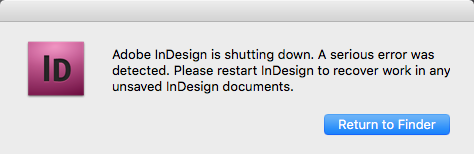
Copy link to clipboard
Copied
Which version of ID? Which OS?
Do you have a crash report? If yes, post it on pastebin.com (NOT here) and provide a link to it.
Copy link to clipboard
Copied
Hi aaotasj42109770, are you by any chance trying to adjust the document size on your document, and have locked items on your doc? This produces this error every time in CS6 I haven't tried it yet in CC, but I suspect it will do the same.
Copy link to clipboard
Copied
Thanks so much! The Ctrl + Alt + Shift (Windows) worked. You are a lifesaver!!
Copy link to clipboard
Copied
I might have a suggestion and it's working for me! I stumbled upon it by trying the method of Replace, or "Trash" your InDesign preference files. When it comes to Windows, I'm a novice program user, but when I searched for the two files: InDesign Defaults and InDesign SavedData -I noticed my Directory: InDesign didn't look right (Note: Red Circle).
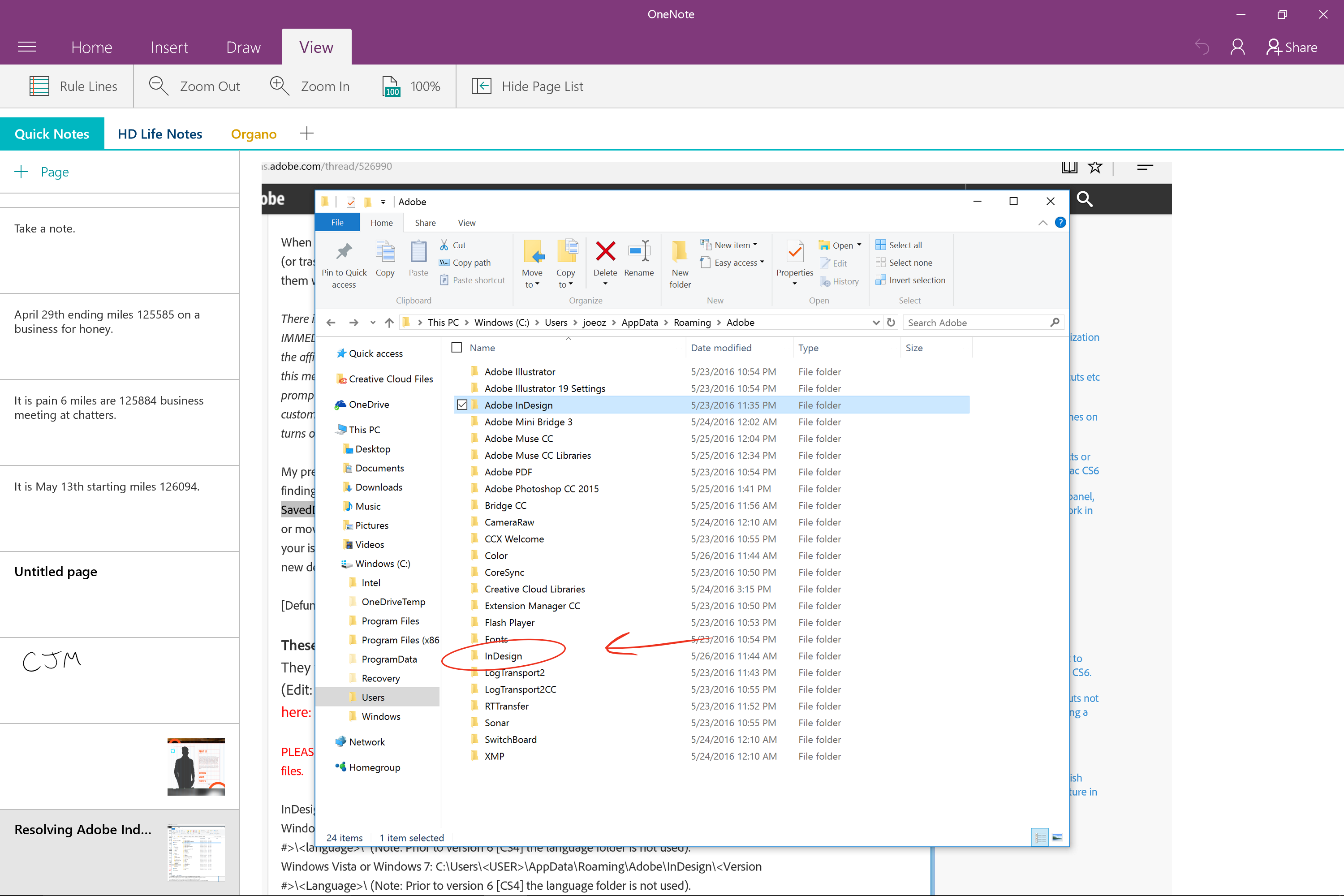
My Program directory for InDesign was missing prefix name: Adobe (Note: selected directory). By renaming the directory from InDesign to Adobe InDesign, the problem was resolved. It's working fine now. The only strange thing I noticed after renaming the directory, it still creates a directory InDesign. I don't even know why, but all I know is it's working and I'm able to get my project completed. Maybe you guys are having a similar problem and this can be of some help.
Copy link to clipboard
Copied
The directory is named correctly without the Adobe prefix. I suspect after you renamed it a new directory was created on next launch.
Copy link to clipboard
Copied
I have been assisting an end user with a similar problem. Every time they tried to open Adobe InDesign 2015, a message would pop up on the loading screen saying "Adobe InDesign CC 2015 has stopped working. Windows is checking for a solution to the problem.." etc. We uninstalled Adobe InDesign from the Creative Cloud app and then reinstalled which appeared to fix the problem temporarily. Today the user had the same problem upon launching InDesign. Another user helped them troubleshoot and found that closing ID and disconnecting from the network allowed InDesign to launch (I have not personally seen this, but it was told to me).
After reading about the preference files, this is what I found today while working on the computer.
I renamed the InDesign Defaults file found here: C:\Users\<USER>\AppData\Roaming\Adobe\InDesign\<Version #>\<Language>\
and InDesign Saved Data file found here:Windows 7: C:\Users\<USER>\AppData\Local\Adobe\InDesign\<Version #>\<Language>\Caches\
as .OLD in order for InDesign to create new files. This works temporarily, because right after I rename the files, InDesign starts. If I am to close and reopen though, the same issue appears again.
The other thing I can do is press Crl+Alt+Shift Immediately when InDesign is launched and then a dialog box asked if I want to delete the preferences, and clicking Yes will allow InDesign to start.
This deletes the preferences, but somehow when they are recreated the same error resurfaces after the application is closed and opened again.
The user does have a Database Library saved on a network drive, and possibly some other settings or library files. I am wondering if somehow ID is re-creating corrupt preference files, or if there is an issue with InDesign and the network?
This is a Windows 7 machine using Creative Cloud.
Copy link to clipboard
Copied
There are some known issues with CC and syncing cloud-storage libraries, and that sounds like your problem.
Copy link to clipboard
Copied
I do not believe it is an issue with syncing cloud-storage libraries - the file I referenced is called "Datasheet Library.indl" and it is saved on a mapped network drive - not through a cloud storage service.
I am not aware of any more linked file to the network but there could be - but then why does deleting the preferences allow ID to start?
And the file on the network drive shouldn't cause any problems?
Copy link to clipboard
Copied
Deleting the prefs removes the open recent list, so any files with network requirements would not be searched until opened again.
Copy link to clipboard
Copied
It looks like saving the Datasheet Library to CreativeCloud library may have fixed the problem - why would this work as opposed to a network drive?
Copy link to clipboard
Copied
Has to be some kind of network configuration issue, or it's just waiting to happen again after deleting the recent list.
Copy link to clipboard
Copied
OK, thanks for the help - the issue is still happening and it does seem to be related to network files. If I clear the preferences file and open InDesign, then close InDesign and reopen I will get the message that the program has stopped working. If I close the program and reopen while pressing Ctrl Alt Shift to clear the Preference File, it opens once again.
I want the user to be able to open files saved on network locations without having to clear the preference file each time - any suggestions?
It seems right now this is the only user having the issue, but there are others using CC and network files.
Copy link to clipboard
Copied
Update: actually the same thing happens even if I don't open a file on the network or any file. Just simply open ID and close and reopen will cause "Adobe InDesign CC 2015 has stopped working" until I delete preference files.
Find more inspiration, events, and resources on the new Adobe Community
Explore Now