Unexplained amount of data
Copy link to clipboard
Copied
Hi everyone.
I have some trouble with an Indesign project. I have to do various boards with different food-products and prices (size of the board: 38 x 75cm). To be most flexible, I’ve prepared all products in individual psd-files with transparent background and place them in an Indesign-file. After finished the design, I write a PDF-X4 file.
After placed all products in the file, the data size of the indesign-file suddenly is growing scary – sometimes over 800 MB for a single file. Same problem if I write a PDF-file afterwards (approx. size 160 MB).
I’m doing this project the third year, the same way, and I’ve never had problems like this. Other years, the files had have the size of approx. 20 MB (Indesign) and 8 MB (PDF).
I’m started the project after upgrading the newest version of Indesign (13.0.1) and Photoshop. I’ve checked the links to the images, the image-files itself, reduced the smart-layers, started a new indesign-file – without success, the size of the Indesign-file doesn’t shrink. I do not know what else i could try. I don’t think, it’s a bug in Photoshop by saving the psd.files, it looks like a problem between Indesign and psd-files.
Does anybody have an idea or a hint for me for reducing the huge amount of data? What could be the reason for these suddenly unexplained file size? Thanks for any help.
Copy link to clipboard
Copied
Two major possibilities:
(1) Are you placing the raster images as embedded in the InDesign document as opposed to using links? Embedding which is strongly not recommended, would bloat the InDesign document size dramatically since copies of the placed content would be in the .INDD file.
(2) When you save, are you using save or save as? Using save appends the modified pages to the existing file and could readily cause massive file size growth (especially in conjunction to embedded images above). When you do save as a totally new file is written with no duplication of content.
- Dov
Copy link to clipboard
Copied
Thanks for your response, dov.
(1) This was my first thought, too. But the images aren't embedded. If I do that, the size of the file is even bigger.
(2) I've tried both... I've placed the images one after the other and controlled the file size by saving after every image. While placing jpg-files, the size was about 1.6 MB. After placing the first psd-file, the amount of data grew immediately to 18 MB (although the size of the placed psd-file isn't more than 25 MB). No difference between save and save as. If I replace the psd again and save, the size is still unmodified. If I replace the psd and using save as, the size return to 1.6 MB.
Copy link to clipboard
Copied
What is the real resolution of the images, what is the effective resolution? If the image is scaled down it creates a preview resolution based on its original resolution, that would mean, change the resoltion in Photoshop.
Copy link to clipboard
Copied
Thanks for your answer, Willi
I've placed the images with a resolution of 300dpi and scalefactor 100% – no scale down or up.
Concerning the PDF-File: I've found out, if I use Adobe Acrobat Distiller instead of using the direct PDF-Export in Indesign, I get a highend-pdf in an acceptable size. But that did not solve my problem with Indesign...
Copy link to clipboard
Copied
Couple of thoughts...
1. Save Photoshop files with maximum compatibility turned on in Photoshop; otherwise ID has to build the preview.

2. Save the ID file as IDML, open IDML, save as back to INDD.
3. Long shot, but any chance the Preview preferences were altered:
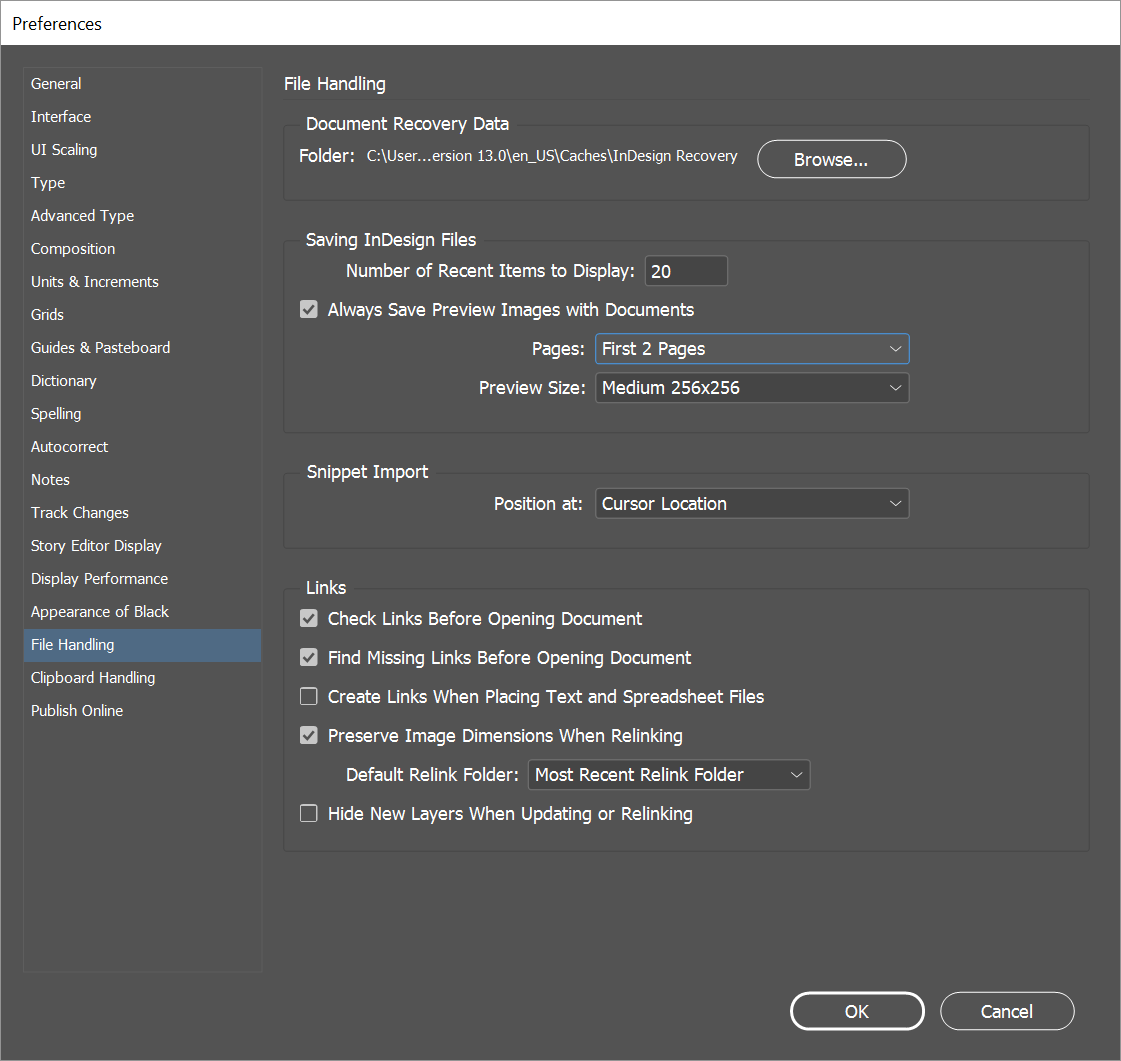
Copy link to clipboard
Copied
(1) I will check this (there was actually a message like this at some point...)
(2) I've saved the file as IMDL. The amount of data has fallen enormously. But after save back to INDD the amount of data turned back to enormous size again. So, what exactly makes Indesign by saving the file as IMDL in the background – in addition of the facts, that the file can be opened now in older versions of ID...? Does it anything to do with the linked images?
(3) I will check my preferences, too.
thank you for your answer
Find more inspiration, events, and resources on the new Adobe Community
Explore Now