- Home
- InDesign
- Discussions
- Updating text with a drop shadow in the Library?
- Updating text with a drop shadow in the Library?
Copy link to clipboard
Copied
Dear Friends,
I am a newbie in InDesign. I am creating the text with a drop shadow in Indesign. If I drag it to the library as text . I can update it by editing the library item, but it doesn't have the drop shadow. If I drag it to the library as a graphic it retains the drop shadow ,but it will not update if I edit it. Is there any way to do this so I can edit and update the "shadowed" text. It works if I create the text in PS drag it to the library. Then it updates it and is editable as well. Can I do completely within Indesign?
Thanks for your help!
 1 Correct answer
1 Correct answer
Here's why you can't do it in InDesign.
(a) If you drag the type to CC Library from InDesign as Type, it will be editable and can be opened directly in Illustrator CC 2018. But Type cannot include effects.
(b) If you drag the type with an effect like a Drop Shadow to CC Library from InDesign and hold down Cmd/Ctrl so you can save it as a graphic, you're creating an object that contains two formats: It saves an IDML so it be have all of its attributes which can re-used in another InDesign file. It
...Copy link to clipboard
Copied
Here's why you can't do it in InDesign.
(a) If you drag the type to CC Library from InDesign as Type, it will be editable and can be opened directly in Illustrator CC 2018. But Type cannot include effects.
(b) If you drag the type with an effect like a Drop Shadow to CC Library from InDesign and hold down Cmd/Ctrl so you can save it as a graphic, you're creating an object that contains two formats: It saves an IDML so it be have all of its attributes which can re-used in another InDesign file. It also saves a PDF file which can be used as a graphic in Illustrator or Photoshop. That's why when you're dragging the object FROM CC Library the only option is Place Copy. (Otherwise you could choose Place Linked.) The IDML will totally re-create the original InDesign object but can't be edited from the Library. [You'd have to talk to an InDesign engineer to get a more precise reason. I'm not an engineer.]
So the short answer is no, you can't.
Copy link to clipboard
Copied
Dear Steve,
Thanks so much.
If I create the text in Photoshop and put it in the Library it seems to be editable, it updates and retains the drop shadow. It is cumbersome, but seems to work. Is there any downside to doing this? Will this effect the print quality?
Copy link to clipboard
Copied
So you're creating the type with drop shadow in Photoshop and dragging to the Library. Then in InDesign you're choosing Place Linked and placing the drop shadow in InDesign.
Yes, you can edit the Photoshop type with drop shadow object (e.g., to change the type color), and it will update in InDesign.
Here's the downside: The type is rasterized at the resolution of the Photoshop file. I set mine to 300 ppi. With the drop shadow on the InDesign file, the type will stay sharp as a vector object.
I've zoomed in so you can see the difference (I'm not sure if the web image will properly show it however):
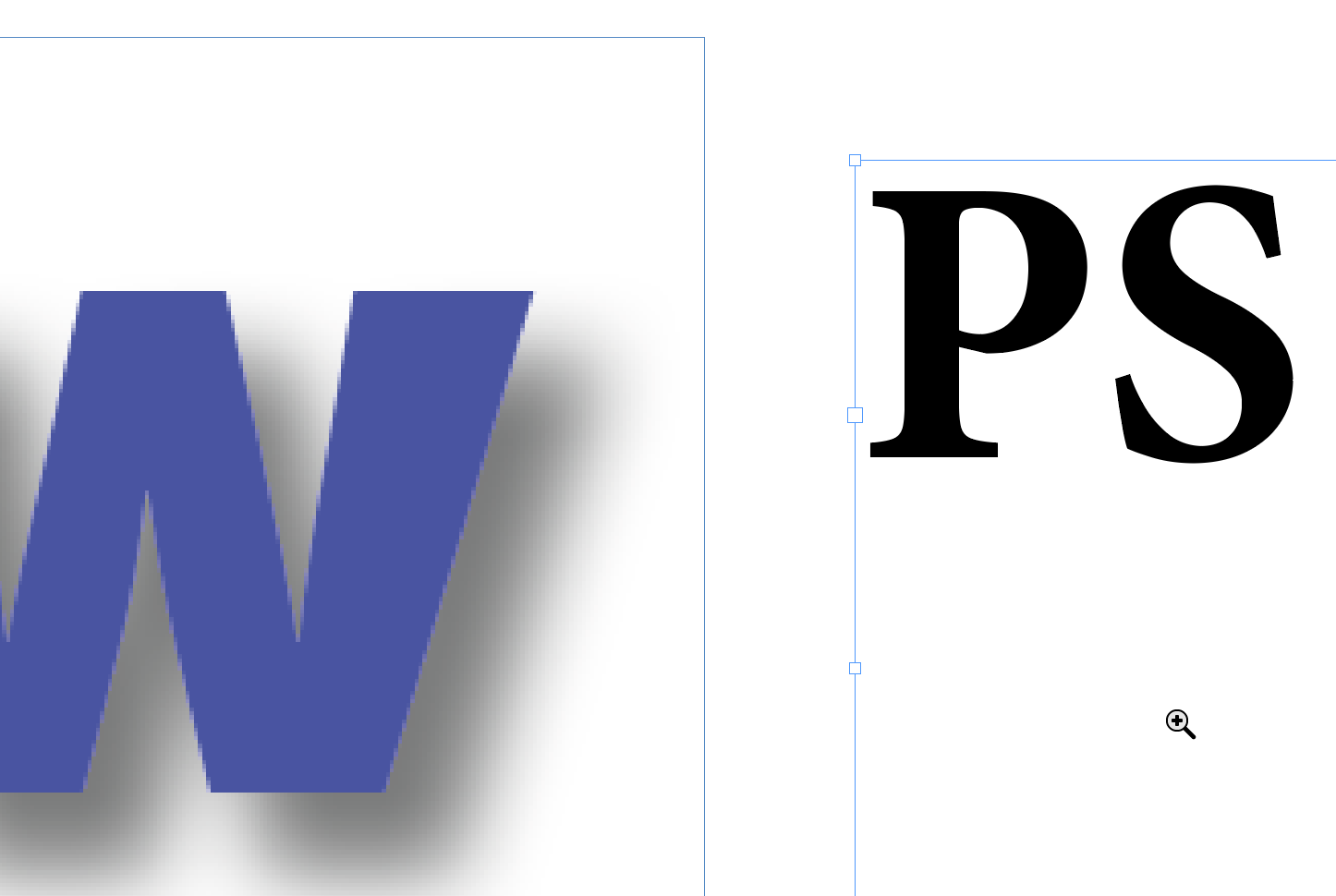
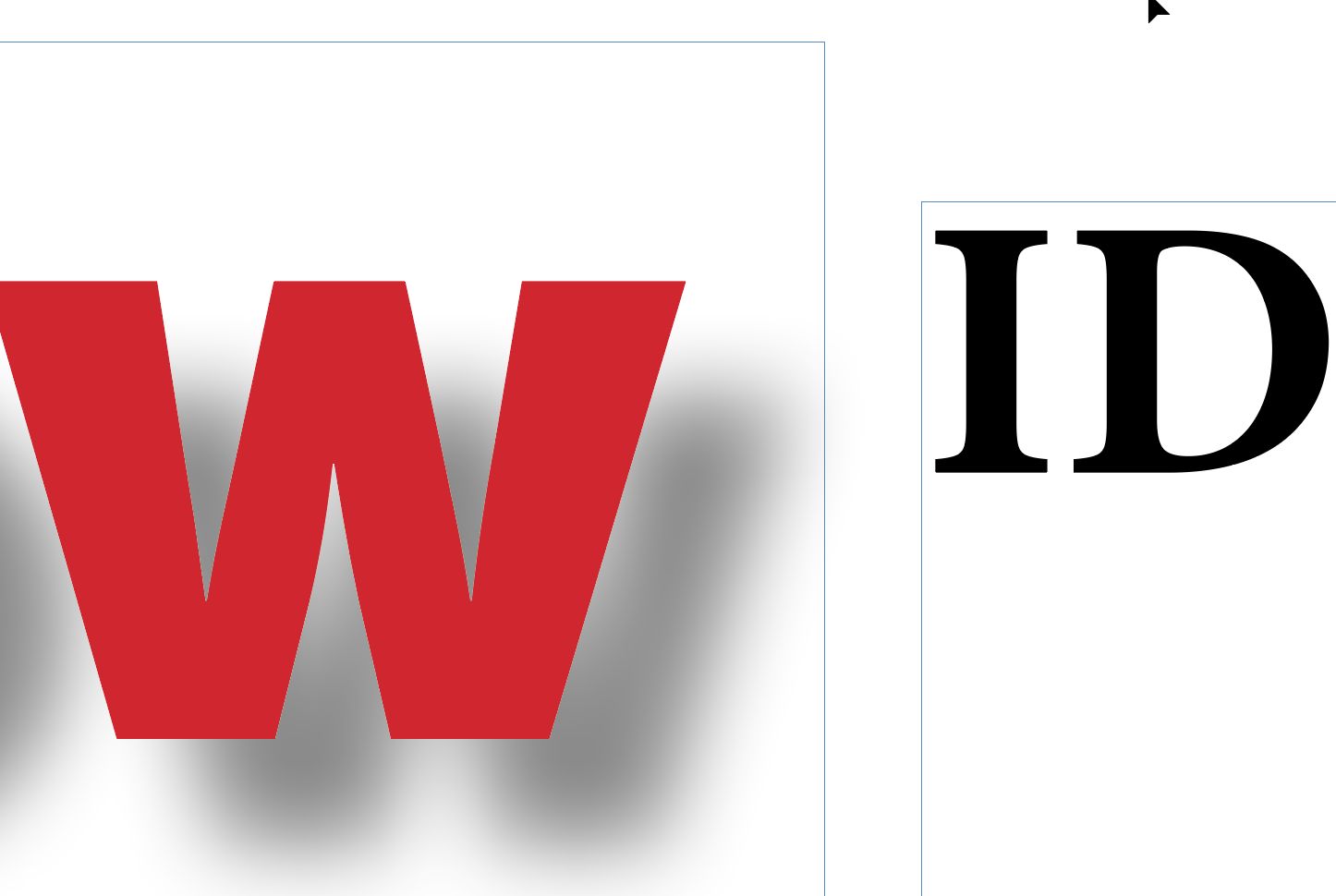
Copy link to clipboard
Copied
Dear Steve,
I can see the difference, but I am not sure which is which. Perhaps I should do the whole thing type and image in PS then place it in the Library and insert the finished charts into my Indesign document instead of adding the type in Indesign? Here's an example of the kind of chart I am making. Its a combination of images and type.
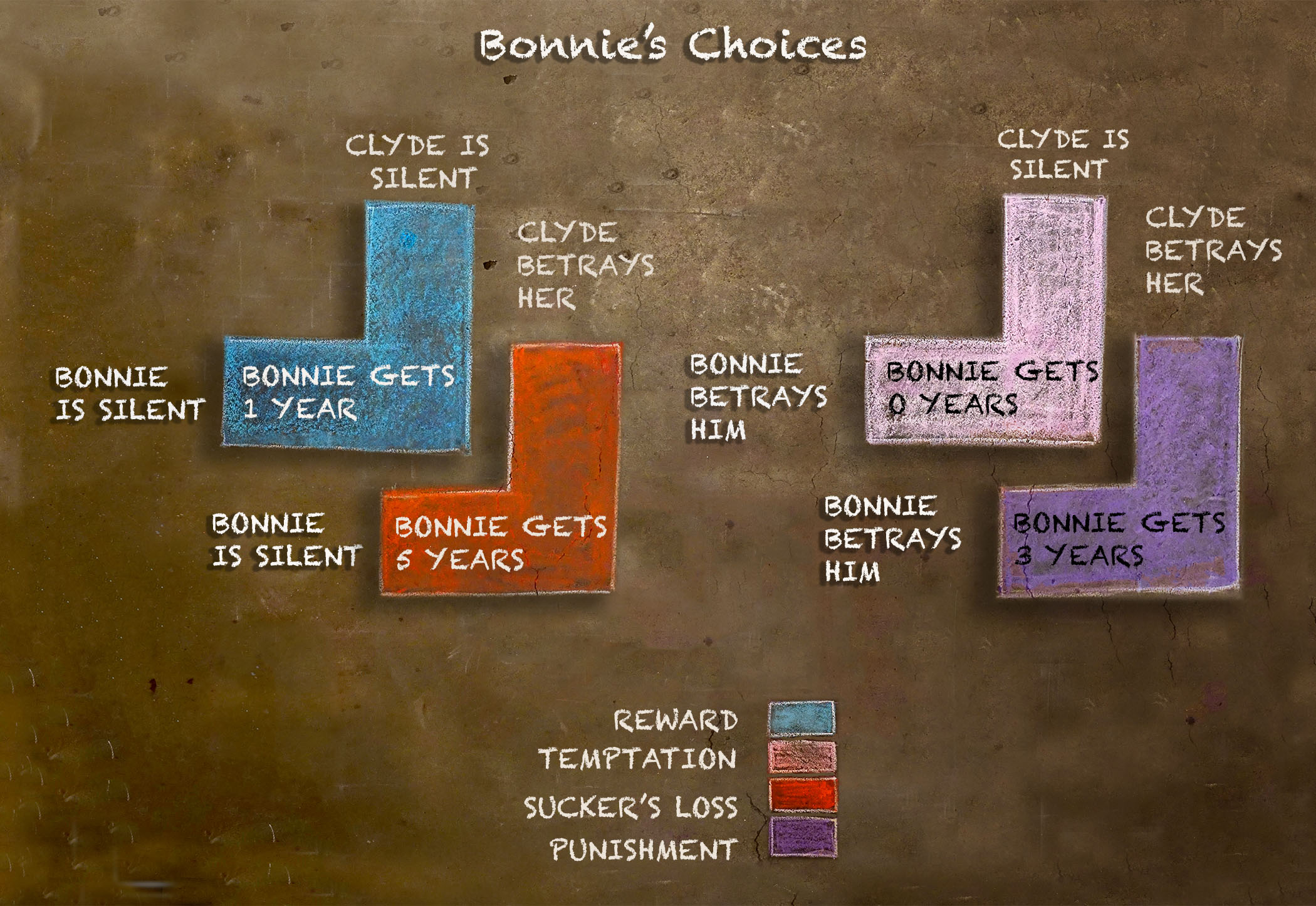
Copy link to clipboard
Copied
Dear Steve,
Thank you for taking the time to answer me. I now see the difference. I am not sure it will be noticeable with the quality of printing (on-demand) I am using, and size of the image 4.5" x 3", plus the rough nature of the font. Do you have a suggestion? Should I forego the editability for higher quality rendition of the type?
Copy link to clipboard
Copied
For your purposes (on-demand printing), you're probably right. It all depends on what quality level the printing process supports and the expectations of the viewers.
Copy link to clipboard
Copied
Dear Steve,
Thanks so much for your help!
Copy link to clipboard
Copied
Hi Walt,
a different suggestion:
If you are doing the whole illustration with PhotoShop also save it as PDF with PDF/X-4 characteristics.
Click off downsampling and do no JPEG output for pixel graphics. Also click off the PDF/X option, because this will create a white background object ( could be a bug with PhotoShop CC 2017 and CC 2018 ).
Use the PDF and not the PhotoShop PSD file with InDesign.
Why?
Because chances are high that text is still text and vector shapes are still vector shapes ( filled with pixel contents ) in the PDF you will place on an InDesign page and also in the PDF that you will export from InDesign and not pixel graphics all together. If in PhotoShop and your canvas size is 4.5" x 3" set up the document with at least 600 ppi. That will give you more flexibility when doing the layout in InDesign.
Regards,
Uwe
// EDIT
Copy link to clipboard
Copied
Dear Uwe,
Thanks for your response. I went to PS to try your suggestion and I couldn't find the option you speak of. I went to "Save As" and there was no option for PDF only Photoshop PDF. Where would I find the option you speak of?
Thanks for your help.
Copy link to clipboard
Copied
Dear Uwe,
I found the options you suggested. It produced a huge file (92 MB) will that bloat my ID file? There a 20 such illustrations.
Thanks for your help.
Copy link to clipboard
Copied
Hi Walt,
if you place and link it would not bloat your InDesign document.
Regards,
Uwe
Copy link to clipboard
Copied
Dear Uwe,
I really appreciate your taking the time to help me. I am an artist not a graphic designer so all this is new to me. I never used ID before. One more question, If you will, should I use those same PDF settings when exporting the file from ID for the printer? We have printed a copy of the book on-demand and on my cover all the drop shadows didn't print. I assume that is because I didn't use the proper PDF settings.
Thanks again!!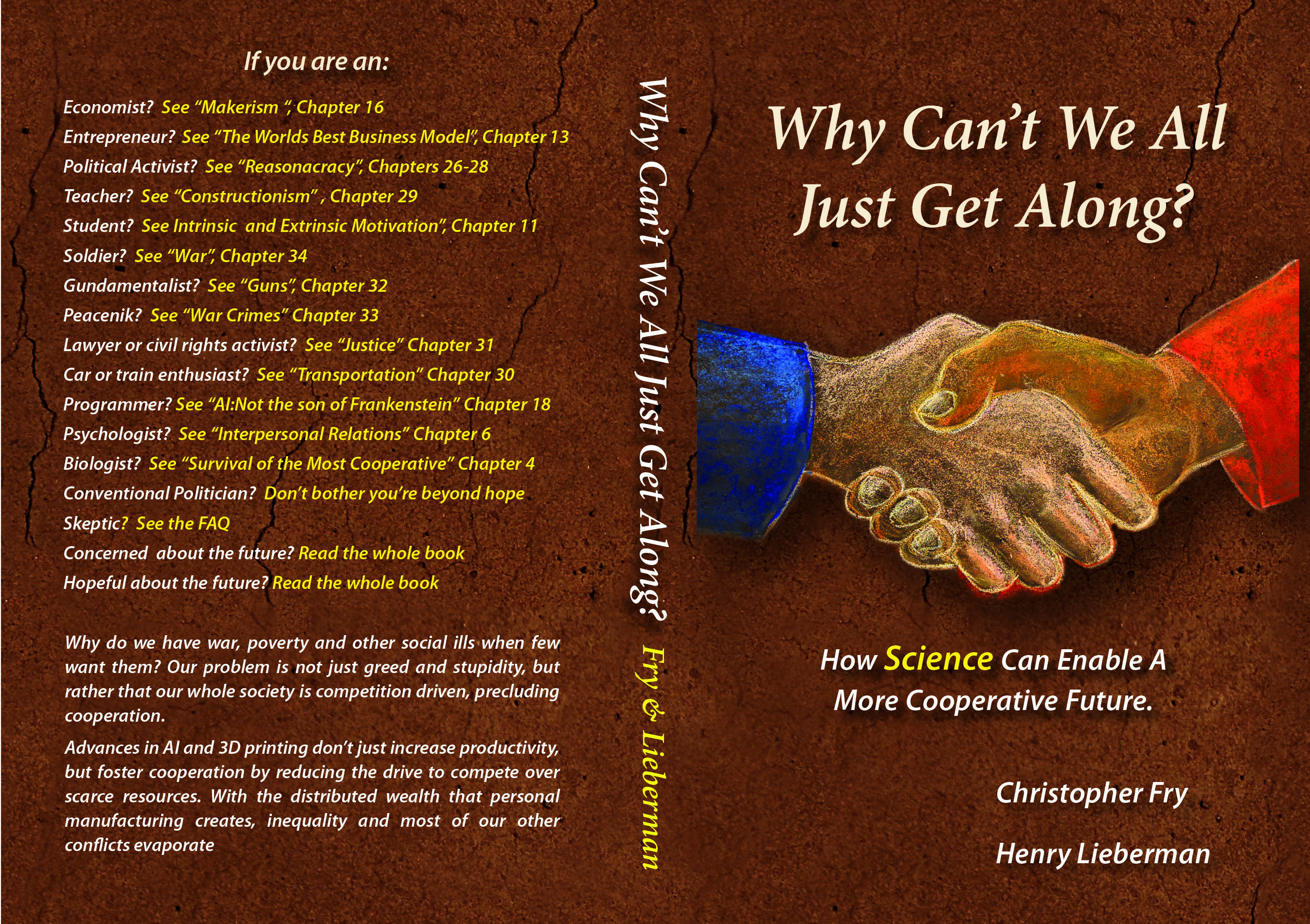
Copy link to clipboard
Copied
Hi Walt,
I cannot tell what's going wrong with your shadows.
What did you deliver to the printers? A PDF exported from InDesign? What were the settings for PDF export you were using?
Is the screenshot you posted showing an InDesign page?
Regards,
Uwe
Copy link to clipboard
Copied
Dear Uwe,
The image is a .jpg just so you can see the image. I sent a PDF. I didn't change any of the export settings in ID when exporting it. I used whatever the default settings were because I didn't understand any of it. Could I use the settings you sent me? I really don't understand any of this. I am not not asking you to diagnose my problems with my file that would be too much.
Copy link to clipboard
Copied
Hi Walt,
it's a bit hard to diagnose anything at this point. You said it: "I used whatever the default settings were because I didn't understand any of it."
Usually the printers tell exactly how an exported PDF should be. Sometimes they also provide PDF Export setting files for download and installation. Or at least show the steps you have to do with some screenshots. Without knowing all this I would export to PDF/X 4 with InDesign without doing downsampling of images.
Regards,
Uwe
Copy link to clipboard
Copied
Dear Uwe,
The book's author has hired a graphic designer who is conversant in ID so I am going to leave the tech details to her. Thanks so much for taking the time to help me.
Find more inspiration, events, and resources on the new Adobe Community
Explore Now