Copy link to clipboard
Copied
Hi
I have been trying to export a letter size (8.5 x 11) 2 sided document to PDF on In Design. The projects covers the entire size and has no borders on the In design screen.
I need for the PDF to cover the entire page without any border, but no matter what I change on the Marks and Bleeds window, I keep getting a PDF document with a white border - can anyone help?
Also, I'm a total novice, so step by step would be incredibly helpful.
Thanks so much
 1 Correct answer
1 Correct answer
When you make your pdf use the Export option under the File Menu and in the resulting dialog window choose Adobe PDF (Print) from the pull-down menu in the lower part of the window. After you do that you will see the Export Adobe PDF dialog window. In there go to the Marks and Bleeds section and set it up as in the screen shot below:
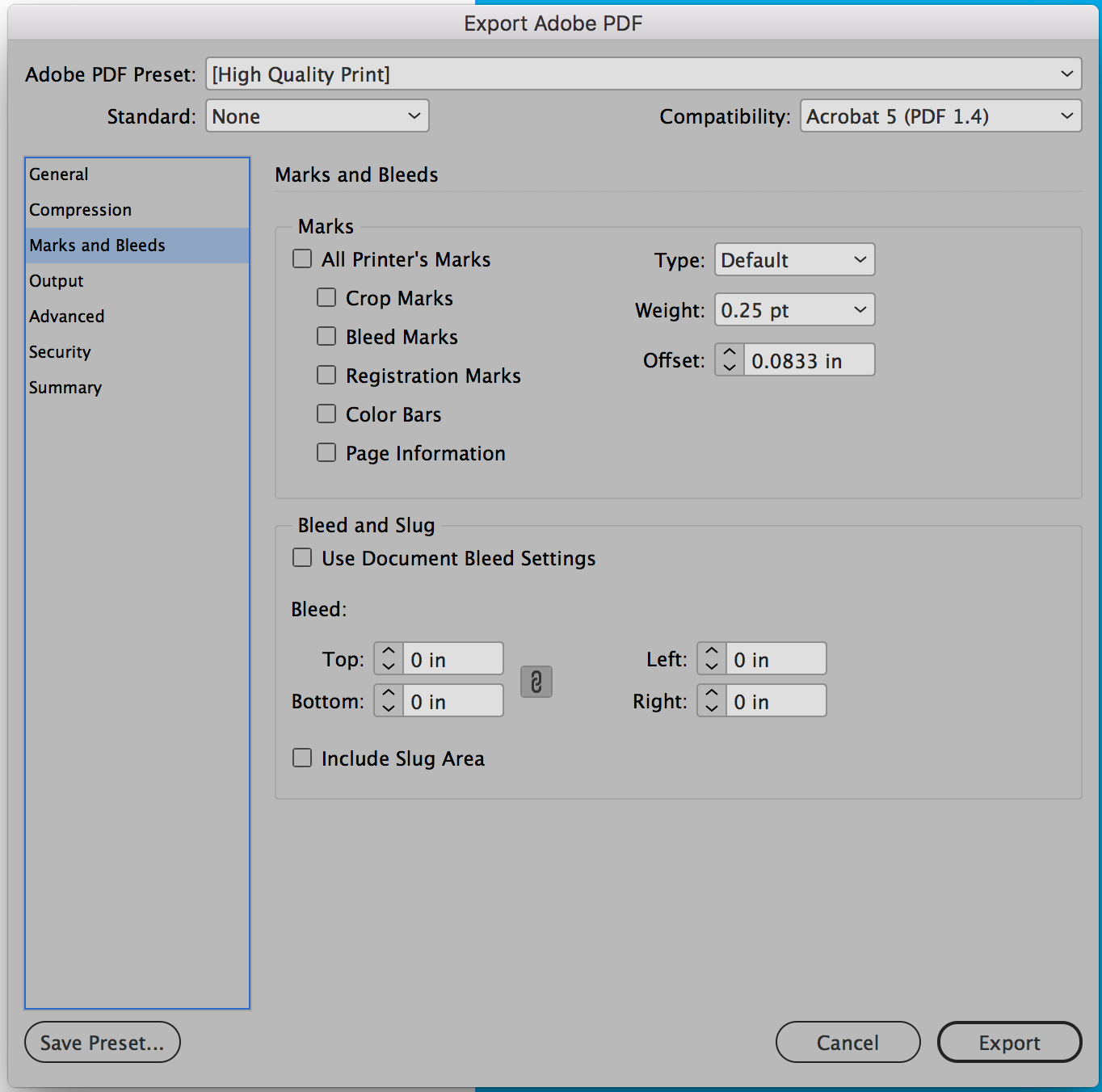
You will be able to get a pdf where all of the image goes to the edges but you should know that if you try to print it full size on a piece of letter size paper you
...Copy link to clipboard
Copied
When you make your pdf use the Export option under the File Menu and in the resulting dialog window choose Adobe PDF (Print) from the pull-down menu in the lower part of the window. After you do that you will see the Export Adobe PDF dialog window. In there go to the Marks and Bleeds section and set it up as in the screen shot below:
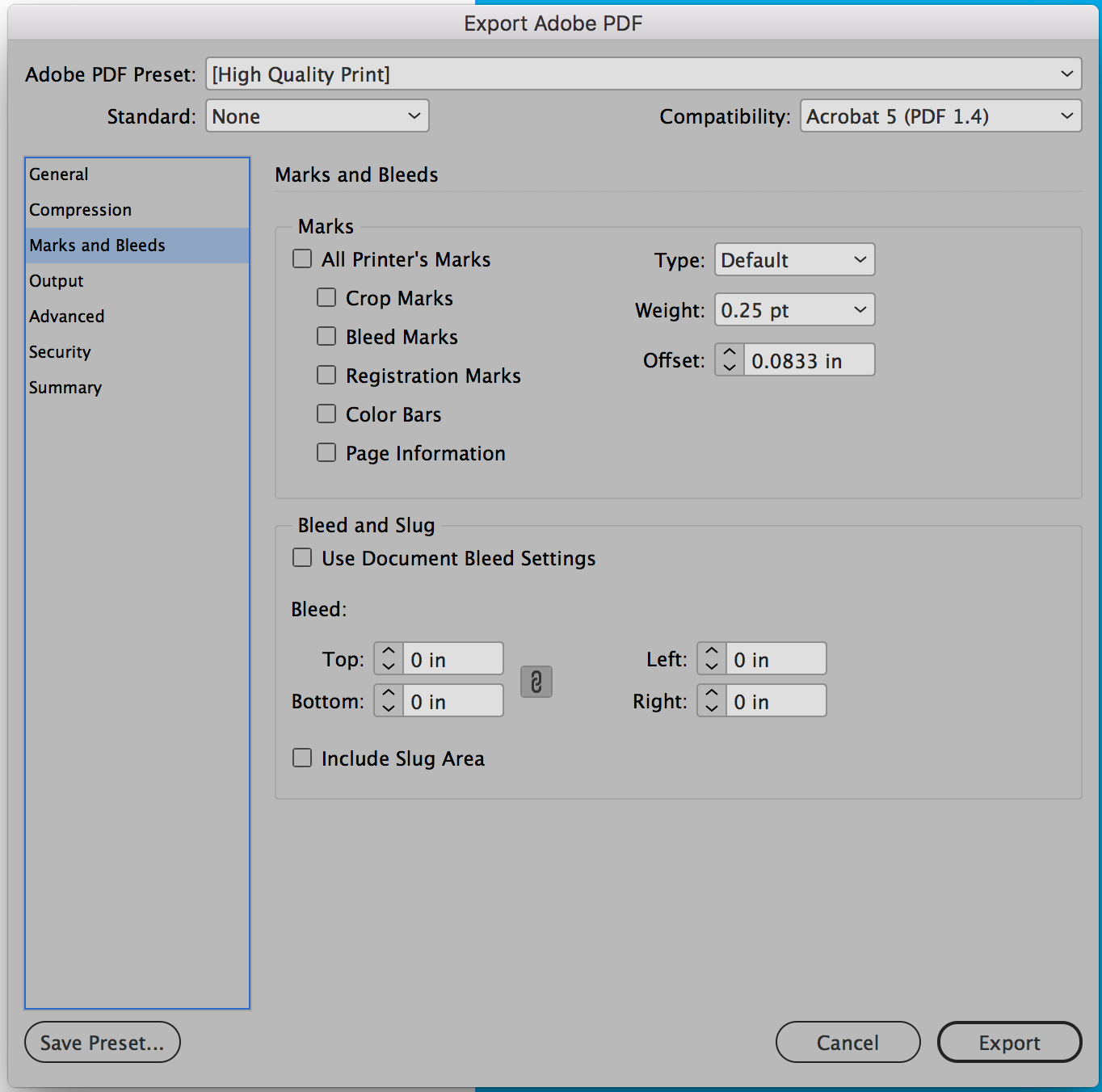
You will be able to get a pdf where all of the image goes to the edges but you should know that if you try to print it full size on a piece of letter size paper you will get that margin of white at least on one side since almost all printers need about 1/4 inch of blank space for their grippers. If you need it to print to the edge you will have to do it on paper later than letter size and trim it out.
Copy link to clipboard
Copied
Thank you so much, that was incredibly helpful!
Copy link to clipboard
Copied
Happy to help.
Copy link to clipboard
Copied
Hi Bill,
I was so happy to land on your (months-old) solution when I Googled this problem, until I fired up my Photoshop and realized "Marks and Bleeds" was not among the listed categories in my PDF save dialog box. All the other cats are there, from General to Summary... and I'm using default Acrobat 5 (PDF 1.4) just like you are.
How do those of us who do NOT have a "Marks and Bleeds" section where yours is enable it, or otherwise access it? Or has it been moved in an update between this thread and today?
(All my PDF files have a thin white border and I'd rather not crop them since the size during export was pixel-perfect. I'd rather re-start the export from scratch without affecting the dimensions.)
Thanks in advance!
Copy link to clipboard
Copied
This is the InDesign forum. For questions about Photoshop, please post in the Photoshop forum.
Find more inspiration, events, and resources on the new Adobe Community
Explore Now

