- Home
- InDesign
- Discussions
- Why are pictures cropping when I import?
- Why are pictures cropping when I import?
Copy link to clipboard
Copied
The top and left of pictures are being cropped when I import to ID. (cmd D and drag). I have uninstalled and reinstalled ID but no change.
Whats going on?
 1 Correct answer
1 Correct answer
Hi Seaflat:
No not into existing frames. It is a fitting issue though.
Following up on Bob's suggestion:
- Open a problem file.
- Edit > Deselect All
- Object > Fitting > Frame Fitting Options
- Examine the dialog box settings. Are they set differently from the one shown below? If so, make them match.
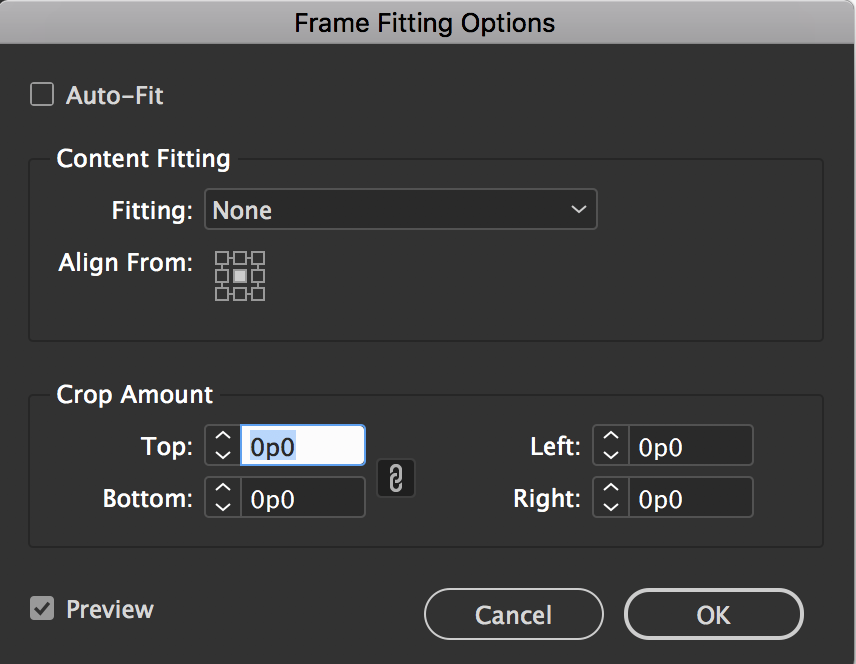
- Drag place a new frame and see if you have restored the default behavior.
If you changed the frame fitting defaults in an existing file (or files), deleting preferences isn't going to fix it. You will need to rest
...Copy link to clipboard
Copied
Have you tried trashing preferences?
To do so:
For Macintosh Users: With InDesign closed Launch a Finder Window in column view and click on your home folder. With the Option Key pressed choose Library from the Finder Go Menu. Within the Library folder find the folder called Preferences and within it find the following two files and delete them: “Adobe InDesign” and “com.adobe.InDesign.plist”. When InDesign is next launched it will create new preference files and the program will be restored to its defaults.
For Windows Users: You can try the quick way of resetting on a PC which is to hold down Ctrl + Alt + Shift when launching InDesign and respond affirmatively when asked if you want to reset. There have been some recent reports that the window asking if you want to reset is not popping up but that the prefs are being reset anyway. If this works great but if it doesn’t you may have to manually delete them.
To do so:
On Windows 7 and above the preference files are hidden. To find them go to the Control Panel and open Folder Options and then click the View tab. Then select “Show hidden files and folders” or “Show hidden files, folders or drive options” in Advanced Settings. Then delete (or rename) the folder at the end of this path: C:\Users\<USER>\AppData\Roaming\Adobe\InDesign\<Version #>\<Language>. Make sure that InDesign is closed when you do this. When you relaunch the program it will create new preference files and the program will be at its default settings.
The advantage of manually deleting preference files is that after you’ve reset up the program (make sure that no document window is open) to your liking, you can create copies of your personalized “mint” preference files (make sure that you quit the program before copying them—that finalizes your customization) and use them in the future to replace any corrupt versions you may need to delete.
Copy link to clipboard
Copied
I don't think this is a preferences issue. Sounds more like a fitting issue.
Are these images being placed into existing frames? If so, check those fitting options.
Copy link to clipboard
Copied
The only reason I thought preferences here is because the OP has already uninstalled and reinstalled and the problem persists.
Copy link to clipboard
Copied
Which is exactly why I think it’s fitting issue.
Copy link to clipboard
Copied
Dont preferences get deleted when you uninstall and reinstall? I ticked the option to delete preferences but Im not sure they have been deleted.
Copy link to clipboard
Copied
Then try manually deleting them as I described in my earlier post.
Copy link to clipboard
Copied
Ive deleted the "Adobe InDesign" folder and "com.adobe.InDesign.plist”. But still the problem persists.
com.adobe.InDesign.plist wasnt in the ID folder. It was in Preferences on the same level as the folder. I had this problem before and reinstalling fixed it. There were some other weird things happening too.
Copy link to clipboard
Copied
When you uninstalled and reinstalled did you use the method outlined below?
In the app section of your Creative Cloud desktop app click on the “V” next to the app’s (InDesign) name and choose the “Uninstall” option from the pull-down menu that appears. After you’ve run the uninstall then use the Creative Cloud Cleaner Tool Use the Creative Cloud Cleaner Tool to solve installation problems . Then reinstall the program through the Desktop app. Before you reinstall, once again trash all preference files to make sure that your install is completely clean. Then launch InDesign and see if the problem persists.
Copy link to clipboard
Copied
No not into existing frames. It is a fitting issue though.
Copy link to clipboard
Copied
Hi Seaflat:
No not into existing frames. It is a fitting issue though.
Following up on Bob's suggestion:
- Open a problem file.
- Edit > Deselect All
- Object > Fitting > Frame Fitting Options
- Examine the dialog box settings. Are they set differently from the one shown below? If so, make them match.
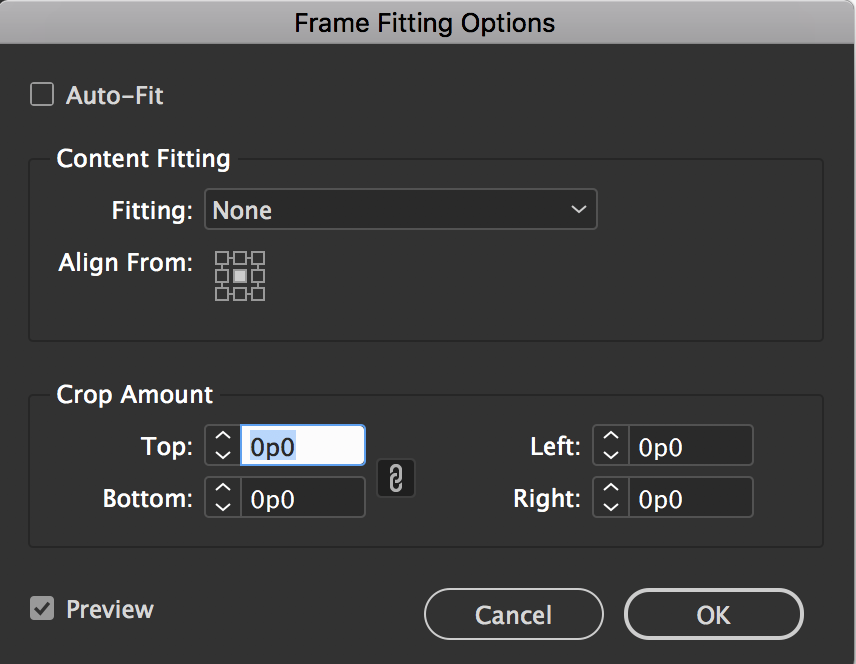
- Drag place a new frame and see if you have restored the default behavior.
If you changed the frame fitting defaults in an existing file (or files), deleting preferences isn't going to fix it. You will need to restore the document defaults for all new frames in that file. Deleting preferences restores the system defaults, which impact new documents, not the ones that are already in use.
~Barb
Copy link to clipboard
Copied
I realised it was only happening in one ID document and not in another. Barbbinder's solution solved the problem. Im not sure how the Frame fitting options had crop amounts in there as I have never used that facility before and Ive been using !D for a long time. Thanks everyone.
Copy link to clipboard
Copied
First of all, that's great news, seaflat.
As a wrap-up—for future readers of this post—I mentioned above that InDesign has two types of defaults:
- System defaults are set when no files are open and impact all future documents, but not the existing ones. That's why trashing preferences didn't help.
- Document defaults are set when a file is open but nothing is selected. They impact all future objects in that one file, but don't change the existing ones. These are set inadvertently when you think you have selected an object—in your case a graphic frame—but haven't. You reset them by deselecting everything and going back in and restoring the defaults settings.
Happy Wednesday to you!
~Barb
Copy link to clipboard
Copied
Hi seaflat ,
can you provide a sample image using a download service like Dropbox and post the download link here?
What is your exact version of InDesign?
On what operating system?
Regards,
Uwe
Find more inspiration, events, and resources on the new Adobe Community
Explore Now

