- Home
- InDesign
- Discussions
- Why is elements outside margins visible when print...
- Why is elements outside margins visible when print...
Why is elements outside margins visible when printed?
Copy link to clipboard
Copied
I getting Close to end my work in InDesign, partly thanks to the help I received here,
however when I print out the document elements that is outside the preset margins is visible, making the Whole thing looking less Professional obviously.
Do I really have to adjust the pics and text boxes to be in line With the margins, or is there any way to cut the elements outside the margins when I print?
Copy link to clipboard
Copied
You can adjust your print settings (Bleed and Slug) to print only items within the page margins.
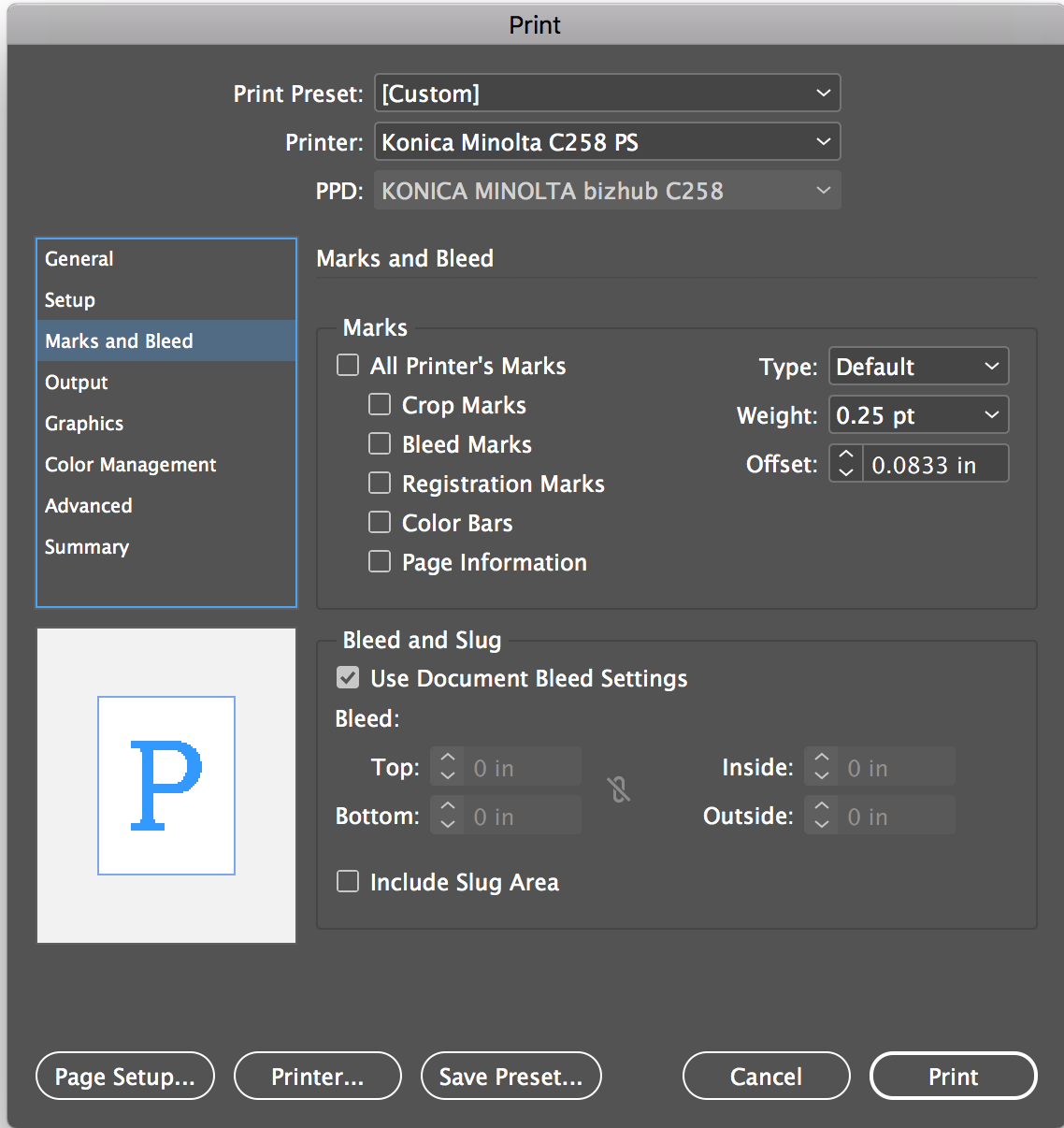
Copy link to clipboard
Copied
I tried checking out for slugs and set 12,7 mm., but that just made 1/3 of the pages getting the pic cutted in edge and some of it seem to be showed in the edge of the next page(!)
Copy link to clipboard
Copied
Do I really have to adjust the pics and text boxes to be in line With the margins, or is there any way to cut the elements outside the margins when I print?
I tried checking out for slugs and set 12,7 mm., but that just made 1/3 of the pages getting the pic cutted in edge and some of it seem to be showed in the edge of the next page(!)
Just to clarify the terminology, the margin, trim, bleed, and slug are all different page elements. Here from the inside to the outside: the magenta line is the margin, the black line is the trim (everything inside of the trim mark will show in the finished page), the red line is the bleed, and the cyan line is the slug. Any page item between the trim and the slug will be trimmed of in the bindery.

With facing page documents the inside bleed has to come from the opposite page—the inside bleed gets removed when the pages are imposed by the printer.
This would include an inside bleed and slug from the opposite page:

While this would not include an inside bleed or inside slug:

Copy link to clipboard
Copied
Sounds like you have bleed enabled. Check that first.
Copy link to clipboard
Copied
No bleed is enabled as far I can see..
Copy link to clipboard
Copied
Print from a PDF produced from InDesign, not directly from InDesign.
Copy link to clipboard
Copied
Tried, does not make any difference.
Copy link to clipboard
Copied
Be warned that not having any Bleed is considered "less Professional"!

1. Do not cut off your images, or any other content that runs up to the edge, at that edge, ever. There Must be Bleed. Printers need it so they are not required to cut the printed pages with sub-millimeter accuracy (which seems easy enough for a single page; but is very hard to do with whole stacks of pages, even though they prefer this over cutting one page at a time).
2. Only when exporting or printing for proofing purposes, disable bleed if you want a general idea of how the final processed pages will look. When creating a final to-be-printed PDF, (a) verify that all images and other edge-side content have enough bleed, (b) you have enabled Bleed in the export, and (c) that it appears in the final PDF as it should.
Copy link to clipboard
Copied
No Pictures runs up to the edge. If sure look more Professional im Magazines and such, but in a paper/document, which is what I make, the pics should not rundt out to the paper edge.
Copy link to clipboard
Copied
Are you saying that images are extending outside their frames?
Copy link to clipboard
Copied
No, I intentionally sat the frames to extend outside the slug line to be sure that doesn't end up uneven.
Your question indicate that I totally misunderstood and the slug line only work as a guide and that I have to set the frames to the slug myself?
Copy link to clipboard
Copied
English is obviously not your first language so perhaps we're losing something in the translation.
Can you post screenshots of what you see in InDesign and a picture of what the print out looks like?
Copy link to clipboard
Copied
Hi Mikael:
No, I intentionally sat the frames to extend outside the slug line to be sure that doesn't end up uneven.
It might be helpful to clarify the terms:
- The slug line (blue) is an area that is defined beyond the paper edge and bleed lines—it is a place for notes (often for the printer) that won't show up in the final document because it is well beyond the trim (or page edge).
- Bleed lines (red) define a small area that is outside the page edge. To print to the paper’s edge without any margins around your design, first extend your design into a bleed area so it’s slightly larger than your finished print size. Then add crop marks, which show where to trim the paper to the document’s finished print size. Your design should extend past these crop marks. The excess will be trimmed off after it’s printed, and your design will cover the entire page.
- The page edge is black and the margins are pink and purple.
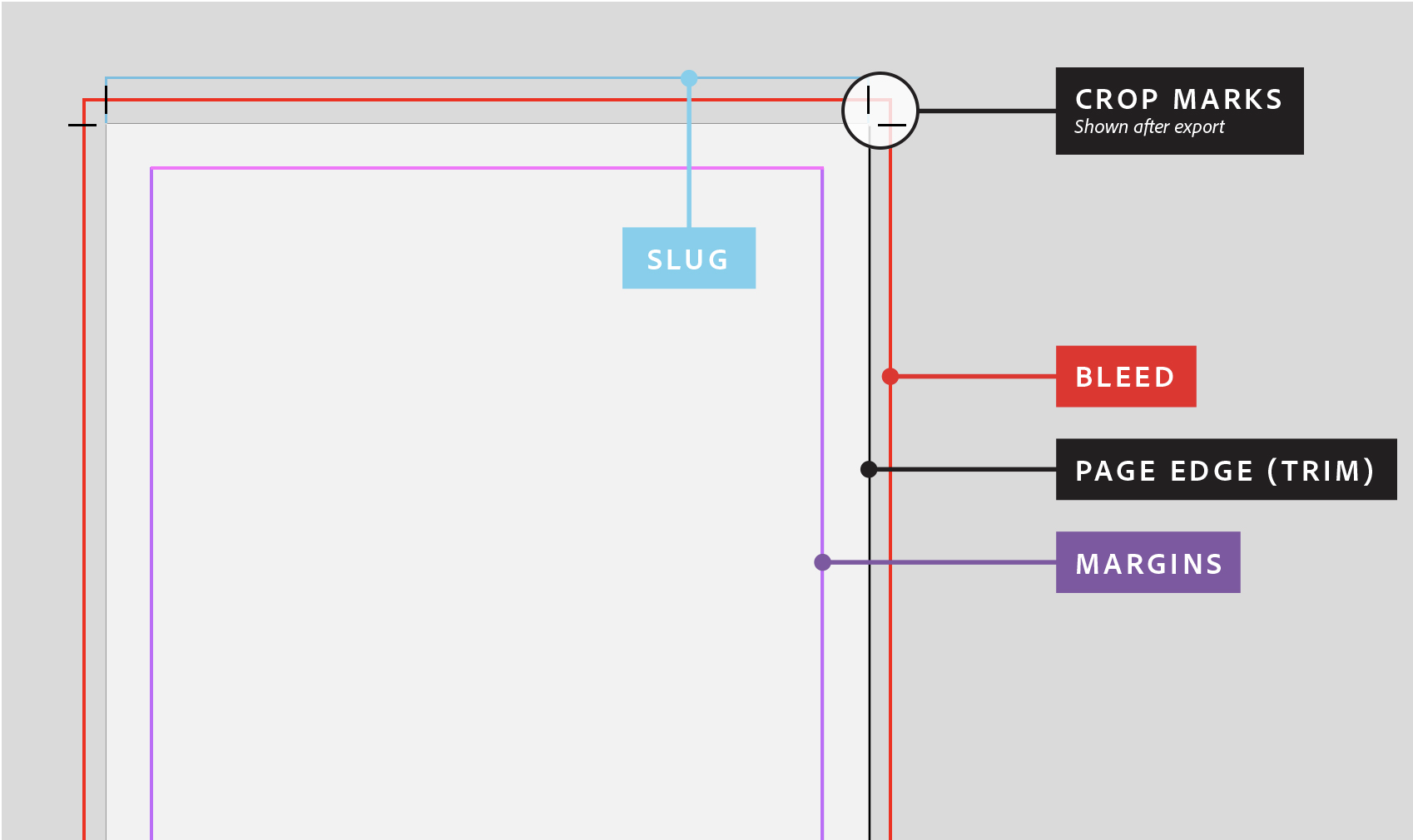
I'm unclear if the frames aren't lining up with the margins (you need to fix those yourself) or if you are worried that they extend beyond the bleed. Note that the bleed and slug areas are discarded when the document is trimmed to its final page size. Objects outside the bleed or slug area (whichever extends farthest) are not printed.
~Barb
Copy link to clipboard
Copied
We'll have to wait for the OP, but I'm going to put my money on "slug line" to mean the graphic frame.
Copy link to clipboard
Copied
i will get in on that action with you Bob. I think they have a big bleed set up
Copy link to clipboard
Copied
Okay…Beers next time you’re in my neck of the woods.
Copy link to clipboard
Copied
The slug also can come from the opposite page in a facing page document with an inside bleed included. So with an Inside Bleed and Include Slug Area checked:


Copy link to clipboard
Copied
I'm also having hard time to understand exactly what you mean, but let's have a try.
If I understand correctly, you are not going to send out the PDF to a professional printer, but that you will print it on an office printing machine.
Meaning, no bleed, no trim, but - is that what you want?- even blank margins all around the final document?
Are you saying that your document looks like this:

That the printed output looks like this:

And that you want it to print like this:

Am I correct ?
If so, it will be easier to advise, if not, please show us some screenshots... (normal view)
Copy link to clipboard
Copied
Hey, sry for the late response guy. I haven't been online in the (extended) weekend.
Yes, this is a pretty good example showing the issue. I thought the margin would give me the result in the print you showing last even if the frames reach outside the margin.
Copy link to clipboard
Copied
Hi MikaelFL:
InDesign offers numerous alignment aids in addition to lining objects up on the bleed lines or margin guides:
- Window > Object & Layout > Align
- Pull ruler guides out of the rulers
- Create a grid with:
- Layout > Create Guides
- View > Grids & Guides > Document Grid
- Smart Guides
For more information, see: Use grids in Adobe InDesign; Create and work with ruler guides in InDesign
~Barb
Find more inspiration, events, and resources on the new Adobe Community
Explore Now




