- Home
- InDesign
- Discussions
- Why is text auto-flowing only to verso pages or to...
- Why is text auto-flowing only to verso pages or to...
Copy link to clipboard
Copied
Apologies for a question that has been asked and answered thousands of times, but I've spent 40 minutes trying to find the answer without success. I'm afraid I've always found ID's text flow procedure incredibly unintuitive. I use InDesign to do book covers. I almost never use it for its main purpose, paging books or magazines. Whenever I do, I invariably end up either a) flowing text only into the verso pages of the spreads, or b) flowing it (after the first page or two), not into the master page text frame, but into the "primary text frame" that's made out of the page margins.
Relevant screen grabs:
The document doesn't have "Primary Text Frame" checked.

The master page, both verso and recto, is set up with text boxes that make a primary text flow.

I start with one recto page. I place text, holding the shift key to add necessary pages for the text. Pages are added, but they flow only into the left side.

I start again, this time (cannily) with three pages.
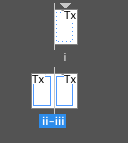
I place text only into the text box on the first page, then manually connect it to the next. I hold shift when I click in that second page. In all following pages, text flows into the whole primary text frame.

Finally, I guess at about the number of pages the document will need for the text:

I place text in the first page. I load the overflow, go to the second page, and click (I don't shift-click), and voilá, the text flows correctly into verso and recto pages, within the primary text flow boxes I've set up.

Then, of course, I must delete any pages left over. Which is stupid. Also stupid is if I hadn't guessed enough pages and had to repeat the procedure. So . . . how to I place text that will add pages as they're needed and will fill both verso and recto and will stay within the master page text frame?
And I swear I'll save the answer, print it, and put it on my wall.
Thanks.
 1 Correct answer
1 Correct answer
Pages will be deleted if you go to Preferences > Type > Smart Text Reflow and check Delete Empty Pages. I usually check all the options under Smart Text Reflow.

Copy link to clipboard
Copied
Pages will be deleted if you go to Preferences > Type > Smart Text Reflow and check Delete Empty Pages. I usually check all the options under Smart Text Reflow.

Copy link to clipboard
Copied
Bless you, a thousand blessings on your head.
(Why anyone would want Dumb Text Reflow is a question for another day.)
Copy link to clipboard
Copied
This article may give you a little background and some tips:
Copy link to clipboard
Copied
Could you help me sir, i have this problem with autoflow
in the beginning i already write a bunch of page without using autoflow, bcs i don't know the feature earlier.
so each page isn't connecting one to another, you can see the example
two page doesn't connect each other and stand individually, but after i figure out there's called autoflow, i wish to transform all single pages to connecting page like autoflow feature
the problem was i did it by click overflow one by one, each page, and it will takes too long if the page is like hundred
Could you teach me the fastest way to transform all that single page to autoflow page in one action?
also, i want to ask one more, i watched youtube about autoflow, it said autoflow will generate continuous page automatically with shift+click, but only with long text copied to clipboard, is it possible to generate continuous blank page with autoflow?
Copy link to clipboard
Copied
i'm sorry about my english, in advance
Copy link to clipboard
Copied
in addition, what i mean with continuous blank page is, we can generate multiple blank page from "page menu" right? following the template from masterpage, so i tried to make autoflow in master page, but when i added new blank page using that master page as template from , i didn't see any autoflow sign in my new blankpage, silly me i just experimenting, but if i could make a bunch of blankpage with autoflow built in the blank page, well, i tried to make it look like microsoft word page. i'm writing a book right now, so knowing i can just type like in microsoft word page made it easier, bcs if i had to connect the overflow each starting a new page, it's kinda troublesome for me
Copy link to clipboard
Copied
Just an FYI--your header info should be outside of your (pink) margins, not inside. That will interfere with the auto flow.
Find more inspiration, events, and resources on the new Adobe Community
Explore Now
