- Home
- InDesign
- Discussions
- Why is the content moving after the ungroup?
- Why is the content moving after the ungroup?
Copy link to clipboard
Copied
Hello,
I'm using Indesign CC 2019 and I have a document with a group in it. You can download it here.
The file looks like this:

But when I ungroup it looks like this:

As you can see some strange things happened:
- The objects moved to outside the page
- They are no longer in the layers panel
- The pages panel gives a real weird preview
Can anybody tell me what happened and how i can avoid this when ungrouping?
 1 Correct answer
1 Correct answer
Thanks, that's indeed a good workaround. Unfortunately I want to script the ungroup and your steps make that a bit involved.
I also found out that the strange behaviour doesn't happen when I disable "ungroup remembers layers" in the flyout of the layers pane. I can do this from scripting, so I'll take this route.
Thanks for your help though!
Copy link to clipboard
Copied
Ungrouping shouldn't move anything. However, I'm distracted by your Pages panel after you ungroup—which also looks odd. It shows pages 2–3, –.
Are these things happening in this just one file, or all files? I'm guessing corrupt preferences or a corrupt file.
~Barb
Copy link to clipboard
Copied
For me it only happens with this file. Do you get the same when you test the file?
Copy link to clipboard
Copied
I did. And this is odd. I can recreate both issues. I have no idea why but here is a work-around:
Select the two blue squares that represent the items within the group in the Layers panel (click, shift+click them):
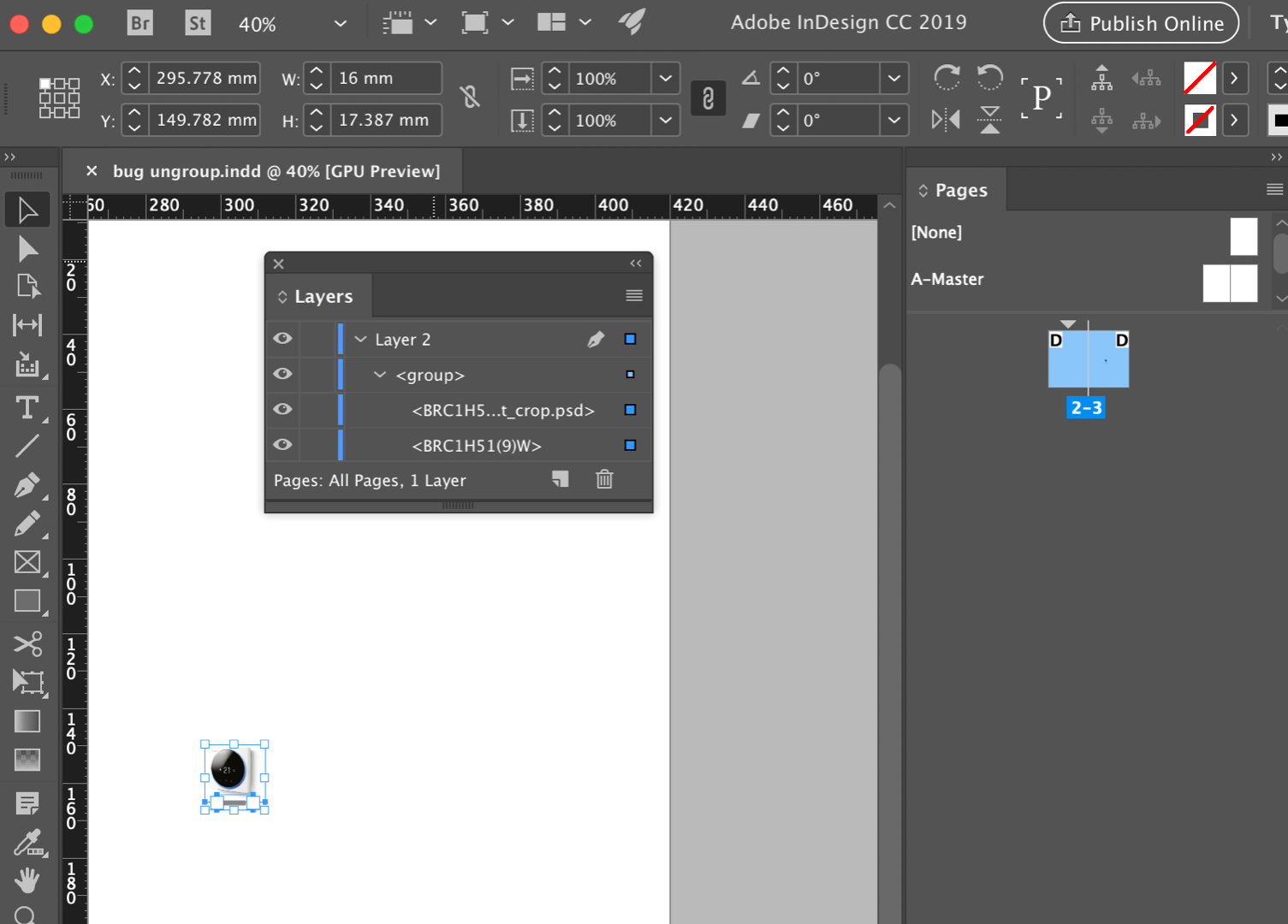
Drag them above the group:

Release the mouse. They are now ungrouped.

Here is a resource on how to troubleshoot damaged documents: Troubleshoot damaged InDesign documents.
~Barb
Copy link to clipboard
Copied
Thanks, that's indeed a good workaround. Unfortunately I want to script the ungroup and your steps make that a bit involved.
I also found out that the strange behaviour doesn't happen when I disable "ungroup remembers layers" in the flyout of the layers pane. I can do this from scripting, so I'll take this route.
Thanks for your help though!
Copy link to clipboard
Copied
Great detective work, Jonas! This feature was introduced in CC 2014, on by default and mostly unnoticed by InDesign users.
So, although this feature does remember layers on ungroup, it can fall short when it comes to remembering the position of the ungrouped items.
—http://www.tech4pub.com/2015/03/17/indesign-cc-tip-ungroup-remembers-layers/
~Barb
Copy link to clipboard
Copied
BarbBinder,
Thanks, but I'm afraid I can't take the credit personally, one of my colleagues found that ![]()
Copy link to clipboard
Copied
Hi Jonas,
I also think that your document is damaged.
For all who did not open your document and doing the ungroup:
Before ungrouping:
After ungrouping; watch the Pages panel and compare it to the view on the document's spread:
As you can see my German InDesign CC 2019 on Windows 10 did even crash after ungrouping.
I changed the view of the document before. Maybe that enforced the crash.
Regards,
Uwe
Copy link to clipboard
Copied
I'd recommend not using the document anymore.
You may export to IDML and open the IDML as document and work on with that.
I go on with my tests a bit.
Not changing the view to "Normal" did not crash my InDesign.
But still the document is an odd state after ungrouping and the group's objects moved to the right edge of page 3:
The Pages panel suggests there are 4 pages in the first spread. The view on the document spreads suggest something different, two facing pages. Also scripting is telling me that there are only two document pages in the document.
I also checked the history of the document. Seems it was recovered from a crash before.
Regards,
Uwe
Copy link to clipboard
Copied
Laubender wrote
I'd recommend not using the document anymore.
You may export to IDML and open the IDML as document and work on with that. …
Just tested this.
After I opened the IDML as document ungrouping the object did not move its elements.
And also no problems with the Pages panel. Also no crash when viewing the document in "Normal" view:
Regards,
Uwe
Copy link to clipboard
Copied
Laubender,
Thanks! I did not think about fixing corruptions via IDML.
Find more inspiration, events, and resources on the new Adobe Community
Explore Now