- Home
- InDesign
- Discussions
- Re: Will my edits return after the files have a ch...
- Re: Will my edits return after the files have a ch...
Will my edits return after the files have a chance to sync?
Copy link to clipboard
Copied
Though I have been saving right along (and I know I am using the correct file) many edits have not been incorporated and, though they were in place before, they are now gone... hours and hours and hours of work!
I believe the problem is that I did something (when working in another program/installing a new laptop on the network) that made my computer fill up and I need to figure out how to delete what may be duplicates of many files on my hard drive. I have deleted some big files now and will do more!
My question is this: Now that there is some space cleared out, will the edits magically come back after the computer has had some time to sync my Indesign file? Or do I just need to get back to work?
Copy link to clipboard
Copied
Your issues seem incomprehensible, at least to me!
To be more methodical, please let us know your InDesign version and OS, and a clearer description of the issue. You seem to be saying you spent hours working on a document but doubted whether the changes had been saved. Did you not check periodically to see, and did you make any back-up copies of your document using Save As?
Copy link to clipboard
Copied
My question is this: Now that there is some space cleared out, will the edits magically come back after the computer has had some time to sync my Indesign file? Or do I just need to get back to work?
If you are saving your work to your computer's Creative Cloud folder (Users/~username/Creative Cloud Files) and install a Creative Cloud app on second computer (which your subscription license allows), then the computer's CC folders will sync and any files you delete from the root CC folder on one computer will be deleted from the other computer.
If that's the case the good news is your deleted files are still accessible from your web account. Usually there is also a version history, but it looks like Adobe has temporarily disabled that feature.
You can check and see if the deleted files are available in your web account by clicking View on Web from your CC app:
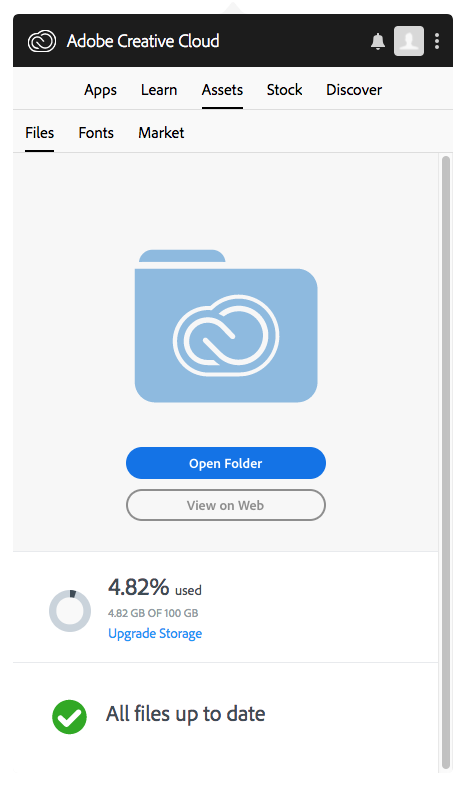
The from the web directory click Deleted
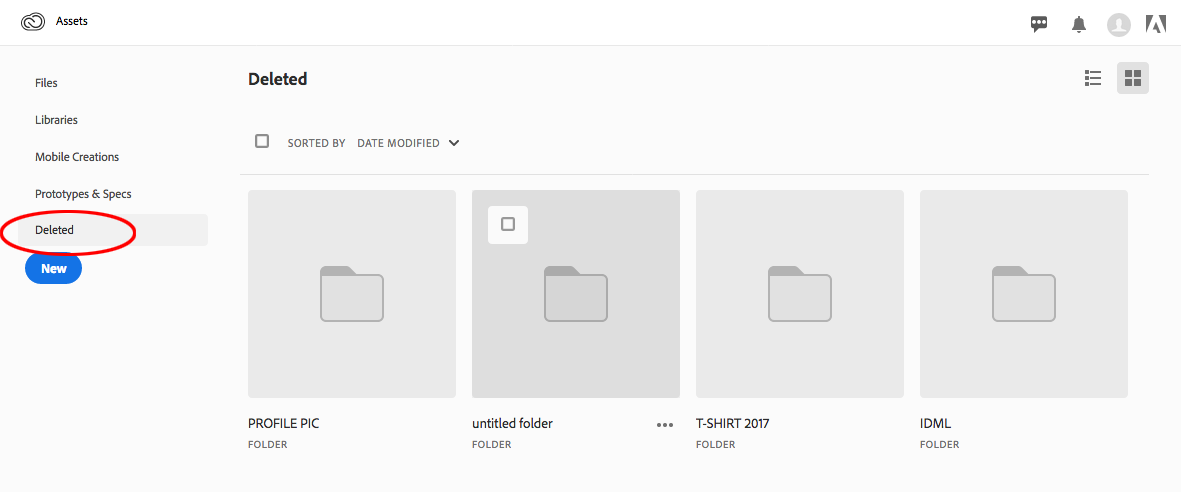
Copy link to clipboard
Copied
I have not deleted any files.
I use the most current version of InDesign on Windows 10. I back up in addition to saving frequently and look at see what I did - yes I do. I am working on a 250-page document. When I finish a work session on a chapter I save and then export to pdf. That is how I see and verify that - yes I did replace certain text and certain pictures. I can see them in the pdf that I have exported. There were there - yes - previously there in the Indesign file, but not now.
Every few days I create a new version with a new name for INDD file. I also save to dropbox.
I cannot see how to view a previous version of a file in dropbox. But even if I could, why is this happening?
Copy link to clipboard
Copied
Ah, that's the first you've mentioned Dropbox in the thread. I was wondering where the edits were going to sync from.
These links should help you recover files from Dropbox:
File version history – Dropbox Help
Recover older versions of files – Dropbox Help
But even if I could, why is this happening?
I think it is unclear to all of us exactly what happened here. I've never seen InDesign remove files. When edits go missing, it typically comes down to not saving the file, or saving an older version over a newer one.
~Barb
Copy link to clipboard
Copied
InDesign is not removing files, but rather reverting back to the previous text and previous photos placed in my one big file. I am wondering if I should divide the big file somehow into maybe 4 smaller files.
When I said sync, I was not thinking about dropbox but about the creative cloud sync. I am wondering if the Creative Cloud is the problem and I yearn for an older version of indesign as I have the sneaking suspicion it might be better. Or maybe this is happening somehow because I have my creative cloud folder on my D drive instead of my C drive??
Here is another strange thing that happened: I went through looking at all the various versions of my indd files. I looked at the file ABC.ind and saw a picture of X, something that had dropped off the other versions. Two hours later I went in again and the X picture was gone out of that very file.
Copy link to clipboard
Copied
This is a bit confusing
From post #1
I have deleted some big files now and will do more!
From #3
I have not deleted any files.
Could you clarify if you have installed the Creative Cloud Application using the same account on two different computers?
One of the features of your Creative Cloud subscription is a DropBox like feature where a folder gets installed into your computer's user account—the folder is named Creative Cloud Files. This may or may not be related to your problem, but if you install the CC app under the same login on two different computers, any files you save to the Creative Cloud Files folder will be sync'd between the two accounts—if you delete a file on one machine it will be deleted from the other.
Again, only files saved into the Creative Cloud Files folder would be affected, and you would have to have CC installed on two machines under the same account.
Copy link to clipboard
Copied
Yes, I believe that I have Creative Cloud on two computers, in two different cities. Same login. I went into Creative Cloud this morning and saw that it said I am only 34% synced.
fyi: I have deleted recently a number of files that I no longer want (on either computer).
I thought that I was required to keep all my Adobe files in the Creative Cloud folder. Is that not true?
Copy link to clipboard
Copied
sivey@pdx wrote
I thought that I was required to keep all my Adobe files in the Creative Cloud folder. Is that not true?
Absolutely NOT true. I keep very few files the CC folder. It just acts like using a service like Dropbox (except that it doesn't it work nearly as well [my opinion]).
Copy link to clipboard
Copied
Oh wow! I had no idea. Can I just take the files out of the Creative Cloud folder? (copy from cc to my hard drive and then delete the cc copy?)
What impact would that have if I do that and the files are not yet synced 100%?
Copy link to clipboard
Copied
A local copy of all your Creative Cloud files exist on your hard drive. On the Mac, the path is: Users > [yourname] > Creative Cloud Files. Not being a Windows user, I'm not sure the exact path in Windows but something similar.
If those files are intact, you can move them wherever you like. They don't have to keep them in that folder.
Copy link to clipboard
Copied
Oh wow! I had no idea. Can I just take the files out of the Creative Cloud folder? (copy from cc to my hard drive and then delete the cc copy?)
Right, you don't need to use the Creative Cloud Folder, but once you understand how it works there are some advantages. Any files and folders you put in the CC folder automatically get backed up to an Adobe server, so you are getting a remote backup of those files—your house and computer could burn and you would still have access to all of the lost files by logging into your account from a new computer.
If you are logging into the same account from two different computers, you have to consider the automatic sync'ing. It sounds like you are trying to save different files and folders into the two computer's CC folders. That's not possible because as you add or delete files, both machines will get sync'd.
Sync'ing two computers from the same account would be desirable if you want to have access to the same files on both machines. Files that you sync are not limited to Adobe formats, you can also sync and backup other formats like text or spreadsheet files. A full CC subscription gives you 100GB of sync'd files.
You have to watch out for file naming when saving to the CC folder. Certain characters are not allowed and if you include them the file might save locally but it will not sync: |, ", ?, <, >, /, *, or :
Both Dropbox and Adobe usually provide file histories so you can retrieve older versions of files from your web account, but Adobe has unfortunately temporarily disabled their history feature. However any files you have deleted from either computer's CC folder should still be accessible by logging into your web account—reread my #2 post.
Copy link to clipboard
Copied
1 - How do I get the syncing to finish up? Do both computers need to be on for the syncing to occur?
2 - how do I best remove indesign files and their related photos from creative cloud?
Copy link to clipboard
Copied
On both computers, open your Creative Cloud desktop app. Be sure you are signed in, and if the three dot menu says "Resume Syncing" instead of "Pause Syncing" click it to resume. Once the sync is complete, you will see a notification at the bottom of Assets > Files.
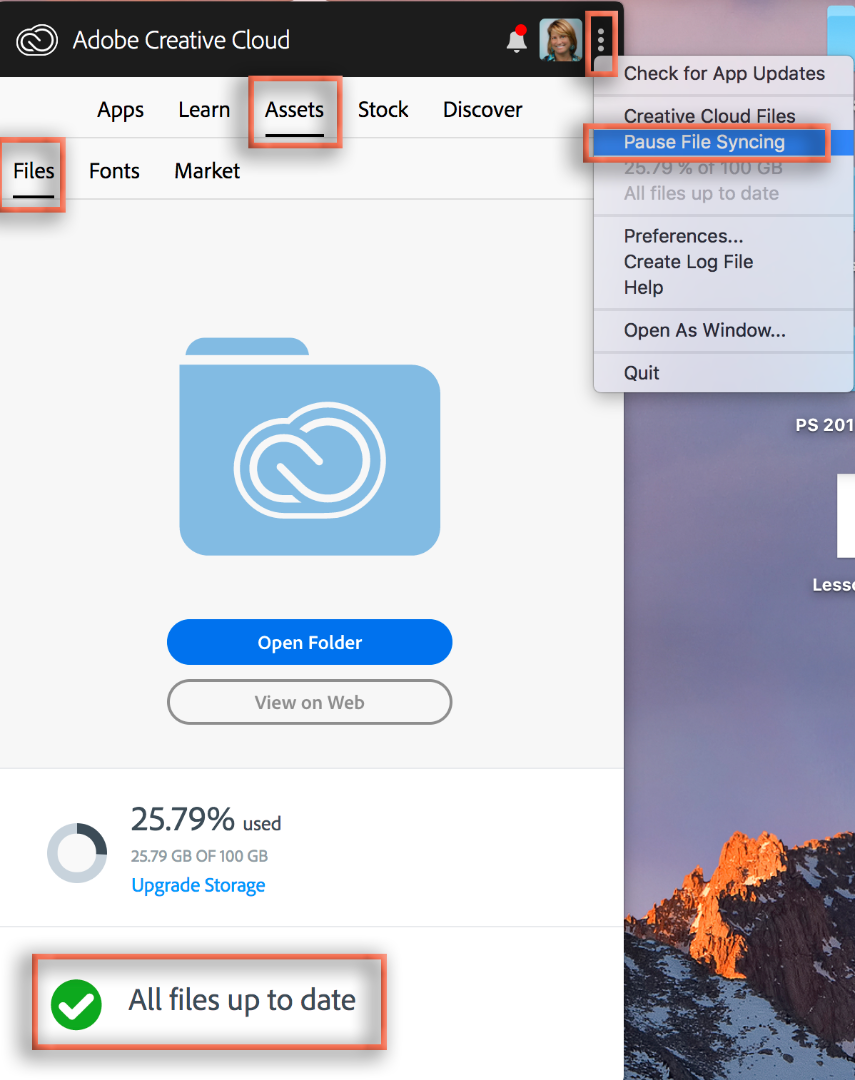
The best way to move InDesign files with their assets is to open them from the current location and use File > Package.
~Barb
Copy link to clipboard
Copied
I see that I have little green circles with a white check mark inside all but one file on this computer. I think that means all but that one file have synced, right?
I have left the file alone for 2 days and still, it does not finish syncing. Just now I stopped and then restarted the syncing to see if that would help. It is my most recent version of the Indesign project.
I don't want to package the file until it has finished syncing.
Copy link to clipboard
Copied
It is only 78,780kb. I wonder if it will ever finish syncing.
Copy link to clipboard
Copied
Yes, it should finish syncing. Just be patient. ![]()
Copy link to clipboard
Copied
Did any of these wonderful suggestions solve your issue? If so, please update the forum to let us know if additional troubleshooting is needed.
Copy link to clipboard
Copied
It is only 78,780kb. I wonder if it will ever finish syncing
If there's a red triangle make sure there are no illegal characters in either the enclosing folder or the files inside.
how do I best remove indesign files and their related photos from creative cloud?
You can either move them out of one of the computer's the Creative Cloud Folders and in that case they will be deleted from the second computer. Or, if you want to keep files on both computers, make copies to a directory outside of the CC folders on both, and then delete the contents of one of the computer's CC folders, in that case both CC folders will sync as empty.
If you really want to completely remove the files from the Adobe server, you would have to log into your account in a web browser and trash the files in the Deleted folder.
In any case if you don't use the Creative Cloud folder you would want some other reliable backup system in place for both computers.
Find more inspiration, events, and resources on the new Adobe Community
Explore Now


