Copy link to clipboard
Copied
Hello;
InDesign is frustrating and I need some help. I have a 60 page booklet in InDesign. I am using an Epson SureColor P800 which is manual duplex. I have paper that is the size of a spread: 13" w x 8.5" h - the page size in InDesign is 6.5" w x 8.5" h. I know I have to run the job twice for the manual duplex - I don't see that option when I am trying to print a booklet and my paper is sized for the spread and not the individual pages. Does this make sense? Help me to make this work - I'm wasting lots of paper and ink trying to make this happen. Cutting the paper in half to match the page size is not an option as I want to keep the spreads whole so it will allow me to stitch the book together.
Thanks!
 1 Correct answer
1 Correct answer
Rob Day - You were very close. The difficulty was understanding the imposition InDesign automatically creates when doing a BOOKLET PRINT. My signatures for the book were 4 sheets of paper which results in 16 printed pages (double sided, 2 pages per side). I printed each signature separately (although probably not required, I just wanted to make sure each one came out ok before discovering a mistake after all the pages printed). I was trying to monkey around printing odd vs. even pages on th
...Copy link to clipboard
Copied
You’re far better off exporting a proper PDF and using the booklet feature in Acrobat.
Copy link to clipboard
Copied
You have to access the Print dialog by clicking the Print Settings... button at the bottom of Print Booklet dialog. There you can setup the Page Size to match your 13x8.5 paper. Print Booklet forces you to print spreads. If your paper width has to be the short size, set the Paper Size to 8.5x13 and change the orientation. Make sure you check Print Blank Pages under General as well as Print Blank Printer Spreads in the main Print Booklet dialog.
To manually duplex I think you will be forced to do a comma delimited page range for odd and even spreads—1,3,5,7... and 2,4,6,8...

If this doesn't work for your printer, Acrobat also has a booklet imposition option that you can try.
Copy link to clipboard
Copied
Rob Day - You were very close. The difficulty was understanding the imposition InDesign automatically creates when doing a BOOKLET PRINT. My signatures for the book were 4 sheets of paper which results in 16 printed pages (double sided, 2 pages per side). I printed each signature separately (although probably not required, I just wanted to make sure each one came out ok before discovering a mistake after all the pages printed). I was trying to monkey around printing odd vs. even pages on the Print Booklet dialog using the "Pages" and then "Range" field and the commas, etc. But this is NOT where you set that for the printing! This was causing my confusion. Note: I selected "2-up saddle stitch" which determines my imposition, and "Print blank printer spreads" is also selected:
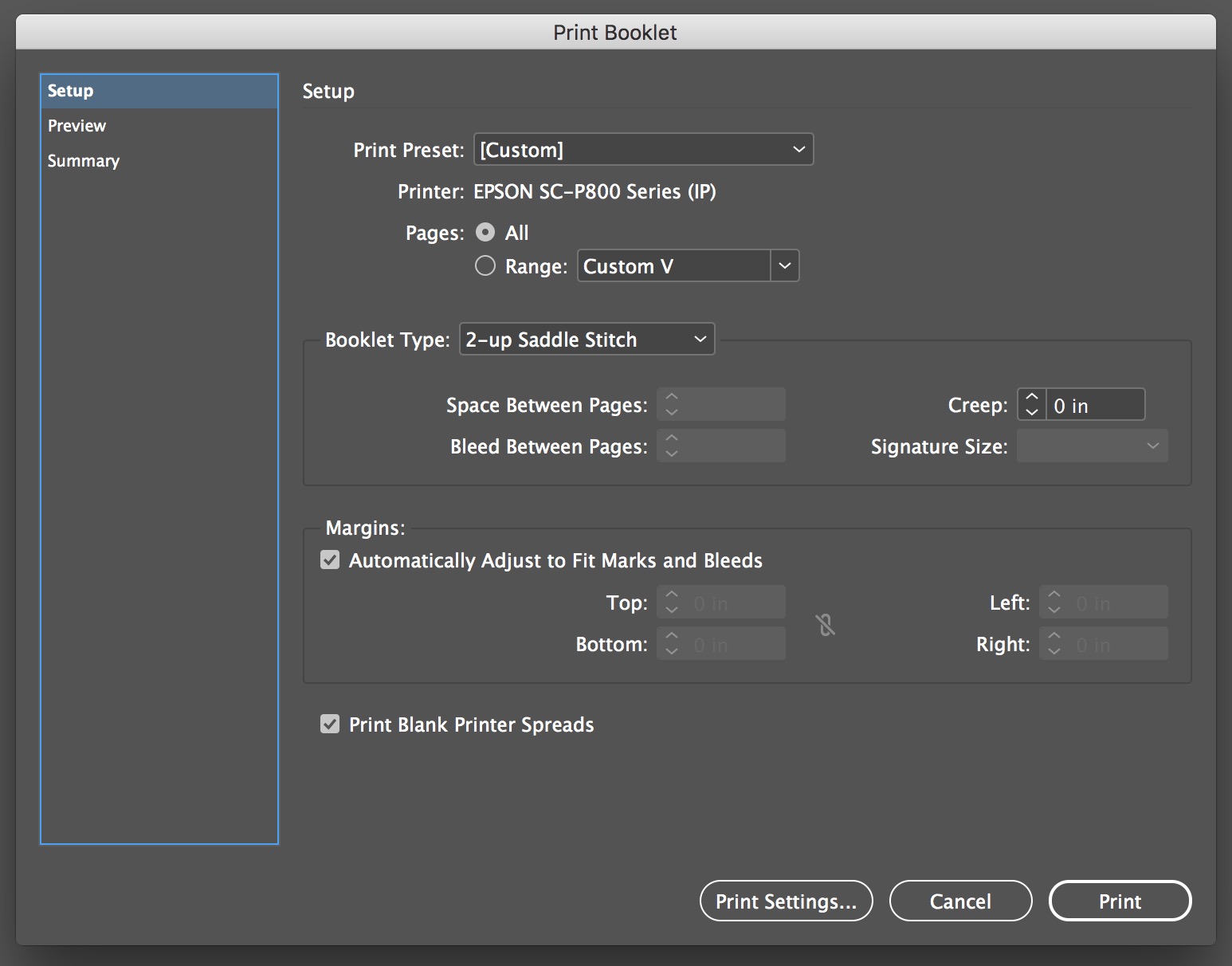
I could see the imposition created by InDesign by selecting "Preview" and scrolling through the spreads. Each spread has 2 pages on each side.
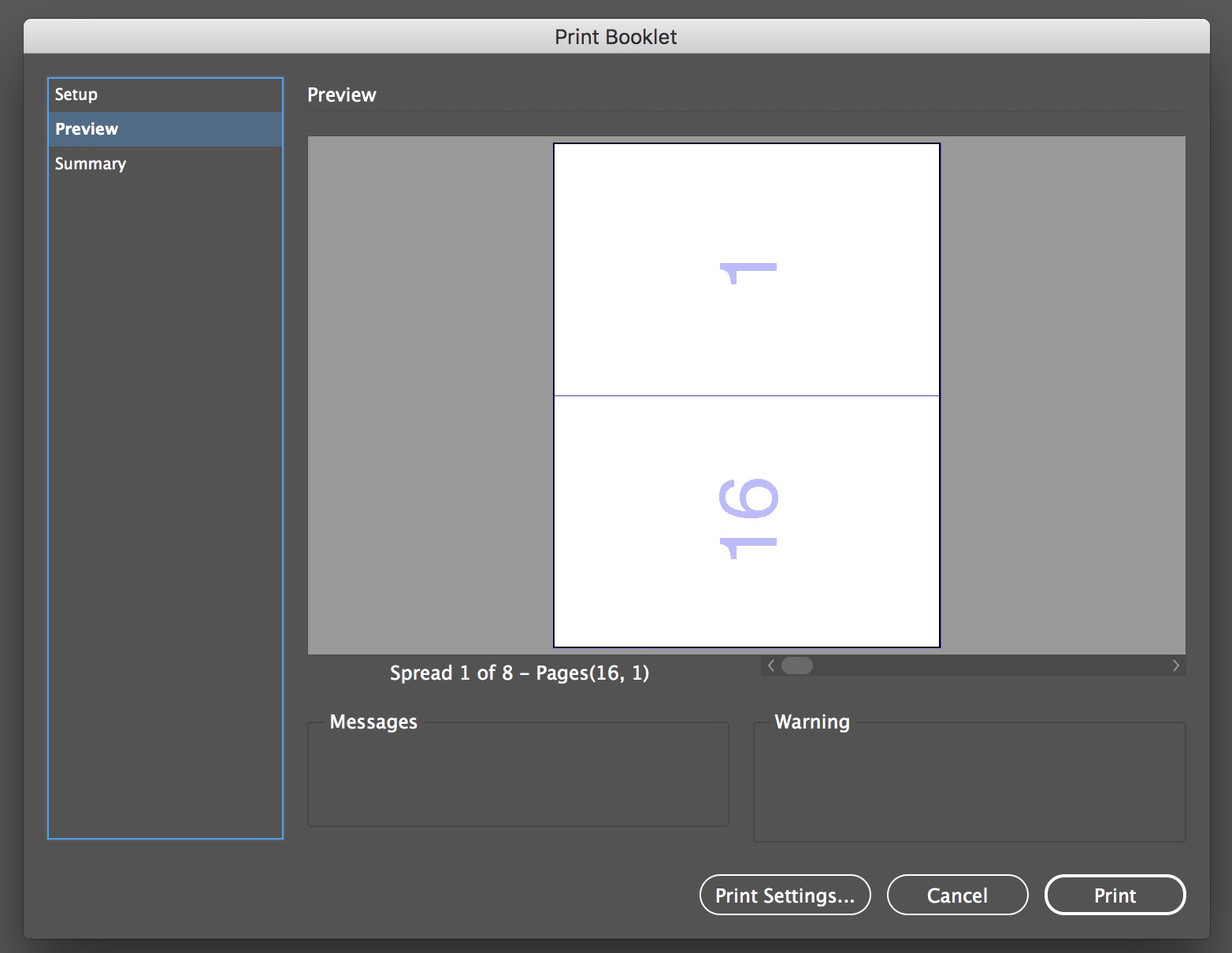
I then selected "Print Settings" to bring up the Print dialog box. I made sure I had "Print Blank Pages" selected: 
From that dialog I select "Printer" and go to "Paper Handling" section. THIS IS WHERE I select even vs. odd printing! Because my Epson SureColor P800 printer did NOT do an automatic duplex during printing, I had to manually duplex the signature myself by printing all the odd pages first in the signature, and then manually flipping those pages over back into the printer to then print all the even pages on their backs. I selected "Odd Only" from the "Pages to Print" drop down list. After manually flipping the pages, I repeat the process and select "Even Only".

Thanks everybody for guiding me to the correct answer.
Copy link to clipboard
Copied
My signatures for the book were 4 sheets of paper which results in 16 printed pages (double sided, 2 pages per side). I printed each signature separately (although probably not required, I just wanted to make sure each one came out ok before discovering a mistake after all the pages printed).
Right, 2-up Saddle Stitch forces you to work in multiples of 4-pages.
You can specify Signatures Sizes via 2-up Perfect Binding where you could have 4, 16 page signatures to make a 64 page book. With perfect binding you probably would have less of a creep issue.
Copy link to clipboard
Copied
InDesign's Print Booklet allows you to set a creep amount, which I'm guessing you will need if you are trying to saddle stitch 60 pages. There's also a perfect binding option—Acrobat doesn't have either of those.
Find more inspiration, events, and resources on the new Adobe Community
Explore Now
