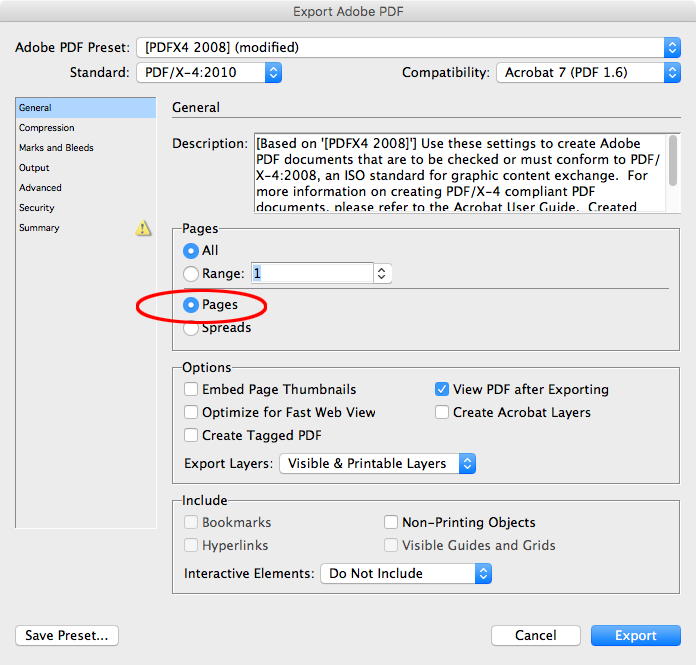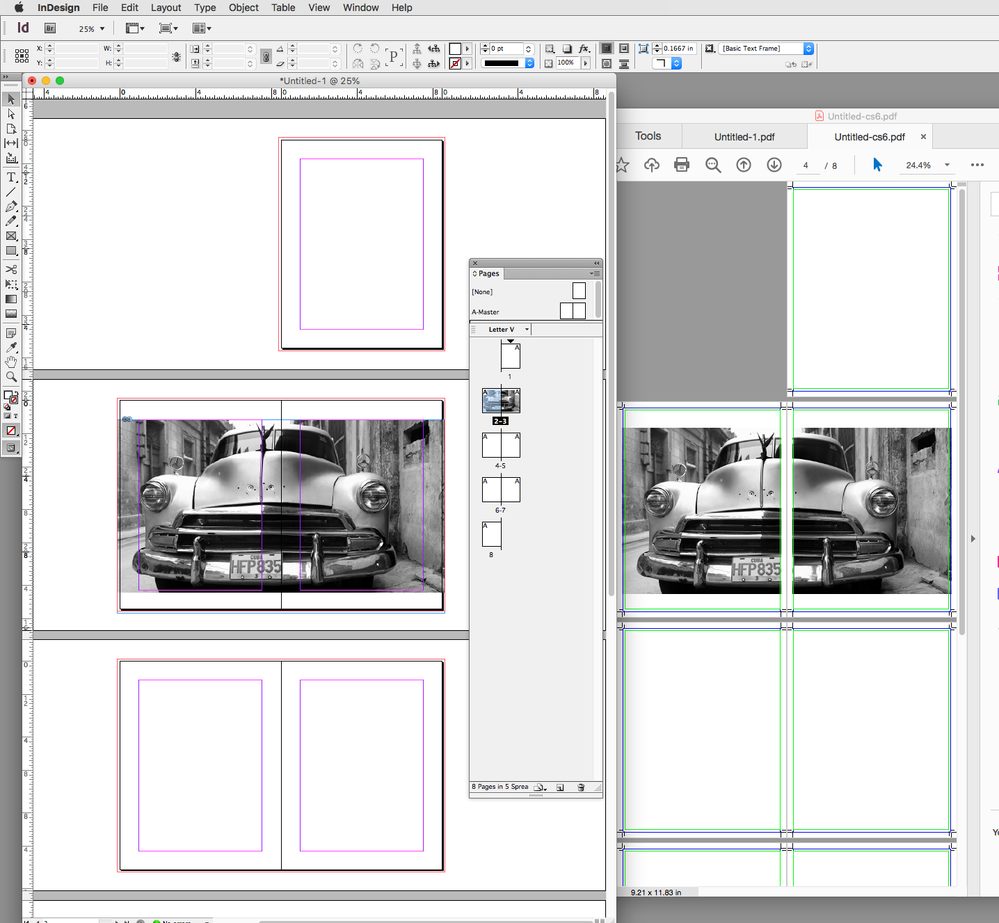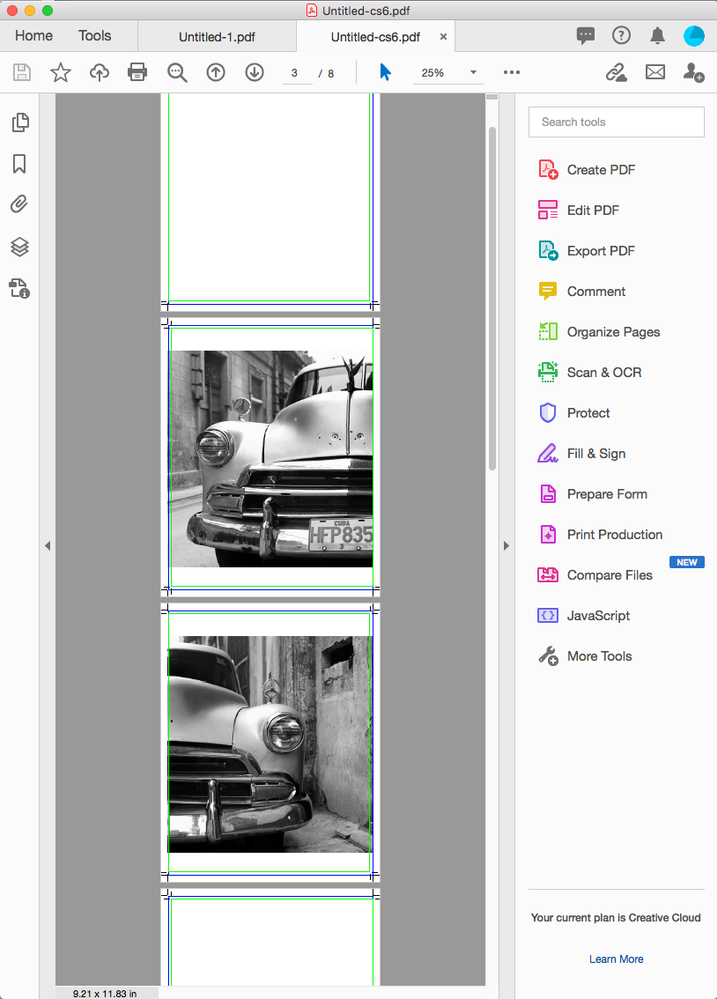- Home
- InDesign
- Discussions
- double page spreads to single pages with photo tha...
- double page spreads to single pages with photo tha...
double page spreads to single pages with photo that covers two pages
Copy link to clipboard
Copied
Hello all, could someone very kind help me. I am learning in design but haven't found any tutorial that explains what I'm trying to do. I need to print a 20 page document and I set up the pages as facing pages. I have 2 pages where a photo covers both pages. The printing company asked me to change the pages to pdf format and in single pages. When I changed to single pages i had to tweek some margins and that was ok. but the two single pages that share a photo is causing me problems. the photo that should have covered both pages now only appears on one of the pages and the other page is blank. Magazines have these double spreads so it must be simple to do? I'm thinking there should be a box i need to tick, or setting I need to apply to make the photo split into half and appear on both pages perfectly but I can't find anything. Do I need to place the photo manually on both pages ? If so how to I make sure the image will match perfectly and not overlap. I'm using cs6 version. Thanks so much to anyone that may have an idea
Copy link to clipboard
Copied
>> I'm using cs6 version.
It's a known bug. You're need to install all updates, but if you have perpetual license without access to creative cloud updates (and I prognose it is not) you can't install that update, it never published as standalone exe-update, AFAIK. Plus Adobe close this version in CC too year-two ago. Black withdrawn circle.
Oficially Adobe will say to you to buy CC subscription. Non-oficially - you're need to try find here threads about it, may be some of forum users saves this update somewhere, somehow.
There are small chances to achieve it - https://community.adobe.com/t5/enterprise-teams/adobe-indesign-cs6-8-1-0-update-missing-from-downloa...
Copy link to clipboard
Copied
Copy link to clipboard
Copied
I don't know if that's true, Bob. Depending on the printer's pagination software, and where the page signatures fall in the printer's form, That may be a no go. I think the response I offered below may be the safer workflow.
Jus' Sayin',
Randy
Copy link to clipboard
Copied
Copy link to clipboard
Copied
I can help you here.
You'll need two copies of that photo; one picture for each page.
Fortunately that's easy to do, since you can turn facing pages on and off at will.
1) Go to the File>Document Setup... menu command and open the Document Setup dialog box. Check the Facing Pages check box, then click the OK button.
2) Place your image across the two-page spread. Adjust it the way you'd like it to appear when it's finally printed.
3) Use the Edit>Copy menu command to copy the image to the clipboard. Then use the Edit>Paste in Place menu command to put a second copy of the image perfectly above the first one.
4) Click on the top image with your Arrow/Selection tool. Go to the center anchor point on the right side of the top image, and click/drag the right side of the top image well inside the right margin of the left-hand page. This will expose the bottom image, which will look just the same as the top one (of course), since it's a copy of the same image, positioned the way it was before you adjusted the right side of the top image frame.
5) For safety's sake, use the Object>Arrange>Send Backward menu command to place the edited image frame below the remaining full-spread image.
6) Go to the right-hand page, and click on the remaining full-frame image. Select the center anchor point on the left-side of the remaining full-side image, and click/drag the left side of the image frame well inside the left margin of the right-hand page. You want to see a gap between the two image frames, with blank space where the two pages of the spread join on your screen.
7) Go to the File>Document Setup... menu command and open the Document Setup dialog box. Uncheck the Facing Pages check box, then click the OK button.
8) You now have two copies of the same image, placed where you want them to be. Go to each page and move the "inside" sides of the image frames so there's no remaining space between the images and the margin edges.
Done deal.
Hope this helps,
Randy
Copy link to clipboard
Copied
Thank you all so much for your suggestions I really appreciate your help.
Copy link to clipboard
Copied
The printing company asked me to change the pages to pdf format and in single pages.
I agree with Bob, you have misunderstood the printer—they want you to keep the document as Facing pages, but Export single pages not Spreads. From CS6:
Acrobat can view the single pages as spreads (View>Page Display>Two Page Scrolling) or continuous single pages
Find more inspiration, events, and resources on the new Adobe Community
Explore Now