- Home
- InDesign
- Discussions
- Embed Twitter Feed into InDesign for Publish Onlin...
- Embed Twitter Feed into InDesign for Publish Onlin...
Copy link to clipboard
Copied
Hello all, I've been trying to find any information I can about how to embed a Twitter timeline feed (using the embed code from Twitter Publish). I can easily embed a YouTube video or Google Map or Facebook profile, using the respective embed codes from those sites, but haven't figured out how to use the Twitter Publish embed code.
When I use Object/Insert HTML, it makes a box that includes the text from the code for the link--(The "Tweets by TwitterDev" part in the below embed code sample) but then does not include the widget information at all, and nothing appears when I look at the EPUB Interactive Preview or when I Publish Online and check out the final page.
<a class="twitter-timeline" href="https://twitter.com/TwitterDev">Tweets by TwitterDev</a> <script async src="//platform.twitter.com/widgets.js" charset="utf-8"></script>
Is there a way to get the Twitter timeline feed code to work, and if so, is there a step-by-step guide for me to follow?
Thanks very much and have a great day!
 1 Correct answer
1 Correct answer
Hi kristinp,
This is an expected behavior when you embed tweet it will only pick text and links, as shown in above screenshots.
Here is the original tweet.

and this is how it looks on Publish Online.

However it will be good suggestion which you can mark. Please share you suggestion here Feature Request/Bug Report Form
Regards
Srishti
Copy link to clipboard
Copied
Hi kristinp,
Open Tweet
Click the Click the ![]() icon located within the Tweet icon located within the Tweet
icon located within the Tweet icon located within the Tweet
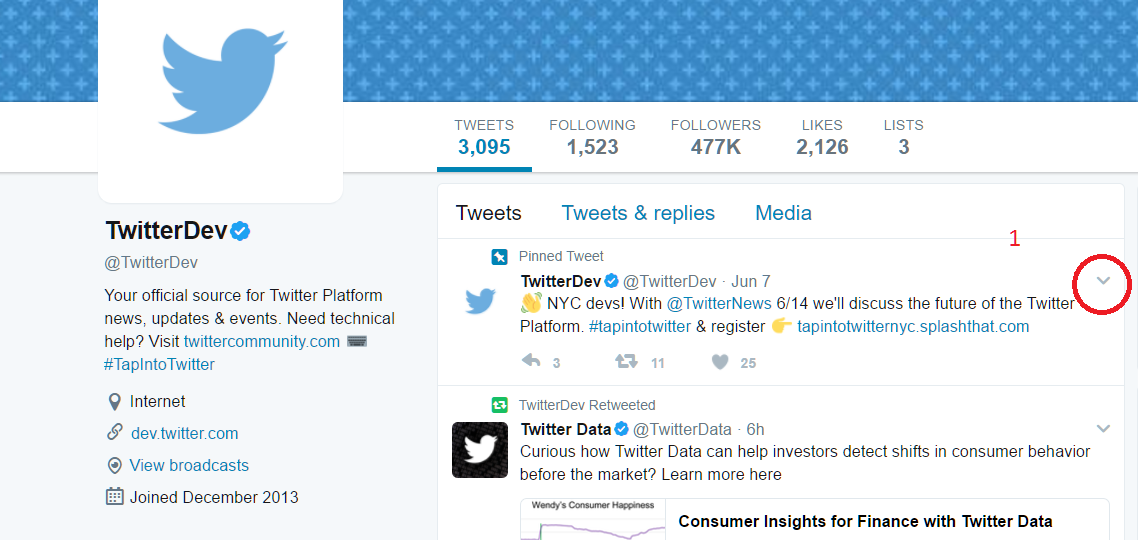
From the menu, select Embed Tweet.
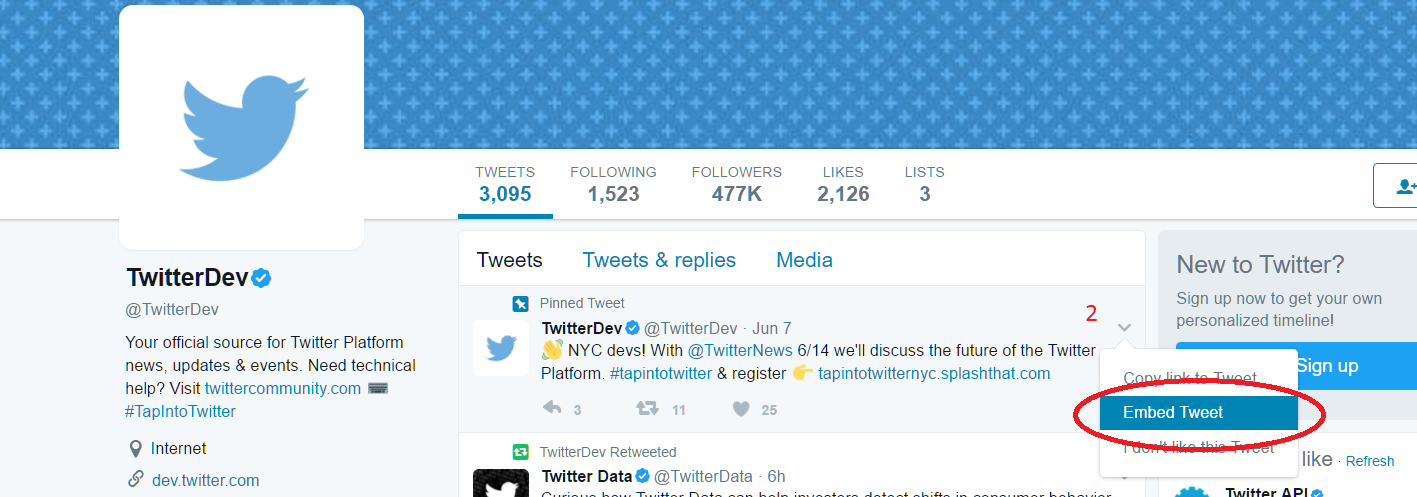
Then It will give you a code , Please copy the highlighted code
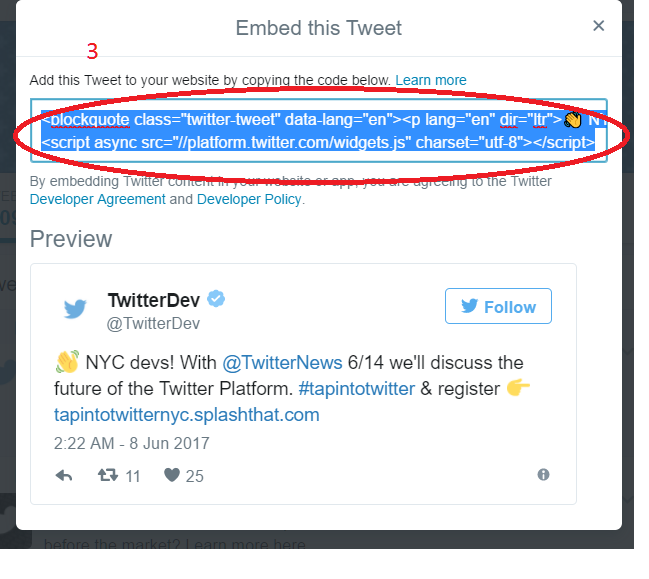
Open InDesign Document, click Object>Inset HTML
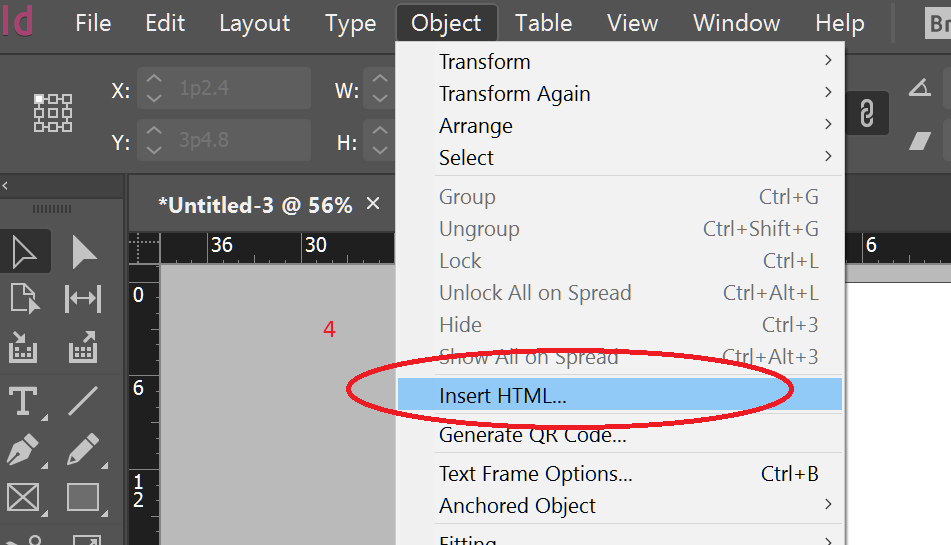
Paste your code here, click OK
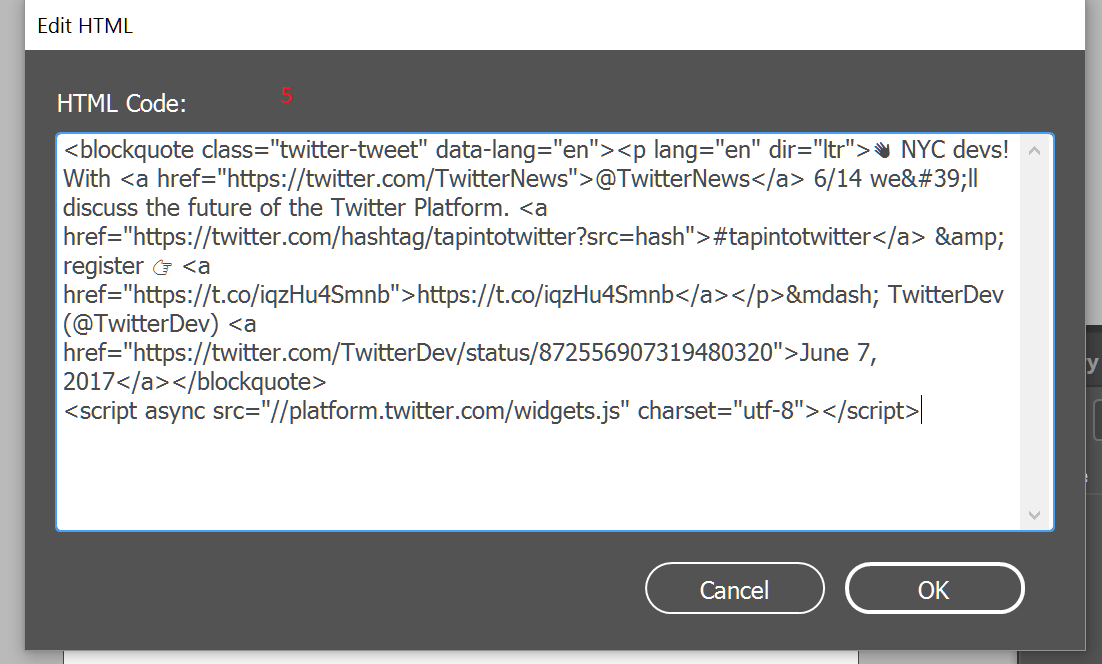
It will look like this

Then Publish Online,
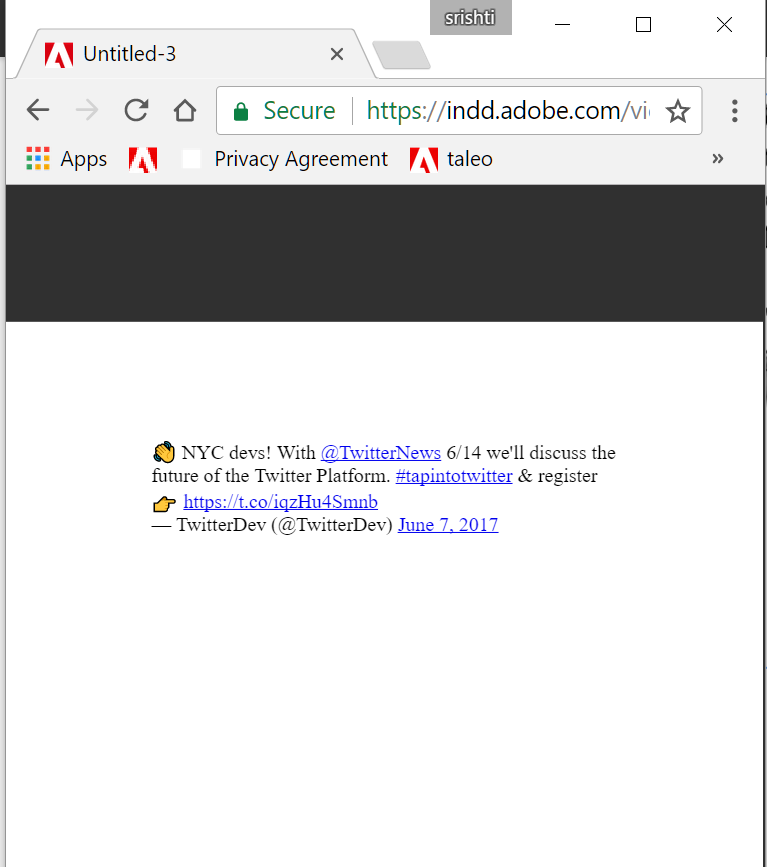
Regards
Srishti
Copy link to clipboard
Copied
Hello Srishti,
Yes, I followed those exact methods last week when trying to get it to work by myself--both with a twitter feed and an individual tweet. I can get the embed code to appear to look like it works normally in EPUB Interactive viewer (see below images. The Twitter timeline feed looks more normal than the single tweet), but when I hit Publish Online, it's not consistent with appearance. Sometimes the pages appear totally blank in Publish Online, and sometimes it's just the hyperlinked materials from those embed codes that appear.


But here's the final "Publish Online" version: https://indd.adobe.com/view/65d13262-df13-4331-aa15-88460620ab1e
As you can see, pages 3 and 4 where the twitter pages should be hold only the hyperlink to the timeline feed on page 3. I'm stumped as to why it looks like it'll work in EPUB, but not when I fully publish it online.
Also, why does the single tweet embed only include the text and hyperlinks and not the full tweet image as well (with the handle and follow button and reply/quote/like buttons)? Why does it not look like the Preview image of the tweet that is shown in that window where you get the embed code when it's Published Online?
Thanks very much for your time and help!
Copy link to clipboard
Copied
Hi kristinp,
This is an expected behavior when you embed tweet it will only pick text and links, as shown in above screenshots.
Here is the original tweet.

and this is how it looks on Publish Online.

However it will be good suggestion which you can mark. Please share you suggestion here Feature Request/Bug Report Form
Regards
Srishti
Copy link to clipboard
Copied
Hi, sorry I know this is an old thread but how did you embed a Facebook profile into your indesign document please?
Copy link to clipboard
Copied
Hi Louise!
It's been a long time since I've had to think about this so I re-opened my file I was playing around with this in.
First, go here: https://developers.facebook.com/docs/plugins/page-plugin/
On this Plugin Page, scroll down to where it asks for the "Facebook Page URL" and enter the URL you want.
Then click on the blue "Get Code" Button. That will open up this pane:

Click on the "iFrame" tab. That's the HTML code you'll want. That'll look like this:
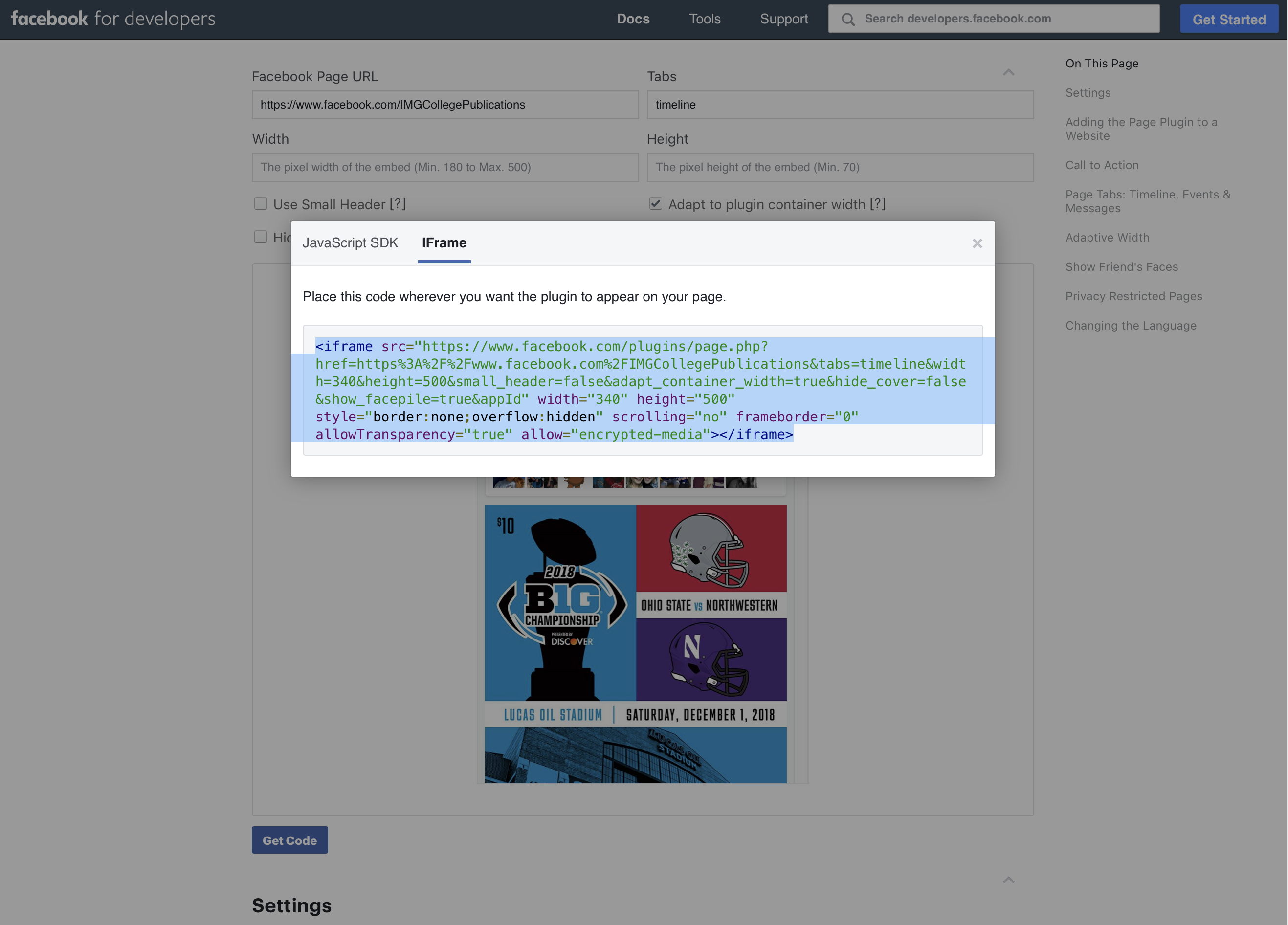
Copy that code.
Now, go into InDesign and draw a box.
Copy link to clipboard
Copied
(sorry, I hit "add reply" too soon.)
Once you have copied your iFrame code, go into InDesign and draw a box. Go up to "Object/Insert HTML" and that will open up an "Edit HTML" widow. Paste the HTML code into that "Edit HTML" box. This will start a new blank box (where it says "This is arbitrary HTML". Hit "OK"

That should pull up a screen cap of your Facebook Profile into that new box.
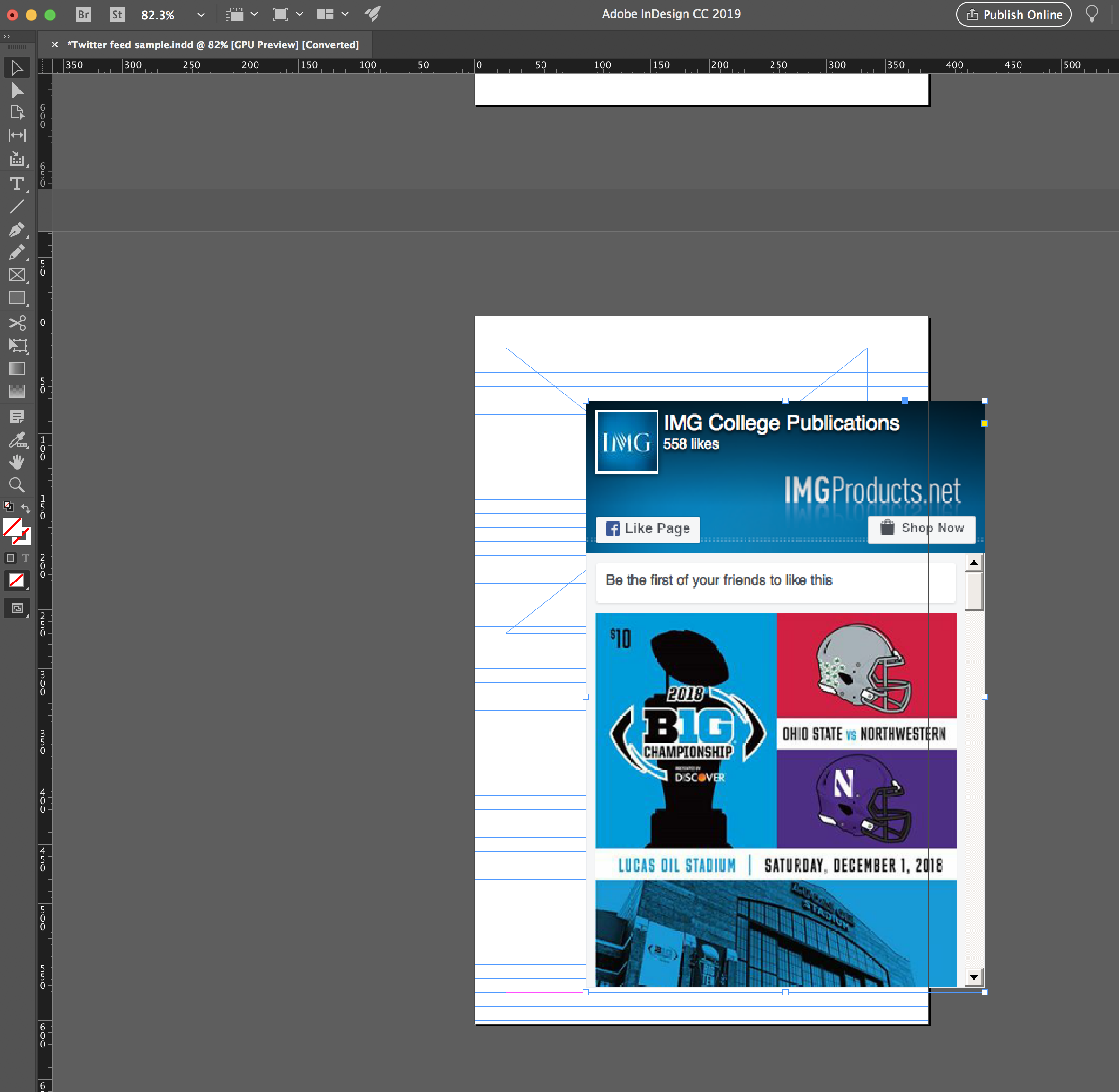
You can move that box with the Facebook Profile where you need to on the page and re-size the box and the image inside as needed. Then you can see that it works on the EPUB Interactive Preview.
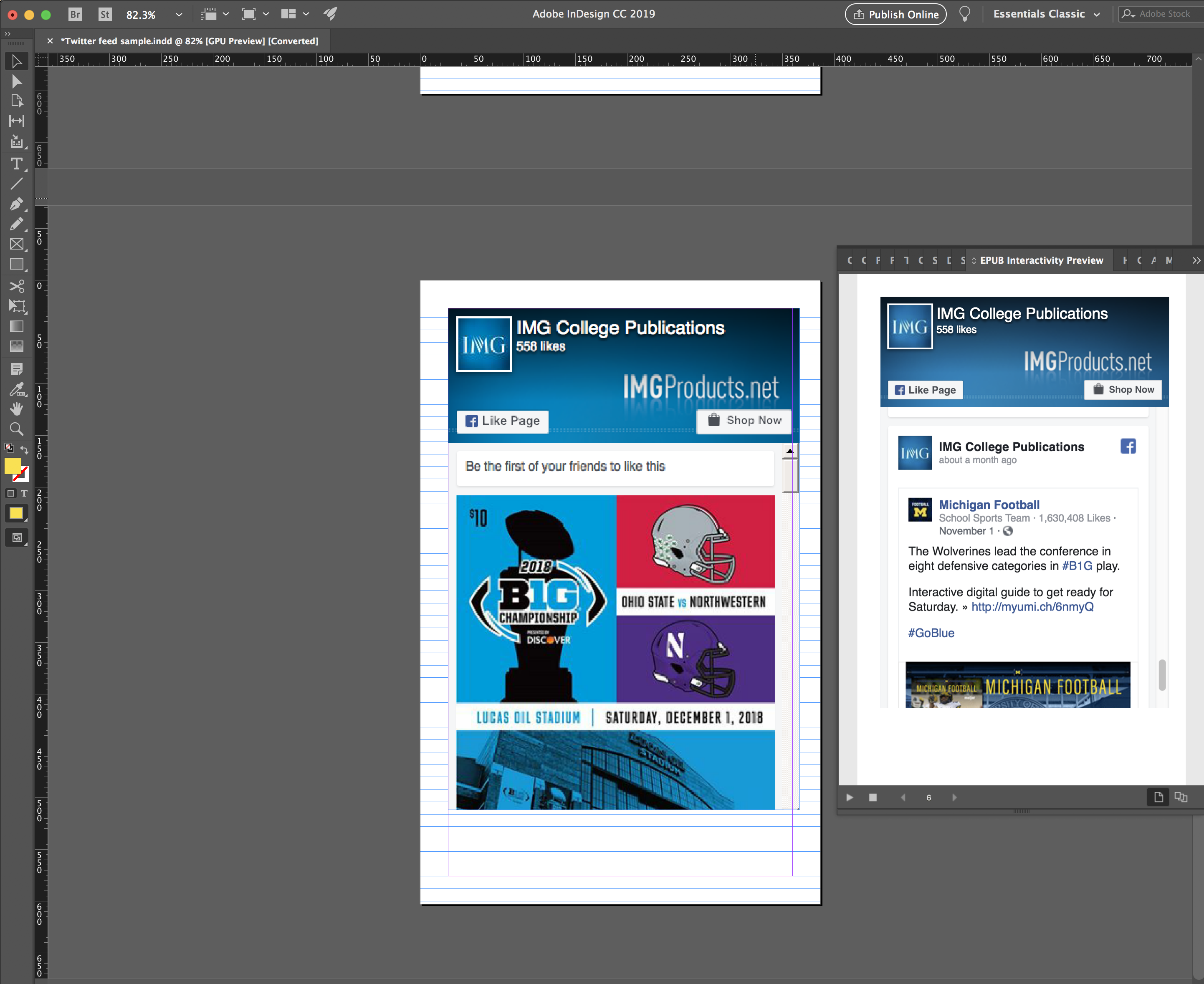
Then hit "Publish Online" and it should work!
That should also work with any YouTube or Google map you might want to embed. You'll just have to got to Youtube/Google and grab their embed code and then use Object/Insert HTML to get them to work. Hope that helps!
Copy link to clipboard
Copied
Thanks so much for getting back to me quickly. This has been puzzling me all day.
Copy link to clipboard
Copied
You're very welcome! Best of luck with your projects!
Find more inspiration, events, and resources on the new Adobe Community
Explore Now