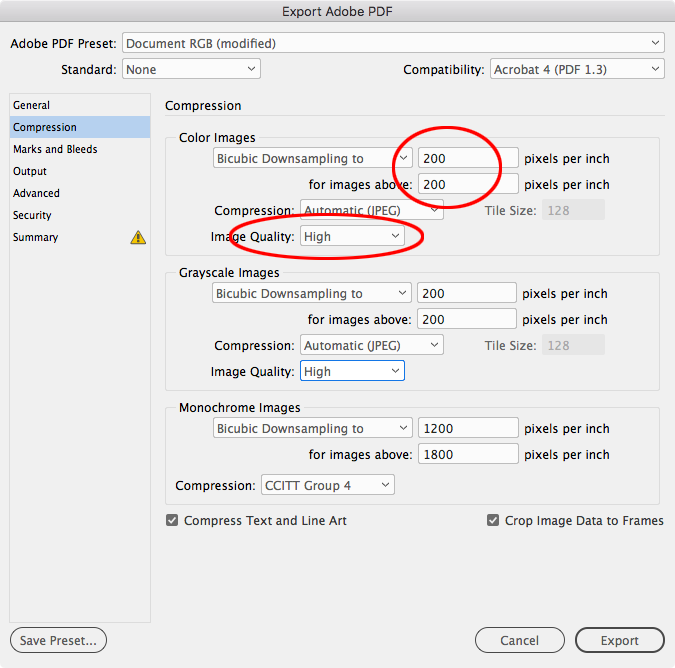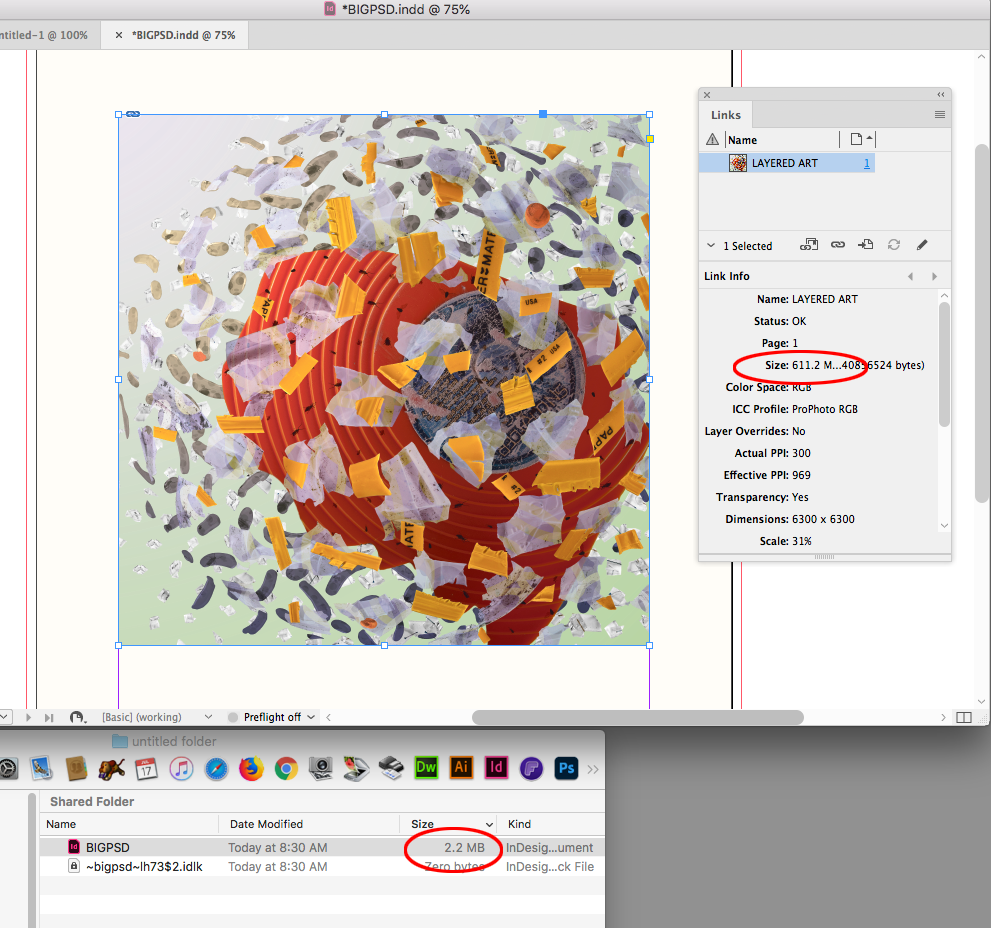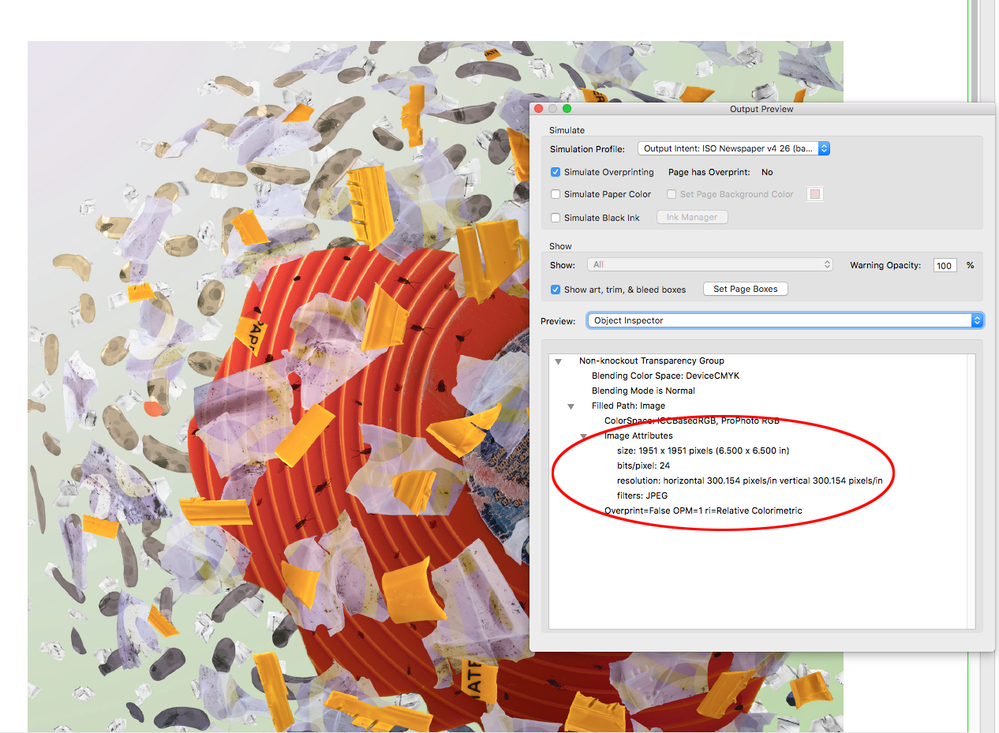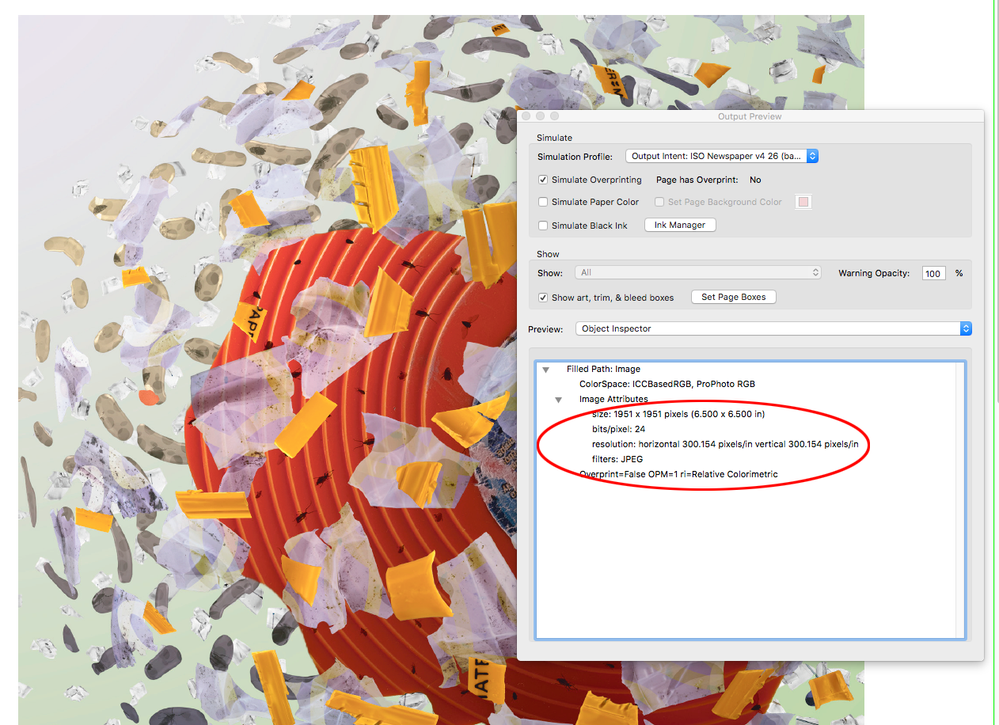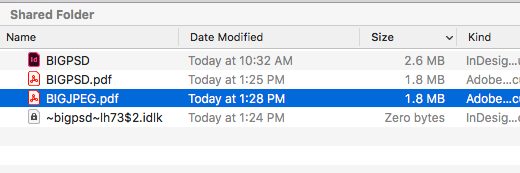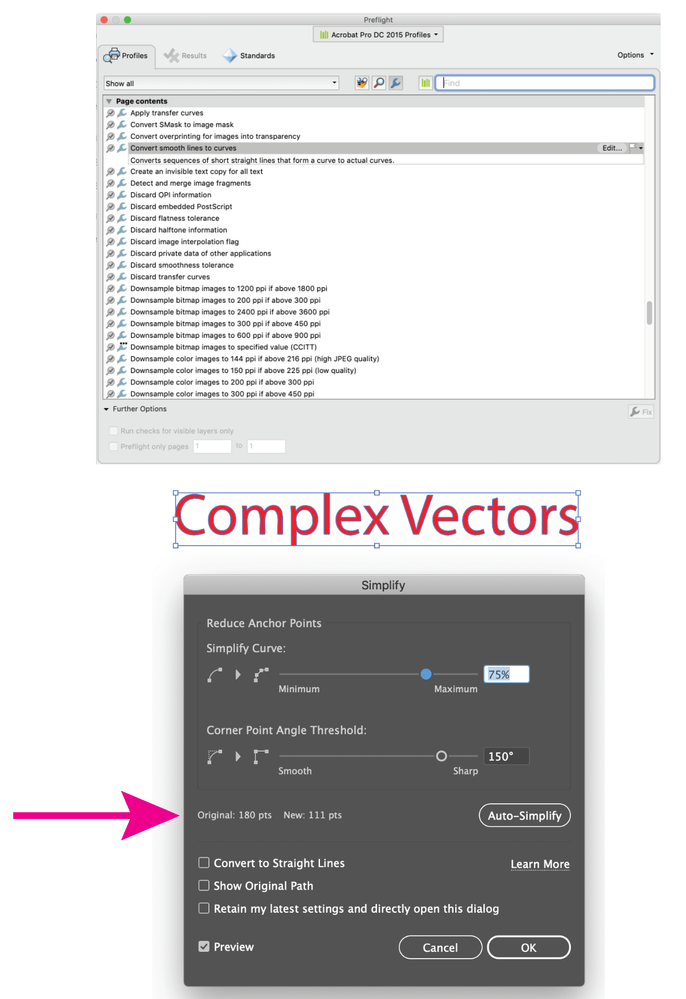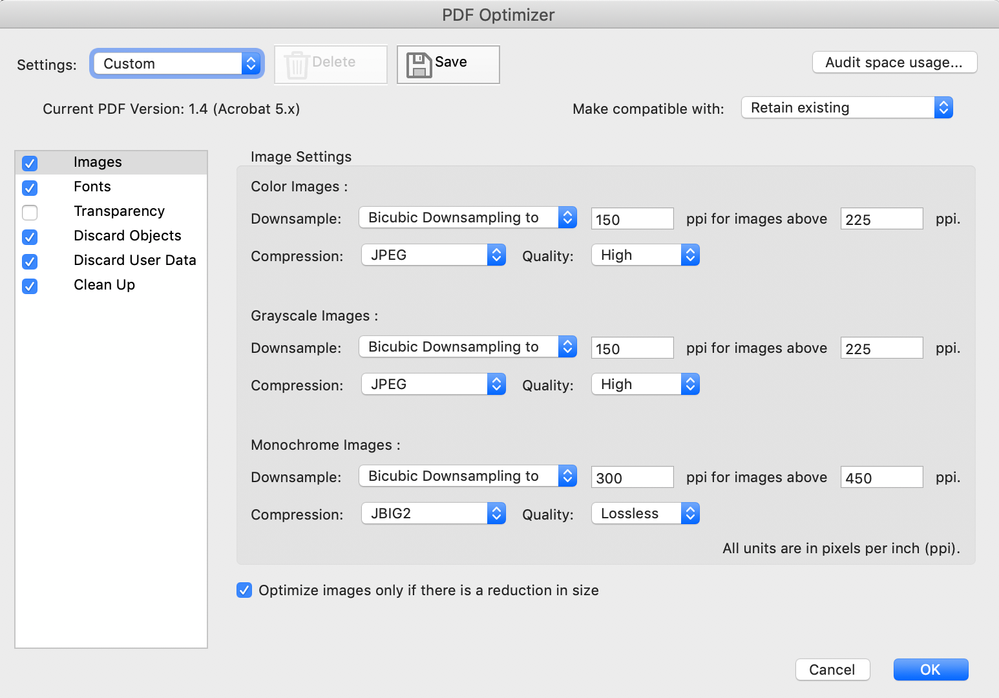- Home
- InDesign
- Discussions
- Exporting a PDF with both PSD and AI files
- Exporting a PDF with both PSD and AI files
Copy link to clipboard
Copied
Hello,
I've created a document with InDesign and it has both PSD files and AI files.
The first problem is that the AI files sort of load differently than the PSD files when exported, and more importantly I'm trying to reduce the size of the PDF without losing too much quality, but the result is that the PSD files look horrible and the AI files look perfect, but the file is still very large.
Is that because those files are vector so they will never lose quality hence I will not be able to make the PDF smaller unless I convert the AI files into JPEG files?
While I'm here, I also wanted to ask for tips for exporting PDFs with about 10-15 images and keep the quality as high as possible but the PDF size under 2MB
Hope that makes sense!
Thanks
Eleonora
 2 Correct answers
2 Correct answers
If the PDF is for screen viewing try something like this. You can also set the Output Destination to an RGB profile so everything is 3 channels:
Is that because those files are vector so they will never lose quality?
Yes
Hence I will not be able to make the PDF smaller unless I convert the AI files into JPEG files?
Not necessarily, AI files may contain effects that will be rasterized upon output (Document Raster Effect Settings) which can be adjusted, effecting file size, although downsampling upon PDF export will overide the raster effect settings. AI files may also contain elements with very complex vectors, which can either be convert
...Copy link to clipboard
Copied
Regarding the first question, it could be any number of reasons, but my suspicion is that there's a lot of extraneous information (layers not displayed, adjustment layers for various output purposes, saved selections/channels, etc.) stored in your .psd files. Any or all of that adds substantial headroom/file size to your placed documents that you'll never see. But InDesign will, and plop it all into your PDF unless you have settings to otherwise affect it.
I know lots of folks are proponents of the Place PSDs camp, but I'm not one of them. I'm of the set up your image the way you want, use the Layer> Merge Visible menu command and then immediately File>Save As... command to save a max quality JPEG to place into InDesign school of thought. I still get the same image I want, but without all the file overhead from my Photoshop working file. It also creates a file that's much smaller in size than a .psd, with a built-in scheme for handling additional compression if I need it down the line.
As for your second, there are lots of variables that need to be addressed. How big are the images? How many/how big are the pages? Is any interactivity being built into the PDFs? I'd start with the placing JPEGs strategy first, and see how well that works for you first. That may get where you want to be all by itself. From there, if it doesn't get you where you want, we can address other possibilities which may work for you.
Hope this helps,
Randy
Copy link to clipboard
Copied
Hi Randy, As long as your placed files are linked, there would be no meaningful difference in the InDesign document’s file size when placing JPEGs vs. PSDs—both PSDs and JPEGs use a low res proxy for the placed image’s preview when they are linked. With JPEGs you’ll get a double compression on a default PDF export, and you would still need to keep a copy of the original layered PSD file.
Here’s a page with a 611MB, 15 layer PSD, and the ID document size is only 2MB:
Copy link to clipboard
Copied
Hi Rob.
I agree. I would definitely keep the working PSD file. I just believe in a two-file workflow, for a number of reasons. This is just one of them.
I also agree that either option doesn't contribute dramatically to file size within InDesign, where we're linking files and using low-res proxies for representation in the .indd file. But I've found when outputting intrinsic PDF files that the extra filesize from placing my working PSD files, rather than a flattened JPEG file with only the information I want to output as an image, pays dividends for me. But of course, that might just be an unfortunate by-product of my workflow generating images for InDesign contributing to the problem too.
For anything but digital output, I try to run maximum quality for my JPEGs when generating PDFs. I may throw away resolution/downsample, but I work hard to avoid double-compressing the PDFs as much as possible from InDesign. If I end up too large on file size, I'll take my shot at Compress PDF options in Acrobat. Then I can compare my reduced-size copy to the original to judge whether I got away with it or not. Fortunately, as I'm primarily a print puke and FTP lets me ship large files if I've got the time, it generally isn't much of an issue for me.
I absolutely respect your call, and I know by my experience YMMV. I just share what works for me, but I know better than to presume my option is the best, or even worse the only, option.
With mad respect,
Randy
Copy link to clipboard
Copied
but I work hard to avoid double-compressing the PDFs as much as possible from InDesign.
Intuitively it might seem like you are saving file size by placing compressed files, but if you inspect and compare PDFs there is no difference.
When you place a JPEG you lose the disk file’s compression—InDesign places the image pixels with no compression, but the original JPEG artifacts caused by the file compression are baked in. The only way to avoid a double compression would be to set Compression to None when you export, but that would obviously result in an extra large file size along with the original JPEG artifacts. Placing a JPEG is effectively the same as opening a JPEG in Photoshop and resaving.
Also, the original file format is lost when you export a PDF. If I check my 611MB, layered PSD image using AcrobatPro’s Output Preview>Object Inspector I can see that it gets flattened on export, and if I use the default Compression Settings, Acrobat lists the compression filter as JPEG:
Here’s the same image file resaved, placed as a JPEG and exported with the same PDF settings. The image attributes are identical:
And both PDFs have the same file size:
Copy link to clipboard
Copied
If the PDF is for screen viewing try something like this. You can also set the Output Destination to an RGB profile so everything is 3 channels:
Copy link to clipboard
Copied
Is that because those files are vector so they will never lose quality?
Yes
Hence I will not be able to make the PDF smaller unless I convert the AI files into JPEG files?
Not necessarily, AI files may contain effects that will be rasterized upon output (Document Raster Effect Settings) which can be adjusted, effecting file size, although downsampling upon PDF export will overide the raster effect settings. AI files may also contain elements with very complex vectors, which can either be converted to a raster image, or (sometimes) simplified using Object> Path> Simplify, or using an Acrobat preflight (applied to a copy of the AI file saved as a PDF)- Convert smooth lines to curves.
Optimizing the final PDF in Acrobat, discarding everything you don't need, can often greatly reduce the size of the PDF.
Find more inspiration, events, and resources on the new Adobe Community
Explore Now