Copy link to clipboard
Copied
I think I have my InDesign TOC working pretty well but find one irksome wrong font retention. The titles that I am indexing are all 12pt Swis721 BT bold type. A few include words in italics so those words are Swis721 BT bold italic. This text is established using a Title style of 12pt Swis721 BT bold type and then making the selected words italic.
For my TOC I change them, using a TOC Style, to be 10 pt Times New Roman. This changes all the text to Times New Roman regular but leaves the italicised words bold. See two of the page 57 entries in the image below. They are happy to change from Swis to Times so how do I get them to drop the bold at the same time?
 1 Correct answer
1 Correct answer
Hi dickveitch:
Type > Find Font will work, but so will Edit > Find/Change, and the latter is more flexible.
Here is my suggestion:
- Assign Bold Italic to the source document headings (you have already done this)
- Select one of the bold italic strings and save it as a style: Window > Styles > Character Styles > Panel Menu > New Character Style. Give it a logical name.
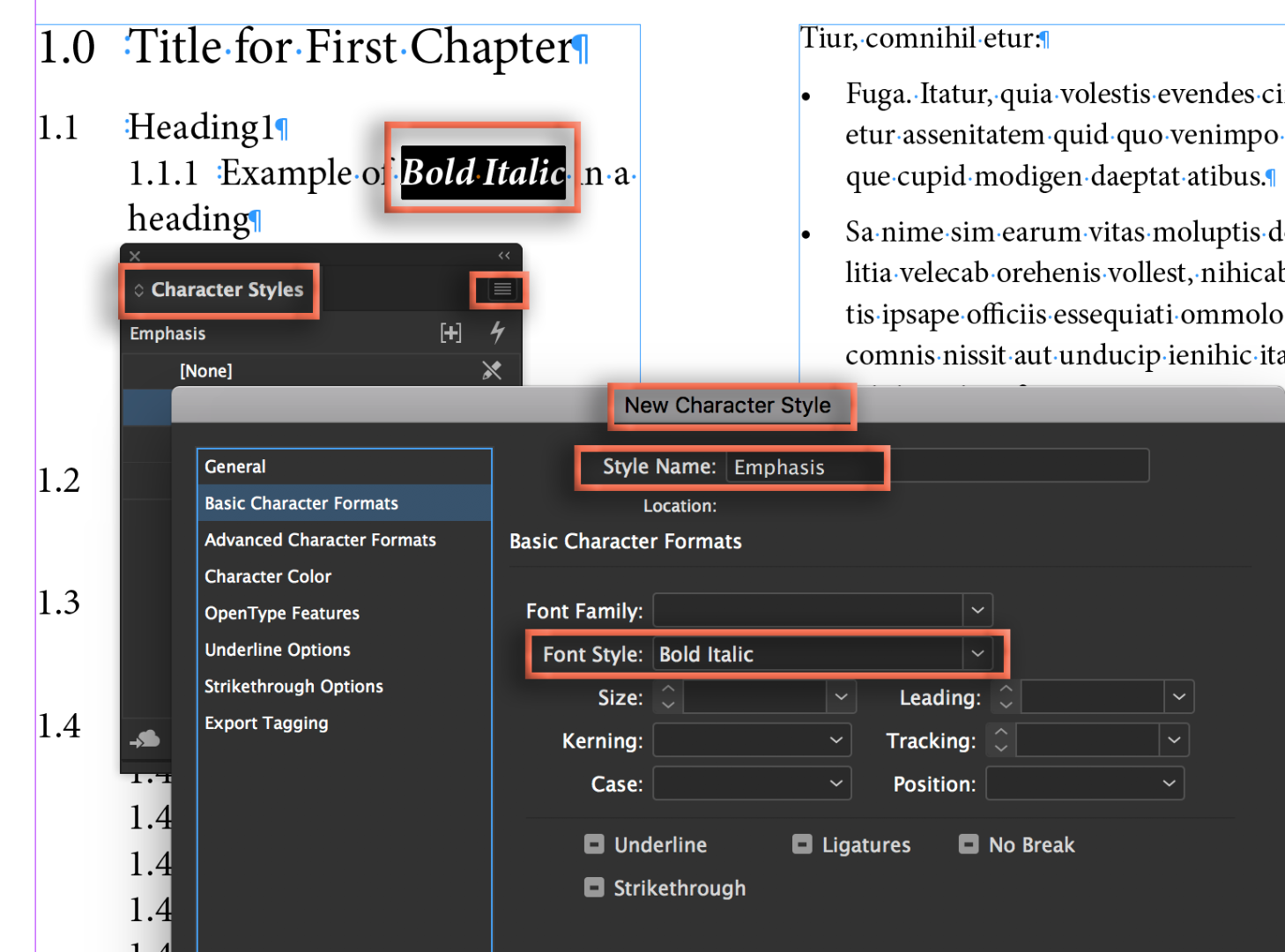
- Update all occurrences from overrides to the new character style via Edit > Find/Change. Find Bold Italic, replace with Character Style.

- U
Copy link to clipboard
Copied
A table of contents in InDesign retains the character styles that are applied to the titles in the rest of the book.
So I believe what's happening is that the "bold-italic" character style that you have applied to the titles in the rest of the book is being carried over to the table of contents, which is why italics are appearing as bold-italics.
The rest of the text in the title has no char style applied, though, so when it comes into the TOC, the underlying paragraph style of TOC entries is applied, hence the Times Roman.
Probably the best solution is that after you (re)generate the TOC, do a quick find/change to replace all bold-italic char styles to a plain italic char style.
You could theoretically also replace all bold-italic character styles in the titles throughout the book to [None], and apply the bold-italics as a local override. I think that then it would not be carried over into the TOC. But I don't recommend doing this even if it works, as local overrides should be avoided if possible, and it's the tail wagging the dog.
Ariel
Copy link to clipboard
Copied
The TOC is in the Openers Chapter of a book and the current font issue is from titles in Chapter 4. There will be more titles like this in chapters 1 to 3, hence the desire to solve the problem now.
The Character Styles are all "None".
The Paragraph style in the titles is Swis721 BT Bold. Then the italic is added as an override. Thus when Swis721BT Bold is changed to Times New Roman regular I would expect the whole title to change to regular (no bold anywhere). However, I do note that these two fonts differ in the way they work in all software (see below) and wonder whether I should try installing a different Swis font family.
When Times New Roman is the font then to change from regular to italic just the lower of the two font panels shown above is changed. When it is a Swis 721 font then the lower panel shows the regular or italic but to change that the total font is changed using the upper panel.
Is there a Swis font that works the same way as the Times font described above?
Otherwise wading through the entire TOC at the last moment before publication is my only option. Can I use "Replace" to replace "Bold Italic" with "Italic"?
Copy link to clipboard
Copied
Hi dickveitch :
You can certainly use replace to find and change formatting. You can set it up now in the TOC, save the query and then just remember to run it after you update the TOC the final time.
That said, I would instead encourage you to set up character styles now for the emphasized text strings (again, use find/change to find italic and replace with the corresponding character style). Then you can redefine the character style in the TOC since it is a separate chapter, and not have to worry about remembering to run the final find/change.
~Barb
Copy link to clipboard
Copied
Thanks. Type/font/find/change all certainly works and is easy to do. It would be even easier if it did that automatically but I don't see how.
The bold italic is one or two words in the middle of a sentence (which is also a paragraph) so I am happy that the paragraph style does not throw out the italic. I just want it to change from bold italic to regular italic and to do this for each new paragraph as it comes to the TOC when I add to the book and update the TOC.
It intrigues me that there can be a style to do this so you will have to give me more detail. I can see how a style is applied to a whole sentence but to find and replace a font automatically, I wonder.
Copy link to clipboard
Copied
Hi dickveitch:
Type > Find Font will work, but so will Edit > Find/Change, and the latter is more flexible.
Here is my suggestion:
- Assign Bold Italic to the source document headings (you have already done this)
- Select one of the bold italic strings and save it as a style: Window > Styles > Character Styles > Panel Menu > New Character Style. Give it a logical name.
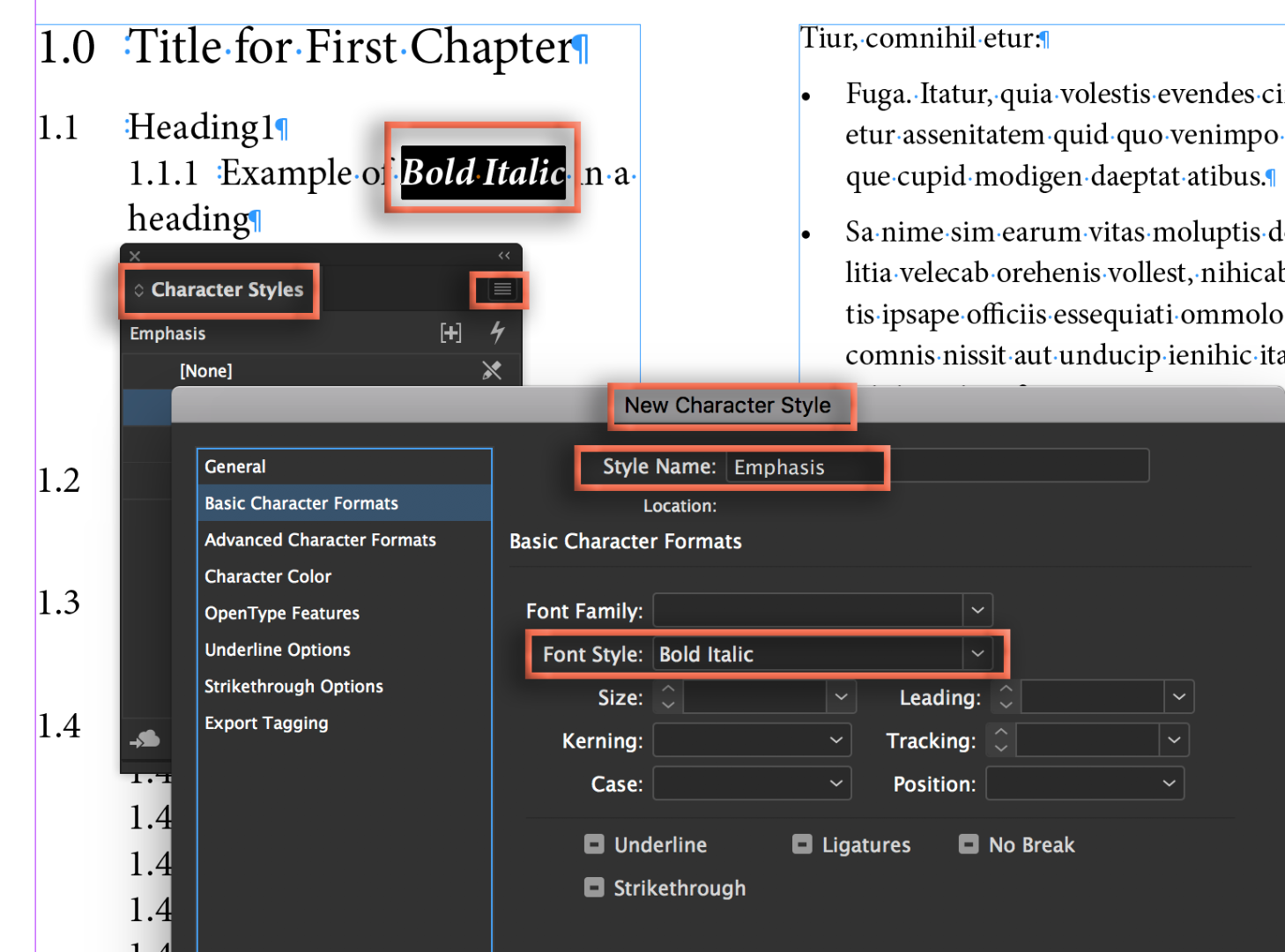
- Update all occurrences from overrides to the new character style via Edit > Find/Change. Find Bold Italic, replace with Character Style.

- Update the TOC, which will bring in the Bold Italic character style. (My font doesn't have a bold italic option so it shows in pink—still works the same way.)
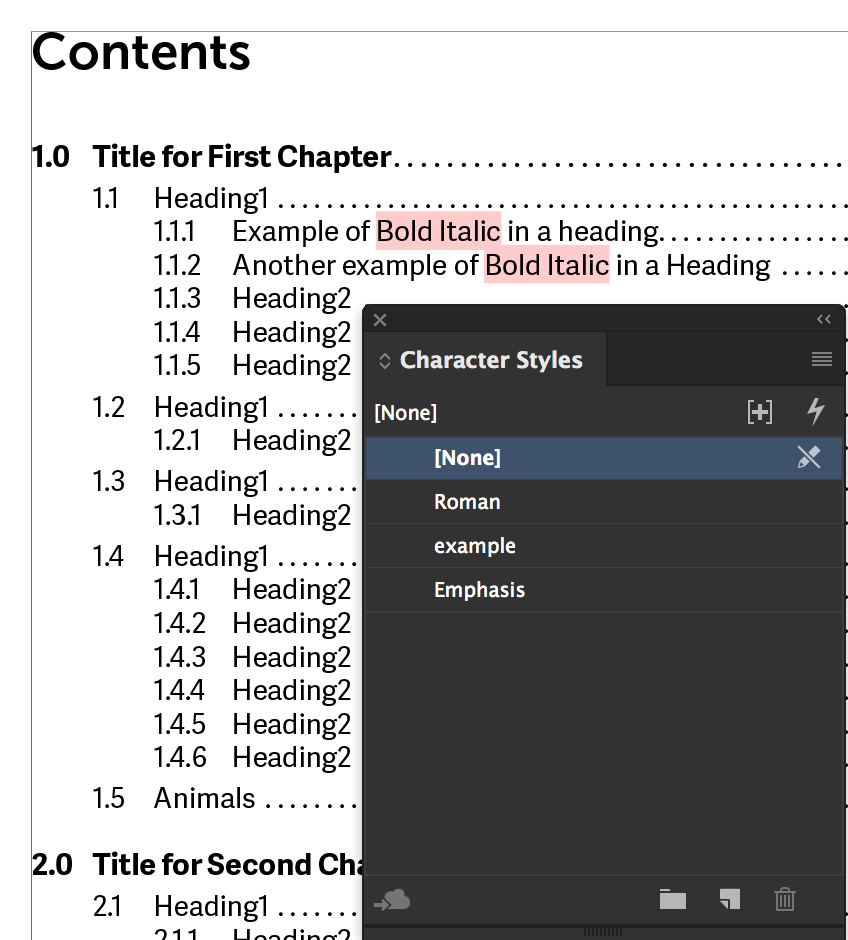
- Edit the character style in the TOC file: right click the character style in the Character Style panel > Edit > Basic Character Formats > Remove Font Style specs.
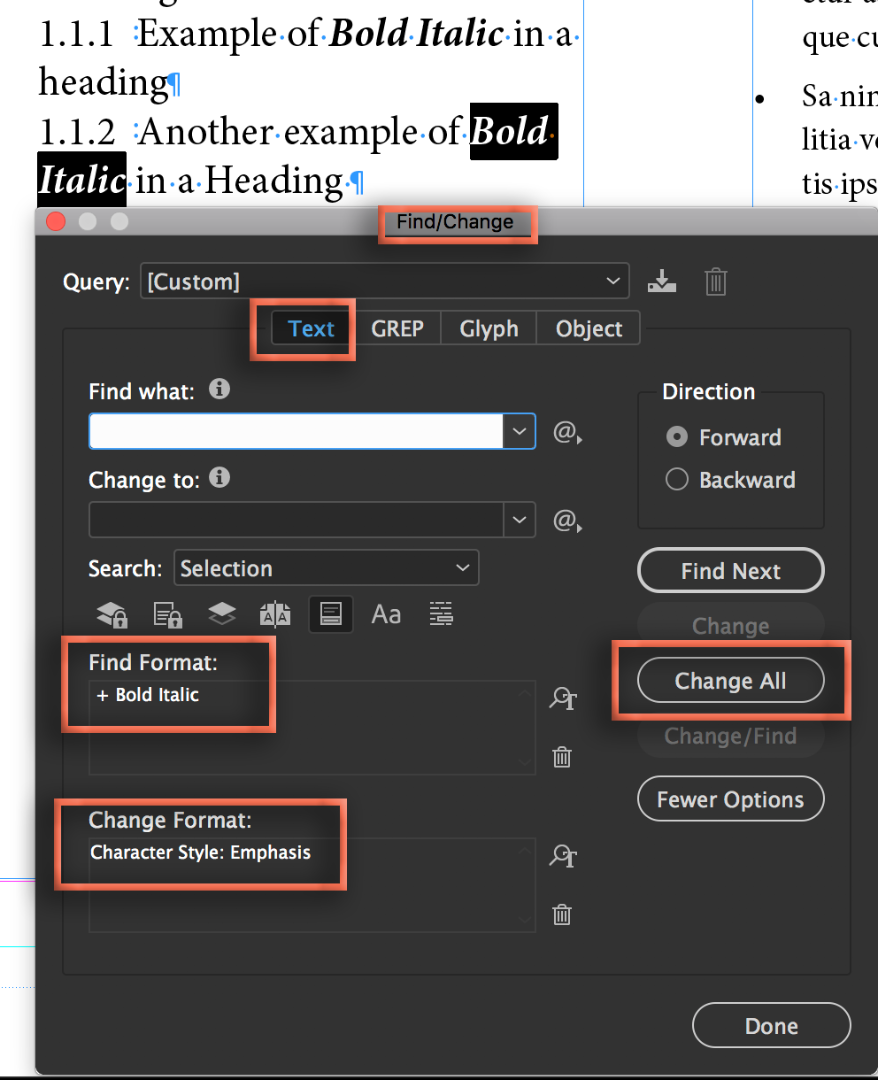
Now you won't have to think about it again.
~Barb
Copy link to clipboard
Copied
Thanks, Barb, you have done a lot of work here for me and I got through to step 5. There I faltered. But, a little guessing and playing and all is ok.
You wrote in step 5 Remove Font Style Specs when it should have been Replace the Font Style Spec Bold Italic with Italic.
Now, in each new title in the book if I apply the new character style to just the Bold Italic it works - but I am watching!
Thanks for your time. Now I can get on with the next 500 pages of this book.
Copy link to clipboard
Copied
Sorry! that's the wrong screen shot under Step 5. It should have been:
5. Edit the character style in the TOC file: right click the character style in the Character Style panel > Edit > Basic Character Formats > Remove Font Style specs.

But you got it working, so yay! Glad you are back on track.
~Barb
Copy link to clipboard
Copied
Thanks for checking. Removing the Font Style totally took out the italics totally. Changing the font style from Bold Italic to italic did the trick - so far and I am watching.
Copy link to clipboard
Copied
Hi dickveitch:
Is the TOC in its own chapter in a book file, or is it added to the beginning a a single InDesign file? If the former, another alternative is to redefine the character style for one the file.
~Barb
Find more inspiration, events, and resources on the new Adobe Community
Explore Now
