- Home
- InDesign
- Discussions
- GREP for changing bullet points in all document
- GREP for changing bullet points in all document
Copy link to clipboard
Copied
Hello!
I'm working on a book, but I encountered a problem. It appears that every line of dialogue is a bullet list.
I manage to create a GREP that finds all bullet lists and changes them to regular text but here it gets tricky.
I'd like to insert em dash and a thin space before the text found by GREP without changing the text.
Any help please?
 1 Correct answer
1 Correct answer
I don't think you need GREP at all. GREP for identifying patterns, it sounds like you have defined characters, (a bullet and whatever space follows the bullet), so it's just a Text find and change. Of course, the advantage of Bullets and Numbering is that you can redefine the list via the paragraph style when you feel the need (like, um, now ![]() ) and all the lists will update.
) and all the lists will update.
Copy link to clipboard
Copied
If it's a bulleted list then you could be better off by changing its definition instead. Would that work?
Copy link to clipboard
Copied
I'd prefer to avoid bulleted lists (just realised I was making a typo all along, ha!), but I'd have to do it that way if there's no other solution.
Good idea, nevertheless!
Still hoping to find the right GREP
Copy link to clipboard
Copied
I don't think you need GREP at all. GREP for identifying patterns, it sounds like you have defined characters, (a bullet and whatever space follows the bullet), so it's just a Text find and change. Of course, the advantage of Bullets and Numbering is that you can redefine the list via the paragraph style when you feel the need (like, um, now ![]() ) and all the lists will update.
) and all the lists will update.
Copy link to clipboard
Copied
Well, I think it's the best option after all. There's no need to make it as complicated as I'm apparently trying to haha ![]() Thank you!
Thank you!
Copy link to clipboard
Copied
Ok, good!
And never one to leave well enough alone ![]() , you could still use Bullets and Numbering to get the look you want, by removing the indents:
, you could still use Bullets and Numbering to get the look you want, by removing the indents:
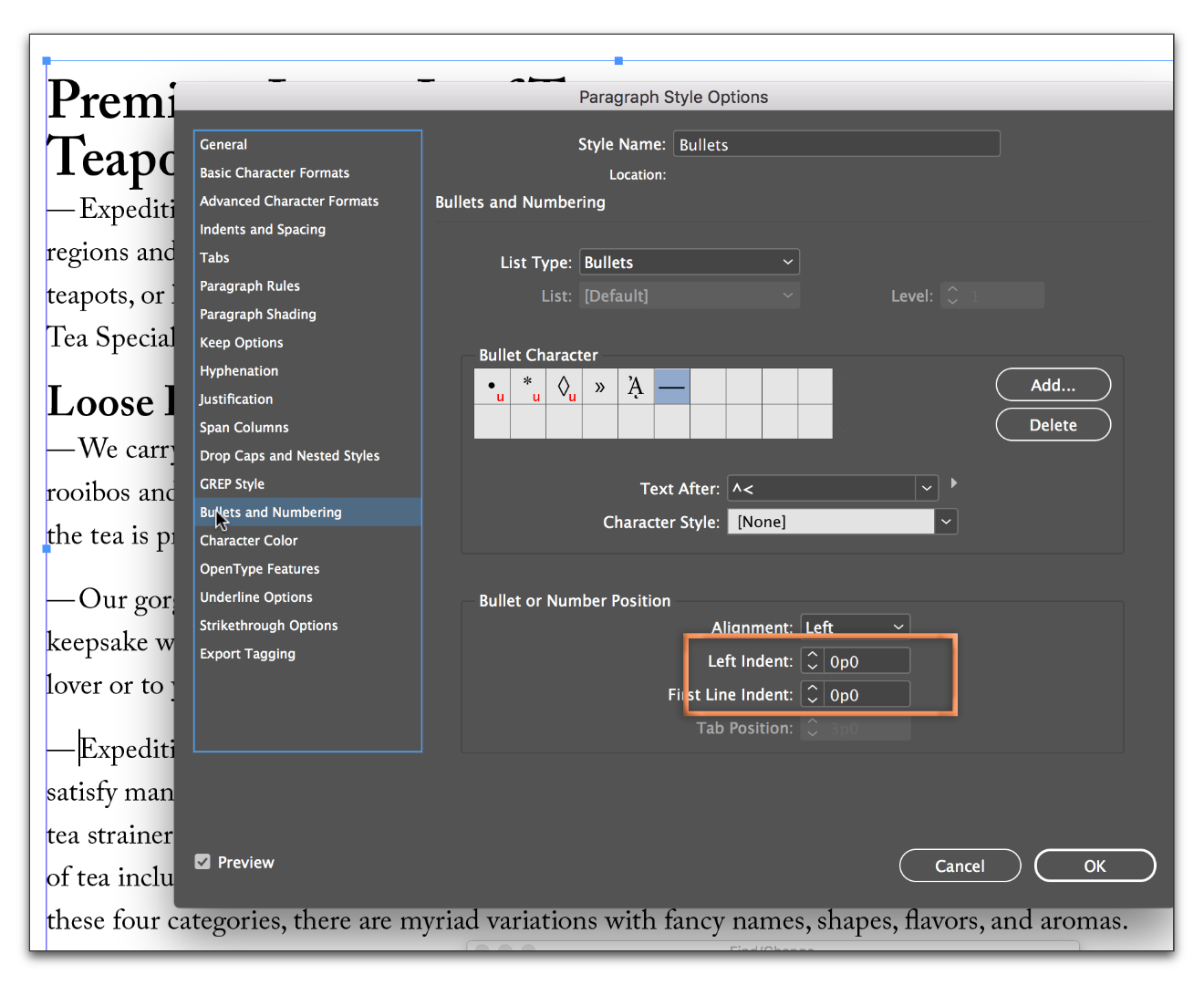
Copy link to clipboard
Copied
Let me clarify the question—you have lists of dialogue that are set as bullets? For example,
- dialogue line 1
- dialogue line 2
- dialogue line 3
and you want them to look like this?
— dialogue line 1
— dialogue line 1
— dialogue line 1
If they are set up as bullets in Bullets and Numbering, just change the definition from:

to

If they were typed by hand, set up a ¶ style to assign the bullets as per the screen shot directly above, and then use Find/Change:
Find • space (or what the delimiter is) and Change to the Bullets ¶ style.
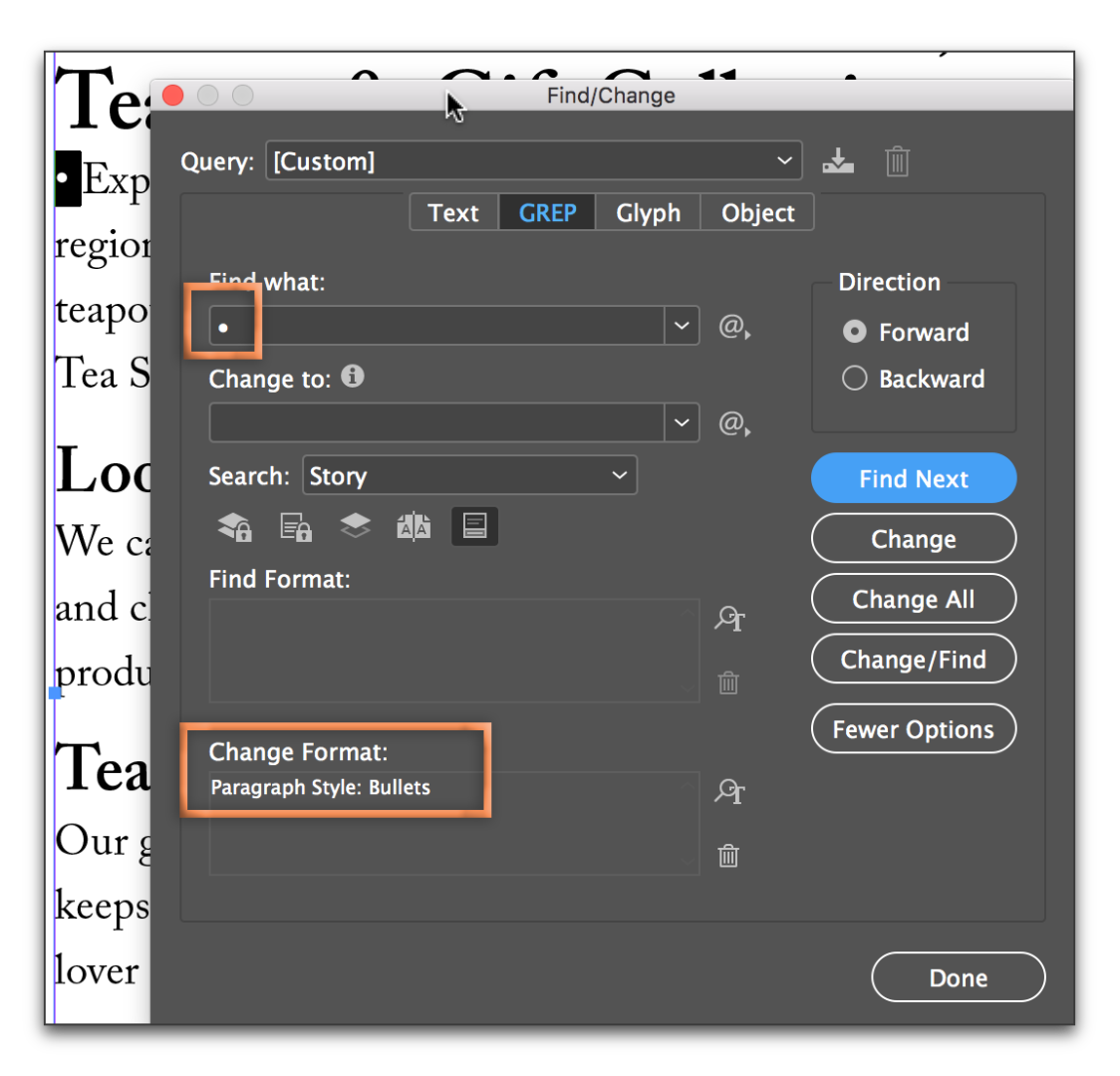
Then run the same Find • space (or what the delimiter is), and change to nothing.


Copy link to clipboard
Copied
Thank you, but it's a bit different problem. I have got bulleted lists that I'd like to change to regular text and at the same time add an em dash before the text
I have something like this 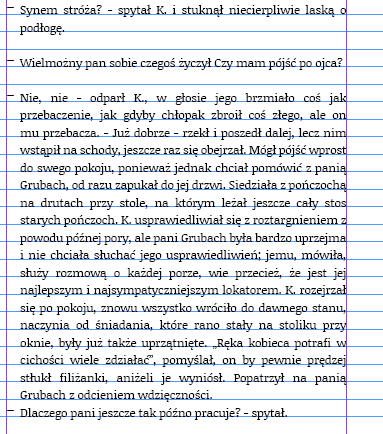
Would like to change it to this (regular text with em dash in the beginning)

And I have to achieve the effect on 200 pages.
Find more inspiration, events, and resources on the new Adobe Community
Explore Now