- Home
- InDesign
- Discussions
- Re: How to fit frame to content while Importing an...
- Re: How to fit frame to content while Importing an...
Copy link to clipboard
Copied
Hi.
While I'm importing an image in InDesign, the frame is wider than the image itself. I want the frame to be the exact size the image is when I'm importing the file. I used to have it that way on my old computer but now with the new one I cannot figure out how it works. I know how to fit the frame to the content AFTER import but that's not what I want.
Can someone help me out on this? Thanks!
 1 Correct answer
1 Correct answer
If this is happening when you import an image without any frame selected then it is behavior that should not be happening. In fact, I found that I could not recreate this problem in either CC 2018 or CC 2019 no matter what frame fitting option I made as a default preference. The way that it should work is that when you drag an image out onto the page the frame stays to the contour of the image. If this is not happening for you I would suggest trashing your InDesign preference file.
To do so:
For M
...Copy link to clipboard
Copied
Import the image into the frame and then while the frame is still selected go through Object>Fitting>Fit Frame to Content. The frame will then adjust to fit the image.
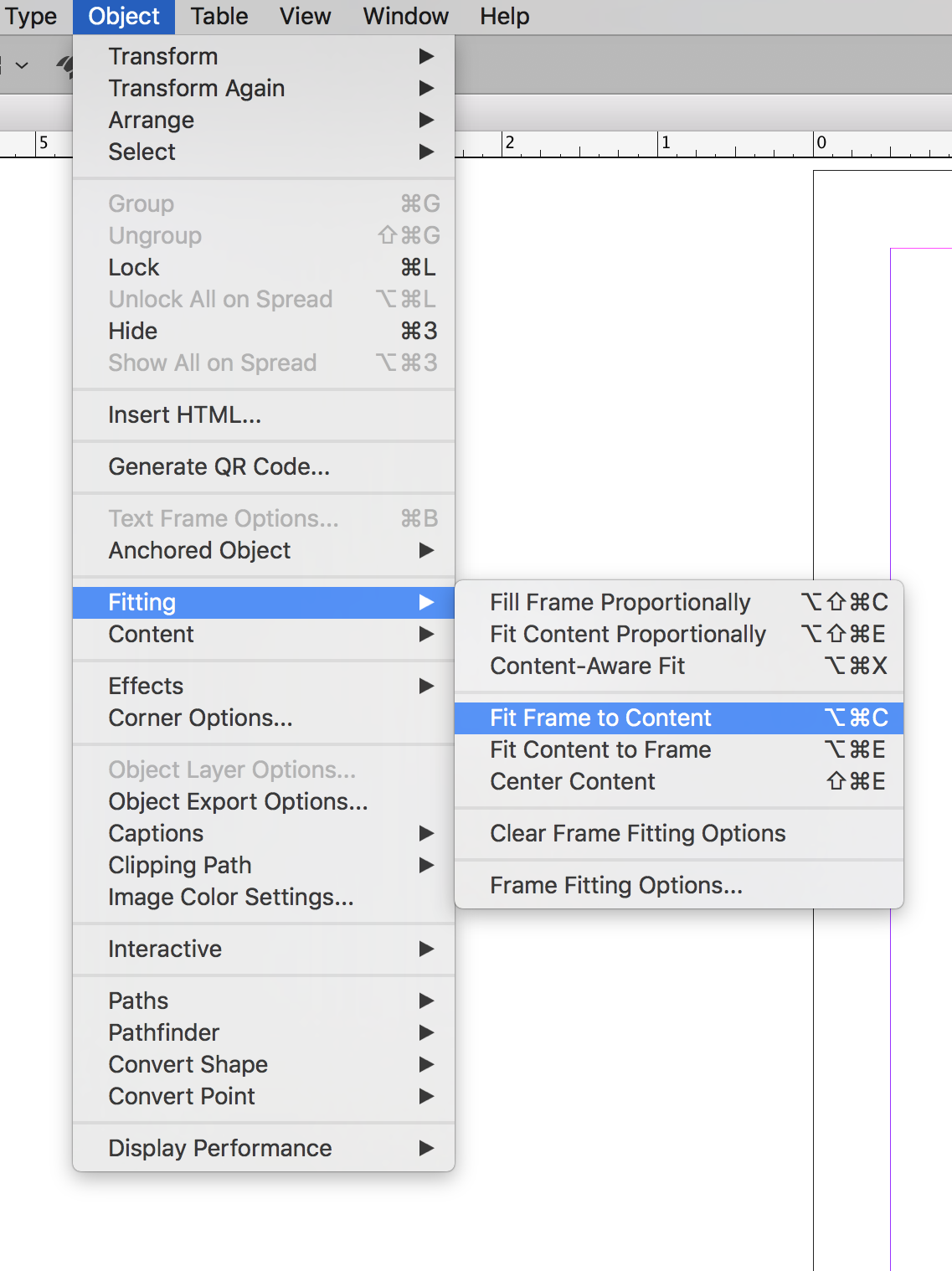
Copy link to clipboard
Copied
Thanks, But does this then do that automatically to all pictures I import?
Copy link to clipboard
Copied
"Thanks, But does this then do that automatically to all pictures I import?"
No. It is currently not offered as an option under Frame Fitting Options and it is greyed out until a frame has an object imported into it. If you would like to see it as a feature go to Feature Request/Bug Report Form and request it.
Copy link to clipboard
Copied
When you import an image without any frame selected the frame that is created does fit the image exactly.
Copy link to clipboard
Copied
This is my problem, it doesn't do it automatically. when I import a portrait mode photo, the frame is landscape. It did do it automatically on my old computer bot not this one.
When I click and drag the image when it's on my cursor while importing the frame created is much larger than the image.
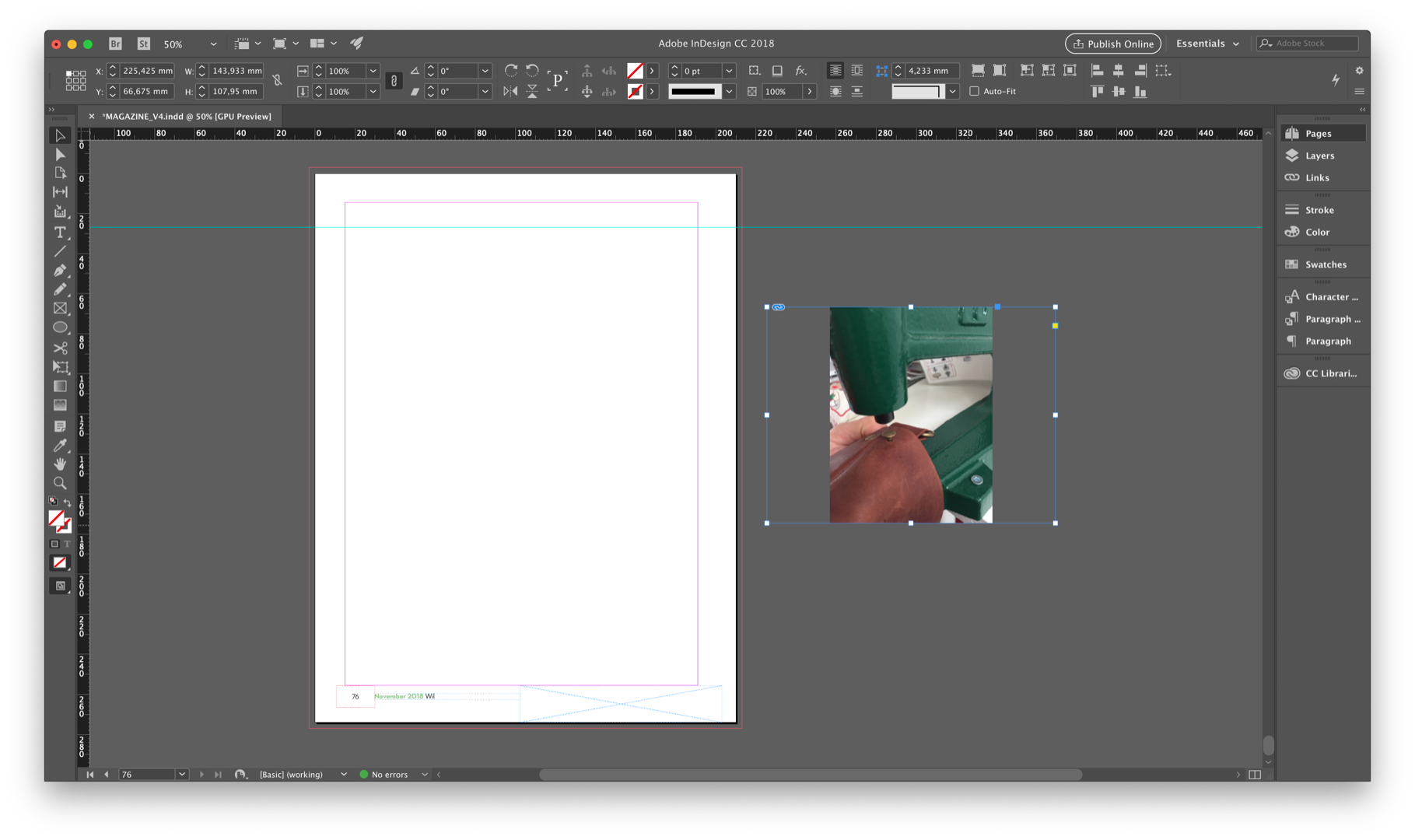
Copy link to clipboard
Copied
If this is happening when you import an image without any frame selected then it is behavior that should not be happening. In fact, I found that I could not recreate this problem in either CC 2018 or CC 2019 no matter what frame fitting option I made as a default preference. The way that it should work is that when you drag an image out onto the page the frame stays to the contour of the image. If this is not happening for you I would suggest trashing your InDesign preference file.
To do so:
For Macintosh Users: The User Library folder in which InDesign’s preferences are stored is hidden by default on most Macintoshes. To access it make sure that InDesign is closed and click on the desktop to launch a Finder Window (Command-N). With this window in column view follow the path User>Home folder (it’s the folder with an icon that looks like a house—it may have the user’s name rather than “Home”) and click on the Home folder. With the Option Key pressed choose Library from the Finder Go Menu. “Library” will now appear within the Home folder. Within the Library folder find the folder called Preferences and within it find the folder called “Adobe InDesign” and the file called “com.adobe.InDesign.plist” and delete both that folder and that file. When InDesign is next launched it will create new preference files and the program will be restored to its defaults.
For Windows Users: You can try the quick way of resetting on a PC which is to hold down Ctrl + Alt + Shift when launching InDesign and respond affirmatively when asked if you want to reset. There have been some recent reports that the window asking if you want to reset is not popping up but that the prefs are being reset anyway. If this works great but if it doesn’t you may have to manually delete them.
To do so:
On Windows 7 and above the preference files are hidden. To find them go to the Control Panel and open Folder Options and then click the View tab. Then select “Show hidden files and folders” or “Show hidden files, folders or drive options” in Advanced Settings. Then delete (or rename) the folder at the end of this path: C:\Users\<USER>\AppData\Roaming\Adobe\InDesign\<Version #>\<Language>. Make sure that InDesign is closed when you do this. When you relaunch the program it will create new preference files and the program will be at its default settings.
The advantage of manually deleting preference files is that after you’ve reset up the program (make sure that no document window is open) to your liking, you can create copies of your personalized “mint” preference files (make sure that you quit the program before copying them—that finalizes your customization) and use them in the future to replace any corrupt versions you may need to delete.
Copy link to clipboard
Copied
After I made my last post I saw Barb Binder's post and saw that she, as usual, came up with the only thing that I didn't think of "Holding the Shift as you dragged!" That did reproduce the behavior that you've presented. If that is what you've been doing then don't trash preferences. If you haven't been shift dragging then something is indeed wrong and the preference advice stands.
Copy link to clipboard
Copied
https://forums.adobe.com/people/Bill+Silbert wrote
After I made my last post I saw Barb Binder's post and saw that she, as usual, came up with the only thing that I didn't think of "Holding the Shift as you dragged!" That did reproduce the behavior that you've presented. If that is what you've been doing then don't trash preferences. If you haven't been shift dragging then something is indeed wrong and the preference advice stands.
Hi Barb and Bill,
exactly.
What you should not do while placing by dragging out a frame is:
Holding the Shift key. Then you can change the aspect of the frame to your will. The placed image will not be distorted but placed in the center of your frame.
What else can go wrong with that when using InDesign CC 2018.1 ( or before ) ?
Do not drag out a frame when the spread view is rotated! Better place in a predefined frame.
With CC 2019 there is no problem when placing on a page where the spread view is rotated.
Also see into the issue that cinziamarotta is telling. To get rid of that open the image with PhotoShop, do a change ( on perhaps one pixel ) and save again before placing in InDesign.
Regards,
Uwe
Copy link to clipboard
Copied
Hi All & Bill,
I have reset my preferences - however, when I drag to place an image in the document and have the image sitting in my cursor, if I click to drag (no shift key) the content is supposed to fit perfectly in the frame I am dragging. It used to do this.
Currently, it does not anymore and just crops the image - any help would be appreciated.
thank you
Kristin
Copy link to clipboard
Copied
Hi Bill!
Thanks so much for all your effort! I have now reset the preferences to the default and the problem is solved! There was likely an issue in there somewhere! Thanks so much!
Copy link to clipboard
Copied
Happy to help.
Copy link to clipboard
Copied
Hi,
Just a similar personal question about such a matter:
Can I just import an image in a frame with 1/ a specific width pre-defined for this frame (that supposes a proportional adjustment of the image based on its width) and 2/ this "Fit Frame To Content" setting – I mean: "height" adjustment –?
Thanks!
Best,
Michel, for FRIdNGE
Copy link to clipboard
Copied
That behavior depends on the File Info. Sometimes width and height are reversed (for example when the picture are taken by mobile phones). See File > File Info > Camera Data...
Copy link to clipboard
Copied
Thanks so much for the effort!
Copy link to clipboard
Copied
Hi,
you could import the image without any frame selected and draw the exact frame you want. So the image and the frame will have the same size.
Copy link to clipboard
Copied
Hi Karianne:
Here are the three options for controlling the image size when placing an image when you haven't drawn a first:
- Click and release to place the image at the size at which it was created.

- Press and drag to draw a frame of any size, but one that matches the image's aspect ratio

- Hold the Shift and press and drag to draw a frame of any size that does not match the aspect ratio.
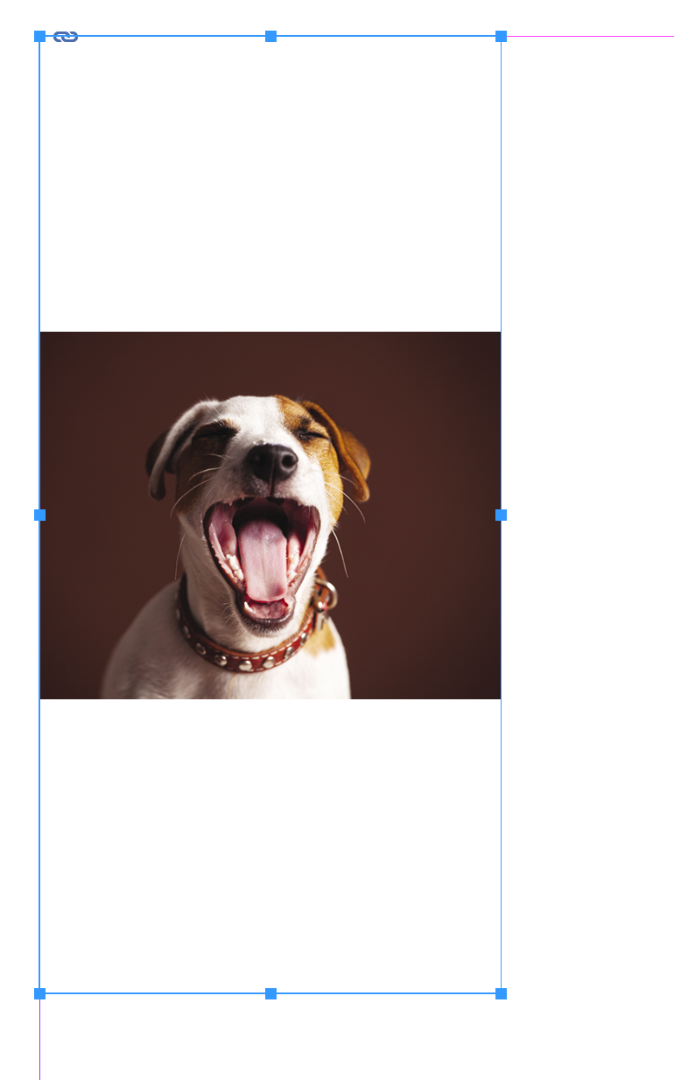
It looks like you are showing us option number 3. Are you holding down the Shift while drag-placing?
~Barb
Copy link to clipboard
Copied
Hi Barb!
thanks so much for the explaination, I saw that indeed when I hold shift and drag, the frame is larger than the photo, in the way mine is also. However when I didn’t hold shift the same thing happened. I’m guessing there is an issue somewhere in my preferences that causes it.
I have now actually reset the preferences to the default and it works fine now!
Thanks very much for the effort and quick response!
The explaination about the placing of images is very helpful too however, for future reference. I knew about the first two but the shift- drag option was new to me! Thanks so much!
Copy link to clipboard
Copied
With no documents open - go to Object>Fitting Options and set it up how you like.
That's the default for all documents now. Older documents won't have this feature.
For older documnets, with nothing selected, select your frame fitting options first. Then import your images.
Should work.
Find more inspiration, events, and resources on the new Adobe Community
Explore Now

