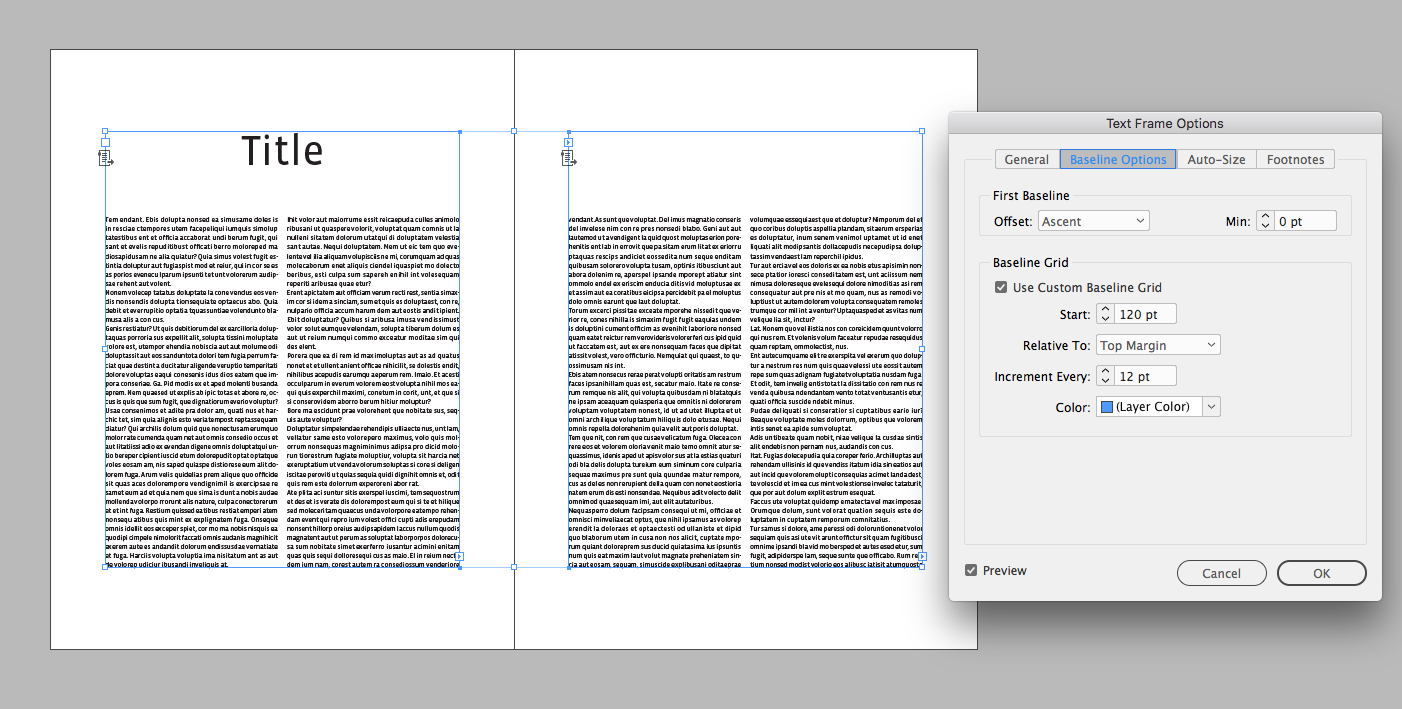- Home
- InDesign
- Discussions
- How to set chapter title above margin and keep it ...
- How to set chapter title above margin and keep it ...
Copy link to clipboard
Copied
I am working on a book. The basic layout has a large margin at the top and I want each chapter title to 1. be above that margin and 2. to flow along with the text whenever text gets added or removed. So in the example below 'Title' should automatically move to the right page whenever I add one page in front of this example. If you know what I mean.
Up to know I 'simply' enlarged the text frame containing the title, pulling it up to the top of the page, but whenever pages or text gets added or deleted and titles move left or right I have to go through the entire book and manually edit the frames... There MUST be a way to get this done in an easier way! Right...?
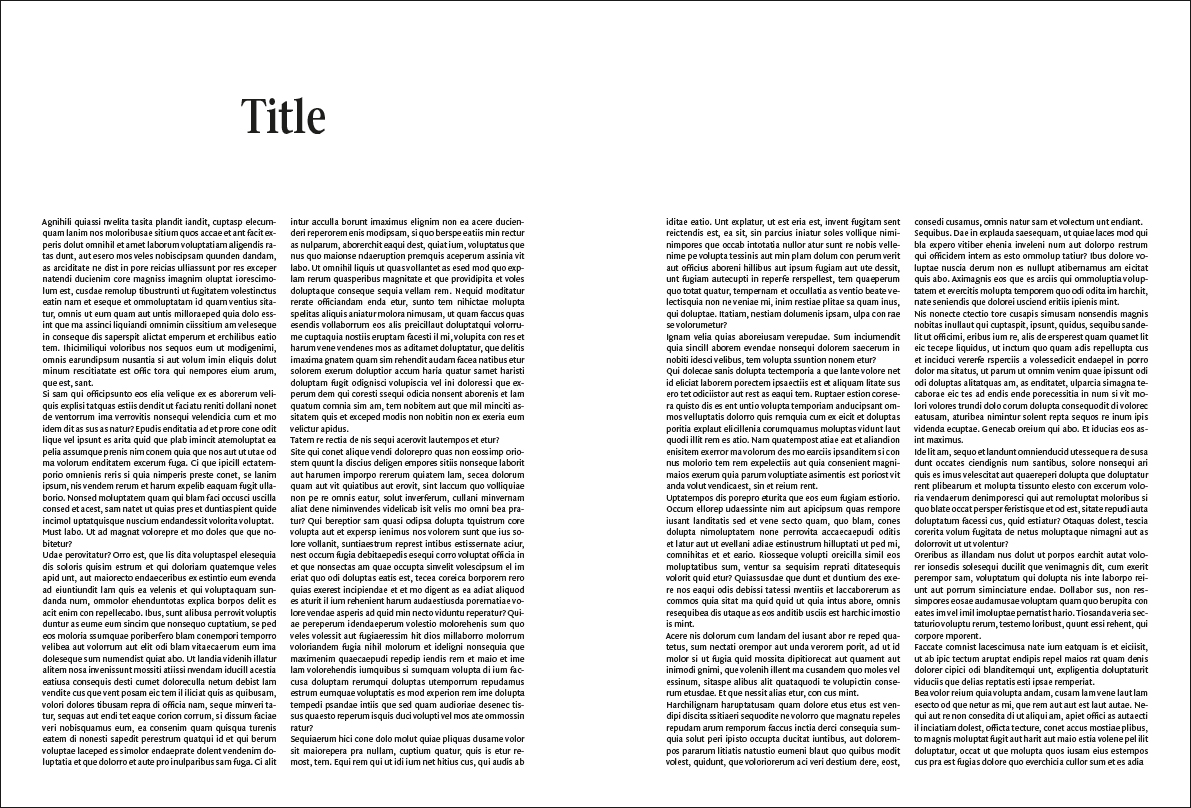
 1 Correct answer
1 Correct answer
So it seems there is no easy (free ) solution.
I think it can be done for free—easy is relative:
On your master spread set the two column text frames so the top inset is something less than the text leading, but more than 0—my text is 9/12pt

Also set the the First Baseline Offset to Leading

Set the body text's paragraph style to snap to the baseline grid—my baseline grid is also set to 12pt

The title position can be moved up via Baseline Shift—here I've set it to 82pt with its leading at 0pt. Span C
...Copy link to clipboard
Copied
What you describe is normally done with master pages. The master page for Chapter Opener has a text frame that starts in a different place (and often has different headers and footers) than regular manuscript pages, all based on a different master page. When you add more manuscript text, just make sure the additional pages are based on that master.
However, it can't all be one long threaded series of text frames for the entire book. Each chapter has to be its own story. So the Chapter Opener text frame is the first text frame of that story.
It sounds like you're using one long threaded story for the whole book. (Otherwise you wouldn't need to redo the text frame heights whenever you added text.)
If you need to maintain that workflow, I'd suggest you try out the third-party Mastermatic plugin from ID-Extras.com. This InDesign add-on will automatically apply the correct master page based on paragraph or object styles:
https://www.id-extras.com/products/mastermatic
FWIW I tried using a few tricks for the Chapter Title paragraph style to make it "break out" of the text frame (baseline shift and so on) but none worked satisfactorily.
AM
Copy link to clipboard
Copied
Thanks for the quick reply, AM. So it seems there is no easy (free ![]() ) solution. The problem with the book I am working on now is that the chapters aren't yet divided. Some will be merged, some will get longer or shorter, so making each chapter its own story is not really possible yet. But I suppose that if I use a specific master pages for the chapter opener and add or remove pages, the master page would simply go with the flow... and go left or right whenever it is needed...?
) solution. The problem with the book I am working on now is that the chapters aren't yet divided. Some will be merged, some will get longer or shorter, so making each chapter its own story is not really possible yet. But I suppose that if I use a specific master pages for the chapter opener and add or remove pages, the master page would simply go with the flow... and go left or right whenever it is needed...?
I think I have to work on my master page skills: I never make books, only single documents and I do work with master pages but always 'unlock' them (or whatever you call it) so they aren't really linked to the master anymore. Whenever I drop a master page on an existing edited page the existing frames are not affected at all... I will see how to keep text flowing through various master pages... or something like that. I don't even know how to explain what I am thinking about LOL
Copy link to clipboard
Copied
So it seems there is no easy (free ) solution.
I think it can be done for free—easy is relative:
On your master spread set the two column text frames so the top inset is something less than the text leading, but more than 0—my text is 9/12pt

Also set the the First Baseline Offset to Leading

Set the body text's paragraph style to snap to the baseline grid—my baseline grid is also set to 12pt

The title position can be moved up via Baseline Shift—here I've set it to 82pt with its leading at 0pt. Span Columns is turned on.
The body text's position stays put because of the align to baseline grid and the text frames' top inset:

If I swap the pages:

Copy link to clipboard
Copied
https://forums.adobe.com/people/rob+day schreef
Set the body text's paragraph style to snap to the baseline grid—my baseline grid is also set to 12pt
The title position can be moved up via Baseline Shift—here I've set it to 82pt with its leading at 0pt. Span Columns is turned on.
The body text's position stays put because of the align to baseline grid and the text frames' top inset:
Wow, thanks for some wonderful tips, all! The above quote got me thinking about yet another solution which is even easier, I think! ![]() Easier because you don't have to think about top inset, leading, etc. and the chapter's title will also be easier to edit (editing shifted text can be hard, well, unless you use the command-y text editor, of course). I haven't tested it yet (will do that first thing tomorrow at work) but here's the main idea: let the baseline grid begin where the body text should begin!
Easier because you don't have to think about top inset, leading, etc. and the chapter's title will also be easier to edit (editing shifted text can be hard, well, unless you use the command-y text editor, of course). I haven't tested it yet (will do that first thing tomorrow at work) but here's the main idea: let the baseline grid begin where the body text should begin!
The body text starts at around 80 mm from the top and the title at around 40 mm. So:
- let the frame (on every page, so only one master page needed) start at 40 mm from the top
- set the baseline grid to start at 80 mm from the top
- let the body text snap to the grid (this way the body text will ALWAYS start at 80 mm, no matter where the top of the frame is)
- let the chapter title NOT snap to the grid (this way the chapter title will ALWAYS start at the top of the frame, in this case at 40 mm)
I think that should do the trick! The chapter title will flow with the text, just as in rob day's method, without the need to adjust frames or apply various master pages and all text will start at 80 mm from the top, no matter what.
BTW I already used span indeed but thanks for the suggestion anyway, lo21. ![]() I didn't use the Keep option though: never really use it but I will check it out anyway. As it is now I force the chapter title to the next text frame, also because I have to remove empty lines at the end of each chapter (so both colums will automatically align there) so I don't know if the Keep option is easier here.
I didn't use the Keep option though: never really use it but I will check it out anyway. As it is now I force the chapter title to the next text frame, also because I have to remove empty lines at the end of each chapter (so both colums will automatically align there) so I don't know if the Keep option is easier here.
As I said, I haven't tried it yet so maybe I am making a thinking error (if so, let me know ![]() ) but I think this should work. If not, I'll use rob day's solution anyway.
) but I think this should work. If not, I'll use rob day's solution anyway.
Thanks again for all the help and all those screenshots! It's really appreciated!!! ![]()
Copy link to clipboard
Copied
I haven't tested it yet (will do that first thing tomorrow at work) but here's the main idea: let the baseline grid begin where the body text should begin!
Yes that should also work and can be customized in the Text Frame Options:

Copy link to clipboard
Copied
https://forums.adobe.com/people/rob+day schreef
I haven't tested it yet (will do that first thing tomorrow at work) but here's the main idea: let the baseline grid begin where the body text should begin!
Yes that should also work and can be customized in the Text Frame Options:
Ah, thanks, cool! Great piece of information! I was thinking about using the Preferences > Grids to set the baseline grid for the entire document: didn't know you could also do that within in a frame: nice! ![]() Don't know yet what option I'll be using for this book (I guess either option has its advantages and disadvantages) but I will give this a try too tomorrow!
Don't know yet what option I'll be using for this book (I guess either option has its advantages and disadvantages) but I will give this a try too tomorrow!
Copy link to clipboard
Copied
Hi,
I agree with AM - that this calls for Master Pages. But, that said, here is another possible work around that may get your some results, and it free.
Select the Title and set it to SPAN (choose the little "magic menu" to the very right of the control Panel and choose SPAN columns.) Then set that paragraph to span all columns. This way it will center on top of the two columns of the body text.

Make a paragraph Style so it can easily be applied to each title. (this way you don't have to make a separate text frame for the title, it will be able to travel with your story.
Another setting that I would apply to that Title paragraph style is KEEP OPTIONS (found in the same menu to the very right in the control panel.) In Keep Options, you can set the Title paragraph style to always start at the top of the next frame, column, odd or even page.
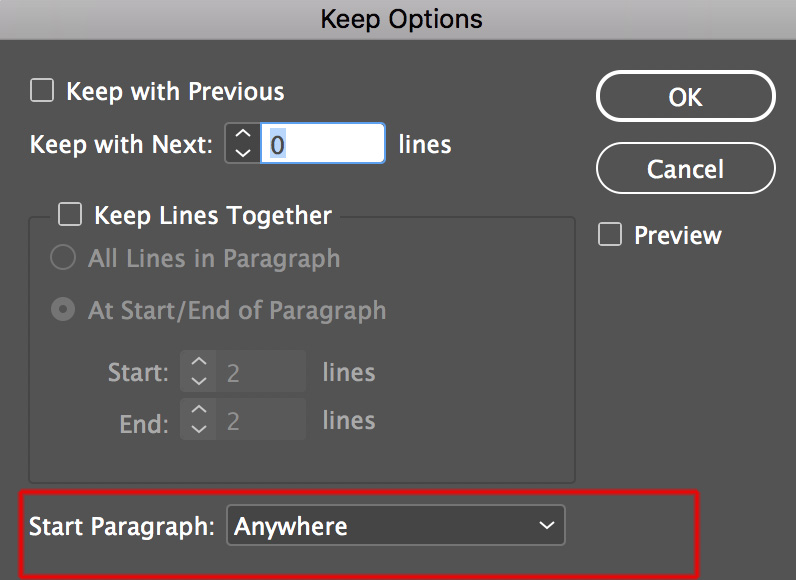
Now, if you add text to the previous page, the title has been told that no text can exist above it on a page - so it will automatically jump to the next frame, on the next page.
Not sure it is the most elegant answer, but I've been in a pinch like this and anything might just work!
Good luck.
Copy link to clipboard
Copied
Good ideas, lo21! Though I assumed the OP was already doing both of those actions.
You can see that he wants the position of the Chapter Title to be higher than any body text, even on pages where there is no title. And you can't do that with Span Columns. The text on title-less pages would start at the same vertical position as the Chapter Title.
AM
Find more inspiration, events, and resources on the new Adobe Community
Explore Now