Copy link to clipboard
Copied
I auto-updated most apps across Creative Cloud Monday. I tried launching Indesign yesterday and it crashed on startup. In order to exit the crash, I had to affirm these three dialog windows [attached].
I've tried rebooting. I've tried launching in safe-mode and still get the same results. I've got the log collector .ZIP file but wasn't certain how best to attach it.
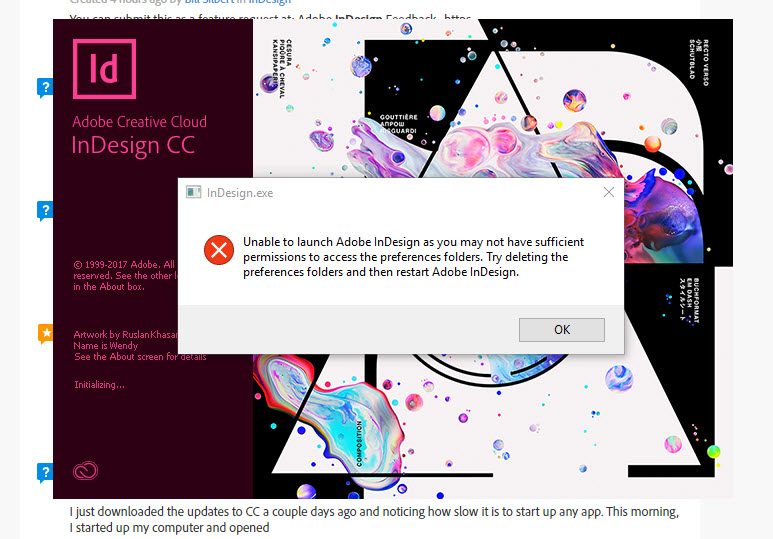
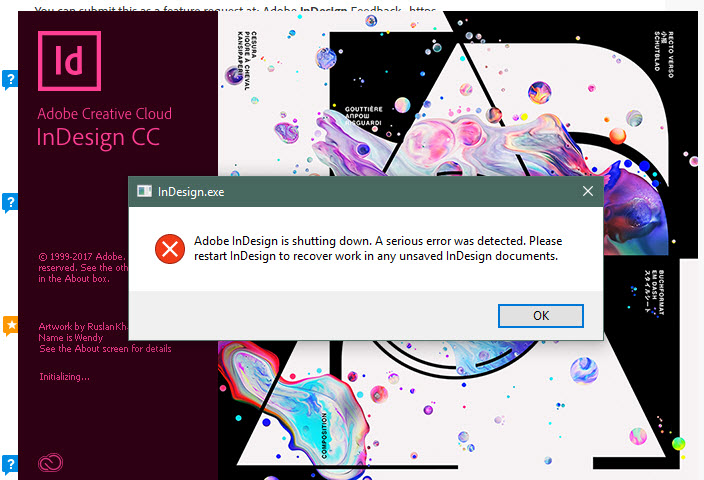
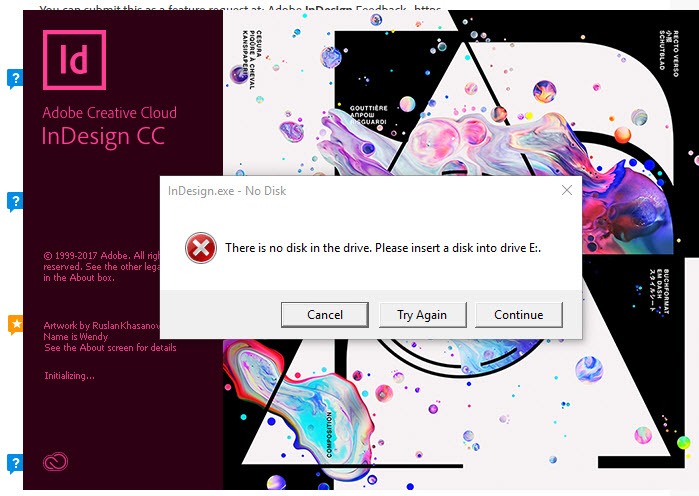
Please advise.
 1 Correct answer
1 Correct answer
We have provided an update to CC2018 to addressed crashes and bugs.(If the updates are not available select "Check for app updates" option in Creative cloud application.)
Refer Release notes - https://helpx.adobe.com/indesign/release-note/indesign-cc-13-0-1.html
If you still face issue, Please restart your machine.
Copy link to clipboard
Copied
Hi,
Can you please send the crash logs using Adobe crash reporter. Please mentioned the notes and forum link in the Notes section along with email id.
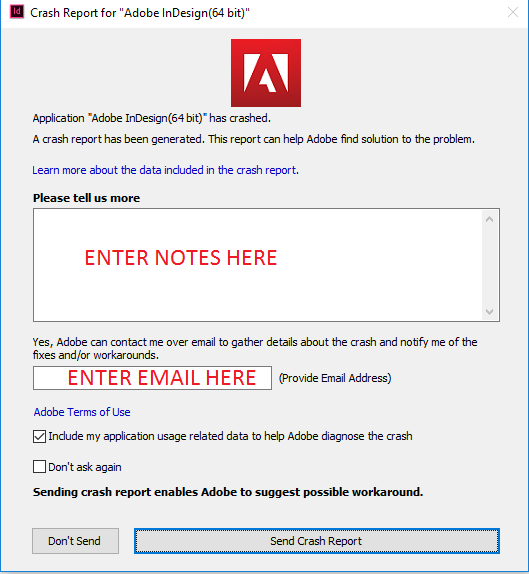
Sanyam Talwar
Copy link to clipboard
Copied
The Adobe log collector produces a .ZIP file and I can send a file via notes.
Copy link to clipboard
Copied
edit: "cannot".
Copy link to clipboard
Copied
When you installed CC 2018 did you make sure that "Import previous settings and preferences" (see screen shot) was unchecked?

If you did not you will need to delete any preference files that exist so that CC 2018 can create a new one that is just specific to it.
You can try the quick way of resetting on a PC which is to hold down Ctrl + Alt + Shift when launching InDesign and respond affirmatively when asked if you want to reset.
If this works then great but if it doesn't you may have to manually delete them.
To do so:
On Windows 7 and above the preference files are hidden. To find them go to the Control Panel and open Folder Options and then click the View tab. Then select “Show hidden files and folders” or “Show hidden files, folders or drive options” in Advanced Settings (you may be able to skip the previous steps with Windows 10). Then delete (or rename) the folder at the end of this path: C:\Users\<USER>\AppData\Roaming\Adobe\InDesign\<Version #>\<Language>. Make sure that InDesign is closed when you do this. When you relaunch the program it will create new preference files and the program will be at its default settings. You should do this for any versions that are there. After deleting launch CC 2018, if the launch is successful, create and save a test file and then quit the program to "confirm" the preferences. It also may be a good idea to reboot your computer after this is done.
Once you relaunch the program you can begin customizing it to your liking. After you’ve reset up the program (make sure that no document window is open), it is a really good idea to create copies of your personalized “mint” preference files (make sure that you quit the program before copying them—that finalizes your customization) and use them in the future to replace any corrupt versions you may need to delete.
Copy link to clipboard
Copied
Resetting the preference files with Ctrl + Alt + Shift solved my problem on launching InDesign CC 2018. Works well from now on, thanks!
Copy link to clipboard
Copied
Thanks gazgalarca. I tried but that didn't work.
Copy link to clipboard
Copied
Thanks for the great response BIll! However, it didn't work either. I kept the directory window open and saw it rebuild the /en_US file in the folder. But still get the error messages.
Copy link to clipboard
Copied
Have you tried uninstalling through the Creative Cloud desktop app and then reinstalling? You can find the uninstaller by clicking on the "V" at the far right of the application name. When you reinstall make sure that you don't import previous settings and preferences (see my original post for the screen shot).
Copy link to clipboard
Copied
Please restart the machine and follow the step to clear preference and cache
• InDesign Preference:
Windows: C:\Users\<USER>\AppData\Roaming\Adobe\InDesign\<Version #>\<Language>\
• InDesign Cache:
Windows: C:\Users\<USER>\AppData\Local\Adobe\InDesign\<Version #>\<Language>\Caches\
Copy link to clipboard
Copied
Hi,
We believe we have a fix available for the same. Can you follow the steps mentioned in the following KB document - https://helpx.adobe.com/indesign/kb/crash-fixes-october-2017-release.html and confirm if it resolves your issue?
Regards
Sanyam Talwar
InDesign Engineering Team
Copy link to clipboard
Copied
InDesign also crashes when I launch it. I went ahead and used the fix listed in this thread and it still didn't work. Any other recommendations???
thanks,
Monik
Copy link to clipboard
Copied
And did you reboot after you did the install? That is also necessary.
Copy link to clipboard
Copied
Thanks Steve,
I did reboot and InDesign is still crashing. Now it opens, but if I try and open a document it crashes....
Copy link to clipboard
Copied
Can you please share me the document? Also try launching InDesign after deleting cache and preference
Copy link to clipboard
Copied
Can you please send the crash to adobe with forum thread in notes and your email. Please drop a mail to me at santalwa@adobe.com after submitting the issue.
Copy link to clipboard
Copied
I've also been having crash on startup issues with InDesign 2018. ID 2018 crashes every time I try to start it. Even immediately after an uninstall and reinstall. With all the preferences deleted. Even after installing the patch. I see the opening screen but none of the menus are live, and when I check the Windows 7 Task Manager I can watch it change from "Running" to "Not Responding." Yesterday for an hour or so at the end of the day I tried opening it running it as administrator, and it seemed to work well then. But this morning, even running as administrator, it's up to its old tricks.
So today I reinstalled the patch, rebooted the machine, and it worked again (but only when I ran as administrator). Until I quit and restarted (you know, to save some preferences I'd set and wanted to keep), at which point it went down again. So after that I reinstalled the patch (again) and rebooted (again) and then it worked (but only when I ran as administrator). But I'm not looking forward to going through this routine every time I need to restart ID.
If there's anything you can do to help me get this running consistently, I'd appreciate it.
Thank you.
Phil Frank
Copy link to clipboard
Copied
What happens when you try to launch it(Without Run As Administrator). Please also check in event viewer if there is a crash.

Copy link to clipboard
Copied
If I quit and try to restart, it always crashes, whether I run as administrator or not. The only way I've found to get it running again is to run CopyPlugins.vbs, then reboot Windows 7, and then start ID. Any other sequence results in the same crash, as shown in the clip of Event Viewer here. The opening screen comes up, then the program dies, and the only way I've found to get out of it is by using the Windows Task Manager. When it's running, it runs just fine, but if I quit or if it crashes for any other reason, I have to follow the same sequence.
Thanks for your help!
Phil
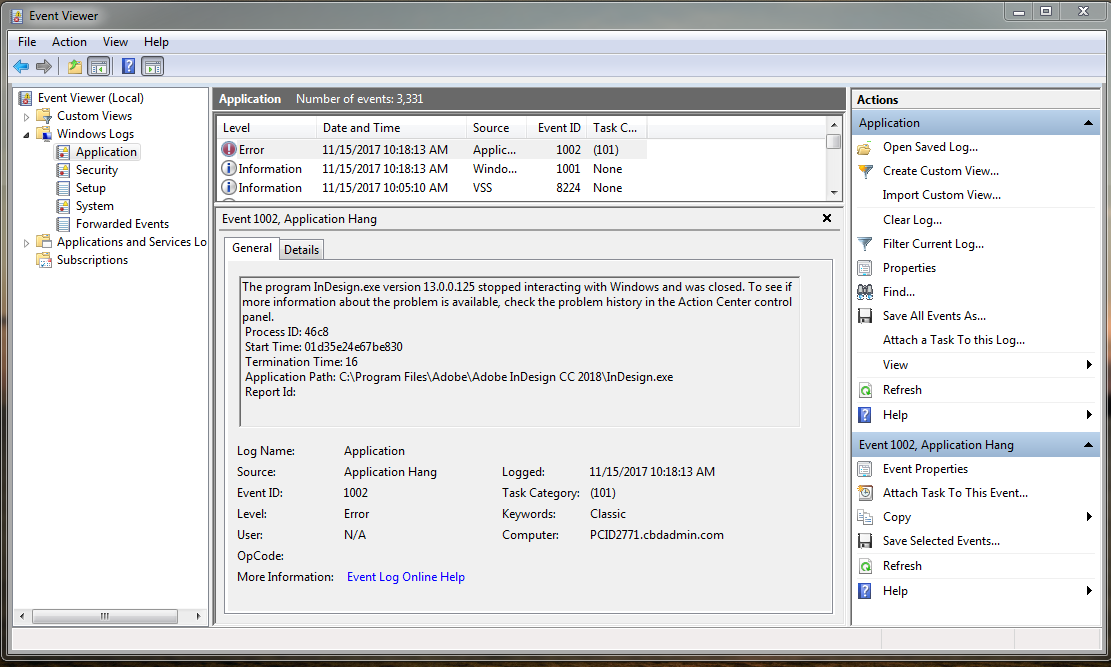
Copy link to clipboard
Copied
Please try the following workaround Known issues | October 2017 release of InDesign CC
Copy link to clipboard
Copied
We have provided an update to CC2018 to addressed crashes and bugs.(If the updates are not available select "Check for app updates" option in Creative cloud application.)
Refer Release notes - https://helpx.adobe.com/indesign/release-note/indesign-cc-13-0-1.html
If you still face issue, Please restart your machine.
Copy link to clipboard
Copied
I've done updates on the entire CC application list I have installed. I've uninstalled it and I also did a system update on my computer. Every time I open inDesign it either crashes my machine and it restarts automatically or the screen goes black and my monitor says there is no feed coming in from the video card. I don't know if inDesign is causing my video card to crash or if it's just a strange error with the latest update. I'm not sure what else to do. Has anyone else had issues like what I mentioned? Sometimes the computer restarts on its own...sometimes the screen just goes black and I end up having to force a computer shut down. It's done it to me about 6 times today. It's only with inDeign too...none of the other CC apps cause this issue.
Copy link to clipboard
Copied
Can you please start a new thread and also send me a screen recording.
Copy link to clipboard
Copied
I can start a new thread, yes. However the best I can do for a screen recording would be to try to capture it from my phone since the computer almost always just shuts down immediately after I try to launch the software. The error I did receive from Windows was WHEA_UNCONTROLABLE_ERROR which I then looked up and did a Windows System Update. But that didn't seem to work.
Find more inspiration, events, and resources on the new Adobe Community
Explore Now

