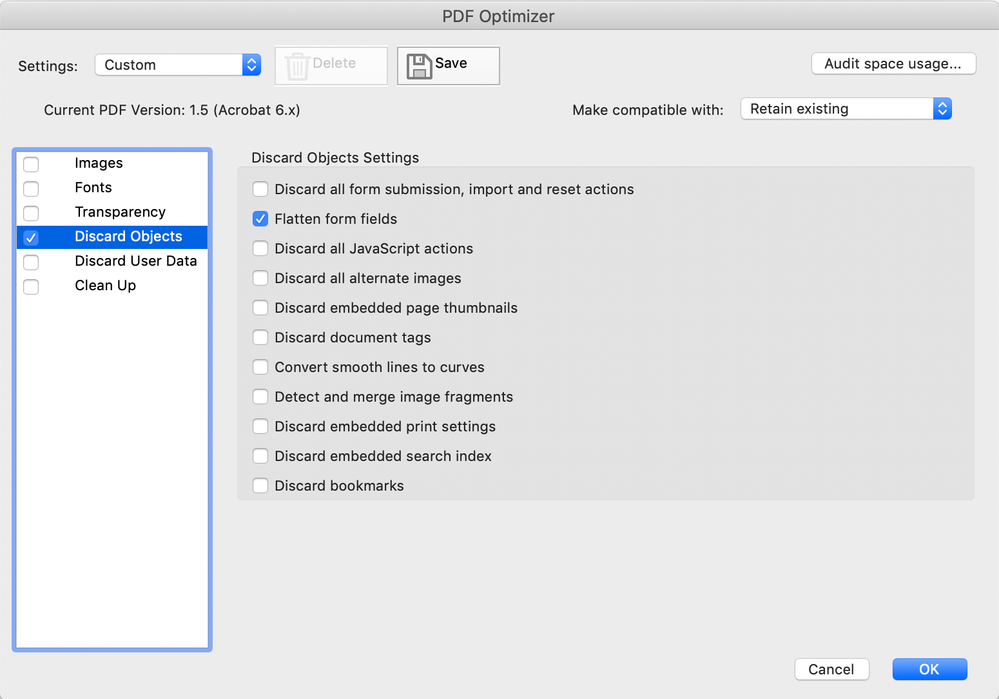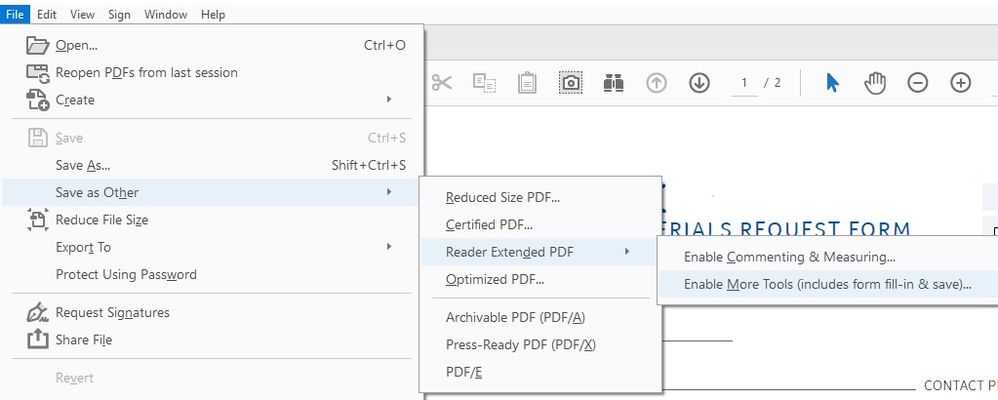- Home
- InDesign
- Discussions
- Interactive PDF created in Indesign - TEXT BOXES...
- Interactive PDF created in Indesign - TEXT BOXES...
Copy link to clipboard
Copied
Hi guys, I've been trying for hours to solve this. Please help me.
I created an interactive form in InDesign. The interactive fields are either check boxes or text boxes, where in the PDF you can type into.
I exported to Interactive PDF, open the PDF, everything is fine. Printing - all good; check boxes and text boxes show up. Everything shows up in the print.
HOWEVER when I send this PDF form to someone via email, they have printing problems. They can open the PDF, the check boxes and text boxes are there. BUT when they print out the form, the text boxes and check boxes dissapear. What comes out of the printer is all the text, but none of the boxes and text boxes are on the paper.
Long story short: when I print this PDF form out, I see everything on the printed paper. When someone else prints it from a different computer, they lose the text boxes and check boxes when they print.
im not sure if this is a setting I am missing when I'm exporting from indesign to PDF, or if it's the way I built the interactive elements, or if it's the application they are using to view and print from.
I know that I can just easily switch the interactive fields for plain boxes if I'm printing this out, but the person I'm sending this to would like to be able to send this out via email to be either filled interactively or printed. It needs to work for whichever function the client receiving the form wishes.
i tried exporting it as a standard PDF and the boxes are there, but it's no longer an interactive form. Please please help.
thank you!
 1 Correct answer
1 Correct answer
Yes, that should work, although filling out forms on non-Adobe viewers could possibly produce other unwanted issues.
Instead of creating individual boxes, you might be able to convert the form boxes to regular page content, then use Replace page to restore the original form fields (on top of the converted boxes).
Duplicate your PDF form, go to File> Save as other> Optimized PDF, choose Discard Objects> Flatten form fields (there is also a preflight fixup for this). Now you have a PDF with boxes
...Copy link to clipboard
Copied
Do you know which program they use to open, view and print the PDF? Only Adobe Acrobat is able to support the full functionality of PDFs, all others, like Ghostviewer, Preview, several Browsers and others support only a subfunctionality of PDFs.
Tell your clients that they have to use Adobe Acrobat to open, view and print PDFs, with all other programs on the market they will fail in the one or other way.
Copy link to clipboard
Copied
Thank you for replying. This issue happened when opening the from an email and printing from Preview.
However the client wants the form to send out to thier clients via email ( its an application form for private resitential aged care). They wont know what application is being used by whoever opens it. Is there no way around that issue?
Im concerned it doesnt seem professional to tell a client they must tell thier cutomers the form only works in Acrobat.
Is there a way to set a default on the PDF so it automatically opens using acrobat for everyone who tries to open it?
Thank you
Copy link to clipboard
Copied
No, I don't think you can tell a PDF to automatically open in Acrobat or Reader. You can add a message to the PDF that would only appear if the PDF is opened outside of Acrobat or Reader (mostly), here is a link to a related discussion:
Copy link to clipboard
Copied
Thank you.
Another idea I had so the grey boxes print from the interactive pdf is to create a duplicate layer of just grey boxes without the interactive functionality and place it underneath the interactive layer. Would this be an effective solution do you think?
Copy link to clipboard
Copied
Yes, that should work, although filling out forms on non-Adobe viewers could possibly produce other unwanted issues.
Instead of creating individual boxes, you might be able to convert the form boxes to regular page content, then use Replace page to restore the original form fields (on top of the converted boxes).
Duplicate your PDF form, go to File> Save as other> Optimized PDF, choose Discard Objects> Flatten form fields (there is also a preflight fixup for this). Now you have a PDF with boxes that should print on any viewer. Open the original PDF (with the form fields) and go to Tools> Organize Pages> Replace. The page content from the flattened PDF should appear but all of the form content from the original PDF should be preserved.
Copy link to clipboard
Copied
there is nothing unprofessional about letting the client know the platforms your files support. That normal.
Here is the thing. Adobe does not support issues that come from opening that .pdf you are making in a different .pdf viewer. You would have to go to that .pdf reader manufacturer and troubleshoot that. You don't want to go down that road.
Copy link to clipboard
Copied
When you open the pdf in Acrobat, select File > Save as Other > Reader Extended Pdf > Enable More Tools (Includes Form Fill-in & Save)
This option should allow you to send the form to anyone and be filled in and saved with whichever pdf program they prefer to use.
Find more inspiration, events, and resources on the new Adobe Community
Explore Now