- Home
- InDesign
- Discussions
- Is there widow/orphan control in indesign?
- Is there widow/orphan control in indesign?
Copy link to clipboard
Copied
Hi, is there an orphan/widow (???) function in indesign? I am creating a document, with three to four paragraphs per page, and a blank line between paragraphs, but I don't want any blank lines at the bottom or top of any pages. Is this something one has to sort out manually, page by page? Just curious ![]()
 1 Correct answer
1 Correct answer
Only when humanly possible, I fill pages all the way to the end. Rather than changing the leading or blank line heights (which is extremely visible if you have two plain text pages next to eachother), I scan for long paragraphs with either short or very long last lines. Minimally adjusting the tracking (never more than -2 or +10! never in two consecutive paragraphs!) may just "win" or "loose" a line, effectively hiding that extra space at the bottom.
How do I remember what I changed? I don't -- i
...Copy link to clipboard
Copied
It's referred to as Keep - From your paragraph style panel -
Paragraph Style Options > Keep Options
Copy link to clipboard
Copied
I think the OP is talking just about the blank lines. In that case the keep options wouldn't help. I'm not sure of a non-manual way to do what you're asking, without setting up equally complicated paragraph styles.
Copy link to clipboard
Copied
charlie5000 wrote:
Hi, is there an orphan/widow (???) function in indesign? I am creating a document, with three to four paragraphs per page, and a blank line between paragraphs, but I don't want any blank lines at the bottom or top of any pages. Is this something one has to sort out manually, page by page? Just curious
Best practice in smart writing tools is not to use blank lines between paragraphs, but instead, to use the paragraph properties space before/above and/or space below/after, depending on your preferences and the documents needs.
As noted already, the keep paragraph property controls how many lines appear together before or after a frame, column, or page break. It's possible to define how many lines within a paragraph are kept together, and also how many lines in a following paragraph are kept with a paragraph.
Read about Keep in Help.
HTH
Regards,
Peter
_______________________
Peter Gold
KnowHow ProServices
Copy link to clipboard
Copied
I have reformatted my document based on the advice. Now I'm working with paragraphs separated by spacing whch I've set in the paragraph style (thanks Peter Spier, and peter); I also applied "keep" options (thanks Daniel). And thanks Michael for the help. I still have the original problem though, which I did not express clearly. In the screencap I attached on the left page there is a space at the bottom of the last paragraph. In most books I open there is no such space. But how do you get rid of it? As I think FivePica suggests, do you do it manually? That is, do you increase the spacing between characters of one of the paragraphs on the left page until it forces another line? In which case you would then have to remove spacing between the paragaph on left page bottom and right page top to make sure that spacing doesn't appear at the top of the right page. But what if there are revisions a few pages back? You may then have to add space again between those two paragraphs. I don't suppose there is any automatic way to remove/add spacing depending on where paragraphs start or end relative to text frame. Any thoughts on this would be appreciated.
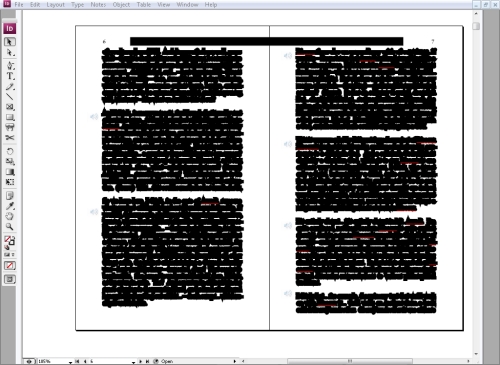
Copy link to clipboard
Copied
If by blank lines you mean you hit enter to make an empty paragraph, then hit it again to type the next paragraph, that's a really bad habit you should break. The proper way to have blank space between paragraphs is to add "Space Before" or "Space After" amounts. These can be added locally, or as part of a paragraph style.
The biggest advantage of using space befor/after is that it is ignored if it falls at the top of a column so you don't need to jump through these hoops. It will be honored at the bottom of a column, so you have the potential for a blank area at the bottom of the page, but you won't fix that using widow/orphan control. The only way to avoid it is to be sure you have enough lines to fill or over-fill the column before the added space.
Copy link to clipboard
Copied
You can easily change multiple returns to single returns with the Find/Change window. Just click on the Query: field and select Multiple Return to Single Return, which will apply a GREP.
Copy link to clipboard
Copied
"The biggest advantage of using space befor/after is that it is ignored if it falls at the top of a column"
Thanks Peter, for explaining this. I can see it working in my document now that I've made adjustments. Great! ![]()
I'd still like to know what people normally do when they want text on the last line of the text frame, without justifying the text with text frame options. do they do it manually by increasing character spacing in one of the paragraphs? If so, when they revise the document, do they reverse these changes? how do they remember which paragraphs they've changed?
Anyway, thanks again ![]()
Copy link to clipboard
Copied
Only when humanly possible, I fill pages all the way to the end. Rather than changing the leading or blank line heights (which is extremely visible if you have two plain text pages next to eachother), I scan for long paragraphs with either short or very long last lines. Minimally adjusting the tracking (never more than -2 or +10! never in two consecutive paragraphs!) may just "win" or "loose" a line, effectively hiding that extra space at the bottom.
How do I remember what I changed? I don't -- if I get revisions, and a page ends badly, I scan the previous pages for "fixes". Removing them usually wins back the line I lost earlier.
I don't ever attempt to fill more than two lines. Sometimes there is white space at the bottom of a page.
Copy link to clipboard
Copied
Hi Jongware, that's exactly what I was looking for. ![]() It's what I had been doing, but I didn't know if others did the same. Thanks for the additional tips: "Only when humanly possible, I fill pages all the way to the end." and with respect to adjusting tracking, "(never more than -2 or +10! never in two consecutive paragraphs!)" You also addressed the revision issue: "if I get revisions, and a page ends badly, I scan the previous pages for "fixes". Removing them usually wins back the line I lost earlier." Great! That works for me. I'm really pleased with this response, thanks very much.
It's what I had been doing, but I didn't know if others did the same. Thanks for the additional tips: "Only when humanly possible, I fill pages all the way to the end." and with respect to adjusting tracking, "(never more than -2 or +10! never in two consecutive paragraphs!)" You also addressed the revision issue: "if I get revisions, and a page ends badly, I scan the previous pages for "fixes". Removing them usually wins back the line I lost earlier." Great! That works for me. I'm really pleased with this response, thanks very much. ![]()
Copy link to clipboard
Copied
I generally follow the same procedure as Jongware (as do most typesetters, I think), but when that fails you can sometimes also adjust the text frame lenght on the pages to make both pages in the spread run one line short or one line long. Doing this affects everything down stream, though. so you have to go page by page until you hit a point where you expect a gap a the bottm, like a chapter end.
Another technique that might be employed (but one I wouldn't use unless your paragraph spacing already causes baselines not to fall on the same grid horizontally across the spread, which I think is pretty ugly) is to set the text frame to "justified" in the veritcal alignment section of the frame options and to add a large value for what can be added to space between paragraphs. This will result in your paragraph spacing being changed so the last line in the frame is at the bottom, but it may still not align with the last line on the opposite page if the baseline for that is not on the bottom of the frame. I suppose you could do it to both pages, though, if necessary. This is untested, and if you want to try it, do it on a copy of your doc first.
Copy link to clipboard
Copied
P Spier wrote:
I generally follow the same procedure as Jongware (as do most typesetters, I think), but when that fails you can sometimes also adjust the text frame lenght on the pages to make both pages in the spread run one line short or one line long. Doing this affects everything down stream, though. so you have to go page by page until you hit a point where you expect a gap a the bottm, like a chapter end.
Another technique that might be employed (but one I wouldn't use unless your paragraph spacing already causes baselines not to fall on the same grid horizontally across the spread, which I think is pretty ugly) is to set the text frame to "justified" in the veritcal alignment section of the frame options and to add a large value for what can be added to space between paragraphs. This will result in your paragraph spacing being changed so the last line in the frame is at the bottom, but it may still not align with the last line on the opposite page if the baseline for that is not on the bottom of the frame. I suppose you could do it to both pages, though, if necessary. This is untested, and if you want to try it, do it on a copy of your doc first.
Hi, Peter S:
Do you have any suggestions for relating the leading to the frame height? That is, if body text leading is x-points and heading text is y-points, when defining the page/frame height, is there a way calculate it so that most runs fit evenly into the frame without manual tweaking?
What's the best way to calculate inter-paragraph space for body text, and for headings?
Are document baseline grids helpful or annoying with continuous text flows as in the OP's example?
Teus: Have you tried character styles to mark custom-tweaked paragraphs, to make them easy to find if necessary? I'm thinking of either styles that apply the custom tracking or other property (obviously this could require many styles), or a style that applies no properties, and is used just to aid finding tweaked paragraphs.
Is there a script that can find paragraphs with overrides? A Google search wasn't able to. Would this be a good feature request?
Regards,
Peter
_______________________
Peter Gold
KnowHow ProServices
Copy link to clipboard
Copied
Hiya Peter,
(Could you please not quote the fill previous message when replying by email? It's really annoying in the forum ... Good questions, though!)
.. if body text leading is x-points and heading text is y-points, when defining the page/frame height, is there a way calculate it so that most runs fit evenly into the frame without manual tweaking?
Absolutely. Either make your heading leading a multiple of your text leading, or make sure space above plus heading leading plus space below is a multiple of your leading. The latter will fail when the heading is at top top of a page, unless leading above *is* an exact multiple of text leading (one regular blank line, for example) -- in that case, leading below plus header leading should be a multiple of text leading. It usually also fails when you suddenly have two or more lines in your heading, so either that should be rare (it usually is), or you have to live with ragged bottoms.
Space above and below headings are usually big enough to allow some minimal tweaking (a couple of points) to make the bottom text line align exactly.
Are document baseline grids helpful or annoying with continuous text flows as in the OP's example?
They are extremely helpful if your headings have the same (or twice!) the text leading *and* space above and below is also measured in whole lines. For any other scenario, for example, a space above of 1.5 text lines and below of 0.5 text lines, they are extremely annoying.
[Theun(!)]: Have you tried character styles to mark custom-tweaked paragraphs ..
Tried it, does not work for me. My texts are usually thick with character styles of all kinds -- special symbols, italics, etc. It may work for you, on rather plain texts.
Is there a script that can find paragraphs with overrides?
No, but there could be...
"Paragraph.styleOverridden : bool, If true, the applied style has been overridden with additional attributes." -- from the Javascript help. It's on the whole pretty worthless, because in general, you would have to check every possible character and paragraph attribute. It might be worth to just check for custom tracking, though (i.e., if the applied tracking is the same as in the paragraph style, something else has been overridden and the script ought to ignore this paragraph). Not sure how efficient this would be in practice, though.
Copy link to clipboard
Copied
[Jongware] wrote:
Hiya Peter,
(Could you please not quote the fill previous message when replying by email? It's really annoying in the forum ... Good questions, though!)
Sorry about this. I receive posts via email, so unless their context is quoted, it's confusing to read them. I can't post via email, though - never figured out why it doesn't work for me. I've also noticed that depending on how replies are directed - to original poster, to a one who's not the original poster, the threading gets confusing, so again, the quoted context helps. I've had to wrestle with chunking forum posts - as with this one - to allow interposing my replies in unquoted form.
Thanks for your informative responses. I'm not a typesetter or compositor, and I've not seen a good discussion of these issues, which is why I asked.
Absolutely. Either make your heading leading a multiple of your text leading, or make sure space above plus heading leading plus space below is a multiple of your leading. The latter will fail when the heading is at top top of a page, unless leading above *is* an exact multiple of text leading (one regular blank line, for example) -- in that case, leading below plus header leading should be a multiple of text leading. It usually also fails when you suddenly have two or more lines in your heading, so either that should be rare (it usually is), or you have to live with ragged bottoms.
Space above and below headings are usually big enough to allow some minimal tweaking (a couple of points) to make the bottom text line align exactly.
Basically, as I think I understand it, you're saying "do the math so that the spacing is as if there were a baseline grid that evenly fills the frame/column." Correct?
They are extremely helpful if your headings have the same (or twice!) the text leading *and* space above and below is also measured in whole lines. For any other scenario, for example, a space above of 1.5 text lines and below of 0.5 text lines, they are extremely annoying.
That clarifies HOW to do the math - in integers of lines, the simple way, not in fractions of lines, the fancy way<G>.
[Theun(!)]: Have you tried character styles to mark custom-tweaked paragraphs ..
Gotcha! I can see why you've asked for the ability to apply multiple character styles to the same content. Have you tried using condition tags to mark the manually-overridden text? The highlight condition indicators can be set to show but not print, so you'd always be able to see where you've tweaked. You can also search for conditions, so if you can hide the indicators if you prefer.
No, but there could be...
"Paragraph.styleOverridden : bool, If true, the applied style has been overridden with additional attributes." -- from the Javascript help. It's on the whole pretty worthless, because in general, you would have to check everypossible character and paragraph attribute. It might be worth to just check for custom tracking, though (i.e., if the applied tracking is the same as in the paragraph style, something else has been overridden and the script ought to ignore this paragraph). Not sure how efficient this would be in practice, though.
If marking manual overrides with conditions works for you, a script wouldn't be necessary.
Regards,
Peter
_______________________
Peter Gold
KnowHow ProServices
Copy link to clipboard
Copied
Gotcha! I can see why you've asked for the ability to apply multiple character styles to the same content. Have you tried using condition tags to mark the manually-overridden text?
Multiple character styles would also avoid styles such as "Italics plus superscript" and "small caps plus bold plus underline" 🙂
"Conditions", yeah, I looked at these and figgered "I never switch from USD to Euros in one doc". But using them to only mark stuff is a good idea (I think Peter Kahrel suggested this earlier for testing complicated GREP searches).
Copy link to clipboard
Copied
I don't do as many book type projects as Theun, but I was thinking about the problems of headings with space before or that run onto two or more lines. One thing you can do is to make the next style with first line aligns to grid. This is in some cases going to make the space after nearly twice as large (or perhaps more) as it would be under "normal" circumstances, but the probability that this would be more noticeable than an entire page of text not aligned to the grid is, I think, generally small.
Copy link to clipboard
Copied
Teus: Have you tried character styles to mark custom-tweaked paragraphs, to make them easy to find if necessary? I'm thinking of either styles that apply the custom tracking or other property (obviously this could require many styles), or a style that applies no properties, and is used just to aid finding tweaked paragraphs.
If you limit your tweaking to tracking, then you can easily display the custom tracking with Preferences > Composition > Custom Tracking/Kerning.
Around here, we generally adjust tracking from -15 to +15. It may depend on your font and also your sensibilities.
I also have a script that puts the toggling of custom tracking in a menu and makes it bindable to a key; it's the last item in this thread: keyboard shortcuts for ScriptMenuActions that change names?. I find this really handy (and typically bind it to Control-T on a Mac).
Copy link to clipboard
Copied
Is the script for the menu to toggle custom tracking easy for a newbie to run? I have run a script for making a grid before, but I don't know how to add a script using what you posted on the linked thread. Thanks for mentioning the custom tracking preference as well as the -15 - +15 range. Much appreciated. ![]()
Copy link to clipboard
Copied
Oh, sorry, it does require a bit of special introduction, sorry about that.
That is a script that needs to be run once per session in InDesign (to install the menu item).
It needs to go in the "Startup Scripts" folder, which is a folder that does not exist until you create it.
So, go to User Scripts folder (e.g., by control-clicking on the User Scripts folder in the Scripts panel and choosing "Reveal in Finder" or "Reveal in Explorer") and create a "Startup Scripts" folder (next to the "Scripts Panel" folder) and save my script inside it as "toggle-track.jsx".
That is, the path to the saved file should be
| Operating System | Path |
|---|---|
| Mac OS | Users/[username]/Library/Preferences/Adobe InDesign/[version]/[language]/Scripts/Scripts Panel |
| Windows XP | Documents and Settings\[username]\Application Data\Adobe\InDesign\[version]\[language]\Scripts\Scripts Panel |
| Windows Vista | Users\[username]\AppData\Roaming\Adobe\InDesign\[version]\[language]\Scripts\Scripts Panel |
Or you could just dump it in the regular scripts folder and then run it once-per-session.
Was that clear enough?
Copy link to clipboard
Copied
Rather than tracking, which affects letter spacing as well as word spacing, I usually try adjusting only the word spacing first. I don't know an easy way to do that other than using keyboard shortcuts, but the default shorcuts for doing that are listed in the help file Default Keyboad Shortcuts topic.
Copy link to clipboard
Copied
Err, you mean the "interword kerning"?:
| Result | Windows | Mac OS |
|---|---|---|
Increase or decrease kerning and tracking (horizontal text) | Alt+Left Arrow/Right Arrow | Option+Left Arrow/Right Arrow |
Increase or decrease kerning and tracking by five times (horizontal text) | Alt+Ctrl+Left Arrow/Right Arrow | Option+Command+Left Arrow/Right Arrow |
Increase kerning between words* | Alt+Ctrl+\ | Option+Command+\ |
Decrease kerning between words* | Alt+Ctrl+Backspace | Option+Command+Delete |
Clear all manual kerning and reset tracking to 0 | Alt+Ctrl+Q | Option+Command+Q |
That is...interesting. My gut feeling is that that would tend to mke the ratio of a word gap to a letter gap more variable than it ought to be, but I guess I don't have extensive experience with it. We've "always" (err, at least since we switched from Atex to Quark in the early 1990s) used tracking for copyfitting around here, and are well-satisfied with the results.
I was reading a novel yesterday (mass-market paperback) and was stunned that one random line of text was compressed 80% vertically (as if someone had adjusted the vertical scale). Whatever you do, don't do that. I can't imagine how anyone thought it was reasonable. I keep hoping there was a crease or bubble or something when shooting the negative and it wasn't actually deliberate.
Copy link to clipboard
Copied
Consider that if you use justified text and set your letter spacing vlues to 100, 100, 100 all of the space adjustments for line spacing are going to be handled inter-word. It is often enough to change the spacing between words only a few thousandths of an em to pus a word up or down one line and alter the length of the paragraph. I find that less jarring than squishing letters together, but that's a personal preference. If I can't do it with a very small adjustment, I might try tracking a very small amount instead, or see if something can be done through editing. Or sometimes, you just have to live with a bad break.
Copy link to clipboard
Copied
Hmm, interesting Peter. I didn't realize there was this alternative. When dealing with a bad break, does anyone know what is preferred and why? increasing tracking between letters, or kerning between words? I wonder what Jongware does. I noticed that I have to switch from optical kerning to metric kerning for the increase/decrease kerning shortcuts to work (which are very convenient! thanks Peter); switching to metric did change how the paragraph looked, but in a worse way? I'm not sure. Thanks John for the help with the script. ![]() Just curious: when you justify a paragraph, with last line justified left, obviously some space is being created in order to stretch the lines out to the edge of the frame; is that spacing considered kerning? (it looks like it to me, that is, it looks like space is being created between words, not letters) In which case, wouldn't it be better to adjust kerning settings, as Peter suggests, since kerning is already slightly different from paragraph to paragraph, and not tracking, which continues to be the same?
Just curious: when you justify a paragraph, with last line justified left, obviously some space is being created in order to stretch the lines out to the edge of the frame; is that spacing considered kerning? (it looks like it to me, that is, it looks like space is being created between words, not letters) In which case, wouldn't it be better to adjust kerning settings, as Peter suggests, since kerning is already slightly different from paragraph to paragraph, and not tracking, which continues to be the same?
Copy link to clipboard
Copied
My guess is there is no consensus on how to deal with bad breaks, and that even individual typesetters will use different techniques depending on the individual circumstance (we haven't yet talked about non-breaking spaces or the use of the No Break attribute to force certain character strings to remain together).
I do think, though, that you'll find most people do NOT use optical kerning except when dealing with combinations of text in different faces, or perhaps in headlines. If the font metrics as designed are so bad that you want to throw them out, then you probably want a different font. For one or two pairs, a GREP style added to the paragraph style to change the tracking on the pair is not out of the question.
In your justification options you'll see settings for word spacing and letter spacing along with glyph scaling (which applies to the width of the glyphs). Justified text is one of those things that is highly subjective in terms of what is acceptable. The default settings do all of the adjusting in the space between words, and the allowable range is relatively small which is likely to keep the difference between the maximum and minimum amounts, even if they fall on consecutive lines, small enough not to bother most readers, plus they are skewed towards making more space, rather than less. I know typesetters who use larger ranges, and some who use smaller, and some allow letter spacing and glyph scaling (to which I personally have an extreme aversion). You may also find that different rules should apply with different faces -- kerning many scripts for example is just plain wrong.
I notice that I made an error in my previous post, by the way, rather than 100, 100, 100, the letter spacing should have said 0,0,0. Why Adobe lists an "as designed" word space as being desired at 100%, and the letter space as desired at 0% is a mystery to me. Perhaps someone else has a good explanation.
Copy link to clipboard
Copied
P Spier wrote:
Why Adobe lists an "as designed" word space as being desired at 100%, and the letter space as desired at 0% is a mystery to me. Perhaps someone else has a good explanation.
My guess would be that there really is no letter spacing. The side bearings are part of the metrics of the font. If there is no kerning applied, the side bearings of one letter precisely abut the side bearings of the next letter. So standard is 0, less is negative (they overlap) and more is positive...
Makes sense?
Harbs
-
- 1
- 2
Find more inspiration, events, and resources on the new Adobe Community
Explore Now