Copy link to clipboard
Copied
Hello, I seem to be missing the lock/unlock icons. I've gone through tutorials and forums to figure out why I can't just unlock the items I lock. It works sometimes on new projects, so I know how to unlock an object, but the lock icon just isn't visible in some projects. I've looked at forums that tell me the problem is in my "view" settings, but none of them have worked. The GIF below demonstrates that the unlock icon won't show up on an item that I've locked using ctrl + L.
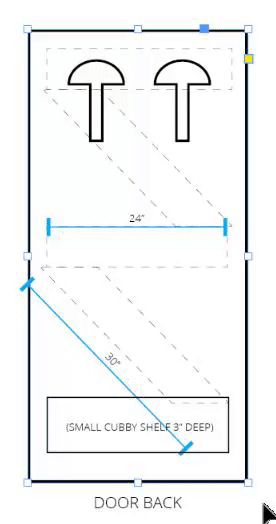
 1 Correct answer
1 Correct answer
Some users report 'keyboard' method didn't work for them, while 'manual' approach did. Did you read the updates, too?
...
UPDATE: I just ran across a situation in which overwriting the InDesign Defaults and InDesign SavedData files failed to restore functionality to the tools on a single user account on a multiple user system (the other account was fine). This is an absolute first and I've been using the technique for years, including replacing these two files on this system which is used by the stud
Copy link to clipboard
Copied
View > Extras > Show Frame Edges
Copy link to clipboard
Copied
Thank you for the thought, but that didn't change anything. The exact same thing happens, and I tried your suggestion twice ![]()
Copy link to clipboard
Copied
Aren't we talking about this?
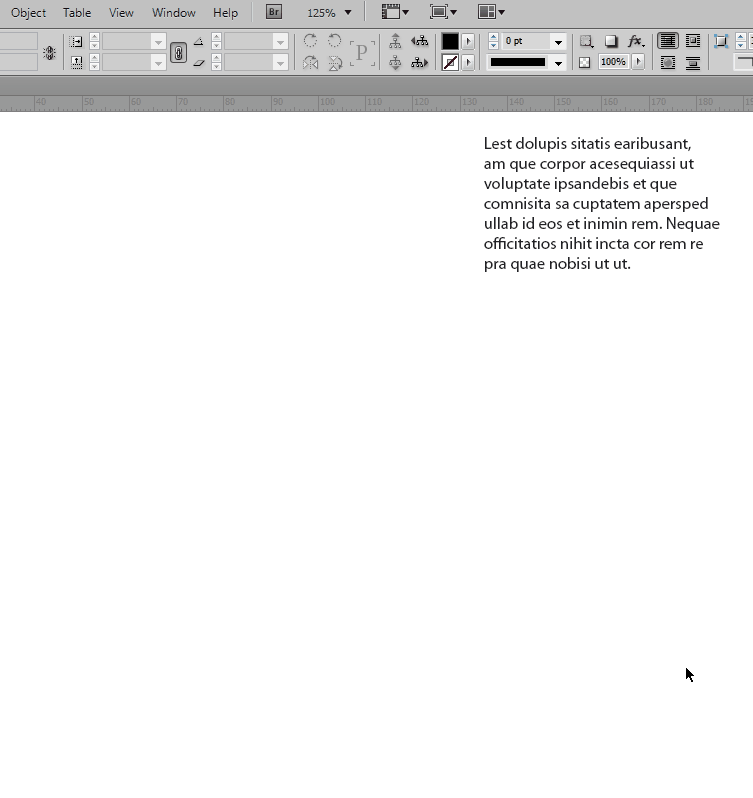
Copy link to clipboard
Copied
We are talking about the same thing, but different outcomes are happening. Your solution isn't working. Maybe it's a bug then?
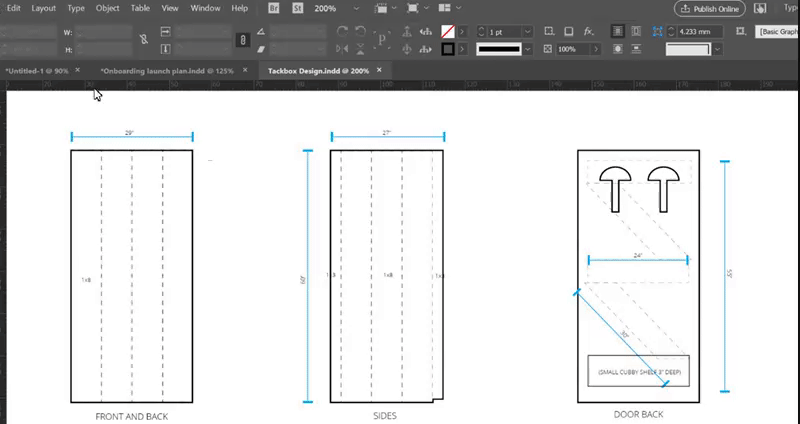
Copy link to clipboard
Copied
Just tested it on Win7/CS6, Win10/CC2015/CC2017.
Behavior is the same everywhere, as expected.
What about trashing your preferences?
Copy link to clipboard
Copied
I just reset all of my preferences (had to wait for IT to give my computer permission) and the same thing still happens:
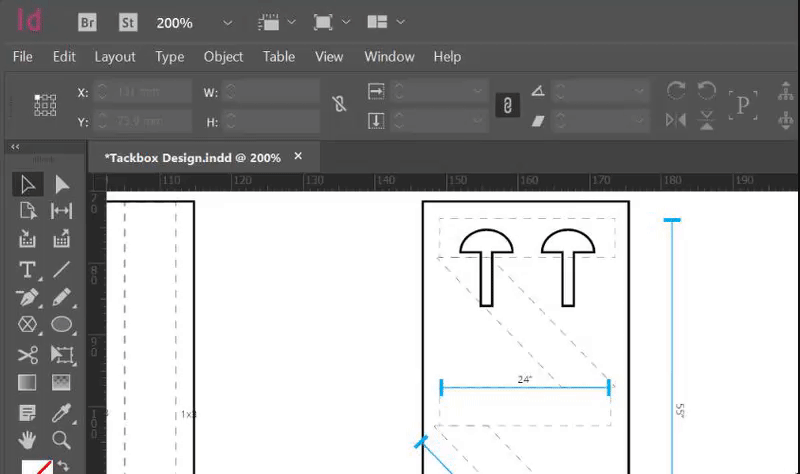
I'm on a Levono Think pad using Windows 10 Enterprise.
Copy link to clipboard
Copied
Some users report 'keyboard' method didn't work for them, while 'manual' approach did. Did you read the updates, too?
UPDATE: I just ran across a situation in which overwriting the InDesign Defaults and InDesign SavedData files failed to restore functionality to the tools on a single user account on a multiple user system (the other account was fine). This is an absolute first and I've been using the technique for years, including replacing these two files on this system which is used by the student newspaper where I was a professor, in order to customize or restore preferences every semester. What did work was to use the keyboard method first, then close InDesign and manually replace the two files to restore the prefs to the proper settings. -- Peter
Further update: We have had several reports now in the CC versions of InDesign where using the manual method has failed to solve problems that are normally fixed by replacing preferences. to the best of my knowledge, using the keyboard method has solved the problem for each of those users. -- Peter
Just another, the last thought: in your animations I'm not able to see actual 'Frames Edges' despite you show them turned ON from menu. I thought, object outline hides it. Now I'm in doubt.
What if you: create text frame, lock it, ensure showing of Frame Edges is on (just like in my sample). Are you still seeing frame edge when object is not selected? You should, with 'lock' icon on it. Two things prevent frame edges from showing up even when they are set on:
1. Overprint Preview mode (not your case, I see it is OFF).
2. Screen Mode set to Preview. Ensure View > Screen Mode > Normal is selected.
And now I'm really out of a further ideas ![]()
Copy link to clipboard
Copied
Voila, turning the screen mode to normal showed the lock icon. I still find it odd that there's no right-click or object option to unlock one item in preview mode, but I'm more than happy to have this as a solution to unlocking one item at a time. Before I'd have to go to "Unlock all on spread".
So far this seems to have fixed it enough to work ![]()
Thanks!
Copy link to clipboard
Copied
Glad you sorted it out.
BTW, you can't unlock just a selected item in any mode - be it Preview or Normal, using KB shortcut or right-click (aka contextual) menu. Only Lock is available. Yeah, It seems to be a bit inconsistent. If you have more than one locked objects on a spread, and want to unlock just the one, you have two choices:
1. The method discussed above, being in Normal Screen Mode, with Overprint Preview OFF and Show Frame Edges ON.
2. Toggling page item lock icon in Layers panel, no need to bother about Screen Mode, Overprint Preview, Frame Edges, and even item selection.
And none of this is available in Presentation Mode.