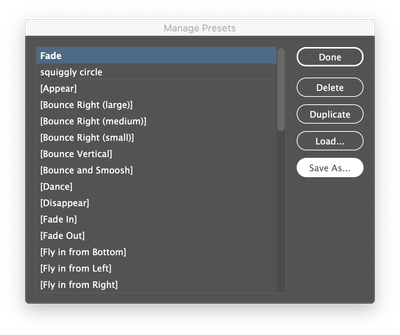Adobe Community
Adobe Community
- Home
- InDesign
- Discussions
- Re: Looping animation not working correctly
- Re: Looping animation not working correctly
Looping animation not working correctly
Copy link to clipboard
Copied
I've been trying to create a fade in/fade out effect in InDesign to light up some boxes in a document that I am creating. I found the method to trick InDesign to do this, by creating a fade-in animation on the object, and then grouping that object with an object set to invisible and applying the fade-out to the group. This works good for one play, but I am trying to loop the animation so the box has a glowing effect. When I loop it, it seems to play fine on the first pass, but then gets all twitchy on each succeeding pass. I have experimented with selecting the loop feature in both the animation pane and the timing panel (by using the "play together" function and looping them there). I have experimented with various time delays on both the fade-in and fade-out, none of which seem to resolve the issue when looping. For the sake of ease, I am working with a one second fade-in/out. See link for sample of the issue (note the box labeled TBD in the lower left that I'm trying to make glow). Any advice on what might be going wrong, or a better way to make a looping glow effect, would be greatly appreciated, thanks!
https://indd.adobe.com/view/ee623412-7d99-4b84-87ab-0f4e8fc1a804
Copy link to clipboard
Copied
Sorry for this late answer, but hope it will help others.
It is possible to tweak your animations so that you get a fade in fade out.
You can Save the preset then from the Manage Presets… you can Save As…to export an animation setting to an XML, and there you will need to edit the parameters (unfortunately this is not so well documented) then you can import these parameters again and you will have a preset for fade in fade out.
Modifying the code in an XML editor you can add more keyframes or modify values in existing ones. To show this clearly I modified the last line by setting the Alpha_ColorXform property in the last Keyframe to 0,0 and added an aditional Keyframe by copying the line at timevalue 11500, which is half way to 23000: