- Home
- InDesign
- Discussions
- multiple of the same page numbers in indesign
- multiple of the same page numbers in indesign
Copy link to clipboard
Copied
I have a document where I have automatic page numbering and page 1 number starts on page 3 of the indesign document but the two pages before this are labeled 3 and 4. So in the pages pallet it goes 3, 4, 1, 2, 3, 4, 5… .
I have my page number are setup it start automatically in my master pages how to make the first 2 page not be 3 and 4, and what would be the best sequence for these pages to be labeled. Thanks
 1 Correct answer
1 Correct answer
Hi Peter,
Your first page is a right hand page but it's still on the left side—for the sake of delivering a clean file—I'd just put it back to the normal position. Select it, check All Doc Pages to Shuffle in the Pages panel menu.
~Barb

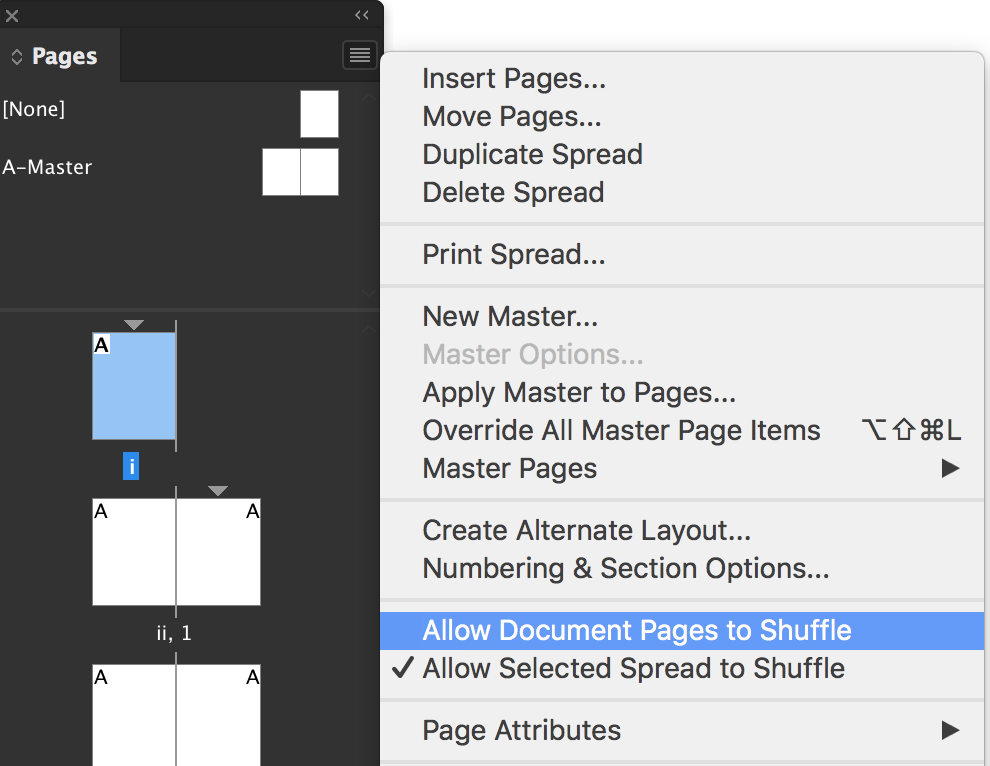

Copy link to clipboard
Copied
Hi Peter:
I'm not clear on your question. Are you asking how to restore normal page numbering? 1, 2, 3, 4, 5, 6?
The key to understanding page numbering (either to restore the original sequence or to change it to something else) is to understand the little gray triangle above the body page icons in the Pages panel.
Note the single triangle above page one, and the normal numbering sequence (left), vs the two triangles (right). The first one indicates roman numerals, the second restores arabic numerals.
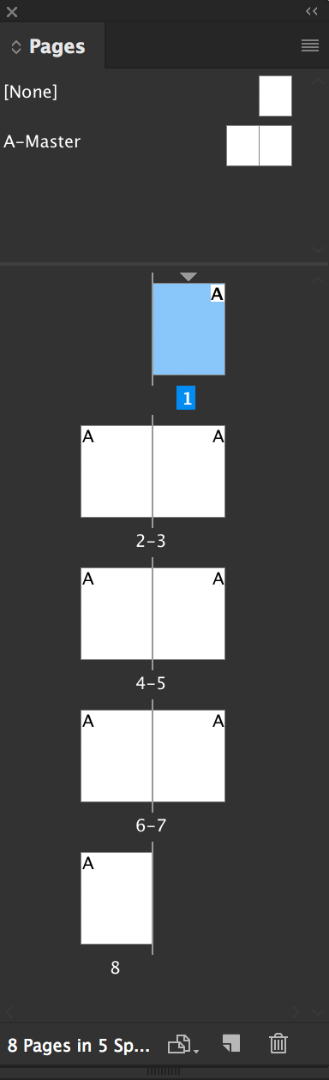

If your goal is sequential numbering, double click each triangle and uncheck Start Section. If your goal is to change the page numbering from what you see currently, right click the page where you want the numbering to change and select Numbering and Section Options. After you make the adjustment and click OK, the triangle will appear.
~Barb
Copy link to clipboard
Copied
Hi thanks for the quick response.
Attached is a screen grab of how my current pages look in the pages panel. My page numbers needs to start with pg 1 on the indesign page 3, but the pages before this are numbered 3 and 4, but I also have 3 and 4 after my numbered pg 1. Not sure how the first 2 pages should be numbered pages 3 and 4 doesn’t make sense to me.
Should I have sections so it goes 1, 2 and then starts again 1, 2, 3, 4 ect. And if so how do I do this.
Hope this makes sense.
Copy link to clipboard
Copied
Your screen shot didn't show up, and it won't if you answer via email. Link over to the forum thread—multiple of the same page numbers in indesign —and use this button to post it.

~Barb
Copy link to clipboard
Copied
here is the screen grab
Copy link to clipboard
Copied
Great, thanks.
Now we can number this anyway you like, but InDesign is not going to like it if you have 2 pages with the same numbers. It will warn you—and you can ignore the warning—but you may find it difficult when you indicate you want to print page one because it won't know which page 1 you want to print. You can circumvent this by printing absolute page numbers but before we get into that—why do you want two page 1s and two page 2s? If it is for the front matter (often the title page, preface, table of contents—and that is what it looks like) then the standard is to use lower case roman for the front matter, and Arabic for the body of the document.
All you need to do is double click the triangle above the very first body page and set as follows:
If you want to deal with the two page 1s and the two page 2 scenario, then change the Style in the screen shot above to 1, 2, 3 but I really don't recommend it.
Once that is working, I want to address one other thing I see in the pages Panel, but let's get the numbering straightened out first.
~Barb
Copy link to clipboard
Copied
I really don’t multiple page numbers for any pages I just thought two page numbers 1 and 2 made more sense than two 3 and 4pages. If I correct this somehow the better since I will be sending it out for print and also making and AODA pdf version from this file so Im just trying to figure out the best way of doing this. Thanks for our help.
Copy link to clipboard
Copied
Hi Peter:
The fourth word is missing from your answer: was it "want"? You don't want multiple page numbers? In that case, you will want to follow my previous instructions, and use Roman numerals (I, ii, iii) for the first two pages and arabic numerals (1, 2, 3) for the rest.
Again, let me know when this is resolved—or if you have other questions on the numbering to help you resolve it—I have one other item to share with you before you send the file to print.
~Barb
Copy link to clipboard
Copied

Copy link to clipboard
Copied
Almost there! Just start Page Numbering at 1, since it was changed earlier.
~Barb

Copy link to clipboard
Copied
I posted an other screen grab of how I changed the first two pages to I and iv, please confirm thesis how you wanted me to number these pages. Thanks
Copy link to clipboard
Copied
Yes, that looks great! ![]()
The other thing I see in the pages panel is the use of all the brackets around the page numbers—which means the pages/spreads have been dragged around—but I don’t see a reason why. After saving the file, I would suggest that you click the top page icon in the Pages panel, then Shift click the bottom page icon, then open the Pages panel menu and check both Allow Document Pages to Shuffle and Allow Selected Spreads to shuffle.

This will restore the first page to right page and remove all the brackets. Just double check the page order prior to saving the file.
~Barb
Copy link to clipboard
Copied
I posted a new screen grab with this last change. Please confirm this is what it should look like. Thanks again for your time and help.
Copy link to clipboard
Copied
Hi Peter,
Your first page is a right hand page but it's still on the left side—for the sake of delivering a clean file—I'd just put it back to the normal position. Select it, check All Doc Pages to Shuffle in the Pages panel menu.
~Barb

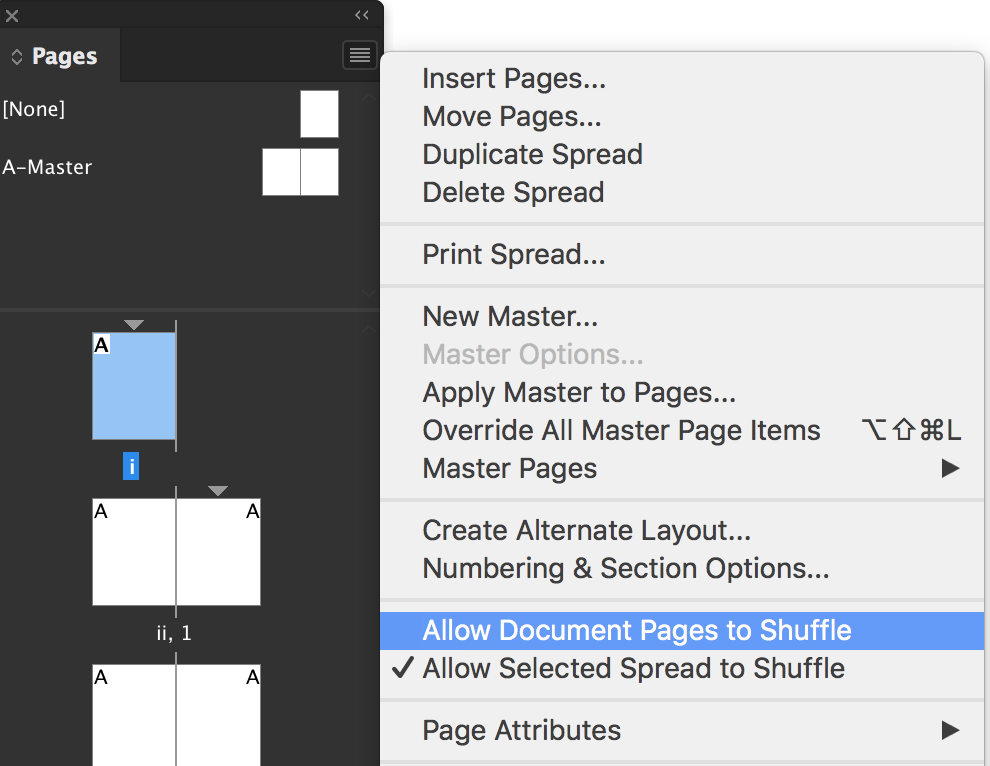

Copy link to clipboard
Copied
Done, thanks for your help. I usually leave the pages that way and never had an issue but I did make that change. Thanks.
Copy link to clipboard
Copied
You are very welcome, and happy weekend to you, Peter.
~Barb
Copy link to clipboard
Copied
Also, in case you haven't noticed there is the Page Numbering preference that affects the Pages panel display without changing how the auto page numbers work. The default Section Numbering reflects how you have set up any sections in the panel page icons. If you don't want that visual cue, you can set it to Absolute Numbering without changing the page auto numbering characters.
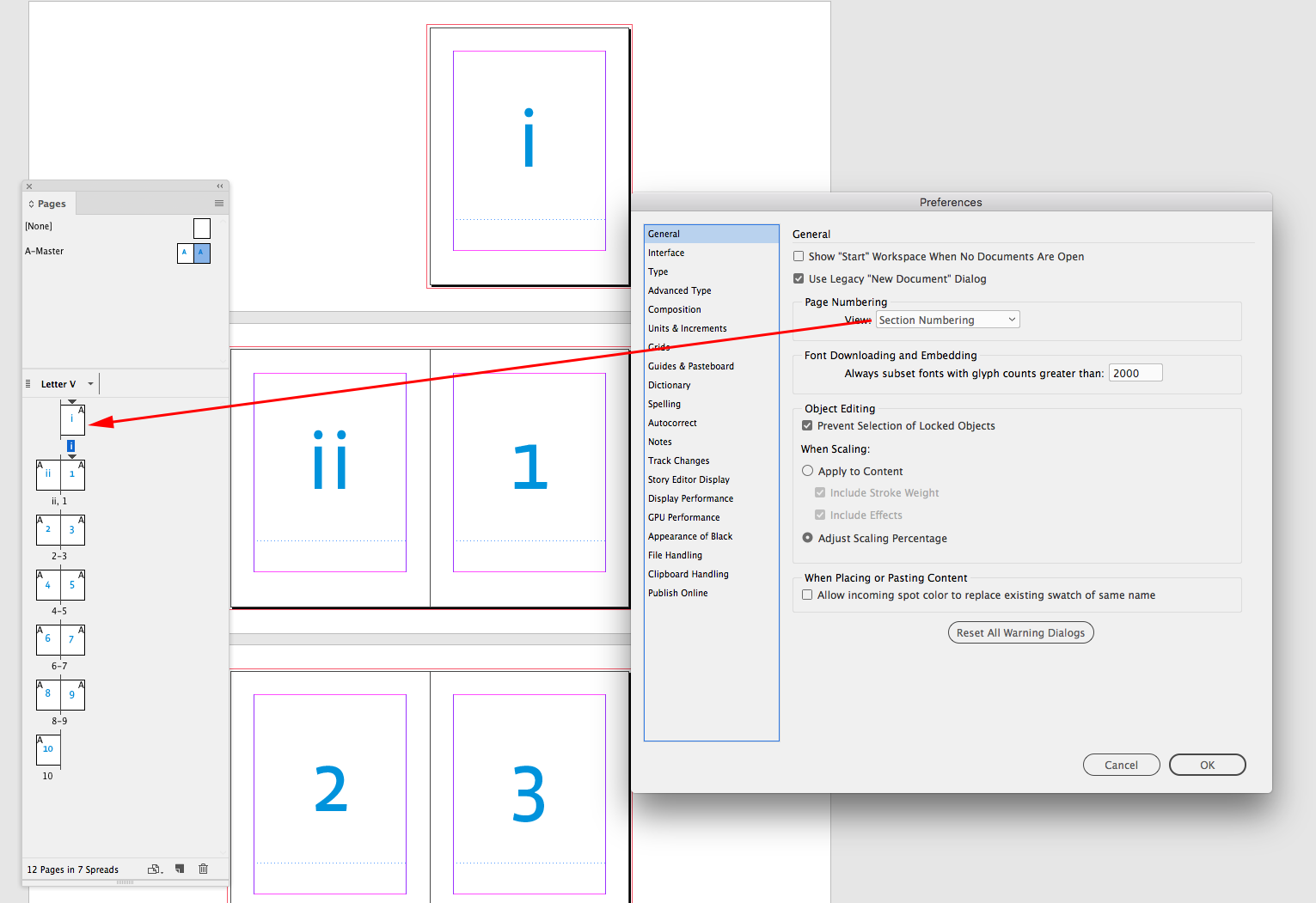
Absolute Numbering uses a comma to indicate a section change but keeps the panel's numbering absolute.

With Absolute Numbering I can still edit the section style and it will be updated on the pages
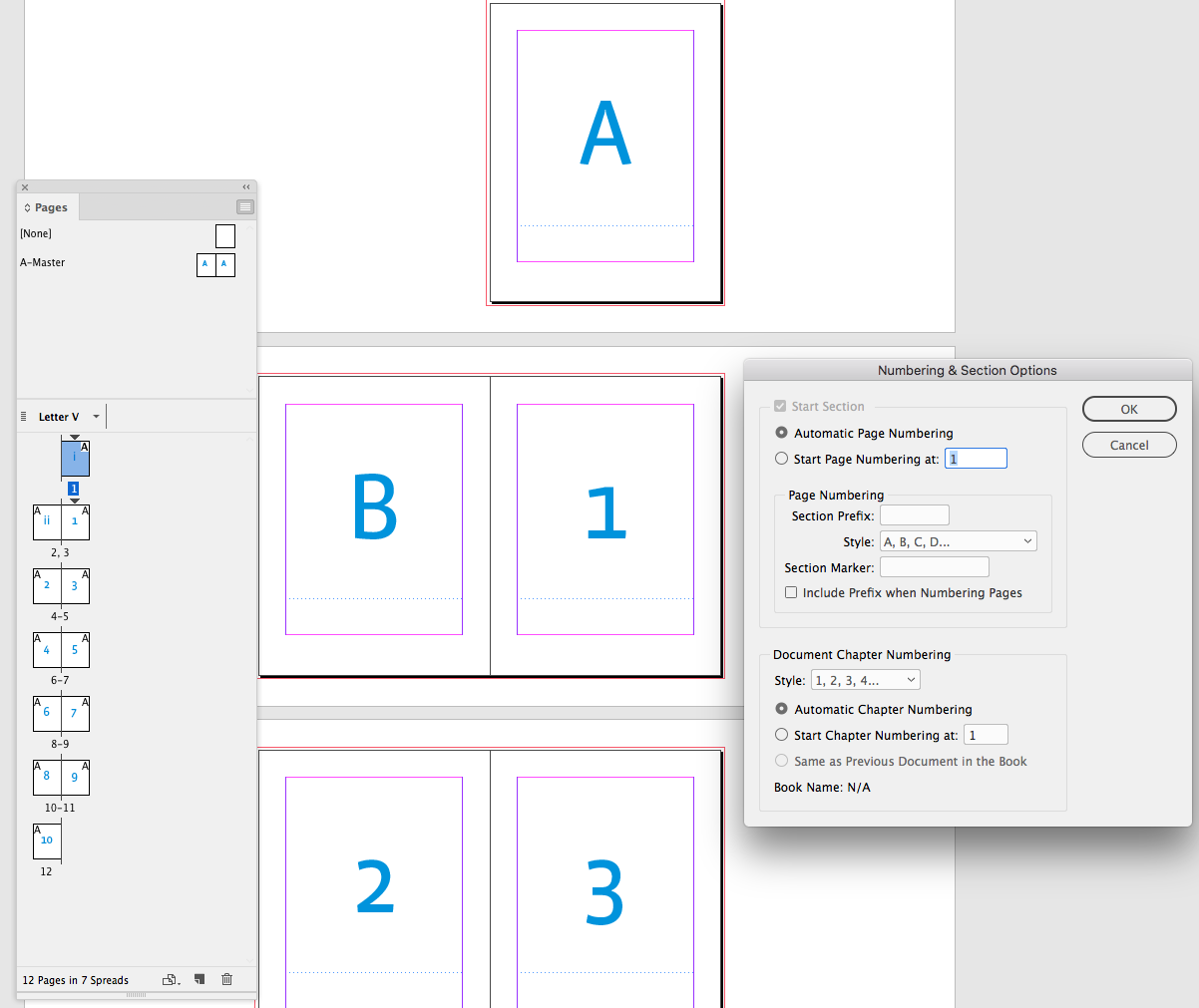
Copy link to clipboard
Copied
thanks I resolved my issues but your info may help in the future thanks.
Copy link to clipboard
Copied

Copy link to clipboard
Copied
is this how I need to number the pages?
Copy link to clipboard
Copied

Copy link to clipboard
Copied
is this what it should look like? I usually leave this when it happens never had an issue, what could the issue be if left as it was before.
Copy link to clipboard
Copied
To add to Barb's post, you won't be able to uncheck "Start Section" on your first page, which (I think) now says "3". You will only be able to remove subsequent sections using this method.
In the first section you will be able to restore the page numbering to start at "1". And then remove the other sections.
Find more inspiration, events, and resources on the new Adobe Community
Explore Now

