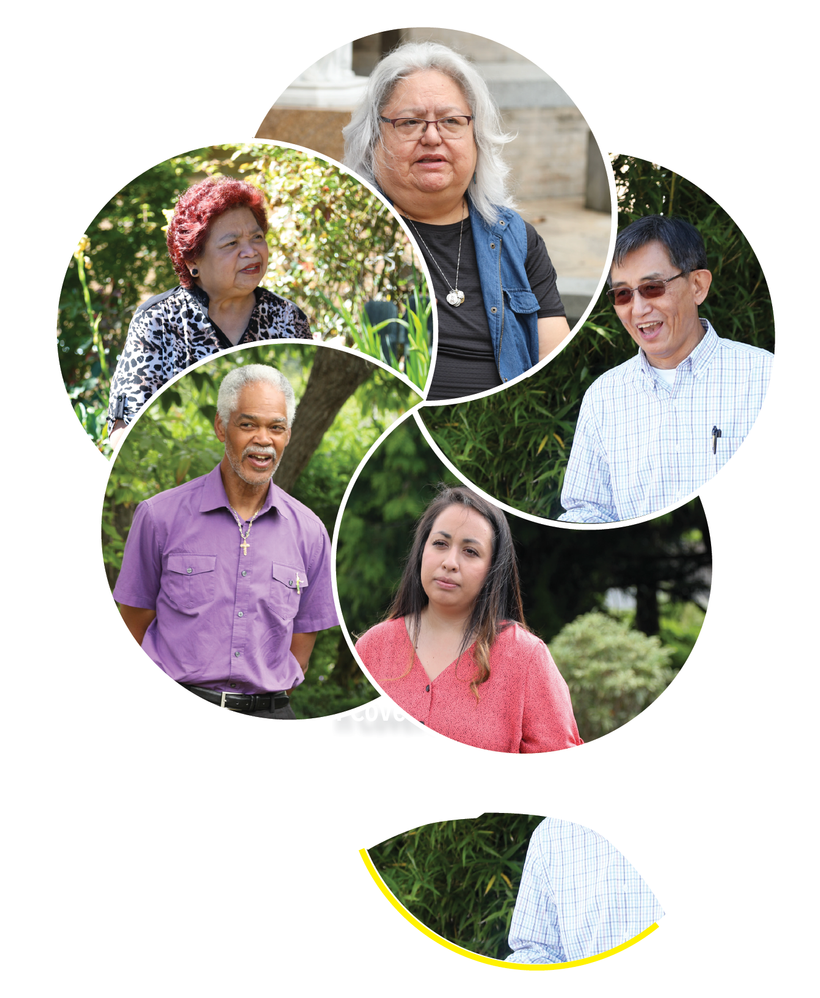- Home
- InDesign
- Discussions
- Over and under lapping photos in circles in InDesi...
- Over and under lapping photos in circles in InDesi...
Copy link to clipboard
Copied
I want the photo of the women in pink to not only overlap the photo of the man in purple, but also underlap the man in the light checkered shirt. Is this possible ?
 2 Correct answers
2 Correct answers
You want to use Pathfinder (Window > Objects & Layout > Pathfinder). Select any two overlapping circles and use Subtract (seecond row, second icon) or Minus Back (second row, fifth icon). This will use one object to cut out from the other object, leaving just the crescent. You’ll probably have to duplicate each circle and experiment with Subtract and Minus Back, to make sure you end up with the shape you want. In the end you’ll have no circles and just crescents that look like perpetually overal
...Duplicate the man in the checkered shirt and use the pen and scissor tools to re-shape the bounding box so the image will only cover the top object, see the partial image at the bottom of the screen shot. You will also need to make a separate segment of the white circle using the same tools (shown in yellow for clarity). I also needed to do the same for the woman at the top.
Copy link to clipboard
Copied
Is this one image in InDesign, or five images?
If you have five images, you can use Object > Arrange to move the various images forward or backward in the stack. You can also drag the images up and down in the Layers panel to change the stacking order.
If you have one image, then you will need to edit the original file. This was likely created using layers either in Photoshop or in Illustrator. You can manipulate stacking order in the original file and update the link to that file in InDesign.
~Barb
Copy link to clipboard
Copied
Five images, just arranging them forward and backdid not work, as one needs to be in front and in back, pathfinder worked great.
Copy link to clipboard
Copied
You want to use Pathfinder (Window > Objects & Layout > Pathfinder). Select any two overlapping circles and use Subtract (seecond row, second icon) or Minus Back (second row, fifth icon). This will use one object to cut out from the other object, leaving just the crescent. You’ll probably have to duplicate each circle and experiment with Subtract and Minus Back, to make sure you end up with the shape you want. In the end you’ll have no circles and just crescents that look like perpetually overalpping circles.
Copy link to clipboard
Copied
Duplicate the man in the checkered shirt and use the pen and scissor tools to re-shape the bounding box so the image will only cover the top object, see the partial image at the bottom of the screen shot. You will also need to make a separate segment of the white circle using the same tools (shown in yellow for clarity). I also needed to do the same for the woman at the top.
Copy link to clipboard
Copied
you dont have to mutliplicate photos. Just use Indeisgn Pathfinder utility to adjust shape with pink woman, as described in attached pdf's comment.
Find more inspiration, events, and resources on the new Adobe Community
Explore Now