Pasted text from Excel pixelated
Copy link to clipboard
Copied
When I "Paste Into" text from Excel into a text frame in InDesign, the image is pixelated. It prints this way too. This has never been a problem before. Must be a setting? Please help!
Copy link to clipboard
Copied
Why not just use paste?
What exactly are you doing here? What version of InDesign? What version of Excel?
Copy link to clipboard
Copied
MacBook Pro Mojave 10.14.5
InDesign 14.0.2
Excel for Mac version 16.27
I;m using Paste Into to be able to use a pre-defined frame every time 9I use this for a quarterly report). I've done this several times before, and I can preserve the formatting in the Excel text block and fits inside the frame. This works fine for Excel graphs and evern Word text and graphs. It's something about Excel text (i.e. a bock of cells that has formatted text inside it). I've attached a clip that shows a text block vs. a graphic from Excel..nte the pixelation on the text and none on the graph.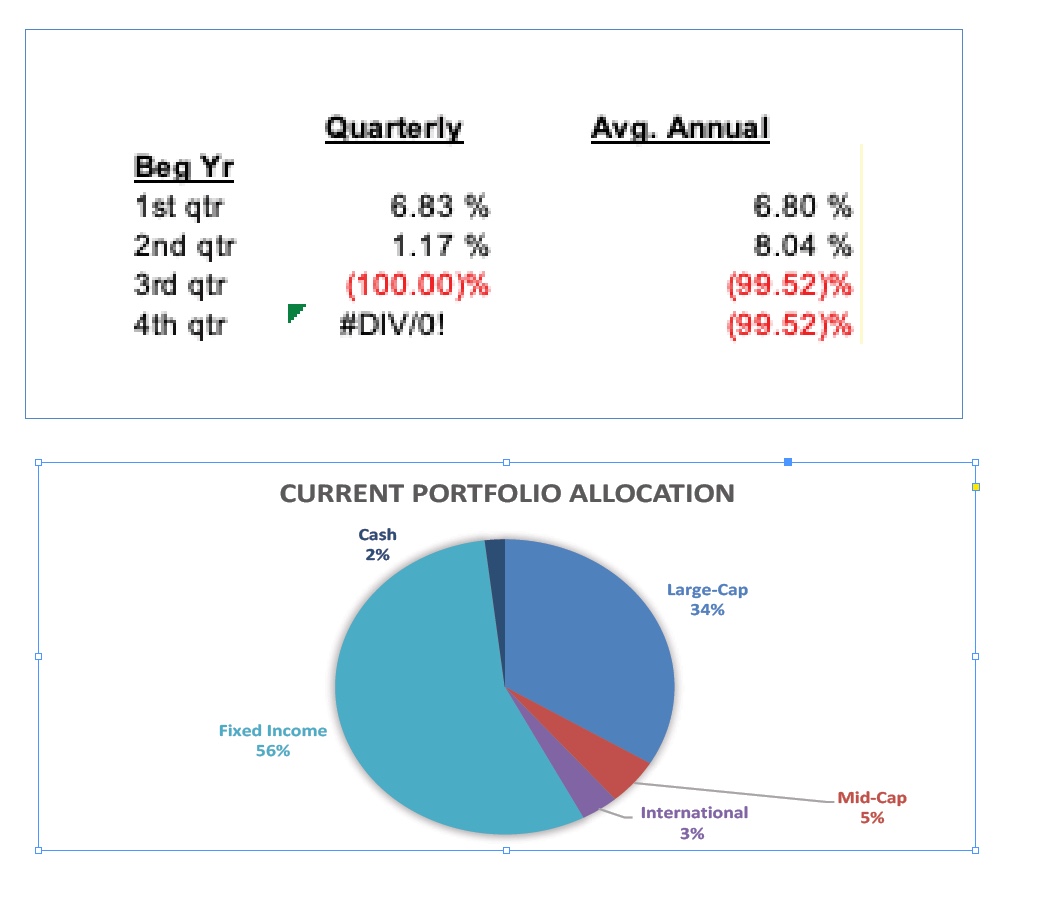
Copy link to clipboard
Copied
I suspect it's being pasted as a graphic. Try turning on high quality display.
That said, you still don't need paste into. If you place your cursor in the frame, it will automatically paste into that frame.
I would use file > place, though to keep the text live.
The chart, though, does need to be pasted.
Copy link to clipboard
Copied
Bobs correct - if you are grabbing a group of cells and using Paste Into it comes in as a clipped image not text.
Copy link to clipboard
Copied
Display in on high quality.
When I have a frame (with an "X" in it) defined, and place my cursor inside it, and click on "paste" it pastes elsewhere on the page, not in the frame.
I wanted to not use "place" and not have to create a file every time..
Does this make sense?
Copy link to clipboard
Copied
Your only other option is to copy the text inside of individual cells and paste into one at a time.
Saving a temp file to place would be a much less painful option.
Copy link to clipboard
Copied
You are effectively just taking a screen grab so you’re going to get what you get.
With the graph, you’re getting a vector based image.
Copy link to clipboard
Copied
pasting an image is fine...I must be missing something...I want to paste an image (it just happens to be text) into a pre-defined frame and have the resulting image be a good quality one and not pixelated. I've done this many times before but not in a couple of months. Worked wonderfully before, so something has changed, on the InDesign side (which I suspect) or on the Excel side.
Your assistance is most appreciated!
Copy link to clipboard
Copied
Here's another example of what's going on..the first block is using "Place" from a pdf file I created from the block of text from my Excel file...
The next is the result of using the rectangular frame tool and "paste into" the same block but copied to the clipboard...
You can see the difference...any ideas?
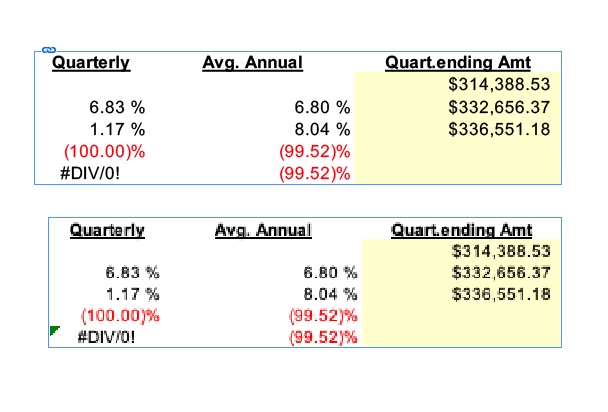
Copy link to clipboard
Copied
I figured it out....there's a drop down in Excel on the toolbar: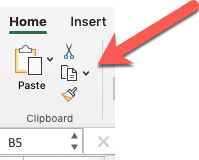 that lets you select "Copy as a picture" (when did that change??). Using that copies a sharp image and then be pasted into the InDesign frame and looks good. The default "copy" does not put a sharpe image in the clipboard and therefore did not paste a good copy into the frame.
that lets you select "Copy as a picture" (when did that change??). Using that copies a sharp image and then be pasted into the InDesign frame and looks good. The default "copy" does not put a sharpe image in the clipboard and therefore did not paste a good copy into the frame.
Get ready! An upgraded Adobe Community experience is coming in January.
Learn more
