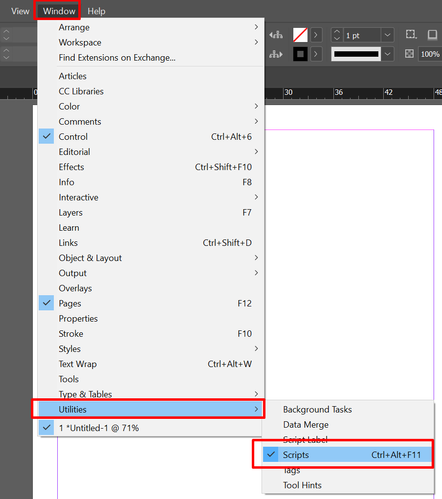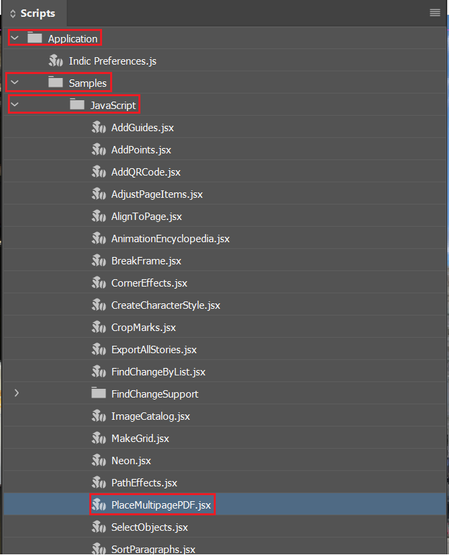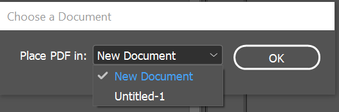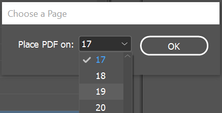Turn on suggestions
Auto-suggest helps you quickly narrow down your search results by suggesting possible matches as you type.
Exit
Locked


45
Place a multipage PDF in InDesign
Adobe Employee
,
/t5/indesign-discussions/place-a-multipage-pdf-in-indesign/td-p/11343293
Aug 06, 2020
Aug 06, 2020
Copy link to clipboard
Copied
You can insert a multipage PDF file into an InDesign document using a native script.
- Open the Window Menu > Utilities > Scripts.
- Expand Application > Samples > JavaScript.
- Select “PlaceMultipagePDF.jsx”.
- Browse and select the PDF you want to place.
- Choose the document and the page number where you want to place it.
- This will automatically place multiple pages of PDF in the InDesign document.
You can also have a look at this video tutorial: https://www.youtube.com/watch?v=XuIC2ilKum4
Similar scripts recommended by experienced users.
- https://colecandoo.com/2011/10/28/theres-more-than-one-way-to-cut-and-stack/
- https://www.rolanddreger.net/de/276/fotobuch-mit-adobe-indesign/
Points to note about the placed PDF file:
- Is the placed PDF editable?
Images and PDF documents are placed as raster graphics and cannot be edited in InDesign. If you want to edit the placed PDF content, do one of the following before you place them
- Edit the PDF file in Adobe Acrobat
- Convert the PDF file to an InDesign document using Third-party plugins Ensure that you do your research before you use these plug-ins.
- How do I resize the placed PDF pages?
We found a third-party Script that can help. This is a recommendation and not an endorsement of the plugin.
- Why do PDF pages get overlapped while placing the PDF file?
This happens when page sizes of the PDF file and the InDesign document do not match. Go to File> Document setup and uncheck facing pages.
I hope this post was helpful and has answered all your questions. Try out these suggestions and post in the community if you need any assistance.
TOPICS
How to
,
Import and export
,
Scripting
Community guidelines
Be kind and respectful, give credit to the original source of content, and search for duplicates before posting.
Learn more
Resources
Learn and Support
Resources
Crash and Slow Performance
Find more inspiration, events, and resources on the new Adobe Community
Explore Now
Copyright © 2025 Adobe. All rights reserved.