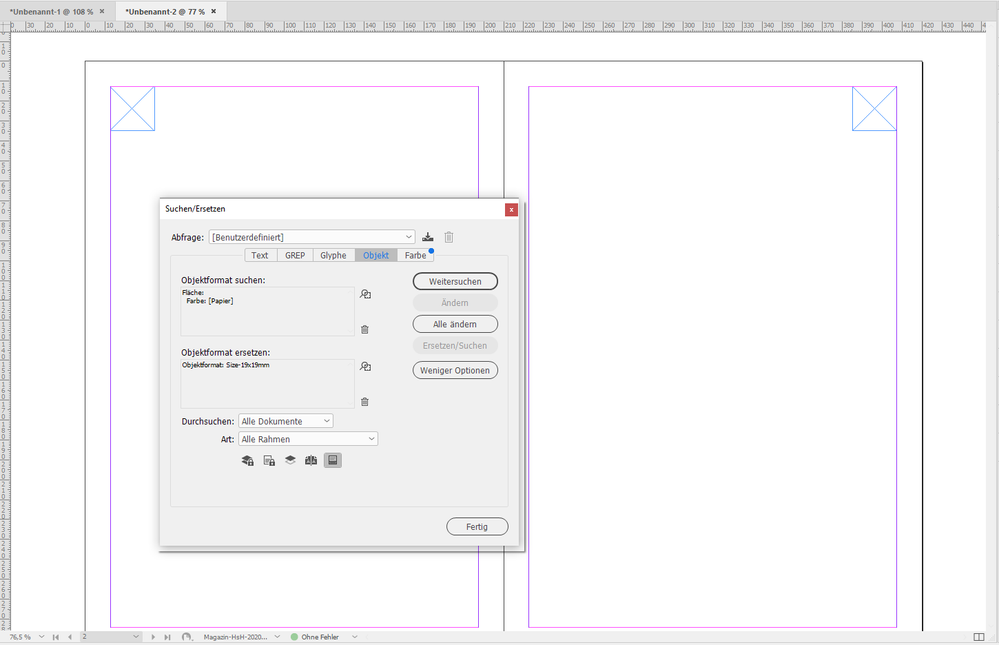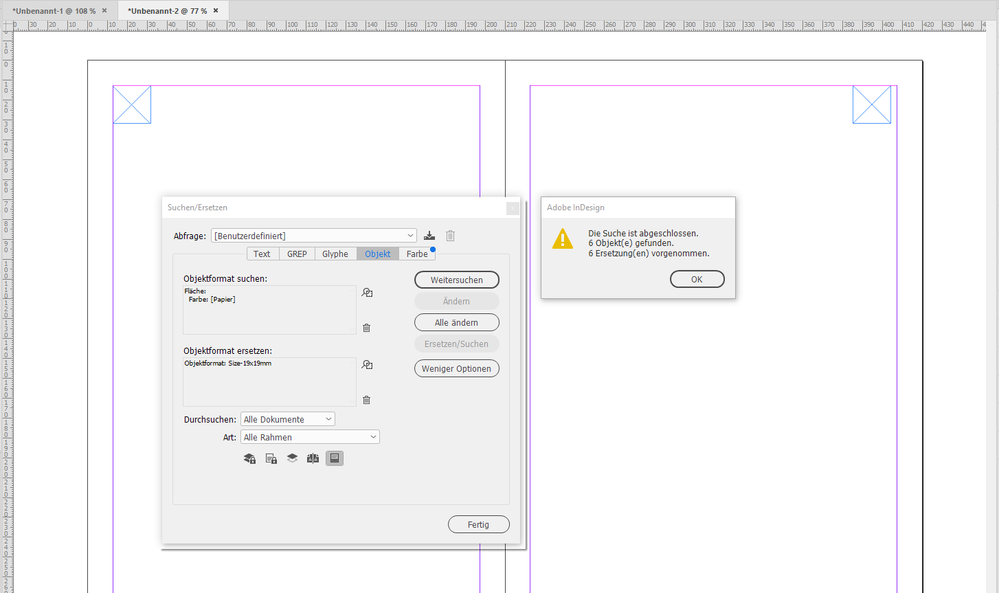Adobe Community
Adobe Community
- Home
- InDesign
- Discussions
- Please help- resizing object at once in all indesi...
- Please help- resizing object at once in all indesi...
Please help- resizing object at once in all indesign document
Copy link to clipboard
Copied
Hi,
I need a help. I've got indesign documents with 100 pages. On each page I have white square ( object ) with the dimension 19 mm x 19 mm. Unfortunately I need to change this dimension to 20 mm x 20 mm. I would like to change all these squares at once in all document. Is it possible to do it and if yes, than how to do it?
Copy link to clipboard
Copied
Hi Magdalena,
if there is an object style applied to all that white squares, and only to them!, you can change position and size in the object style. If no object style is applied you need a script that could detect the object and change its size. But the effort of writing script code for this purpose is more time intensive than doing the changes one by one using the graphical user interface of InDesign.
Regards,
Uwe Laubender
( ACP )
Copy link to clipboard
Copied
I spoke too soon.
You could see if you could find the objects with Object Find/Change and apply an object style that sets the new size only. With a facing pages document there could be an issue I explain with a couple of screenshots from my German InDesign 2021 on Windows 10:
Two rectangles on a facing pages spread. They come with the wrong size, in my case, 22 mm w x h. I prepared an object style where all properties are set to "ignore" but one, scale. For this example I prepared one with a fixed width and height of 19 mm, but for that purpose it does not matter.
Opened Object Find/Change, looking for all objects with fill color [Paper], change to Object Style named "19 x 19mm":
After running the script* pressing Change All all objects with fill color [Paper] are now scaled to 19 x 19 mm.
Issue: You cannot define the origin of the transformation! The objects are always scaled from their top left anchor:
There is no way to set the origin of the transformation to e..g "Away From Spine". A long missing feature, I think.
Regards,
Uwe Laubender
( ACP )
* How funny. Had to correct that. Not enough coffee this morning.
Copy link to clipboard
Copied
I will try it . Thanx a lot
Copy link to clipboard
Copied
If this object is sitting on a master page (and it sounds like it should be), you just need to change it once on the master page, and it will change everywhere that uses that master page.
Alternatively, if you're using a newish version of InDesign, and the object has an object style applied to it, you can set the size of the object as part of the object style options.
But, if you've got this repeating square on 100 pages and it is not on a master page and does not have an object style applied to it, you've learnt a good lesson why to use master pages and object styles. In this case, you'll need to either delete all instances of the square and put it on a master page, or apply an object style to it.
Note that if there is something unique about this object, you may be able to do an object find/change (in the regular find/change window there is an Object tab), search for it, and apply an object style to it...
HTH,
Ariel
Copy link to clipboard
Copied
All good points, Ariel!
Regards,
Uwe Laubender
( ACP )
Copy link to clipboard
Copied
Now, I know. Silly me! But is already done without master page.