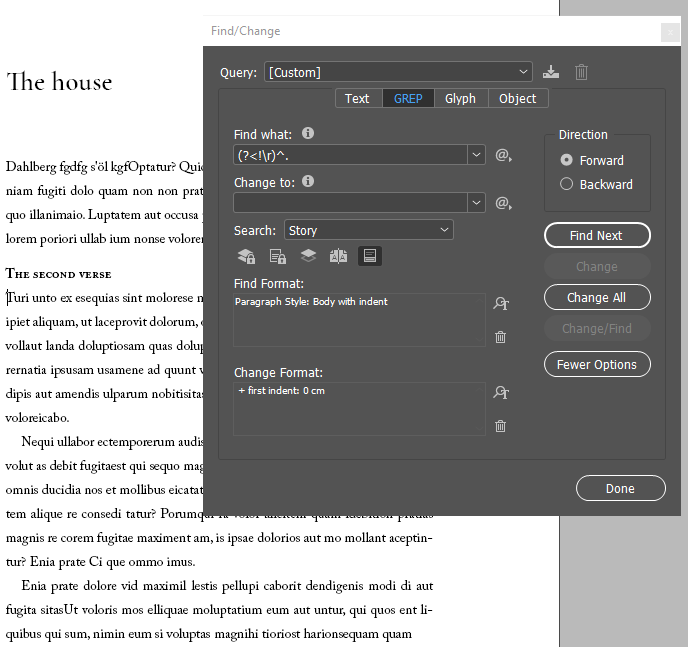- Home
- InDesign
- Discussions
- Remove indent in first line (Find/Change command)
- Remove indent in first line (Find/Change command)

Copy link to clipboard
Copied
Hi,
I'm having some thoughts about the text indent when used to move new rows in paragraphs to the right.
I've realized there are no certain way to tell InDesign to delete the indent on the first line but keep the others (except for creating a separate style) so I'm having some thoughts of using the "Find/Change" command to track down the indent of the first row of a paragraph and then replace all hits to text indent null.
I think this should work if I can specify these search criteria. And this is where I need your help, folks. ![]()
 1 Correct answer
1 Correct answer
This is how I've done it:
Set up three paragraph styles: Title, First paragraph, Any paragraph with indents as you wish them to be.
In settings for Title: General > Next Style: First paragraph
In settings for First paragraph: General > Next Style: Any paragraph
In settings for Any paragraph I left default settings.
You may have to add extra styles for example for a Subtitle. I hope it helps.
Copy link to clipboard
Copied
"Row" = "line"?
How are these paragraphs indented, using a tab or ID's own Left Indent function? Picture, please 🙂

Copy link to clipboard
Copied
Hi Jogware.
Yes, what I meant was line. ![]()
They are actually using the "First Line Left Indent" function. Sorry for being sloppy in my first post.
Added a screenshot, hope it helps and thanks for helping.

Copy link to clipboard
Copied
The on;ly way to fix this is to edit the style and remove the indent globally, or be able to identify something unique about paragraphs that carry that style which should not be indented so they can be identified, then have the indent removed as a local override. What's unique about the paragraphs you want to fix? That's what you have to search for in your GREP.
Copy link to clipboard
Copied
Peter, the unique thing about these paragraphs is that there is "nothing" before them in that paragraph style.
Search for this, using GREP:
(?<!\r)^.
and make sure your paragraph style is set in the Find Formatting field.
Replace with another paragraph style (which I would advise), or put "0" in the First Line Indent to make it override the applied settings.
Copy link to clipboard
Copied
Ummm,
OK, if you say that's the identifier. I don't see where you pulled that from.
And would the find/change operation itself cause every paragraph to now be found? Once changed, wouldn't the first paragraph become a tirgger for the one following?
Copy link to clipboard
Copied
I pulled this one out of the ol' Bag Of Trixs, of course!
Yep -- when changing the paragraph style it works ONCE. Next time around, it will pick up all 2nd paragraphs, then all 3rd etc. Funny, the method the OP proposed -- applying a manual override -- doesn't have this, uh, "limitation".
Copy link to clipboard
Copied
Is there a differnce if you use change and find as opposed to change all?
Copy link to clipboard
Copied
I didn't try that, actually.
Copy link to clipboard
Copied
This is such a useful solution to remove intentation from the first paragraph after a header! I believe there are thousands of frustrated users manually removing/applying indentation for hour in each book they make, to achieve this.
Thank you!
I'm just trying it out, and adding a screen shot.
As you pointed out, using an override instead of another paragraph style makes it possible to run the replacement more than once, if changes are needed.
The style can also be fully restored (the override removed), by setting the "first indent" of the "Change format" to the same indentation as the original format.
Copy link to clipboard
Copied
I am probably misreading the OPs question, but can this not be achieved by simply applying a negative indent to the first line of the paragraph?

Copy link to clipboard
Copied
I thought the OP was asking how to do a Find Format of -5mm of First Line Indent and replace with 0mm of First Line Indent. We must be missing something mind-bogglingly obvious.
Copy link to clipboard
Copied
Based on the image, I think he wants any paragraph that follows immediately after a large blue head to be flush left; any paragraphs following that should have an indent.
Copy link to clipboard
Copied
Based on the image I have no idea what he wants...
Copy link to clipboard
Copied
Mary Posner wrote:
Based on the image, I think he wants any paragraph that follows immediately after a large blue head to be flush left; any paragraphs following that should have an indent.
If that's the case, he could set 3 styles:
Header
Paragraph without indent
Paragraph with indent
... and then have them as 'next styles' one after the other?
Still not understanding the requirement for the GREP, but maybe we are all missing something.
Copy link to clipboard
Copied
Yes, the document should ideally have the three styles, exactly as you described. If the text is already poured, I'm not sure that "next style" would help you much, especially as the number of paragraphs following the Header would likely be inconsistent.
I think the reason for using GREP here is that it seems to be the one way you can specifically target just the paragraphs that immediately follow a Header paragraph. It'll ignore the others, no matter how many there are. You could, of course, just create the no-indent style and apply it manually throughout, but this is a lot faster.
I tried JW's solution and it worked pretty sweet. His code goes into the Find field, set the Find Format field to the "paragraph with indent" style (the style that is currently applied to the first paragraph after the head) and the Change Format to the "paragraph with no indent" style, Change All, and you're done.
I'm putting that one in my bag o' tricks too -- thanks, JW!
Copy link to clipboard
Copied
Thanks Mary, that was the intended use.
On "running it twice": since this GREP catches *every first-time* occurrence of the indented style, if you think you should run it again (because there have been some movin' around and changin' things and stuff), then FIRST ... replace ALL of the no-indent paragraphs with the indented one. That will re-set your document to the default state, and running my GREP will put the non-indent styles back ONLY where needed.
Copy link to clipboard
Copied
This is how I've done it:
Set up three paragraph styles: Title, First paragraph, Any paragraph with indents as you wish them to be.
In settings for Title: General > Next Style: First paragraph
In settings for First paragraph: General > Next Style: Any paragraph
In settings for Any paragraph I left default settings.
You may have to add extra styles for example for a Subtitle. I hope it helps.
Copy link to clipboard
Copied
@Przemysław Sakrajda, I was having the same issue as an author of the topic, and your advice solved the problem in a second! Thanks! : )
Copy link to clipboard
Copied
Hi,
Go to Paragraph and reset to zero the first line or lines.

Hope that helps
Get ready! An upgraded Adobe Community experience is coming in January.
Learn more