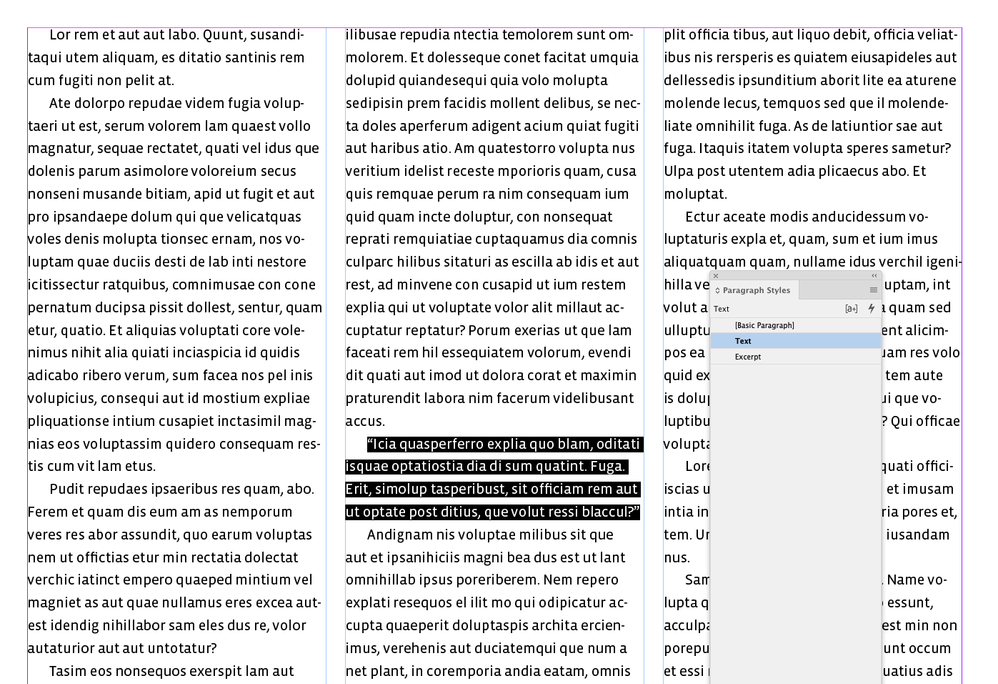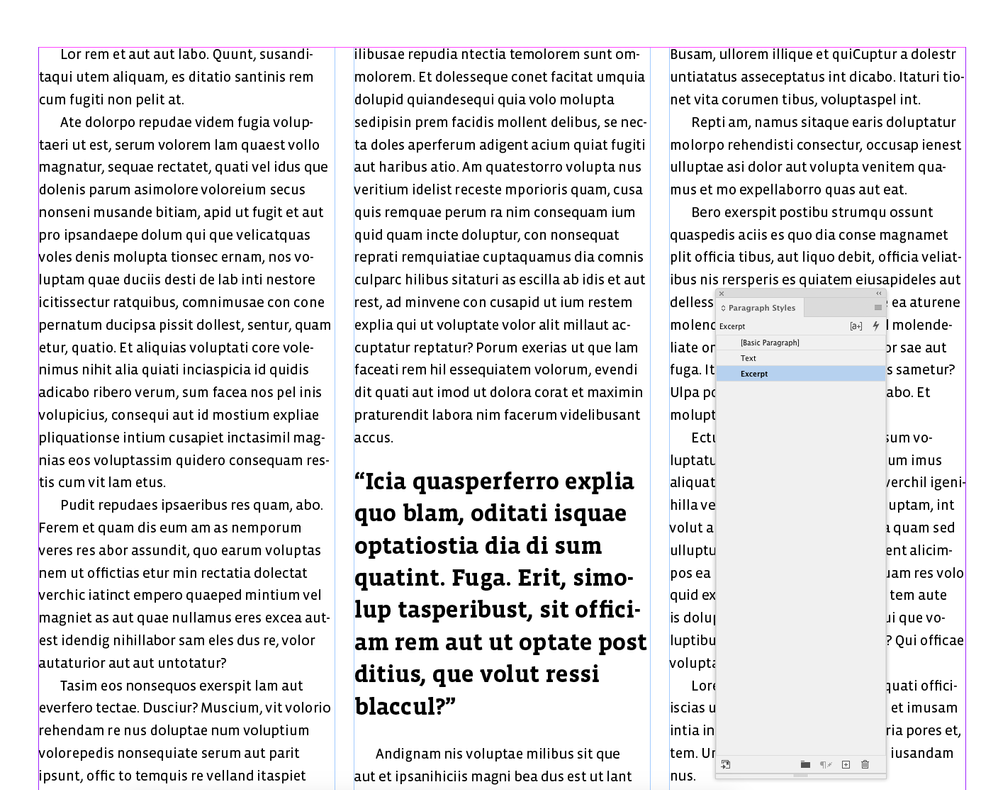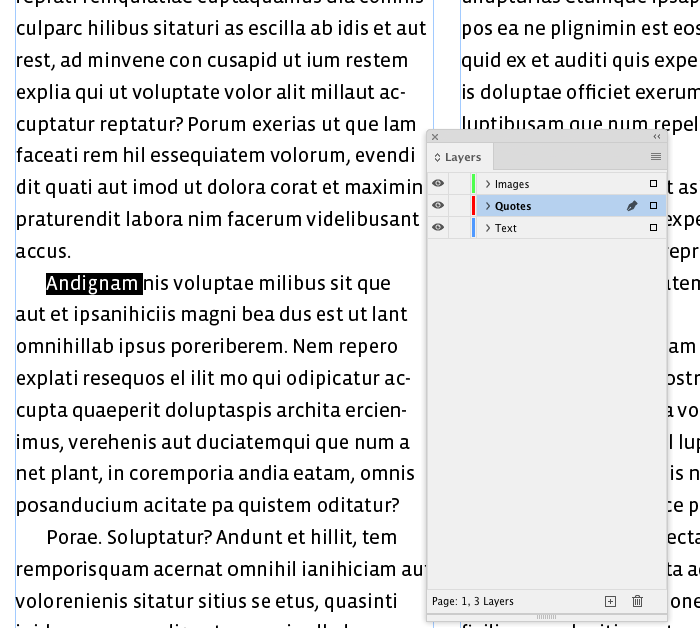- Home
- InDesign
- Discussions
- The easiest way to get text into a text frame on t...
- The easiest way to get text into a text frame on t...
The easiest way to get text into a text frame on top of another text frame
Copy link to clipboard
Copied
I’ve been using InDesign all the way since the first versions, and I mostly enjoy it. There is however one small but nagging issue that has bugged me this whole time, since switching from QuarkXpress 3.31 or thereabouts ... I decided to make a last effort to try to investigate the rational way to do the following operation which I probably do more than a dozen times a day.
Here it goes: Let’s say you have a big text frame on a page, typically the main text area of a book. On a specific place on top of this, I’ll inevitably want to put some text. I know exactly where, so I start by pressing cmd+f and draw a frame. Then I press t to get to the text tool, and click inside the new frame to convert it to a text frame and start typing or pasting. But no luck - the text always goes into the text frame behind.
There are workarounds of course, like drawing the new text frame extremely wide, enough that there is an area outside the frame behind it to click on, so as to ‘force’ the text into the new frame - as I always have done it since Indesign 1.0 -- muscle memory by now, but it’s still irritating to have to resize the frame afterwards. Locking the frame behind it also too much hassle -- there may be multiple frames to lock, this needs to be a quick operation.
The easiest way that I have managed to find, is probably this:
1. Draw frame
2. Go to the Object menu, choose Content > Text
3. press t for text tool, and THEN click inside the new frame, and
4. start typing
I can even make a keyboard shortcut for the Content > Text part, and do this thing more rationally than I have all these years, but I will still be nostalgic about how easy this used to be in Quark 25 years ago. Am I missing something? I hope so!
Copy link to clipboard
Copied
Sorry, I meant ‘pressing f’ -- not ‘cmd+f’!
Copy link to clipboard
Copied
Copy link to clipboard
Copied
That works, of course, but it still makes me think it could be so much easier. If the new frame has any kind of color property (like a background color or a stroke around it), it works exactly the way I expect it to: clicking on it with the text tool converts it into a text frame. But if it has no properties, and there is a text frame behind it, the new frame is ignored by the text tool.
Another workaround could be using object styles to first give the new frame a property, and then to take it away again. Pretty quick, and less clicking, but still something I would have to set up for each and every new document.
Copy link to clipboard
Copied
Copy link to clipboard
Copied
If I could, I would! But as long as there is a text frame beneath, there doesn’t seem to be a way to draw a frame with the text tool. If there is a way, I’d love to hear about it!
Copy link to clipboard
Copied
To be clear, I often will do it by finding an empty area and start drawing the frame there, with the text tool (which then turns into a kind of ‘text frame’ tool). But if there were any way to invoke the ‘text frame’ tool on top of another text frame I would use it often!
Copy link to clipboard
Copied
Hm…
Yes, I see what you struggle with.
Try this:
Select the main text frame and set it to locked.
( Keyboard shortcut Strg + L on my German Windows machine. )
Draw the new text frame with the text tool.
When done use the keyboard shortcut to unlock everything on the spread, Strg + Alt + L in my case.
Depending on your machine and OS the keyboard shortcuts could be different.
Cmd + L or Ctrl + L and Cmd + Alt + L or Ctrl + Alt + L.
Maybe the easiest* thing:
Pull out a text frame object from an open InDesign library or an open CC Library.
* Perhaps not, because any frame asset will remember its layer name when it was added to a library.
To get around this you first have to disable the option "Paste Remembers Layers" in the Layers panel.
Regards,
Uwe Laubender
( ACP )
Copy link to clipboard
Copied
Or yet another way:
Select a single character in your main text.
Copy.
Press the Esc key.
Paste.
InDesign will create a "standard" text frame sized 150 Pts x 150 Pts containing the copied text in the center of your visible layout window.
Regards,
Uwe Laubender
( ACP )
Copy link to clipboard
Copied
Thanks for all the great suggestions! Appreciated! But I'll still play hard to please – this shouldn't require a song and a dance, and could have been really easy with just a small adjustment: When hovering the text tool above an empty area, the tool turns into a text frame tool, as indicated by the cursor. However, when hovering above an existing text frame all you can do is place the text cursor – no way to make a new frame. But the ‘text frame tool’ could be invoked by a mofier (alt, fx?), to make it possible to draw a text frame on top of another?
Alternatively, the text tool could stop ignoring empty, unassigned frames that sit on top of text frames?
Until then ...
When using the copy-paste trick above, as you say Indesign puts the pasted text into a standard text frame in the middle of the screen. But I don't want to have to move and resize frames after creating them, which requires at least double amount of clicking and movement than just creating a frame where I want it.
Locking and unlocking object(s) is pretty easy, of course, and I should probably do it more. But sometimes there already are a few locked objects on a spread and I don't want to unlock them all after creating my new text frame. Then again, I should have put the other locked objects in a locked layer instead. I digress.
But I'm really happy that there is a forum with members that read and try to solve such a silly boring little riddle. Thanks! At least my debut here made me rethink how I should do it, and I think I'll stubbornly stick to my new way of putting one text frame on top of another, though I can see how others may find the other ways preferable:
- Press Esc key (to get out of typing/text editing mode)
- Press f key for frame tool
- Draw frame
- Press custom made shortcut to assign text to frame (I use ctrl+t on my mac)
- Press t for text tool
- Click inside new frame and paste or start typing
Copy link to clipboard
Copied
I wrote: “the ‘text frame tool’ could be invoked by a mofier (alt, fx?), to make it possible to draw a text frame on top of another?” – but I realize now the alt-modifier is already (somewhat) occupied by the hand tool. And alt+shift invokes placement of a note. So I don’t know. But using alt to invoke the hand tool is erratic anyway, it only works when you are editing text, and not before the text cursor is properly placed, so I always use alt+space instead.
Copy link to clipboard
Copied
Feel free to file a feature request: Adobe InDesign (uservoice.com)
Copy link to clipboard
Copied
Done!
Copy link to clipboard
Copied
And here’s a link to the feature request.
Copy link to clipboard
Copied
Oh. And when done, best post the link to your request here in this thread so that others who come accross this thread are able to find it and finally up-vote at InDesign UserVoice.
Thanks,
Uwe Laubender
( ACP )
Copy link to clipboard
Copied
Ah, yes, of course. Here’s a link to the feature request. Thank you!
Copy link to clipboard
Copied
Hi @oysteinvidnes , Can you show an example where you need the two text frames? It doesn’t sound like you are trying to anchor the new text frame into the existing frame’s textflow. Why not simply format the text in the existing frame?
It would also be easy to script, something like this:
var b = app.documents.item(0).selection[0].geometricBounds;
var tf = app.documents.item(0).textFrames.add({geometricBounds:[b[0],b[1],b[2]-(b[2]*.75),b[3]]})
app.documents.item(0).selection = tf;
If something is scriptable, it doesn’t usually make it in as a new feature.
Copy link to clipboard
Copied
Thanks for the input. It is certainly amazing what you can do with scripting, and this one really may come in handy one day. It is however quite far from what I (in vain, perhaps) am trying to convey here. When designing a page, you want to treat the page as a canvas. You might start by drawing up the area for the main body text. Sometimes this will be broken into two or more columns. You set up the margins and you quickly draw a text frame within them. One day you even might draw up a three column grid, and in smack in the middle you want to put a quotation. See screenshots. There are many, many, innumerous ways in Indesign to do that. But the most obvious and quick one – to draw the text frame the same way that you drew the main one – is off limits. So you have to work around it.
It’s not even hard to do, it just takes a few more clicks. But the program works against you here in at least one further way you don't expect.The text tool can't draw a new frame as long as there is unlocked text in the background. Your first quick instinct may be to draw a frame with the frame tool instead. Yeah, that should do the trick, no problem, you draw the frame and switch to the text tool to put the text in, like you would normally do. But the text tool refuses to convert the new frame to a text frame as long as you don't lock the background frame first, or manually assign text to the new frame.
These are my only and quite limited complaints. And the only reason I have it, is the fact that I find Indesign generally a quite consistent and logical program. Of course everything I am trying to point out here is scriptable, some way or other, but if I need to make a script to draw up a page then I am out of business.
Copy link to clipboard
Copied
There are many, many, innumerous ways in Indesign to do that. But the most obvious and quick one – to draw the text frame
I would use a paragraph style so the quote travels with the text and other instances can be consistently created and updated.
Copy link to clipboard
Copied
As I said, many ways, but an element like this often is a design element that needs to be positioned exactly, not follow the text, and be separate from it. So the logical way is to put it in a separate frame. Using a text style to control the type, of course.
Copy link to clipboard
Copied
- Press Esc key (to get out of typing/text editing mode)
- Press f key for frame tool
- Draw frame
- Press custom made shortcut to assign text to frame (I use ctrl+t on my mac)
- Press t for text tool
- Click inside new frame and paste or start typing
Another option is to create a layer for quotes, then you can select the layer and Option-Click its lock, which will lock all the layers except the quote layer—no need to change tools in that case:
Copy link to clipboard
Copied
This is good practise, absolutely, I do it all the time. I just wanted to vent my opion that such steps should not be necessary, and how easily Adobe could make the program a bit easier to use and enable the user to choose. Seeing that this is the way Indesign has worked for 20+ years – and the predecessor PageMaker before it, I don't count on it ever changing though. Though I remember slipping a small cheer when getting my hands on one of the first betas of Indesign and seeing that it supported multi column text frames, something that I never understood how PageMaker could get away with not supporting. But this is ancient history.
Copy link to clipboard
Copied
I don't recall anyone else asking about this so while filling out a feature request may make you feel a little better, the reality is that it's not going to be at the top of things that need to be addressed. It's also important to remember how many users are used to this behavior and changing it would cause a great deal of confusion.
Copy link to clipboard
Copied
I agree that it would be foolish to expect any change just because of one lone measly request. And I realize that it seems to be of little interest, or maybe just hard to understand.
But I disagree about the confusion part.
The fact that the type tool ignores empty unassigned frames if they happen to sit on top of a text frame just seems like an oversight, I can’t imagine how that is expected behaviour by anybody. Even if it has been like that for 20 years.
And the second part is even simpler: In reality I am asking for the type tool to add one simple ability that the type tool in Illustrator already has. If you hover above a type area in Illustrator, you can invoke the ‘text frame tool’ by pressing a modifier.* See image with the text frame cursor in Illustrator, pressing alt+ctrl on a mac.
*Which modifier it is, would depend on the platform. On a mac it is a bit murky, because the cursor gets the dotted frame if you press ctrl, but ctrl is already reserved for contextual menus, so that doesn't work in practice. But pres alt+ctrl, and voila, you can make a text frame atop a text frame. In Illustrator.
Copy link to clipboard
Copied
-
- 1
- 2
Get ready! An upgraded Adobe Community experience is coming in January.
Learn more