Copy link to clipboard
Copied
Hello friends,
So, MacBook Air, Indesign CC 2017 user.
Here is my issue:
Full bleed illustration pages, on which I am placing text boxes. I like the feature of having some opacity on the text box, like 80%, so you can still see the hint of the illustration behind the text box. The problem is, when I set my opacity to 80%, it is also fading my text (black, 100%), too. I have found a workaround, but I'm not crazy about it -- switching the faded black text to "registration", but I'm not a fan of registration because I think it's "too" black. Any ideas?
Cheers,
Jeff Talanian
 1 Correct answer
1 Correct answer
Adjust Fill opacity only, not the whole Object (Text frame in your case)
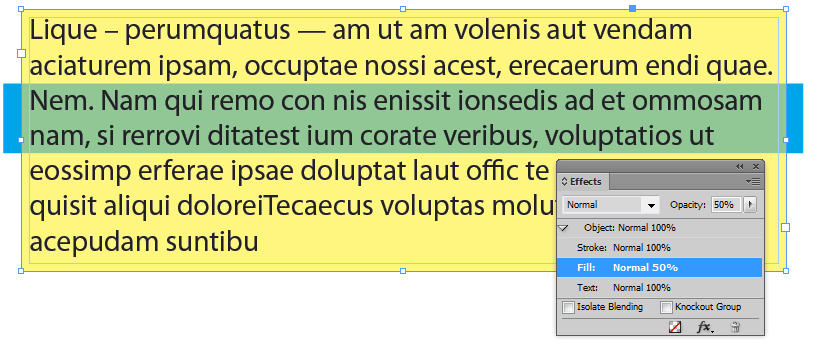
And please don't use registration for text, ever.
Copy link to clipboard
Copied
Adjust Fill opacity only, not the whole Object (Text frame in your case)
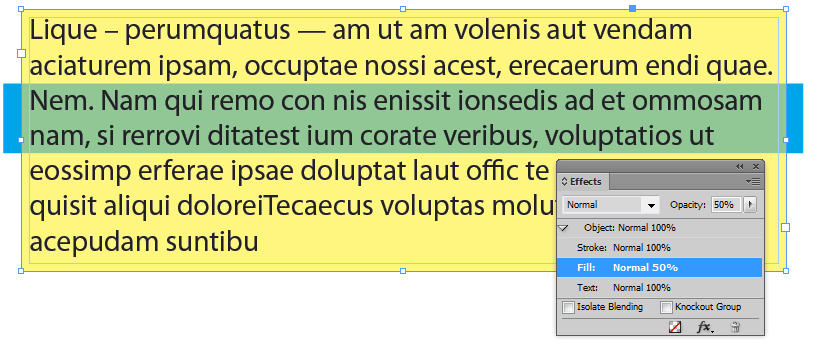
And please don't use registration for text, ever.
Copy link to clipboard
Copied
Thank you very kindly, fellows. That's the trick. I've been using this software for years, and there are still little tricks that escape me! I won't forget this one. Many thanks!
Jeff T.
Copy link to clipboard
Copied
Copy link to clipboard
Copied
Don't use the registration color if you plan to print it, because a four-color rich black will be way too "black" — and cyan, and magenta and yellow too.
I suspect your problem may be tied to setting a text frame to 80% opacity, which shouldn't affect the text inside the box too.
First, highlight the text and go to your color panel. With the text highlighted, you should see that the letter "T" in the panel is highlighted.
Then check the opacity. If you changed it with the Selection tool, you may see it went to 80% too. If that's the case, dial it back to 100% and see if you like it better.
Another way to do this is to use two frames: one that provides your 80% opacity effect over the underlying elements, then a second with a fill of None to contain your text.
Good Luck,
Randy
Copy link to clipboard
Copied
Randy,
Check winterm's answer, above. It is the best solution, IMO. In my case, as winterm suspected, the entire object was set at 80% opacity, when in fact it should have simply been the "fill".
All,
My situation is resolved, but in closing I will agree that registration is horrible and should be sent to live on an island, but it doesn't have to live alone. We can send Comic Sans MS to keep it company.
Cheers,
Jeff T.
Copy link to clipboard
Copied
I'm glad that you got an answer that worked for you. We all could offer essentially the same solution because it's a problem that a lot of us have run across.
When I started writing my reply, you had no answers to your question, and by the time I had finished and posted my response, I was the fourth one. That happens. Everybody here wants to help.
The reason I knew what had happened to you was that I've made the same mistake before. One of the good things about working with text frames using the selection tool is that we can quickly apply global effects to change type attributes. But sometimes, as you discovered, that can work to your detriment. As both I and winterm said, you can correct that by using the text tool to change text attributes ... including opacity.
