Command + Option + O doesn't toggle Remove > Detect Objects on Mac, though Control + Alt + O works on Windows. Tested on LR 14.0 / Mac OS 14.6.1, Windows 11.
To reproduce:
1. In Develop, open the Remove panel and click on Mode: Remove.
2. Type Command + Option + O and observe that instead of toggling Detect Objects, it invokes View > Loupe Overlay > Show (incorrect).
3. Hover the mouse over Detect Objects and observe that Command + Option + O is advertised as its keyboard shortcut:
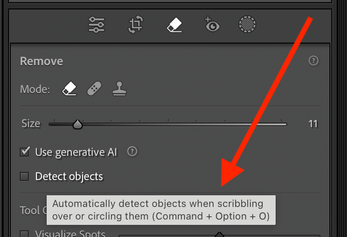
4. Click the "?" icon in the Remove panel and observe that Command + Option + O is advertised as the shortcut for Toggle Detect Objects:

4. Close the Remove panel and observe that Command + Option + O invokes View > Loupe Overlay > Show (correct)